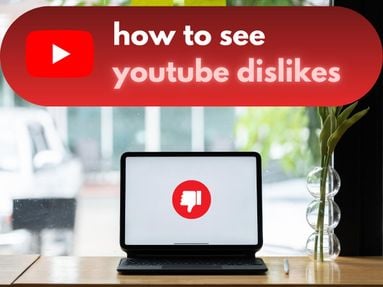Did you know that you can block users on Spotify? Learn how to block and unblock users, plus what happens after you do.
Key Points:
- How To Block Someone On Spotify
- What Happens When You Block Someone
- How To Unblock Someone On Spotify
- What Happens After You Unblock Someone
- FAQs
How To Block Someone On Spotify
You can block a user on Spotify from the desktop website or app, as well as the Spotify mobile app, by following the steps below:
On Desktop
Navigate to the profile of the user who you wish to block.
Click the three dots that appear next to the Follow button below the user's profile information.
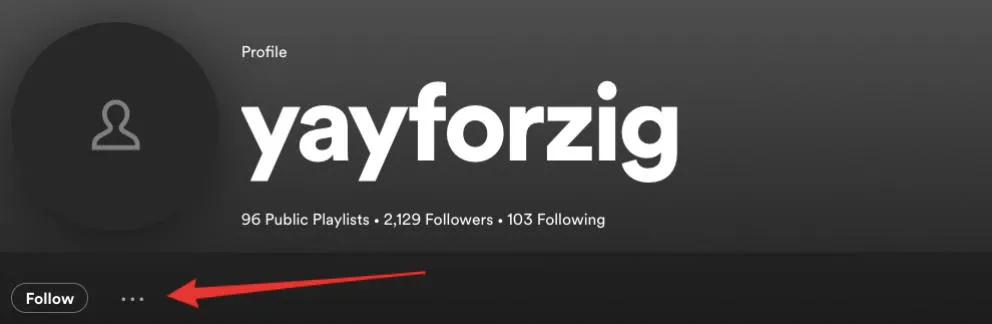
From the drop down menu, click Block.
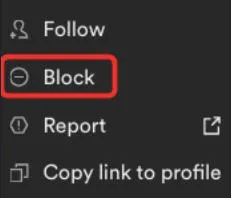
A confirmation popup will appear. Click Block again to confirm.
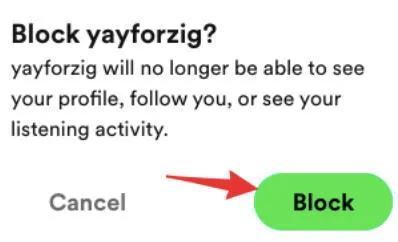
On Mobile
Navigate to the profile of the user who you wish to block.
Tap the three horizontal dots that appear next to the Share icon.
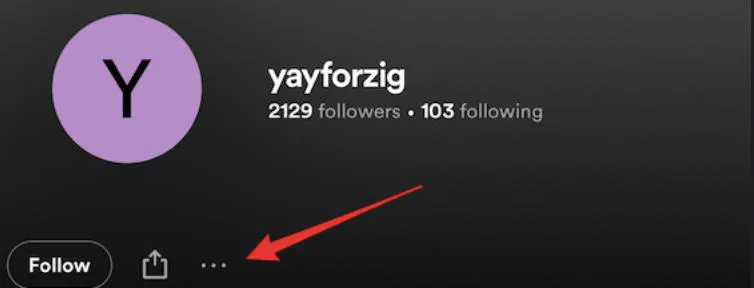
From the drop down menu, tap Block.

A confirmation popup will appear. Tap Block again to confirm.
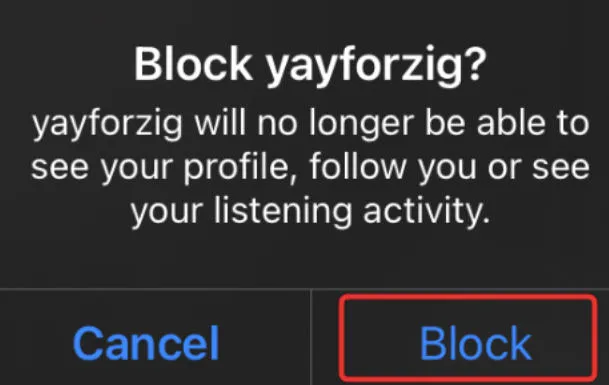
What Happens When You Block Someone On Spotify?
When you use the blocking feature on Spotify, the user that you have blocked will no longer be able to see your profile, follow you, or see your listening activity. Blocked users will also no longer appear in your friend activity section.
Users may opt to block someone on Spotify for a variety of reasons including avoiding unwanted followers, privacy concerns, or preventing certain users from viewing their activity.
How To Unblock Someone On Spotify
You can unblock someone on Spotify on both the desktop site and phone app by following the steps below:
On Desktop
Navigate to the profile of the user who you wish to block.
Click the three dots that appear next to the Follow button below the user's profile information.
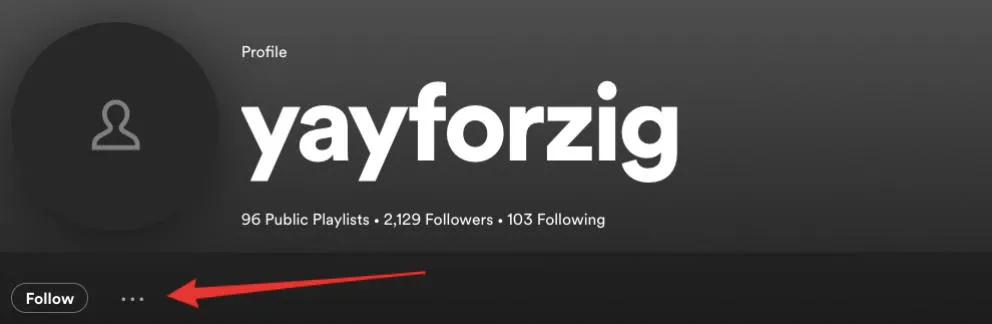
Click Unblock.
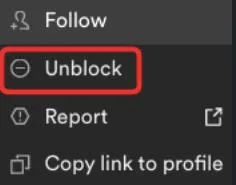
On Mobile
Navigate to the profile of the user who you wish to block.
Tap the three horizontal dots that appear next to the Share icon.
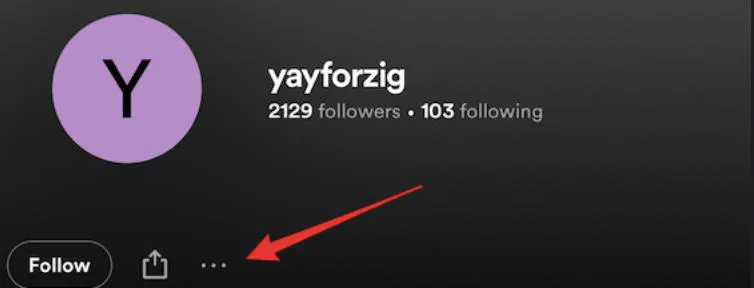
Tap Unblock.
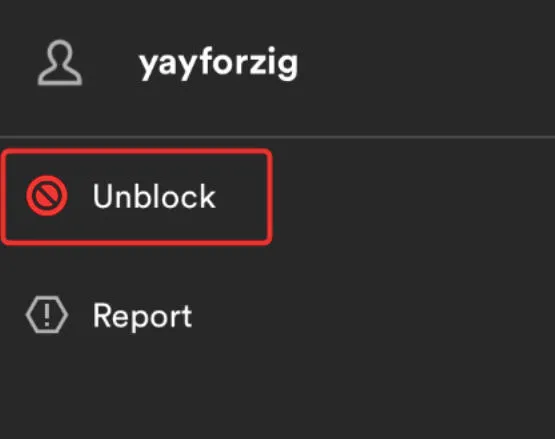
What Happens After You Unblock Someone?
When you unblock a previously blocked account, they might not automatically reappear in your followers list - previously blocked accounts may need to refollow you and you will need to refollow them.
Keep in mind that an unblocked user will now be able to view your Spotify activity.
Frequently Asked Questions
How can I find someone's profile on Spotify?
You can find a friend's profile by typing their username in the search bar. Users can also share direct links to their profiles, allowing others to follow them.
Will the user know if I block or unblock them?
No - blocking a profile will not alert the user, but they may notice if you no longer appear in their following list or if they're unable to search for your profile within the platform.
Can I block someone from a specific playlist only?
There is currently no way to block other users specifically from playlists, however you can hide playlists from your profile if you wish to keep them private. Learn how to hide a Spotify playlist here.
What if the block/unblock feature doesn't work?
If you're unable to block or unblock a person's profile, the block feature may be glitching on your app or web version.
If you're using the Spotify app, uninstall and reinstall the app and try again.
If you're using the desktop version, try logging out and back in again to reset it.
How can I set my Spotify activity to Private?
On Desktop
-
Click your profile picture on the top right.
-
Click Private session.
A padlock icon on your profile picture means you're in Private mode.
To end a Private Session, repeat the steps above to toggle Private off.
On Mobile
-
Tap Home
-
Tap your profile picture at the top of the screen.
-
Tap Settings and privacy
-
Under Social, toggle Private Session on.
To end a Private Session, repeat the steps above to toggle Private off.
NOTE: A Private session lasts 6 hours, but may end earlier if you restart Spotify.