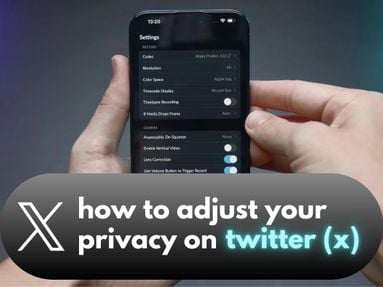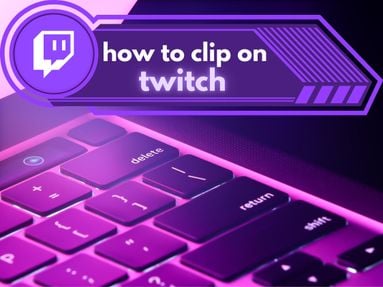Ever wondered who follows your Spotify playlists?
Learn how to see who has liked your playlist on Spotify - or who's following your content - on both the Spotify app and desktop site.
Key Points:
- How To View Playlist Followers & Likes
- What's The Difference Between Followers & Likes?
- How To Hide Spotify Playlists
- How To Add A Spotify Playlist To Your Profile
- How To Add Collaborators To Your Spotify Playlists
- Frequently Asked Questions
How To View Playlist Followers & Likes
While you can't see exactly which users liked your Spotify playlist, you can view the number of followers or likes that your public playlists have received by following the steps below:
On Desktop
Log into your Spotify account.
Click the playlist of your choice.
You will see the total number of likes/followers to the right of your username beneath the playlist description.

On The Spotify Mobile App
Log into your Spotify account.
Tap the playlist of your choice.
You will see the total number of likes/followers below your username, beneath the playlist description.
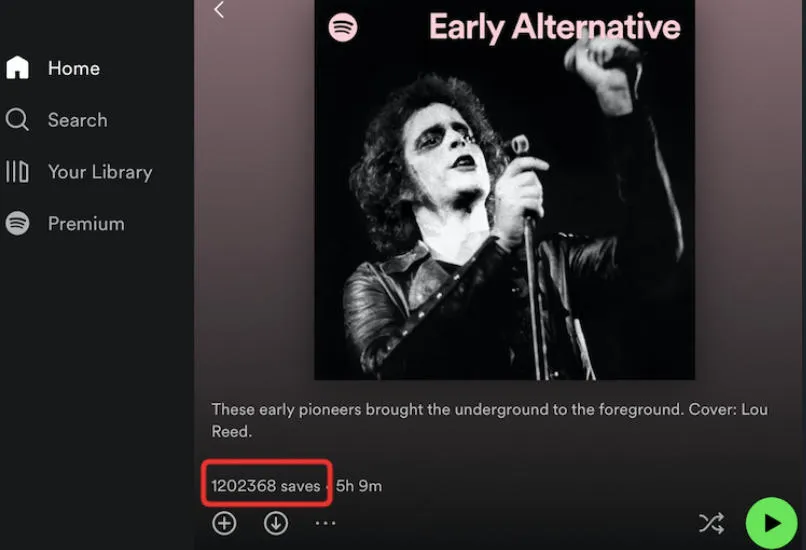
NOTE: You will also be able to see the likes/followers count beneath the playlist title from your Spotify profile page if you have added the playlist to your profile.
What's The Difference Between Spotify Playlist Followers & Likes?
On Spotify playlists, Followers and Likes are the same thing.
When Spotify users 'like' your playlist, they are effectively following it by adding it to their Spotify library.
How To Hide Spotify Playlists
By default, playlists will appear publicly on your profile but you can adjust this via the desktop app by following the steps below:
-
In the desktop app, click the down arrow at the top and select Settings.
-
Under Social, switch off/on Publish my new playlists on my profile.
Once this setting has been activated, playlists will not appear on your profile unless you manually choose them to.
You can share private playlists by either copying the desktop link, or tapping the playlist menu within the mobile app and selecting Share.
How To Add A Spotify Playlist To Your Profile
To make a Spotify playlist appear on your profile, follow the steps below:
On either desktop or mobile, visit the playlist of your choice.
Tap the three horizontal dots at the top of the playlist.
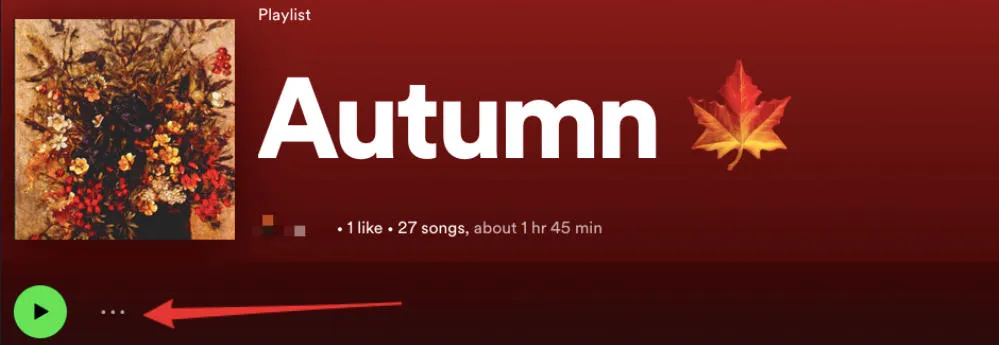
Select Add to Profile.
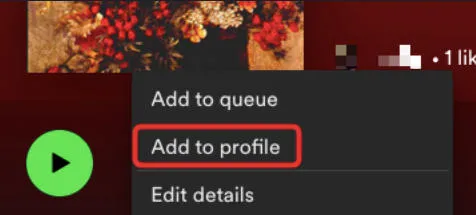
The playlist will now be publicly visible from your profile page.
You can undo this by following the same steps above.
How To Add Collaborators To Your Spotify Playlists
To add a collaborator to a Spotify playlist, you will need to access your playlist via the desktop app or mobile app. This will not work via the desktop site.
Visit the playlist of your choice.
Tap the three dot menu at the top of the playlist, or on mobile tap the person with a + sign icon.
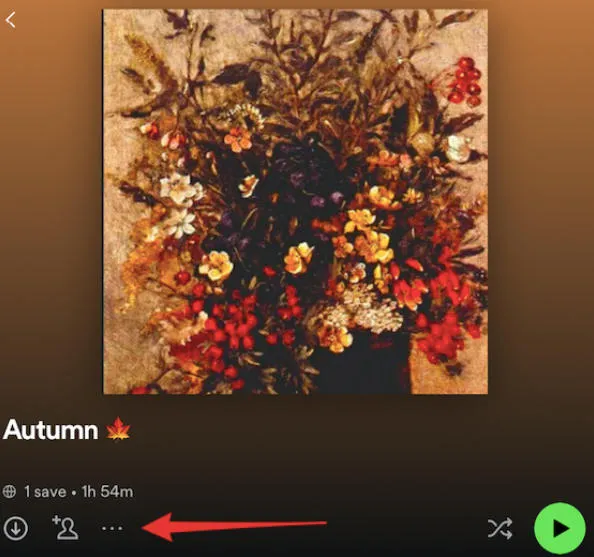
Tap Invite Collaborators.
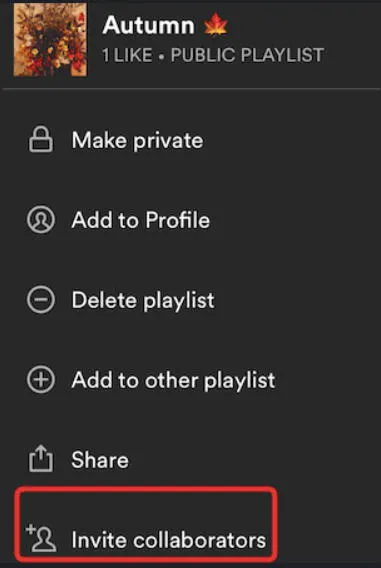
Tap Copy Link or select your sharing method.
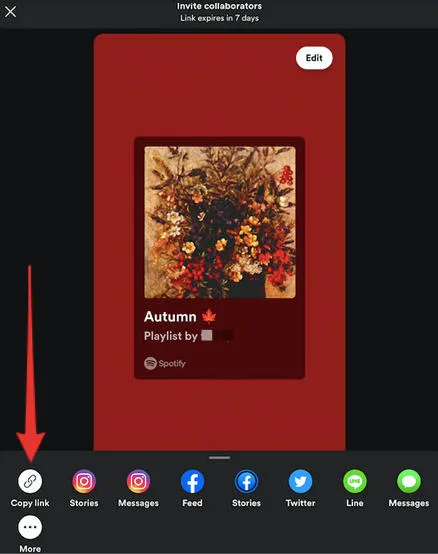
Any users who access your playlist via the collaborator link will be able to edit the playlist.
Frequently Asked Questions
Can I check who liked my playlist?
You can see the total number of lieks on a playlist, but not the specific usernames.
Can you see who listened to your playlist on Spotify?
No, but you can see the total number of plays, likes, follows, and other engagements via your Spotify analytics.
How do you see your likes on Spotify?
You can view the total likes count of your Spotify playlists by opening the playlist and looking at the likes count beneath the playlist title. Learn more here.
Does Spotify notify who liked your playlist?
No - Spotify engagements (including likes, follows, and plays) are all anonymous.