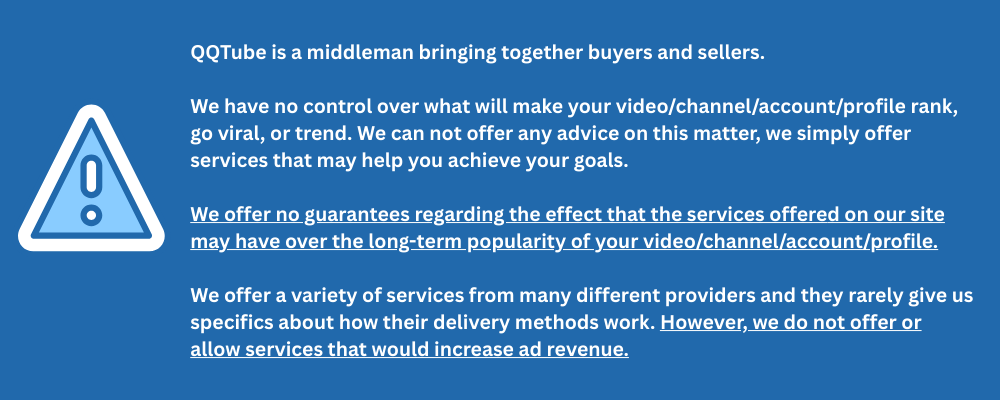No matter what your social media marketing experience level is, investing in social media marketing tools is a great way to reach your goals without breaking a sweat.
To help make the process even simpler, we’ve put together a guide to getting started with QQTube.
Before you get started, be sure to read our Frequently Asked Questions page
Key Points:
- Making A Deposit
- Placing An Order
- Understanding The Service Title
- How To View Service Ratings And Reviews
- How To Read Service Q&As
- Understanding The Service Description
- Using The Services & Pricing Page
- Using The New Order Page
- Which Service Should I Order?
- Watch Time vs. Retention
- How Much Will My Order Cost?
- How Do I Find My Link?
- How To Use Multi-Add For Orders
- How To Order YouTube Custom Comments
- Using The Customer Dashboard
- Contacting Customer Support
Making A Deposit
Making a deposit to your QQTube balance is simple!
Our minimum deposit amount is $10 USD. To make a deposit, click the GO TO ACCOUNT button: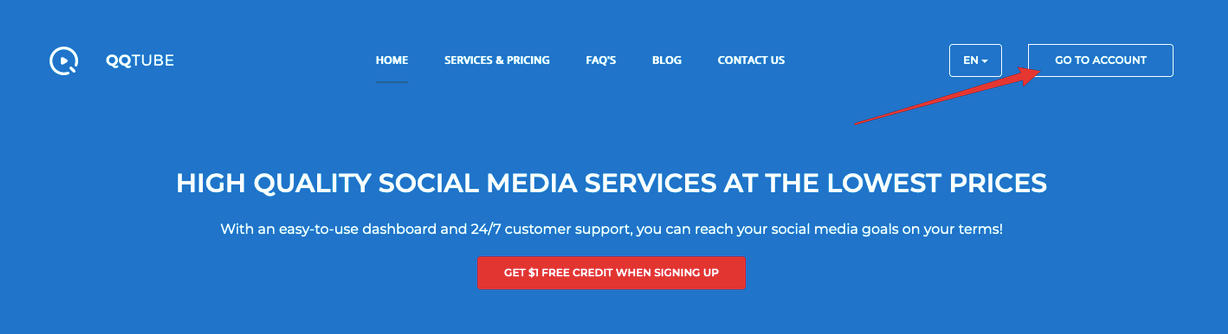
You’ll see a button in the top right of your QQTube dashboard that says Deposit Funds.
Click that and it will bring you to our secure deposit page. From there you’ll see the methods of payment and you will follow the prompts to complete the process.
NOTE: The only payment methods available are the ones listed on the secure deposit page. If you don’t see a payment method listed there, that means it’s not available.
Once you have added funds to your account you will always be able to see your current balance indicated on two sides of your QQTube dashboard.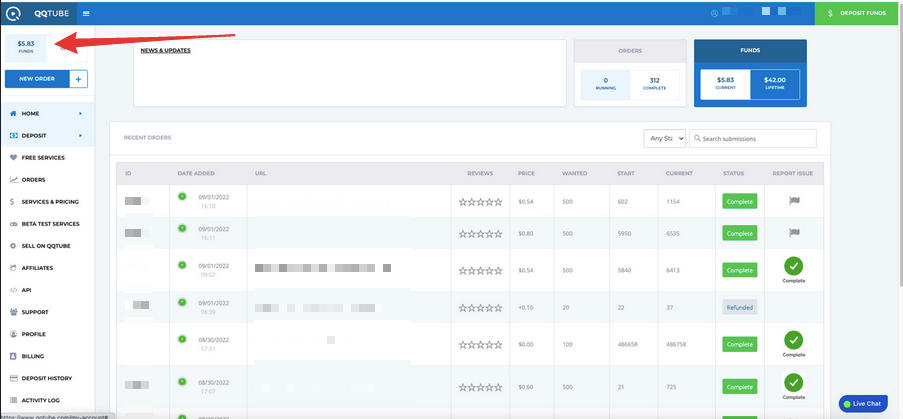
On the right side of your dashboard, you will notice that your balance reflects both Current Funds and Lifetime Funds.
Current Funds refers to the amount of funds you have remaining in your balance that are unused.
Lifetime Funds refers to the total amount of funds you have deposited during the duration of your account.
NOTE: All services on QQTube.com are listed in USD. When you make a deposit to your QQTube balance, it will be reflected in your balance in USD. If you’d like to convert your currency to USD to determine how much you will need to deposit, we recommend using an online currency converter to receive the most accurate and up to date exchange rates.
Placing An Order
Now that you’ve deposited funds to your QQTube balance, it’s time to place your first order!
There are two ways to browse the services available on QQTube: via the Services & Pricing page and via the New Order page.
Before you browse the service selection, it’s important to understand the information presented for you.
Every service includes the following elements to help you determine what the best choice is for you:
- Service title
- Ratings & reviews
- Questions & Answers
- Service Description
In the sections below, we’ll go over each element.
Understanding the Service Title
You’ll notice that every service has a unique service title. Each service title contains 3 basic parts, with some titles including additional information.
Here is a service title example:
YouTube Views - [Instant Start] [1,000-5,000 /day] [20-40 seconds Retention]
Let’s break it down:
The first part of the service title is the Service Type. This includes the platform name and the specific type of service (i.e Views, Subscribers, Likes, etc.):
YouTube Views - [Instant Start] [1,000-5,000 /day] [20-40 seconds Retention]
The next part of the service title is the Start Time. This is the time that it takes an order to begin processing. Once an order has begun processing, it will deliver at the estimated delivery speed.
- You’ll notice that many services state Instant Start. This does not mean that the order delivers instantaneously. Instant Start simply means that the order begins processing without delay, and will deliver at the estimated delivery speed.
-
A service with a delayed start time would look like this (learn more about this in the Understanding The Service Description section): YouTube Views - [0-6 hours] [1,000-5,000 /day] [20-40 seconds Retention]
- In many cases, the count will not update in real time and it can take time for the platform to update the count on your video/channel/post etc. Please be sure to read the Service Description carefully when placing your order.
Next, you’ll notice the Estimated Delivery Speed.
YouTube Views - [0-6 hours] [1,000-5,000 /day] [20-40 seconds Retention]
Every estimated delivery speed is based on a 24 hour timeframe. However, the amount you receive also depends on the amount you’ve ordered.
- For example, if you order 500 views on a service that has an estimated delivery speed of 1,000-5,000 per 24 hours, that means you would receive all 500 views within 24 hours (not 1,000).
-
Similarly, if you order 5,000 views on the same service with an estimated delivery speed of 1,000-5,000 per 24 hours, you would receive at least 1,000 views per 24 hours, which means an order of 5,000 views could take 1-5 days to complete delivery with that specific service.
-
IMPORTANT: We recommend taking the lower end of the estimated delivery speed into account when placing your order, as that is the minimum amount guaranteed. Every order processes automatically, and the exact speed of individual orders cannot be controlled.
Finally, some service titles may include additional information like estimated retention time:
YouTube Views - [0-6 hours] [1,000-5,000 /day] [20-40 seconds Retention]
- In these cases, please be sure to read the Service Description carefully for more details as retention is always estimated and in most cases is not guaranteed.
-
If retention time is guaranteed, it will be stated in the Service Description on the New Order page.
How To View Service Ratings & Reviews
Every service includes a star rating with customer reviews, to help you choose the best service for you. You can view the star rating on both the Services & Pricing page and New Order page. A service with one star has a poor rating, a service with 5 stars is considered excellent.: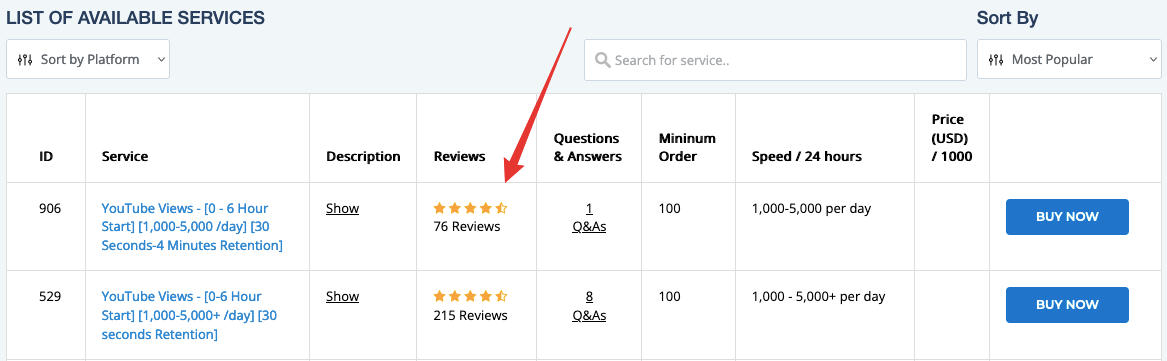
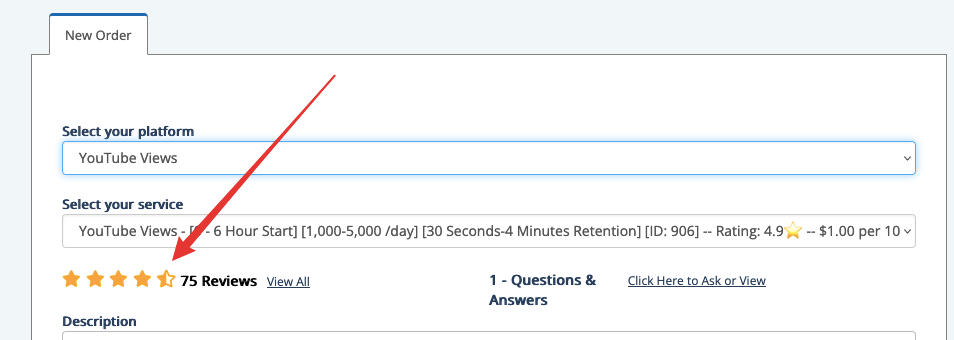
When you click the star rating, you’ll be able to see what verified customers (who have placed an order for the service in question) are saying about that specific service:
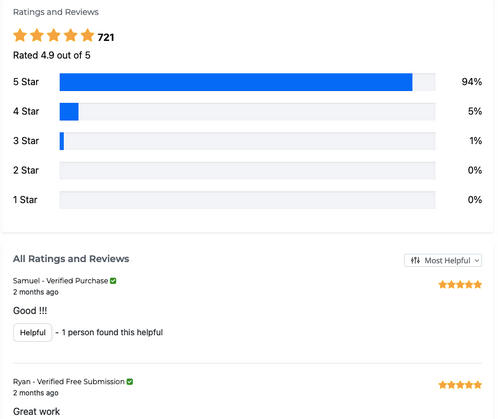
Once you’ve ordered a service, you can leave your order star rating and feedback via your customer dashboard by clicking on the stars next to the specific order.
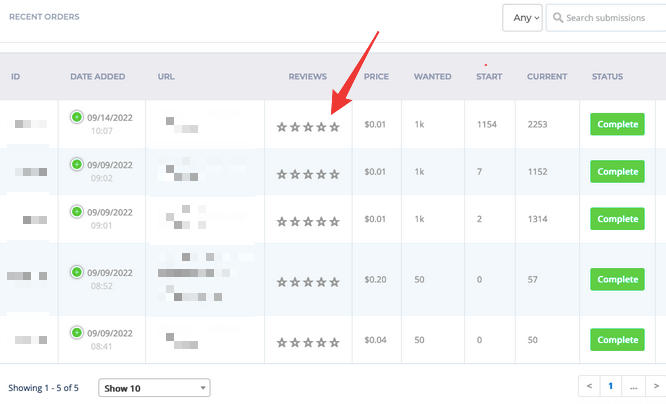
How To Read Service Questions & Answers
Similarly, you can view Questions & Answers for each service on both the Services & Pricing page and New Order page:

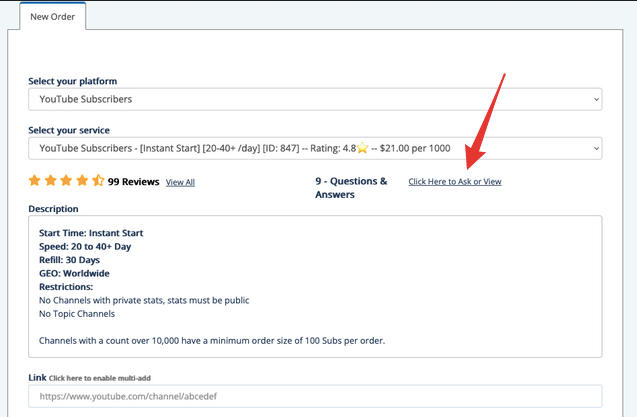
This allows you to see what customers are asking about this service, and the answers provided by QQTube staff.
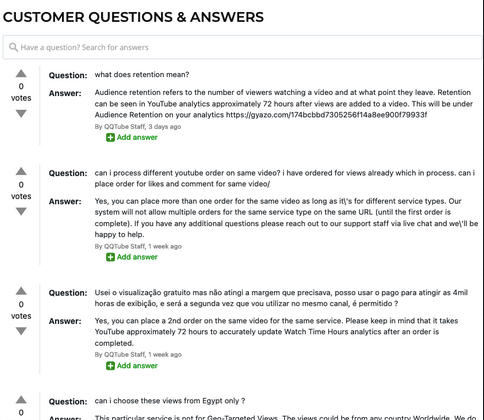
You can also easily submit your own general service questions to any service before you place an order, to get the answers you need.
IMPORTANT: If you have questions about an order you’ve placed, please reach out to customer support. The Questions & Answers feature is for general service questions only.
Understanding the Service Description
Every service has a detailed Service Description that can be accessed on both the Services & Pricing and New Order pages.
In the Service Description you will find information on the:
- Start Time
- Speed
- Retention time
- Refill timeframe
- GEO location of the service
- Restrictions
- Additional requirements or information on the delivery of the service in question
We’ll explain each element below…
Start Time
Start Time refers to the time that it takes an order to begin processing. Once an order has begun processing, it will deliver at the estimated delivery speed.
You’ll notice that many services state Instant Start. This does not mean that the order delivers instantaneously. Instant Start simply means that the order begins processing without delay, and will deliver at the estimated delivery speed.
For example, a service with a Start Time of 0-6 hours means that this service could take up to 6 hours to begin processing. Once it has begun processing, it will deliver at its stated estimated delivery speed.
Speed
Every estimated delivery speed is based on a 24 hour timeframe. However, the total amount you receive also depends on the amount you’ve ordered.
For example, if you order 500 views on a service that has an estimated delivery speed of 1,000-5,000 per 24 hours, that means you would receive all 500 views within 24 hours (not 1,000).
Similarly, if you order 5,000 views on the same service with an estimated delivery speed of 1,000-5,000 per 24 hours, you would receive at least 1,000 views per 24 hours, which means an order of 5,000 views could take 1-5 days to complete delivery with that specific service.
IMPORTANT: We recommend taking the lower end of the estimated delivery speed into account when placing your order, as that is the minimum amount guaranteed. Every order processes automatically, and the exact speed of individual orders cannot be controlled.
Retention Time
Certain services like YouTube Views may list an estimated retention time. In this section you’ll find information on the retention time and whether or not it’s guaranteed for that service.
Audience retention refers to the number of viewers watching a video and at what point they leave. Retention can be seen in YouTube analytics approximately 72 hours after views are added to a video. This will be under Audience Retention on your analytics.
To learn more about retention time, check out our Retention vs. Watch Time post here.
Refill Timeframe
We offer many services from a variety of different sellers/providers and they all have different delivery methods and features. We always make every effort to offer services that will not drop, however, there is never a guarantee. Unfortunately, that's the nature of this industry.
Most of the services we offer come with a REFILL policy, which can be found on the New Order page Service Description.
If the service you purchase comes with a refill and it is within the refill timeframe we will request that the provider restart your order to complete the delivery and if they are unable to fully deliver what was paid for a refund will be issued for any undelivered services.
If the order drops after the refill timeframe has expired then there will be no refill or refund of the dropped service. A refill request can be initiated from your QQTube dashboard under Orders.
For example, a service with a 30 day refill timeframe means that once the order is complete, if there are any drops within 30 days after the order has been marked complete, this order qualifies for a refill (or if the order cannot be refilled, a refund will be issued).
A service with a Lifetime refill timeframe means that if the order drops at any point after being marked Complete, it will be refilled or if the order cannot be refilled a refund will be issued. For orders with a Lifetime refill timeframe, there is no time limit - whether you experience drops 30 days from the time the order was marked Complete or several years, the order still qualifies for a refill or refund.
Geo Location
GEO refers to the country that the engagement is coming from.
Worldwide means the traffic could come from ANY country in the World. This could all be from one country or it could be mixed. This is based on the current delivery method the provider uses.
If a service allows you to choose the country, that will be indicated on the New Order page as Geo-Targeted and there will be a dropdown menu with the available countries.
Restrictions
There are certain settings that can prevent a service from delivering to a specific video/profile/page/channel, etc. If you attempt to place an order with one of these restrictions, you will receive a red error message at the top of the New Order page. A few common restrictions you might see in this section include:
No videos with embed disabled. Embed must be enabled.
If you are getting the Embed disabled error message, you must enable Embed or you choose a different Views service that does not require Embed to be enabled. You can find instructions below for how to enable Embedding on the video:
- Go to your Video Manager (from Creator Studio or Settings)
- Go to the video you want to turn on embedding for and click Edit.
- Under the video, click Advanced settings.
- Under "Distribution Options," check the Allow embedding checkbox.
- Click Save changes.
If you follow these steps to enable Embed and your order still won't go through it could be that your video has copyright content and is licensed to someone else and they have Embed disabled. In this case, you will need to choose a different Views service that does not require Embed to be enabled.
No videos that are currently Premiere Waiting (OK after they have Premiered)
If your video is currently in Premiere Waiting mode, you will have to wait until the video has already Premiered to order services for the video in question.
No Premiere videos. We can not deliver to videos that were previously Premiered.
If you receive this error, it is likely because your video was previously Premiered. You can see the Premiere status next to your view count:
No Live Stream videos. We cannot deliver to current or previous Live Stream videos.
If you receive this error, it is likely because your video was originally a Livestream. You will see if the video was streamed next to your view count:
No videos with age restrictions
If your video has an age restriction, you may not be able to place orders for certain services. You can find instructions here on how to check for age restrictions.
No videos with country restrictions
If your video has any country/region restrictions you may not be able to place orders for certain services. You can check for region restrictions using an online tool like WatanNetwork.
No Unlisted videos / No Private videos
Videos must be PUBLIC in order to receive services. They must remain PUBLIC for the duration of the order.
No videos with copyright content
If your video has any copyright restrictions, you will not be able to place orders for certain services. If you are the owner of the video, you can check for restrictions using these instructions.
Likes stats must be PUBLIC / No Channels with private stats, stats must be public / Account stats must be Public
You can learn how to make your YouTube video Likes count public here.
If you are purchasing services for a different platform and are receiving this error, please ensure that your profile/account/post is set to Public.
No Topic Channels
If you receive this error, it is likely because your YouTube channel is a Topic channel (which will be noted in the channel title). You can try placing an order for a service that doesn’t list this as a restriction.
Videos can not contain ____ content.
Certain services may have specific content restrictions. These will be clarified in the Service Description. You can try placing an order for a different service that doesn’t have these content restrictions.
No videos longer than ____ / No videos shorter than ____
Certain videos will have length requirements. If your video is shorter or longer than the service’s specifications, you’ll receive an error message. You can always place an order for a different service that does not have length restrictions.
Finding A Service Using The Services And Pricing Page
From here, you can use the menu options to filter based on platform or service type: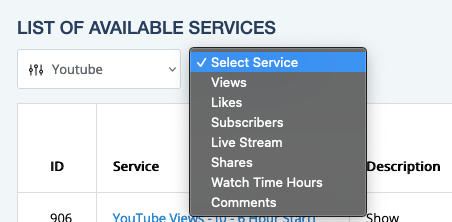
You can also sort the services based on:
- Most Popular
- Highest Rated
- Price High/Low
- Price Low/High
- Service ID High/Low
- Service ID Low/High
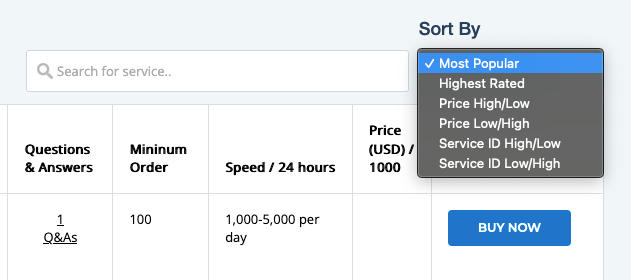
Alternatively, you can search for a service directly: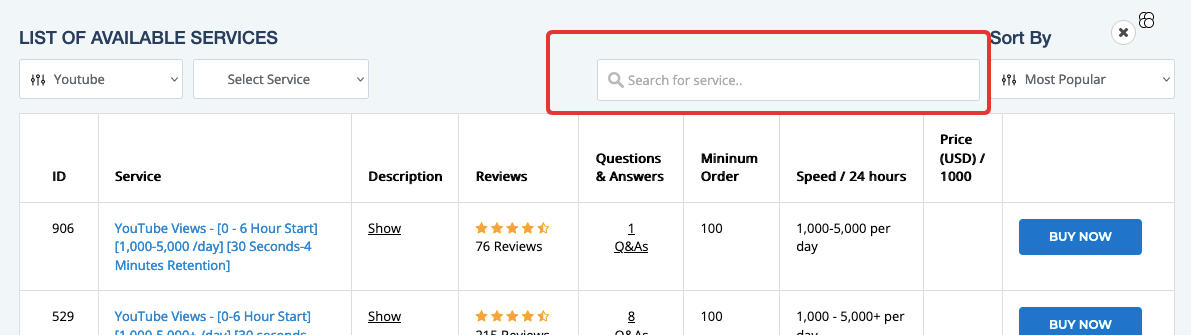
The Services & Pricing page is organized in a table that includes (from left to right):
- The service ID number: this allows you to refer to a specific service easily when inquiring about it or keeping track of your favorite services.
- The service title
- The service description
- Star rating and reviews
- Questions & Answers
- Minimum order amount
- Speed / 24 hours
- Price (USD) / 1000 hours
- Buy Now button
Finding A Service Using The New Order Page
Use the first drop-down menu to select the general service type you’re interested in:
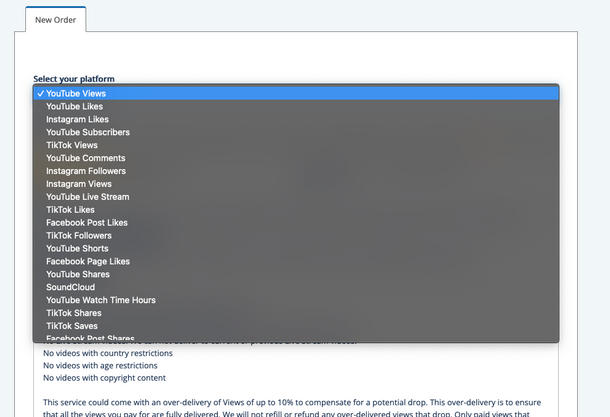
Then, use the second drop-down menu to select the specific service you’d like to learn more about:

You’ll then be able to see a detailed Service Description for the service you’ve selected.
You can then input your desired amount in the Quantity box and the price will be automatically calculated for you before you commit to placing an order.
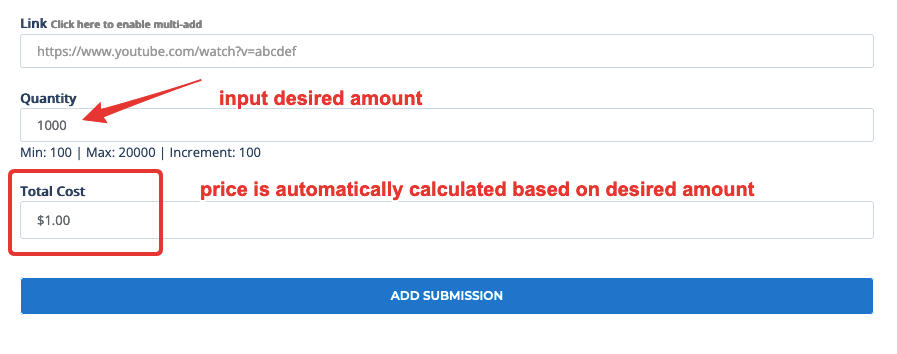
Once you’ve decided on a service, fill in the Link, Quantity, and any additional information if the service requires it.
Then, hit Add Submission and your order will be placed!
You can then view it from your Customer Dashboard, which you can learn more about below.
Which Service Should I Order?
The services on our site come from a variety of providers with different delivery methods, features, and service restrictions.
We recommend you review each of the detailed Service Descriptions on the New Order page to determine which will work best for your specific needs.
On the New order page, you can also see customer reviews, which might help you determine which service is best for you.
Watch Time vs. Retention
Retention and Watch Time are two very different metrics, so it’s important to understand the difference between them. Check out our ‘What's The Difference Between YouTube Retention & Watch Time?’ post to learn more about each of them and how they can benefit your channel!
How Much Will My Order Cost?
When you input the desired Quantity on the New Order page, the price will be automatically calculated for you before you commit to placing the order: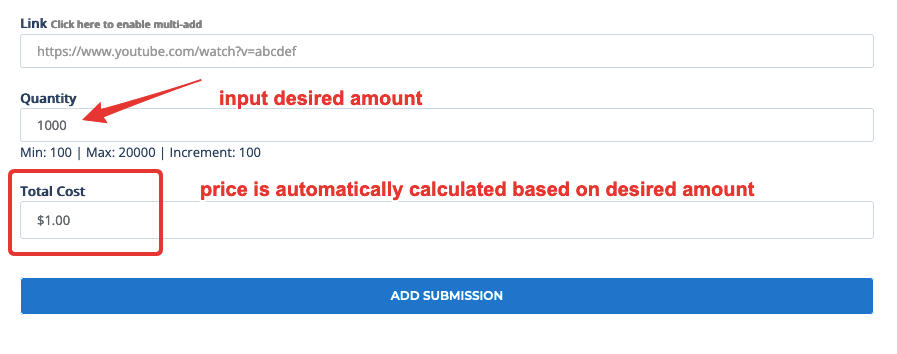
How Do I Find The Link I Need To Place My Order?
We have a detailed step-by-step Link Guide to help you find the exact link you need for every service.
You can always see the required link / URL format in the Link box on the New Order page before you input a URL.
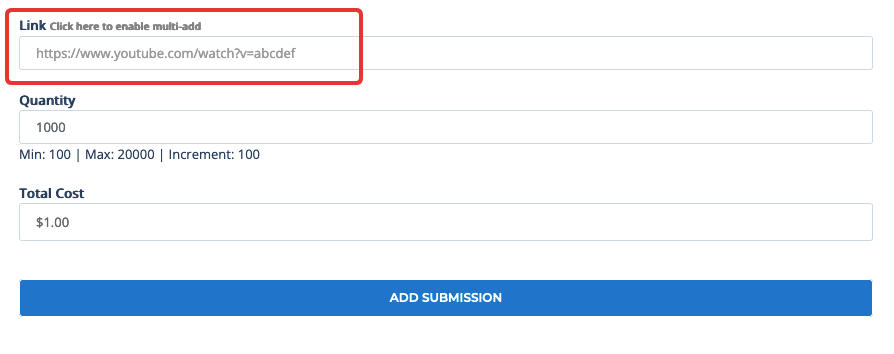
How To Use Order Multi-Add
If you would like to place multiple orders for the same service at once, you can use the Multi-Add feature.
IMPORTANT: The Multi-Add feature will not allow you to place multiple orders for the same service and same URL - the URLs must be different. Our system will not allow more than one order for the same service type and URL to be In Progress at the same time.
- Choose the service you want
- Go to the Link box and click Click here to enable multi-add
- That will give you a new Link box and an example of the link and quantity format.
- You will add your URL, then add | (vertical symbol/piping symbol), then add the order quantity.
- URL | Order Quantity - https://www.youtube.com/watch?v=Oa8RGA5t | 1000
- Then return and add your next order
All order minimums still apply when using the Multi-Add feature.

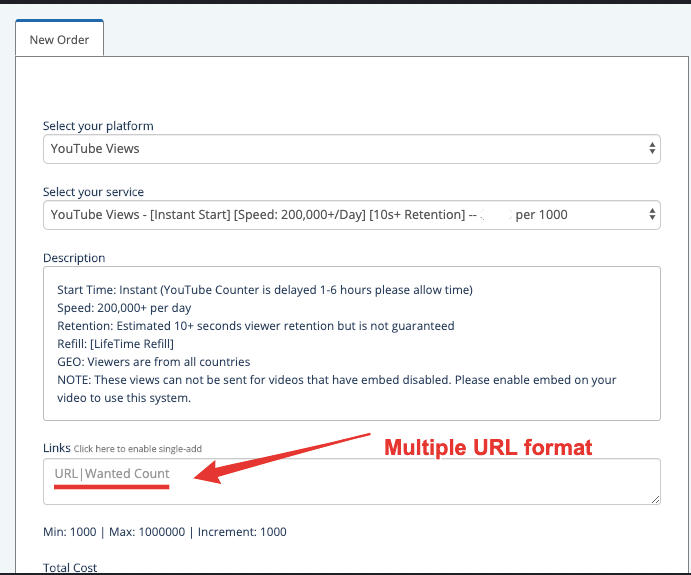

How To Order YouTube Custom Comments
To place an order for Custom Comments you will use the box provided on the New Order page to add each individual comment you want.
Comment Formatting Guidelines:
- You will add 1 comment per line, with no extra lines or spaces in between each comment. If your comment doesn't fit on 1 line and extends to the next line it will be seen as 2 separate comments.
- Comments can be added in any language. The comments will be added exactly as you have typed them.
- The comments can't contain offensive words. Offensive words may result in having the order rejected. You can Contact Support for a list of blacklisted words and phrases, however because this list is frequently updated and full of offensive terms, we will not publicly post it.
- The comments can't contain emojis. This may result in having the order rejected or our system may not recognize the emoji you use and add unwanted text.
- The comments can't contain links. This will result in the order being rejected.
IMPORTANT: The Multi Add feature on our New Order page does not work for Custom Comments. Using it will result in having every comment added to every video and you will be charged for the total amount.
NOTE: You must have your video settings for Comments to ALLOW ALL for this service. It will not work if you have your settings to manually approve comments
Any time you order Comments it is always possible that they will not all stick to the video. That is completely up to YouTube and we have no control over it, so when the comments do not stick we issue a refund to the customer for those undelivered Comments.
The screenshot below is an example of what the comments should look like once added:
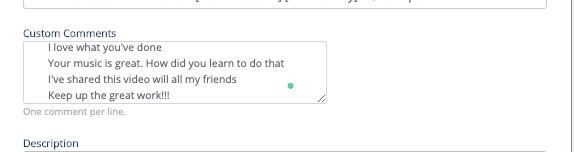
Once the order starts all Comments will be added within a short timeframe, the delivery will not be spaced out over several hours. If you want comments spaced out you should place your order for the minimum amount and then place a second order at a later time (after the first order is complete).
Monitor & Manage Your Orders From Your Customer Dashboard
You can monitor and manage your current and past orders via your Customer Dashboard.
To access your customer dashboard, select Orders from the left side menu on your account page:
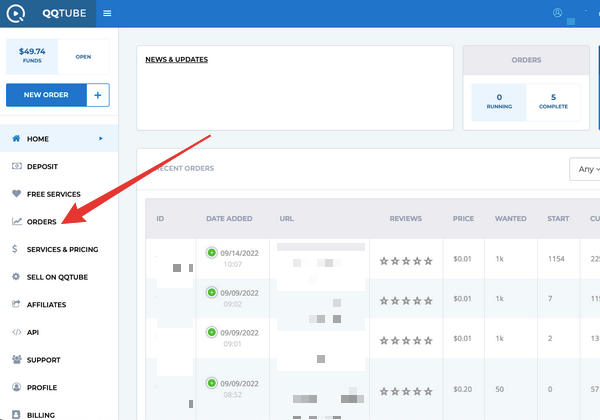
Your dashboard will contain the following columns:
- ID
- Date Added
- URL
- Reviews
- Price
- Wanted
- Start
- Current
- Status
-
Report Issue
You can also filter your orders by status, and search for specific orders:

Order ID
This column contains your order ID. When you have a question or concern regarding a specific order, be sure to mention your order ID number to our customer support team so that they can assist you efficiently.
URL
This column will contain the URL that you used to place your order.
Reviews
Once your order is Complete, you can leave a review in the Reviews column by selecting the number of stars you’d like to rate the service, and leaving a written review. This helps other customers decide which service is best for their needs.
Price
The price column reflects the total cost of your order. If your order is partially or fully refunded, this column will change and you will see an amount preceded by a + sign. For example, if your order cost a total of $1.00 you will see $1.00 in this column. However, if you are issued a partial refund of $0.50 then you would see +0.50 in this column instead.
Any time you are issued a refund, your funds will immediately be returned to your QQTube balance.
Wanted Count
The Wanted count is the amount that you ordered of a specific service. For example, if you ordered 1,000 YouTube Views, your Wanted count will be 1,000.
Start Count
The Start Count you see is pulled from your video/channel/profile/post as soon as the order is placed.
NOTE: Our front-end dashboard where you see the start count and current count has no bearing on our back-end order delivery system.
Current Count
The Current count you see will be the total number of views, likes, subs, etc on your video/channel/profile/post. The current count may or may not be the exact number the provider has delivered, the current count will be what we've delivered plus any natural/organic traffic you have gotten.
NOTE: Your customer dashboard where you see the start count and current count has no bearing on the provider’s back-end order delivery system. The provider's system will reflect exactly what has been delivered.
A Note On The Start & Current Counts
For some services, our system uses live stats, for other services we pull stats from the provider, and in some cases, you might see a 0 count at all times.
The front-end dashboard has no effect or bearing on the actual processing of your order. As soon as an order is placed it is instantly sent to the provider.
Based on the start time for the service the order will be started by the provider. The provider will always have a record of what is delivered and they will update the order status to Complete once they have fully delivered what was paid for.
You can always verify the delivery of your order by looking at the count on your URL (video/post/channel/account).
We apologize for any inconvenience or confusion our dashboard stats may cause. Please understand that all services paid for will be fully delivered and that delivery can be verified by looking at your video/post/channel/account, etc.
Once your order status is updated to COMPLETE if you do not see it fully delivered please let us know.
Order Status
The Status column will show you the specific status of the order in question.
Statuses include:
- In Progress
- Completed
- Refunded
- Canceled
- Errored
In Progress
In Progress means that the order was successfully placed.
If the service had an Instant Start time, then your order is currently processing and delivering at the estimated delivery speed.
If the service had a delayed start time, then you will need to take into consideration the start time range as well as the estimated delivery speed.
While your order is In Progress, you will not be able to place a new order for the same URL and same service type (i.e two Views orders for the same YouTube video, or two Subscribers orders for the same YouTube channel). You can, however, purchase different service types for the same URL at the same time (i.e Views and Likes for the same YouTube video)
Completed
Once an order is complete and fully delivered the status will be changed to Complete. You may then place a new order if you wish to do so.
Refunded
If an order is refunded, your status will be reflected as such. You can view the Price column to see the exact refund amount for the order.
Canceled
If there was an issue with your order, you may notice a Canceled status. This could be due to a variety of reasons.
Any time our system cancels an order you can expect a refund to be issued for the undelivered services within 12 hours or less. Once the order is refunded, the funds will automatically be added back to your QQTube account balance.
Errored
If you notice an Errored status, that means there is an issue with the order. Errored orders may vary, but you can always reach out to us for a solution and more information.
Report Issue
From your dashboard you can view your orders and report any issues. For eligible orders, you can also request a cancellation directly from your dashboard. Read on to learn more about reporting an order…
Report An Order From Your Customer Dashboard
To report an order from your customer dashboard, click the Flag icon in the Report Issue column:
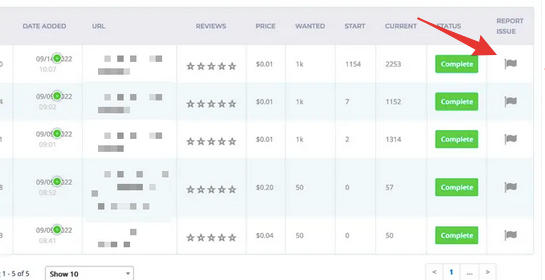
From there, you’ll be able to select the issue from a drop-down menu and provide additional information before submitting.
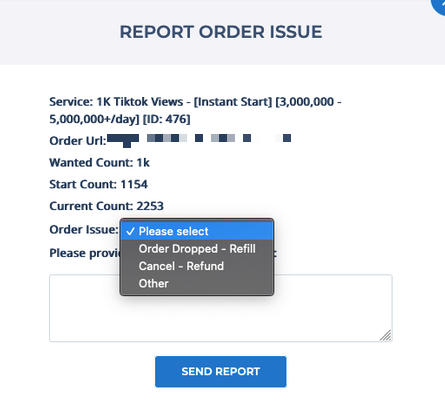
If you report an issue and select REFILL, your report will automatically be sent to the provider of the service. The provider has 24 hours to resolve the issue. If the provider does not resolve the issue within 24 hours, a QQTube staff member will look into the matter further.
If you report an issue and select OTHER, your report does not automatically go to the provider but will be investigated by the QQTube staff, who will determine the next step of action. If the matter needs to be addressed by the provider, staff will contact the provider who then has 24 hours to resolve the issue.
To CANCEL an order, read the steps below…
Request A Cancellation From Your Customer Dashboard
To request a cancellation for eligible orders, click the Flag icon in the Report Issue column: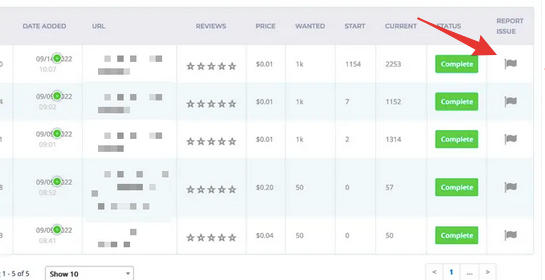
From there, select CANCEL - Refund in the drop-down menu and provide additional information before submitting. The request will then be sent directly to both the QQTube team and the provider of the service.
The provider has 24 hours to cancel the order and resolve the matter. If not, our staff will step in and refund any undelivered services.
IMPORTANT: Once an order has been placed it is not always possible to cancel it. If the order can be canceled please allow up to 24 hours for this to be resolved.
Contacting Support
If you have additional questions, concerns, or need assistance you can contact our 24/7 customer support at any time. Here’s how to get in touch:
Live Chat
To start a Live Chat, click the Live Chat box on the bottom right of the page (visible from any QQTube page).
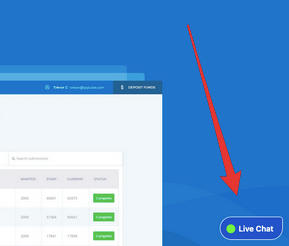
From there, send your message!
If your message is regarding a specific service or order, please provide as much information as possible including:
- Service ID number
- Order ID or link/URL
- Any error messages you’re receiving
- Any additional information
Customer Support Ticket via your QQTube dashboard
To open a support ticket from your QQTube dashboard, click the Support link in the left side menu:
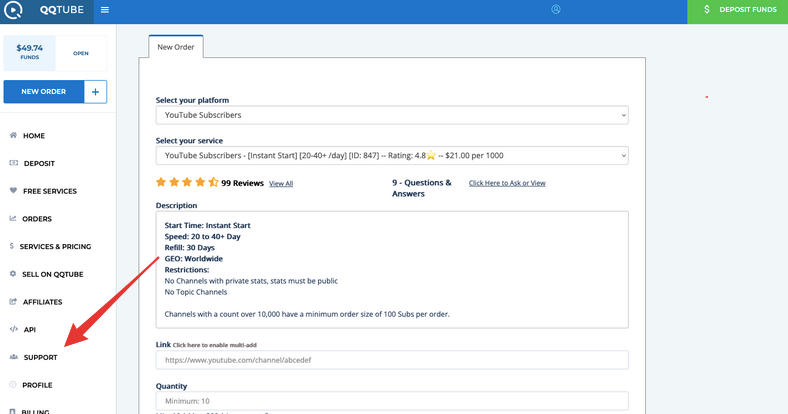
From there, click the blue Submit ticket button:
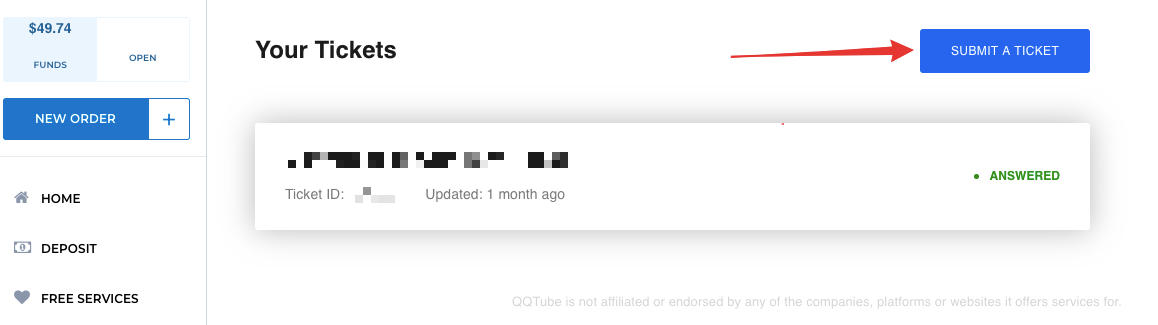
You can then fill in your support ticket and submit.
You will receive a response within 12 hours.
Customer Support Ticket via the homepage
To open a support ticket from the QQTube homepage, click the Contact menu item:
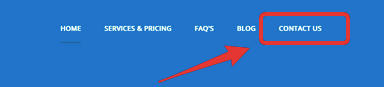
From there, fill in the form and send!
You will receive a response within 12 hours.
You can also email us directly at support@qqtube.com.
You will receive a response within 12 hours.