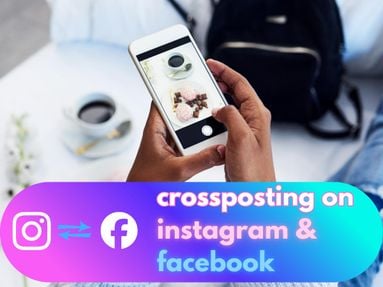For any social media platform, Likes are an important metric that can make or break your content. When it comes to YouTube, Likes help viewers determine whether or not your content is high value.
It’s usually best practice to keep your YouTube Likes enabled, especially if you’re looking to buy YouTube Likes.
In order to successfully order YouTube Likes, you will need to have your Likes stats enabled. If your Likes count is disabled or hidden, your Likes order will not deliver properly.
IMPORTANT: The following steps will show you how to enable your video stats (Likes count) on YouTube. Once you’ve enabled them, be sure to leave them public until your order is Complete and fully delivered.
Key Points:
- How To Turn On YouTube Likes On A Single Video
- How To Turn On Likes For All Videos On Your YouTube Channel
How To Enable Likes On An Individual Video
Sign into YouTube.
In the top right, click your profile picture.
Click YouTube Studio.

Click the Content tab on the left side menu.
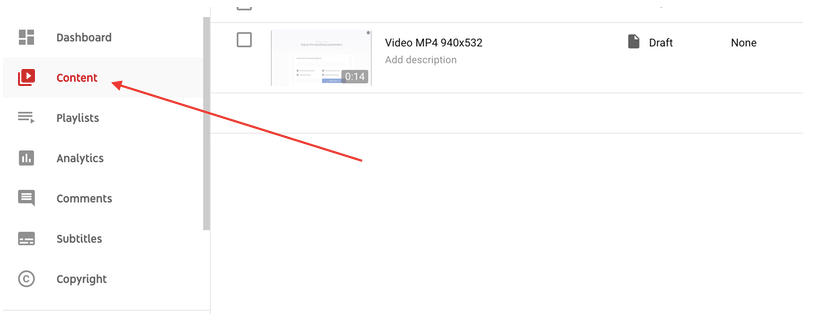
Find the video you want, click on the pencil icon (DETAILS) to open its settings.
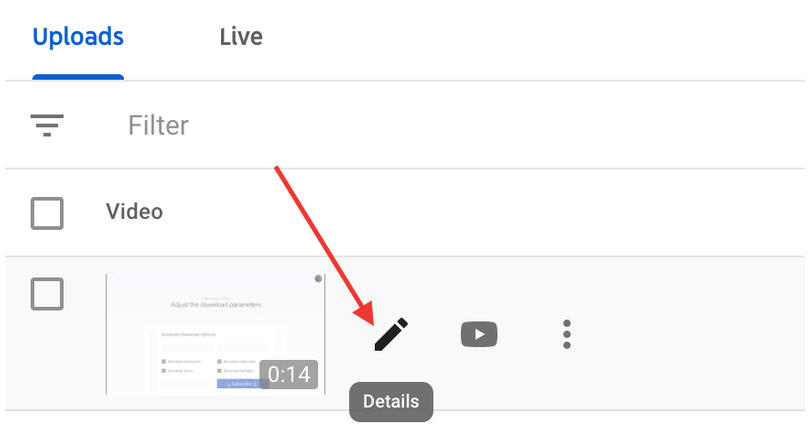
Scroll down to the very bottom of the section to the blue SHOW MORE button. Click this to open additional settings.

Scroll down to the very bottom to find the last item “Show how many users like and dislike this video”.
Uncheck the box next to it and save your changes.

How To Enable Likes For All Videos On Your YouTube Channel
The following instructions will help you turn on Likes for ALL videos on your YouTube channel. If you would like to turn on Likes for a single video, follow the steps outlined earlier.
NOTE: These changes will only apply to future videos. If you would like to enable likes for videos that have already been published, you will need to do so manually using the previous steps.
Sign into YouTube.
In the top right, click your profile picture.
Click YouTube Studio.

Click SETTINGS (far left menu bar).
Click UPLOAD DEFAULTS.

Select Advanced settings. Scroll down and uncheck the box next to Users can view ratings for this video.

Save the changes.
Frequently Asked Questions
Why are likes not showing on YouTube?
If you're not seeing a likes count on a YouTube video, it's likely because the owner disabled likes. If you're the owner, you can learn how to enable the Likes count on your video here.
How do I turn on show likes?
Learn how to enable Likes on your YouTube video here.
How do I unhide likes on YouTube?
If you're the owner of the YouTube video you can learn how to unhide likes on your video here.
Why is YouTube hiding likes?
If you're not seeing a count next to the Likes symbol on a YouTube video, the video owner has disabled it.