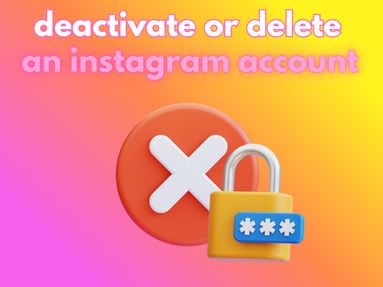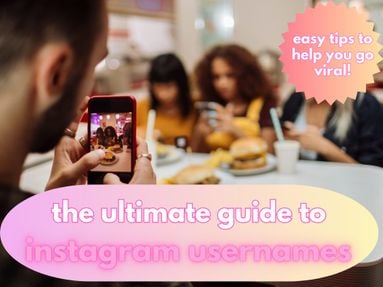Facebook allows users to restrict other profiles on both Messenger and the main Facebook app - but what happens when someone restricts you on Facebook?
Today’s guide dives into how restrictions work, how you can tell if someone has restricted you, and how you can make the most of this privacy feature on your own profile.
Key Points:
What Happens When Someone Restricts You On Facebook?
Restricting someone on Facebook is a good way to limit their access to content on your page or profile, without having to block them or delete them.
This is perfect for situations where you may feel pressured to keep someone as a friend on Facebook, for example a coworker or family member, but you would rather not share everything with them.
What Can A Restricted Person See?
When someone restricts you, or you restrict them, it means that the restricted user will still be able to see any public information or posts that they’re directly tagged in, but not private posts.
Let’s say you add your coworker to your Restricted list, and make a post.
- If your post is Public, your coworker will be able to see it.
- If your post audience is set to Friends, your coworker will not be able to see it.
- If you tag your coworker in a post, regardless of the audience settings, they will be able to see it.
Will A Person Know If They're Restricted?
No, Facebook won’t directly notify anyone if they’ve been restricted.
Keep in mind that they might be able to guess if they hear about your posts from mutual friends who can see your content unrestricted, but generally restricting someone is a solid way to prevent them from being aware of any private content you don’t want to share widely.
Is Restricting Better Than Blocking?
Restricting gives you a more socially acceptable way of keeping a person out of your digital life.
If you block someone, they won’t be able to view your profile at all and they may notice that you’ve been removed from their friends list or that your profile is blank, especially if they had a previous message thread with you.
Restricting, on the other hand, will keep any existing message threads looking normal and they’ll be able to view your profile as usual - just without the private posts.
-
Restricting is ideal when you have to keep someone on your friends list but don’t want to show them everything you post (like a coworker, boss, or family member).
- Blocking is a better choice when someone is harassing you, making you feel uncomfortable, or when you really don’t want to risk them having access to your Facebook profile or content.
How To Restrict Someone On Facebook
You can add someone to your restricted list on both the Facebook mobile app and desktop site.
On Mobile
Visit the profile of the user you want to restrict.
Tap the Friends button.

Tap Edit Friend Lists.

Tap Restricted then tap Done at the top right.

On Desktop
Visit the profile of the user you want to restrict.
Click the Friends button.

Click Edit Friend Lists.

Check the box for Restricted then click Done.

How To Restrict Someone On Messenger
You can also choose to restrict a user specifically on Facebook Messenger.
When you restrict someone on Messenger:
- You won’t get notifications for messages or calls
- You won’t be able to call or message them
- You won’t see them in your chats list
- They won’t see your online status or read receipts.
They will not be notified that you restricted them, and if someone includes them in a group chat with you, you’ll get a notice from Facebook so that you can choose to join or not.
You can restrict someone on both the Messenger app and desktop site.
From the Messenger app, tap the profile of the person you want to restrict to open a chat with them.
Tap their name at the top, then scroll down and tap Restrict.

Confirm your choice.
From the Messenger desktop site, click your profile photo on the bottom left corner.

Click Restricted Accounts.

Click Add People.

Type in the name of the person you want to restrict, select them, and click Restrict.
How To Change Your Facebook Post To Friends Only
If you’re restricting users on Facebook, it’s also important to make sure that any posts you want private have the audience set to Friends. You can change this for individual posts, or as a default for all posts on your profile.
For Individual Posts
Open the post you want to adjust the settings on and click the three dots on the top right corner.
Click Edit Audience.

Choose the audience you want to give access to, then click Done.

For Your Profile
Click your profile picture on the top right corner and click Settings & Privacy.
Click Privacy Center to be directed to the Meta Privacy Center.

From here, click Common Privacy Settings on the left menu.

Scroll down and click Manage Audience Settings.

Click Posts And Stories.

From here, you can adjust the Default Audience for future posts and Limit Past Posts to adjust the audience of things you’ve already shared.

You can also adjust the audience for Stories and Reels.
Your changes will be automatic once you select the new audience, so when you’re done you can click the X.
How To View Your Restricted List
You can always view your Restricted list to make changes, or just to confirm that certain users are present.
On Facebook
You’ll only be able to see your main Restricted list from the Facebook desktop site, not the mobile app.
From your main Facebook feed, click Friends in the left hand menu.

Click Custom Lists.

Click Restricted.

You can click the X to remove a user from your Restricted list.
On Messenger
You can find your Restricted list on both the Messenger app and desktop site.
On the Messenger app, tap Menu on the bottom right corner.

Tap Settings > Privacy & Safety.
Scroll down to Who Can Reach You and tap Restricted Accounts.

On the Messenger desktop site, click your profile photo on the bottom left corner.

Click Restricted Accounts.

How To Block Someone On Facebook
Blocking someone means they will be removed from your friends list and you’ll essentially be invisible to them on the platform. They won’t be able to find your profile - even if you have mutual friends - and they won’t be able to see your content or any of your engagements on someone else’s content.
On Mobile
You can block a user directly from their profile page by tapping the three dots on the bottom right of their profile header and selecting Block.


On Desktop
You can block a user directly from their profile page by clicking the three dots on the bottom right of their profile menu and selecting Block.

How To Block Someone On Messenger
Blocking someone on Messenger will effectively block them from your entire Facebook profile, it’s just another convenient way of accessing the setting.
You can do this on both the mobile app and desktop site.
On Mobile
Tap the profile of the person you want to restrict to open a chat with them.
Tap their name at the top, then scroll down and tap Block.

Confirm your choice.
On Desktop
Click the profile of the person you want to restrict to open a chat with them.
Click the three dots on the top right corner of the chat.

Scroll down and click Block, then confirm your choice.

How To View Your Block List
If you want to view your block list, you can do so from both the Facebook desktop site and mobile app through your Settings.
On Mobile
Tap your profile picture on the bottom right corner.
Tap Settings & Privacy > Settings.

Scroll down to Audience & Visibility and tap Blocking.

From here you can add new users to your block list, or unblock users.
On Desktop
Click your profile picture on the top right corner.
Click Settings & Privacy > Settings.

On the left hand side, scroll down to Audience & Visibility and click Blocking.

Click Blocked Profiles & Pages.

From here you can add new users to your block list, or unblock users.
Frequently Asked Questions
If I restrict someone on Facebook will they know?
Nope - restricting a user is completely anonymous. Facebook will not notify them that they’ve been restricted.
If someone restricts you on Facebook can they see your posts?
If someone restricts you they can still see your content, you just won’t be able to see their private posts.
If you restrict someone on Facebook can they still message you?
If you restrict someone on the main Facebook site or app, they can still message you. However, if you restrict them from the Messenger app or site, their messages will appear in your Requests inbox and won’t trigger a notification.
What happens when someone restricts you on the Facebook app?
If someone restricts you on the Facebook app or desktop site, you will only be able to view their Public posts. Any posts set to Friends will be invisible to you.
What happens when someone restricts you on Facebook Messenger?
If someone restricts you on Facebook Messenger, your messages and calls will not prompt a notification and you won’t be able to see if that person is online or if they’ve read your messages.