Archiving a post on Instagram can help you clean up your feed without worrying about losing content.
Learn how to archive Instagram posts on both desktop and mobile, plus how to access your archive for past posts and Stories, and even rearrange your Instagram grid with the app’s latest feature.
Key Points:
What Does Archiving A Post Do?
Archiving an Instagram post removes it from your profile’s post grid as well as the timeline of any of your followers, but it does not delete the post.
Instead, it sends it to the Instagram archive where you can choose to unarchive it at a later date. The details of the post, including the caption, hashtags, and metadata, remain unchanged.
Any engagement that the post received, including likes, comments, shares, and saves, will also be safe - archiving a post will not remove its engagement.
Does Archiving Instagram Posts Affect The Algorithm?
No, Instagram will still count archived posts in your overall metrics. That means when you view your Insights data, any posts that are currently visible or archived are included in the averages.
If you really don’t want a specific post counted towards your Insights, you’re better off deleting it.
How To See Archived Posts On Instagram Of Others?
There’s no way to see someone else’s Instagram archive.
Sometimes users will archive a post to hide it from their followers’ timelines, and unarchive it at a later date so that it appears in their profile grid. In these instances you’ll be able to see the unarchived post from their profile page, but there’s no other way to view archived posts on someone else’s account.
How To View Your Instagram Archive
You can view your Instagram archive from both the Instagram app and desktop site by following the steps outlined below.
On Mobile
Open Instagram and access your profile.
Tap the three lines on the top right corner.
Under How You Use Instagram, tap Archive to see all Instagram photos or Story posts that you've hidden from public view.

Tap the drop down on the top to access different types of posts that you've hidden from public view.
On Desktop
In the past, there was no way to view your Instagram archive from the desktop site.
Currently users can access their Instagram archive from the desktop site, but only for Instagram Stories. If you want to view your regular post archive, you’ll have to do it via the mobile app.
Open Instagram and visit your profile page.
Click View Archive beneath your Instagram bio.
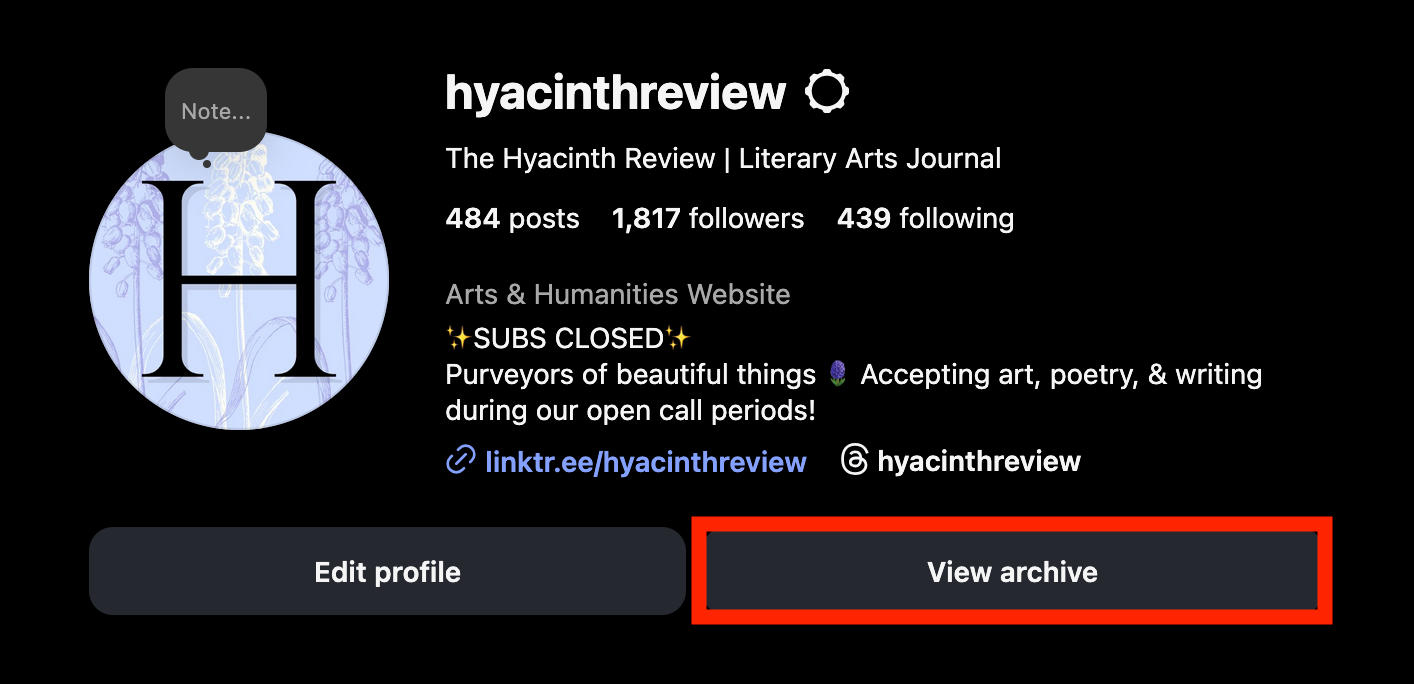
That’s it! You’ll be able to view your archived Stories from this page.

How To Archive An Instagram Post
You can archive Instagram posts from both the Instagram mobile app and desktop site (using a smart workaround).
Remember, archiving an Instagram post will not remove any of its engagement and you can unarchive a post at any time to return it to its original position in your post grid.
On Mobile
Open Instagram and access the posted content from your profile feed.
Tap the three dots on the top right corner and select Archive.


That’s it! Your post will be hidden from your feed grid and you will be able to find it again from your profile’s Archive.
On Desktop
Archiving individual posts from the post page is not available for the desktop Instagram site, but you can use the multiple post archive workaround from your browser.
On the bottom left corner, click More.

Click Your Activity.

Click Photos & Videos.

Click Select and choose the post you wish to archive.

Click Archive and confirm.

How To Archive Multiple Instagram Posts At Once
If you have more than one post to archive, you can easily mass-archive posts from both the Instagram app and desktop site.
Mass-archiving has the same effect as individually archiving posts, meaning it will not remove any of the post content or engagement that it received while public.
On Mobile
From your profile page, tap the three lines on the top right corner.
Under How You Use Instagram, tap Your Activity.

Under Content You Shared, tap Posts.

Tap Select on the top right corner, and select the posts you wish to archive.

Tap Archive and confirm.

On Desktop
On the bottom left corner, click More.

Click Your Activity.

Click Photos & Videos.

Click Select and choose the post you wish to archive.

Click Archive and confirm.

How To Unarchive An Instagram Post
You can unarchive an Instagram post to return it to its original position in your profile grid. This feature is only available on the Instagram app - you will not be able to unarchive a post from the desktop site.
Unarchiving a post does not republish it - it simply makes it visible to your audience again. If you unarchive a post shortly after its original publication date, there’s a chance it will appear in your followers’ feeds again.
If you wish to rearrange the order of your posts in your profile grid, you can do so by following the instructions outlined here.
Open Instagram and access your profile.
Tap the three lines on the top right corner.
Under How You Use Instagram, tap Archive to see all Instagram photos or Story posts that you've hidden from public view.

To Unarchive a post, tap it to open it, then tap the three dots on the top right corner.
Tap Show On Profile.

When You Unarchive A Post On Instagram Does It Show Up On The Timeline?
That depends on when you archived it originally. If you archive a post immediately after publishing it, and then unarchive it within a few hours of its original publication date there’s a chance that it’ll show up on your followers’ timelines.
However, if you archive a post and unarchive it weeks or months later then it will simply reappear in your profile grid.
Because the Instagram home feed prioritizes recent posts, it won’t show anything older than a few days.
If you really want your followers to see it in their feed, it may be best to delete the post and republish it.
When You Unarchive A Post On Instagram Does It Repost?
No, unarchiving a post doesn’t repost it. All archiving does is hide the post from followers or profile viewers - it won’t delete it. That means when you unarchive a post, it just reappears in its original position.
How To Archive An Instagram Story
If you want to archive Instagram Stories, you’ll need to toggle on the Story archiving feature. You can do this from both the Instagram app and desktop site.
On Mobile
Tap the three lines on the top right corner of your profile.
Tap Archive.

Tap the three dots on the top right corner and select Settings.

Toggle Save Story To Archive.

This will ensure that your photos and videos will be saved to your archive whenever you post them as a Story, even if you later choose to hide Story slides or hide Instagram highlights.
On Desktop
Click More on the bottom left corner.

Click Settings.

Scroll down to Your App And Media and click Archiving And Downloading.

Toggle Save Story To Archive.

This will ensure that your photos and videos will be saved to your archive whenever you post them as a Story, even if you later choose to hide Story slides or hide Instagram highlights.
How To Create An Instagram Highlight From Your Archive
Instagram Highlights are created from archived Stories. You can create highlights by tapping Add New in the highlights section of your profile page, or you can create them directly from your archive by following the steps outlined below.
These instructions only apply to the Instagram mobile app. You will not be able to add to a Highlight from the desktop site.
Open Instagram and access your profile.
Tap the three lines on the top right corner.
Under How You Use Instagram, tap Archive to see all Instagram photos or Story posts that you've hidden from public view.

From the drop-down menu, select Stories Archive.
Tap the three dots on the top right corner.
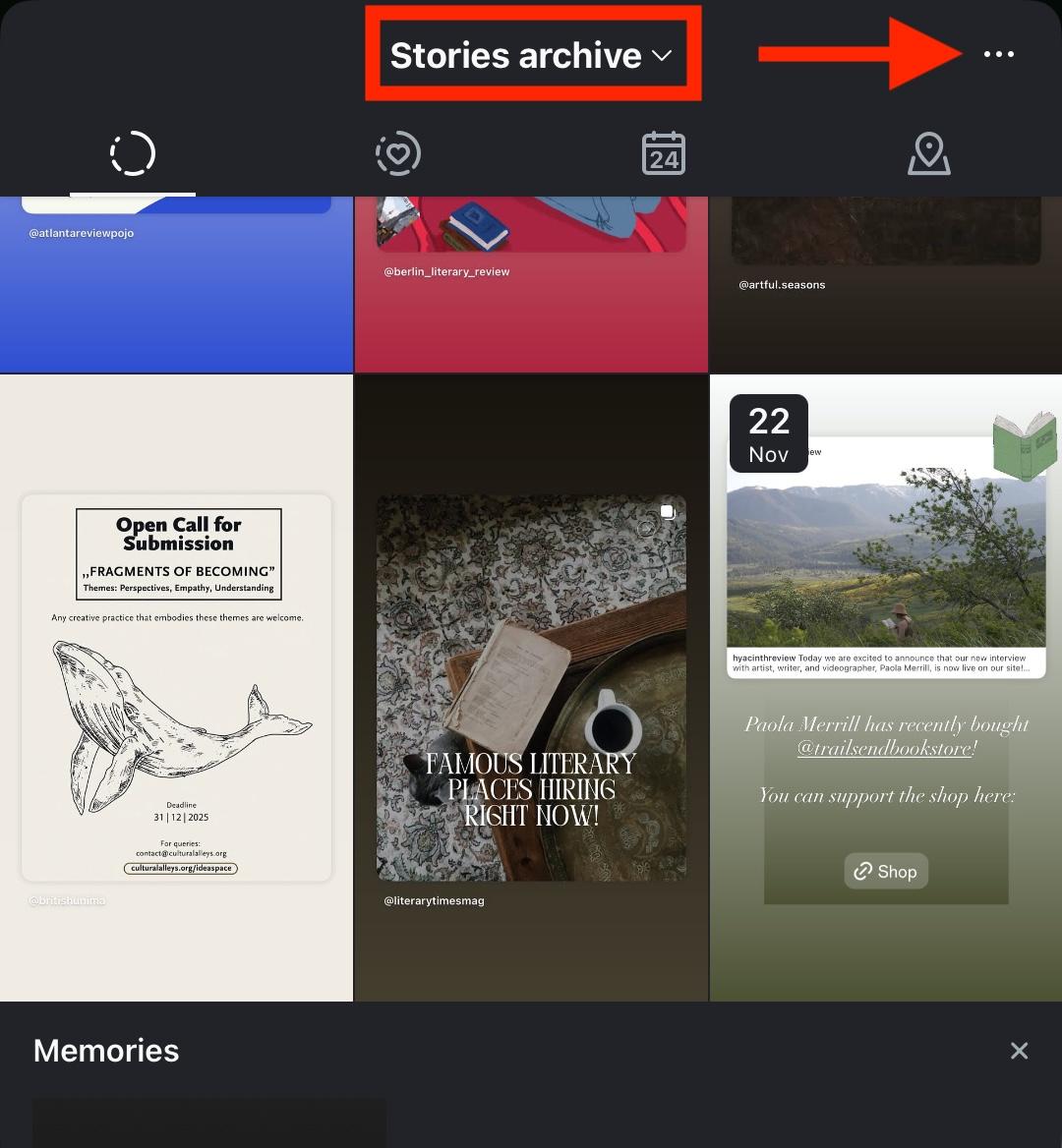
Tap Create Highlight.

Select the Stories you wish to include in your Highlight, then tap Next.
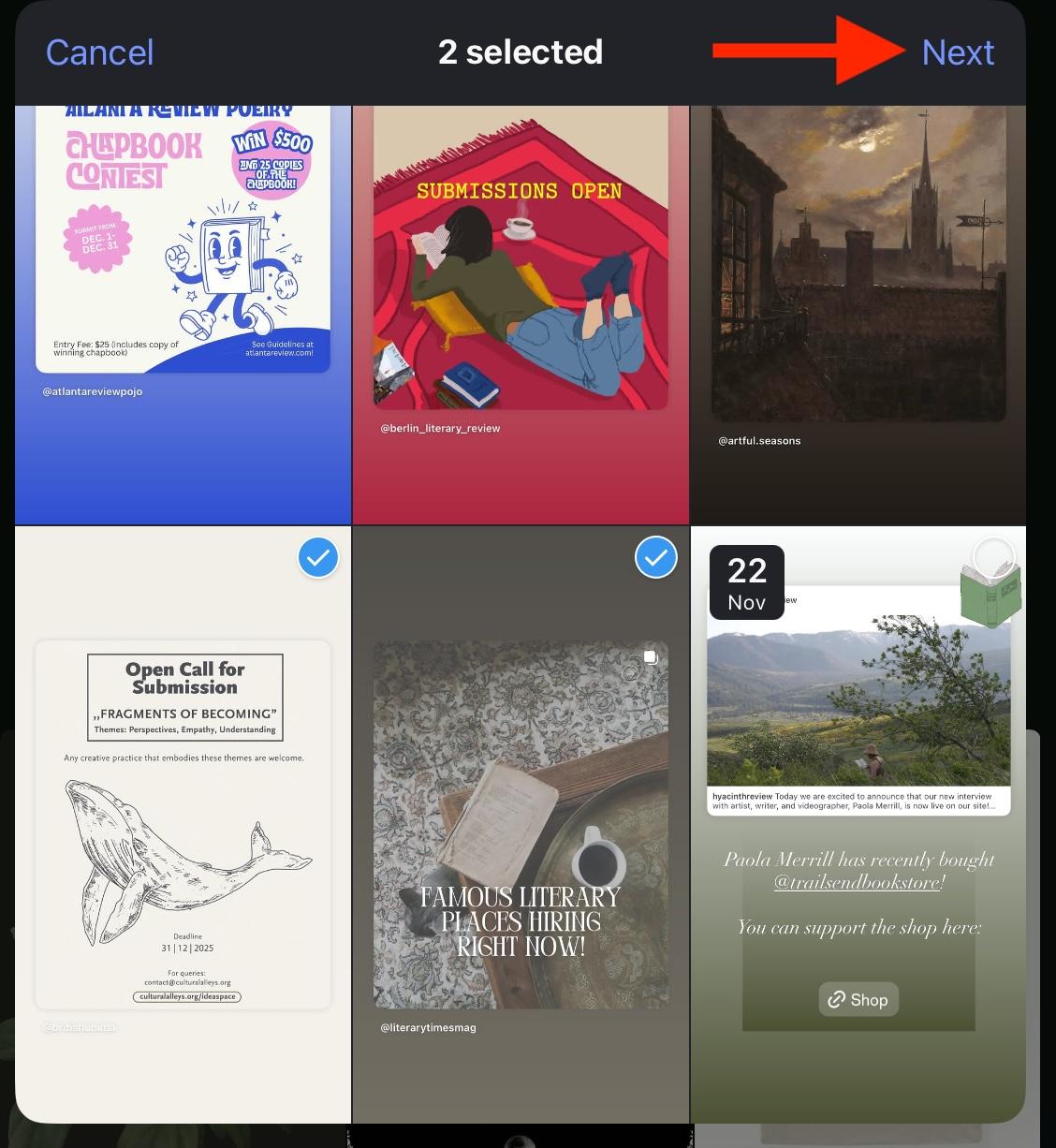
Follow the on-screen instructions to complete your Highlight.
Alternatives To Archiving Posts
Depending on your needs, there are a few alternatives to archiving Instagram posts.
If you want to adjust the order of posts on your profile grid, you can rearrange them using the latest Instagram feature.
If you don’t want everyone who follows you to see your posts, you can create a Close Friends list instead.
And if you’re unhappy with the way a post turned out, or its engagement, you can delete a post outright and republish it.
Rearranging Your Instagram Grid
From the Instagram app, tap Edit Profile beneath your Instagram bio.
Tap Reorder Grid.

Drag and rearrange the posts to your liking, then simply exit - your changes will be saved automatically.
Creating A Close Friends List
Open the Instagram mobile app and visit your profile page.
Tap the three lines on the top right corner.
Scroll down to Who Can See Your Content and tap Close Friends.

Select the accounts you wish to add to your Close Friends list and click DONE.

To share a post with just your Close Friends, create a post as usual.
When you get to the final step before sharing, scroll down and tap Audience.

Change Audience to Close Friends.
NOTE: If you have crossposting on you will not be able to change the Audience of your post but you will still be able to share Stories with Close Friends.
Deleting An Instagram Post
You can delete a post on both the Instagram app or desktop site.
To do so, tap or click the three dots on the top right corner of the post.
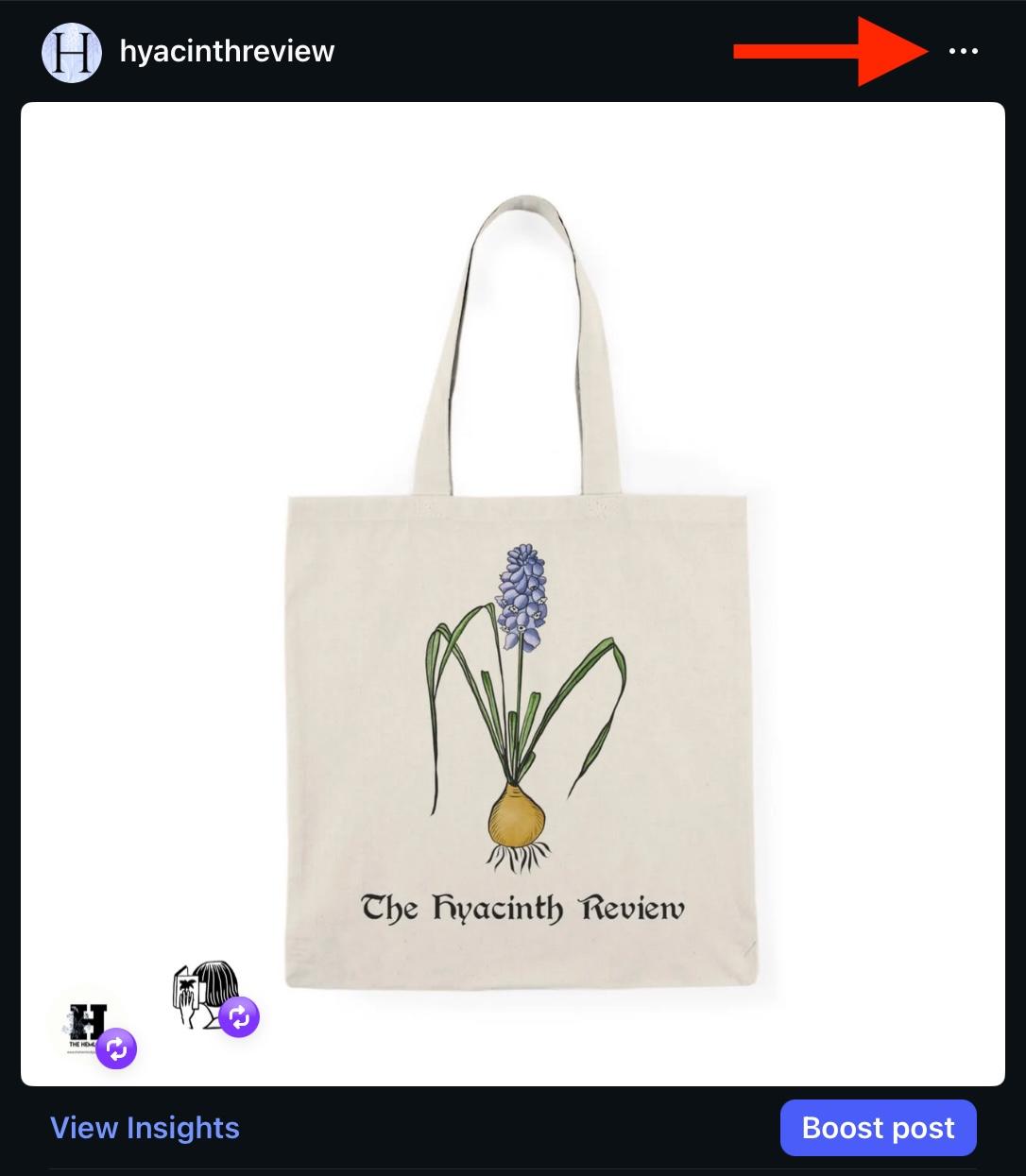
Select Delete and confirm your choice.

Frequently Asked Questions
How long to archive Instagram posts before reposting?
If you’re trying to hide a recently published post from your general audience, hiding it for at least a week is recommended. However, creating a Close Friends list and sharing your content with a smaller audience is probably a better alternative.
What's with people instantly archiving posts, then unarchiving a week or so later?
Some users will publish a post only to immediately archive it and wait a week before unarchiving it so that only select followers who visit their profile directly can see the post. Often this is done to maintain a specific aesthetic in their profile grid without blasting a certain post to everyone at once.
Will it negatively affect my account if I archive a post?
No, archiving an Instagram post won’t affect the algorithm at all. In fact, archived posts are still counted towards your Insights analytics.
What happens if I accidentally archive and then un-archive a new post? Will it still show in people’s feeds?
That depends on when you unarchive it. If you immediately unarchive a post shortly after publication it will likely appear in people’s feeds again. However, if you kept it archived for at least a week it’s unlikely that it’ll show up in the main Instagram timeline again.



