Did you know that you can hide comments and messages on Instagram?
Today’s guide will show you how to easily streamline your content’s engagement to remove unwanted comments (with or without deleting them) in just a few quick steps.
Plus, learn how to get more positive comments on your content instantly!
Key Points:
What Is The Difference Between Hide Comment & Delete Comment?
On Instagram, creators have the option to either delete comments left on their own posts, or hide them from view.
Deleting comments is more permanent, and therefore ideal for spam or inappropriate comments while hiding may be preferable for instances where you would prefer a temporary or less harsh solution.
Is Hiding Better Than Deleting Comments?
That depends on your needs, but generally users prefer to hide comments rather than delete them if they were made by a friend or family member. In these instances, hiding might be ideal since you can undo it later on if you change your mind.
What Happens When You Hide A Comment On Instagram?
Hiding an Instagram comment will remove it from your post without permanently deleting it.
Can I Hide Comments On Someone Else's Post?
You can only hide comments on your own posts, however if you block a user and they comment on someone else’s post you will not be able to see their comments.
If You Hide A Comment On Instagram Does The Person Know?
No, the person who commented will not be notified if you hide their comment. They will still be able to see the hidden comment when they visit the post, but everyone else who visits the post won’t be able to.
If you delete their comment they still won’t be notified, but they won’t see it when they visit the post.
Can Other People See The Hidden Comment?
When you hide a comment, any users visiting your post will no longer be able to see or engage with it, except for you and the person who posted it.
Can You See The Hidden Comment?
Yes, you and the original poster will still be able to see the hidden comment.
You can view it by tapping See Hidden Comments at the top of the comment section on your post.
How To Hide Comments On Instagram
You can hide comments via the Instagram app. These instructions will not work on the desktop version of Instagram.
Open the post you want to hide comments on.
To hide an individual comment, tap Hide beneath the comment.

To hide multiple comments, tap the three dots on the top right corner of the post.
Tap Select Multiple Comments.
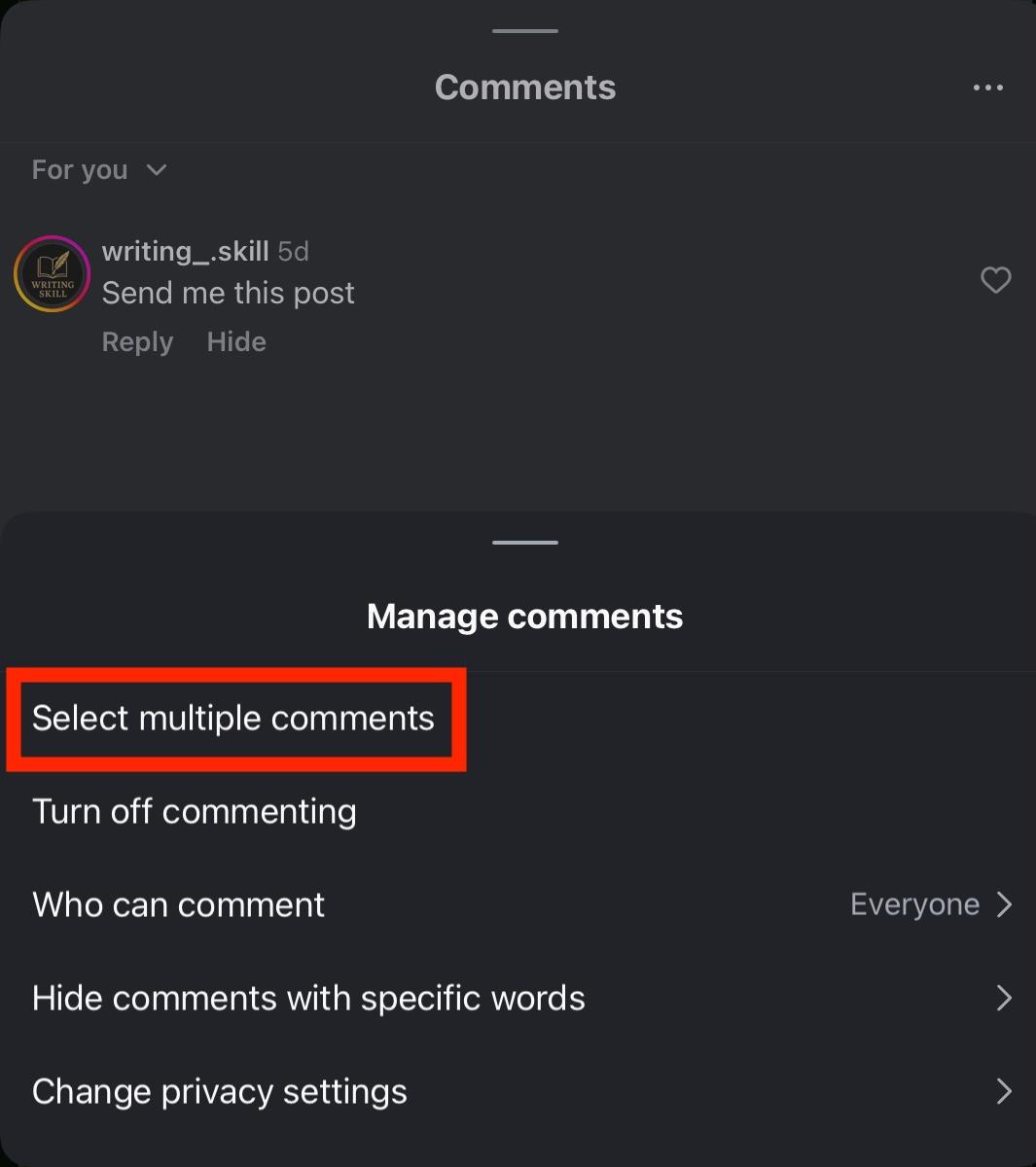
Select the comments you wish to hide, then tap Hide.

How To Unhide Comments On Instagram
If you want to make hidden comments visible again, open the post again.
At the top, tap See Hidden Comments.

Tap Unhide beneath the comment and it will become visible again.

How To Delete Comments On Instagram
If you want to permanently delete comments, you can do so on both the Instagram app and desktop site.
On Mobile
Open the post you want to hide comments on.
To delete an individual comment, long-press the comment and tap Delete.

To delete multiple comments, tap the three dots on the top right corner of the post.
Tap Select Multiple Comments.
Select the comments you wish to remove, then tap Delete.

On Desktop
Open the post you want to delete comments on.
Click the three dots beneath the comment.

Select Delete.

How To Filter Comments On Instagram
If you’re struggling to keep up with a constant stream of spam comments, you can set up filters for specific words or phrases. This will automatically hide the comments so that you don’t have to do it manually.
If a harmless comment gets caught by the filter you can manually unhide it by following the steps outlined here.
On Mobile
Tap the three lines on the top right corner of your profile page.
Scroll down to How Others Can Interact With You and tap Comments.

From here, tap Hide Unwanted Comments.

You can adjust the strictness of the filter according to your needs.

Go back to the main settings page and tap Hidden Words.

From here, input any words or phrases that you want to automatically filter out from both your comments and messages.

On Desktop
Click More on the bottom left corner.
Click Settings.
Scroll down to How Others Can Interact With You and click Hidden Words.

Under Unwanted Comments & Message Requests toggle on the following:
-
Hide Comments
-
Advanced Comment Filtering
-
Hide Message Requests
Under Custom Words For Messages & Comments, toggle on the following:
-
Hide Comments
-
Hide Message Requests

Next, under Custom Words For Messages & Comments, click Manage Custom Words & Phrases.

From here, input any words or phrases that you want to automatically filter out from both your comments and messages.
Toggle Hide Comments to ON.

How To Turn Off Comments On Instagram
If you want to remove the ability for anyone to leave comments on your posts, you can do so on both desktop and mobile. You can also choose to disable comments for individual posts, or for your entire account.
On Mobile
To turn off comments on a single post, visit the post and tap the three lines on the top right corner.
Tap Turn Off Commenting.

To turn off comments for your entire account, tap the three lines at the top right corner of your profile page.
Under How Others Can Interact With You, tap Comments.

Under Who Can Comment tap Posts And Reels.
Tap Off.
Go back and repeat the same for Stories.

On Desktop
To turn off comments on a single post, visit the post and click the three dots on the top right corner.
Click Turn Off Commenting.

To turn off comments for your entire account, click More on the bottom left menu.
Under How Others Can Interact With You, click Comments.

Select Off.

How To Get More Comments On Instagram
Another effective way to draw attention away from the spam or negative comments, is to buy custom Instagram comments. At QQTube, all you need is the link to your Instagram post and you can start receiving high quality Instagram comments from real users, for less than the price of a cup of coffee.
Sign up for a free account and get started instantly here.
How To Restrict Someone On Instagram
If the problem is just a single individual, you can restrict their account. They will still be able to comment, but you won’t receive a notification when they do.
To restrict an account, follow the steps below depending on your device type:
On Mobile
- Open the profile page for the user you want to restrict.
- Tap the three dots on the top right corner.
- Tap Restrict and confirm your choice.
On Desktop
- Open the profile page for the user you want to restrict.
- Click the three dots that appear to the right of their username.
- Click Restrict and confirm your choice.
How To Hide Messages On Instagram
Just like with comments, you can choose to hide messages that contain specific words or phrases.
On Mobile
Tap the three lines on the top right corner of your profile page.
Scroll down to How Others Can Interact With You and tap Hidden Words.

From here, input any words or phrases that you want to automatically filter out from both your comments and messages.

On Desktop
Click More on the bottom left corner.
Click Settings.
Scroll down to How Others Can Interact With You and click Hidden Words.

Under Unwanted Comments & Message Requests toggle on the following:
-
Hide Comments
-
Advanced Comment Filtering
-
Hide Message Requests
Under Custom Words For Messages & Comments, toggle on the following:
-
Hide Comments
-
Hide Message Requests

Next, under Custom Words For Messages & Comments, click Manage Custom Words & Phrases.

From here, input any words or phrases that you want to automatically filter out from both your comments and messages.
Frequently Asked Questions
Will the person know if I hide his comment?
No, the user whose comment you hide will not be notified. They will also still be able to see their comment on your post, but no one else will.
How do you hide someone's comment without them knowing?
Hiding a comment on Instagram doesn’t alert the commenter, so there’s no risk of them finding out.
What do hidden comments look like on Instagram?
Hidden comments will be invisible to any other user on your post. To the original poster, they’ll see their comment as usual. On your side, you’ll see a See Hidden Comments message at the top of your post.
Can you tell if someone hides your comment?
The only way to tell if someone has hidden your own comment is to visit that post from a different account. If you can’t see your comment there, it was likely hidden.
What are the benefits of hiding comments?
Hiding comments is a great way to keep things on topic on your posts, or to prevent users from sharing personal information about you - even if it’s inadvertently.
Do people get notified when you hide their reply?
No, users will not be notified about hidden comments or replies.
Can you see other people's hidden comments?
No, hidden comments are hidden to everyone except the post creator and the person who published the comment.
Why do people hide replies?
Sometimes people hide comment replies to avoid starting debates or off-topic discussions in their posts. It can also be a way to maintain user privacy if personal information has been divulged.



