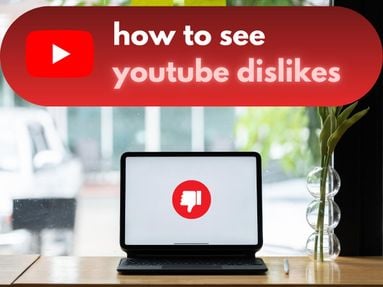You can turn off Discord desktop notifications and mobile notification sounds via the notification settings in the Discord app or site. Here's how to disable notifications depending on your needs.
Key Points
How To Turn Off Discord Notification Sound
To keep notifications but stop Discord notification sounds, follow the steps below on the desktop version of Discord. You won't find these user settings on mobile.
On Discord desktop, click the gear icon on the bottom left corner.
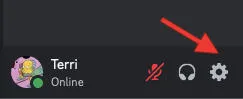
In the left side menu under App Settings, click Notifications.
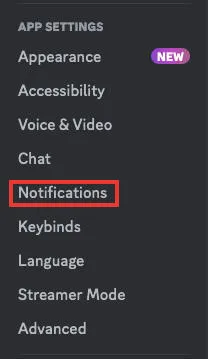
Scroll down under Sounds and toggle Disable All Notification Sounds.
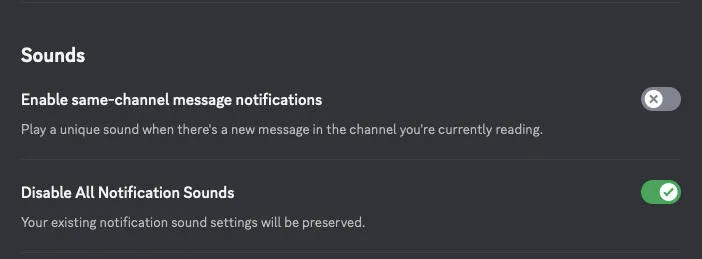
You can also toggle on or off individual sounds depending on your preferences.
How To Disable All Discord Notifications
To disable notifications entirely, follow the steps below depending on your device.
On Desktop
On Discord desktop, click the little gear icon on the bottom left corner.
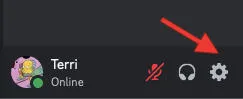
In the left side menu under App Settings, click Notifications.
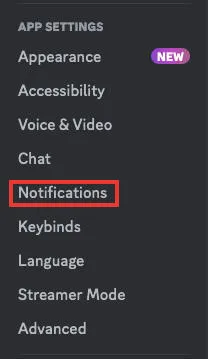
At the top, toggle off Enable Desktop Notifications.
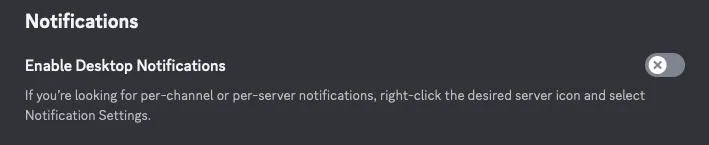
On Mobile
You can turn off Discord notifications on iOs or Android devices by navigating to your device settings and toggling off Notifications under the Discord app settings.
How To Turn Off Channel Notifications
To mute channel notifications and stop being notified about unread messages, follow the steps below depending on your device.
On Desktop
Open Discord and navigate to the specific channel you wish to mute.
Right click the name of the channel. You have two options: Mute Channel or Notification Settings.
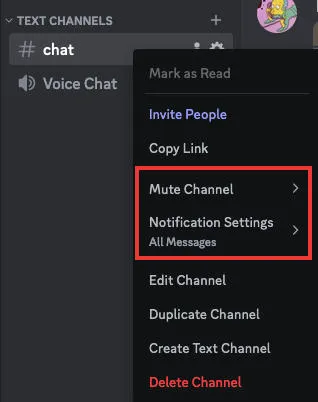
If you select the mute option, you will receive no notifications at all, for your chosen time period.
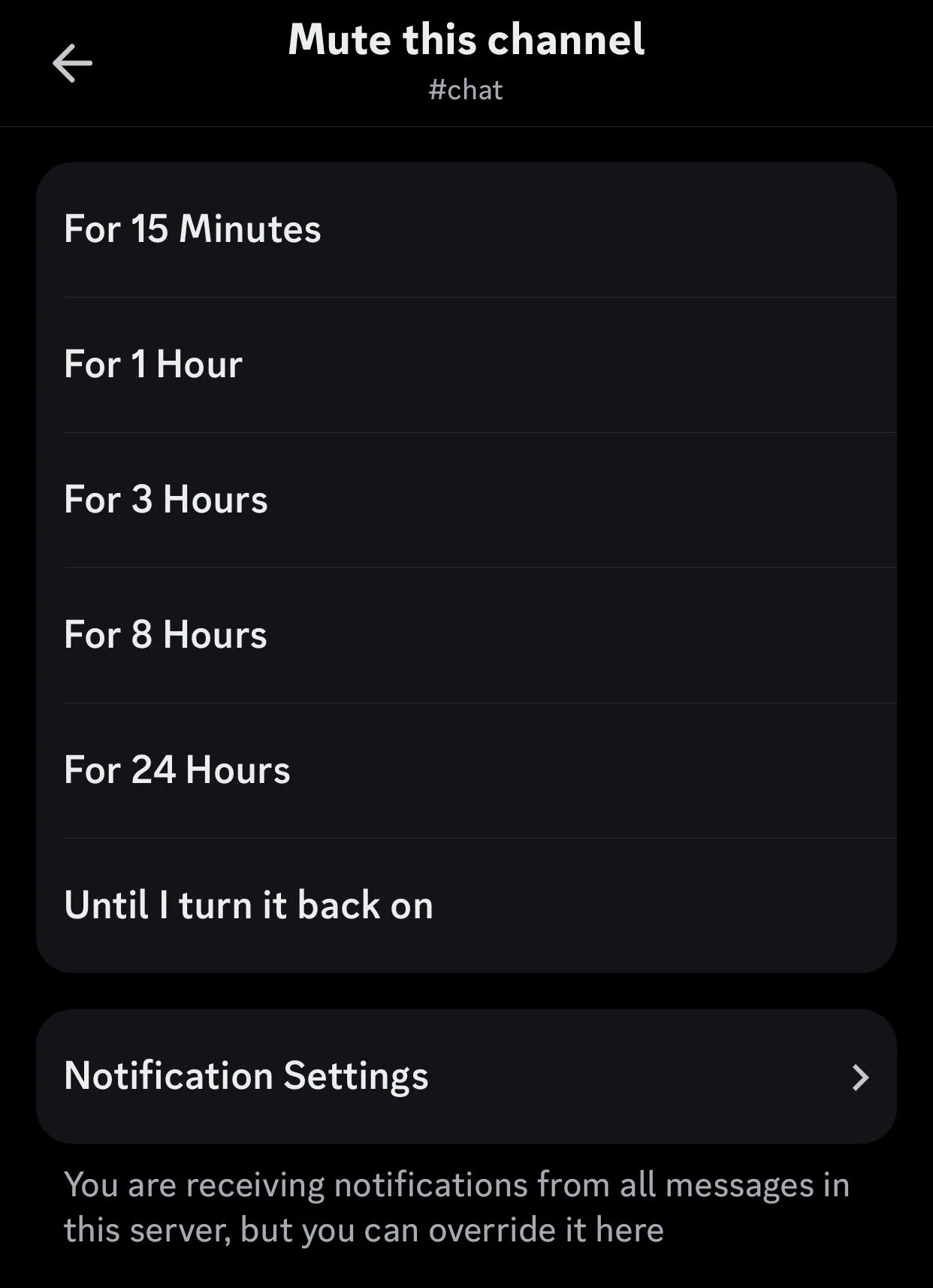
If you select Notifications Settings you can choose to receive certain types of notifications.
On Mobile
Open Discord and navigate to the specific channel you wish to mute.
Tap the channel name at the top.
From here you will have two options: Mute Channel or Notification Settings.
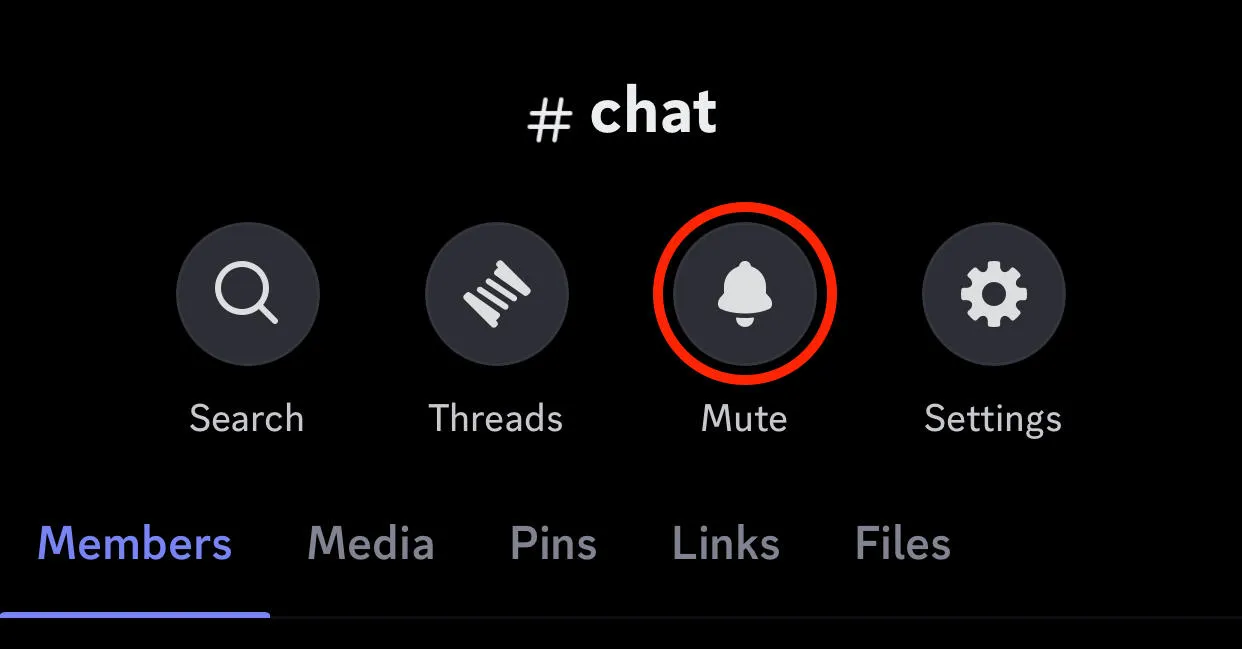
If you select the mute option, you will receive no notifications at all, for your chosen time period.
If you select Notifications Settings you can choose to receive certain types of notifications.
Hiding Muted Channels
If you don't want to see any muted channels in the server, you can right click the specific server from your server list and check the box next to Hide Muted Channels.
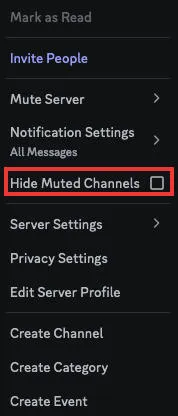
How To Turn Off Server Notifications
Disabling notifications for a specific Discord server is also possible. Follow the steps below depending on your device to mute server alerts.
On Desktop
Open Discord and right click the specific server from your server list on the left side menu.
From here you can select Mute Server for a specific time duration or Notification Settings.
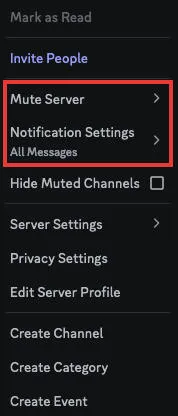
On Mobile
Open Discord and tap the server you wish to adjust settings for.
Tap the server name at the top to be taken to the next page.
From here, tap Notifications. You can adjust notification settings or mute the server entirely.
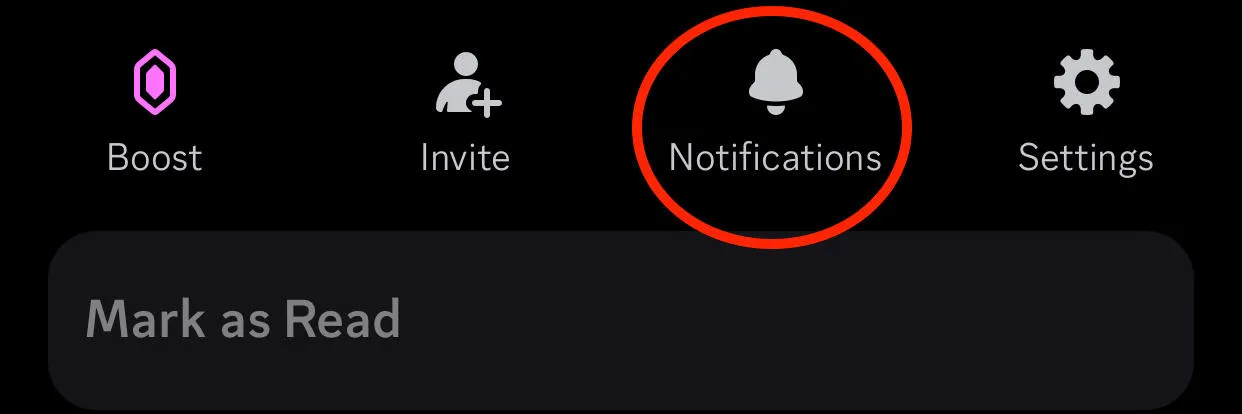
How To Mute User Notifications
You can turn off notifications for specific Discord users by following the steps on your mobile device or the desktop site.
On Desktop
While in a specific server or channel, right click the user you wish to mute.
Check the box next to Mute.
All notifications from that user will be disabled until you manually toggle them back on.
On Mobile
Long-press on the user you wish to mute while in a DM or server.
Tap Mute Conversation.
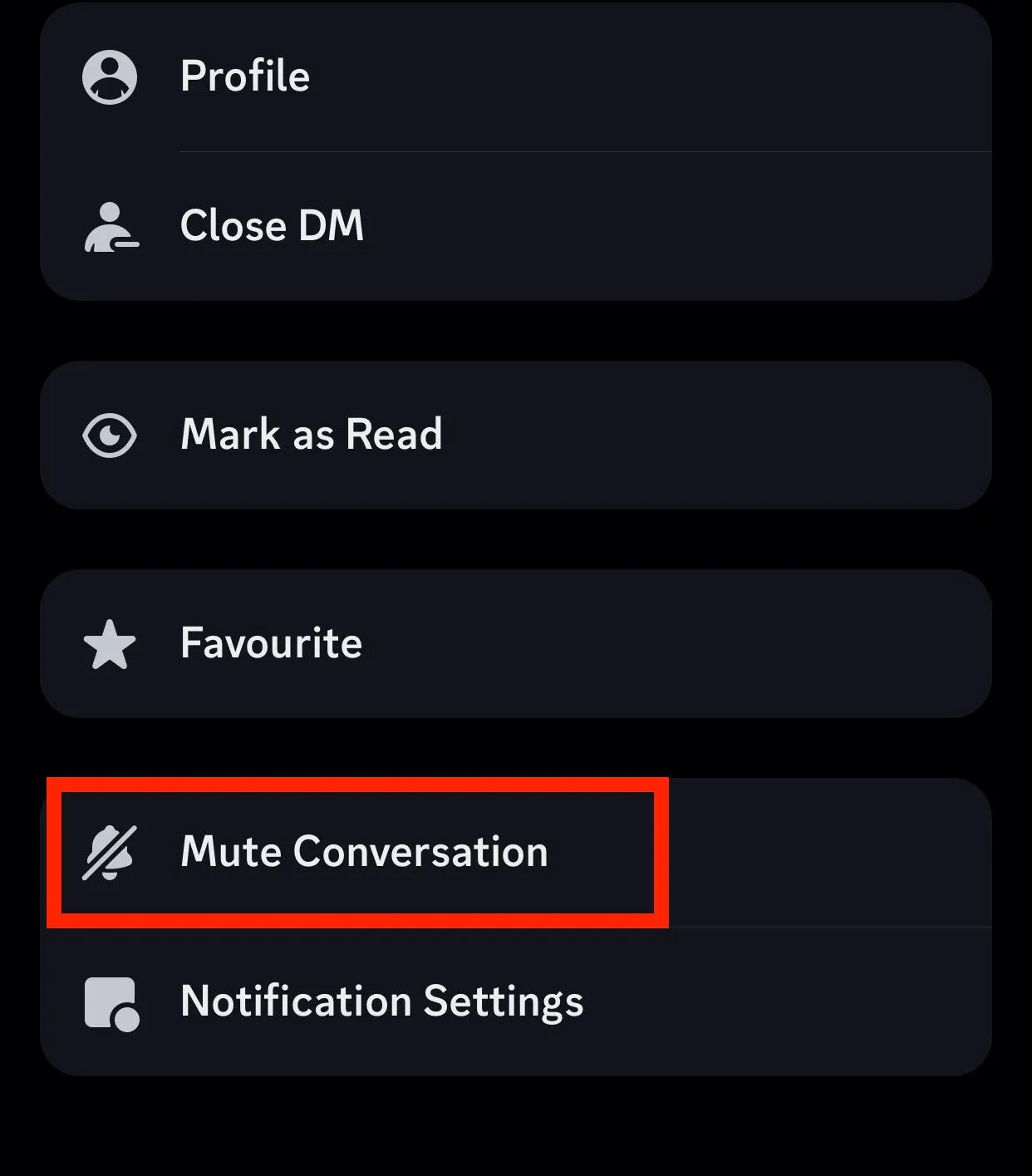
Notifications from that user will be disabled until you manually toggle them back on.