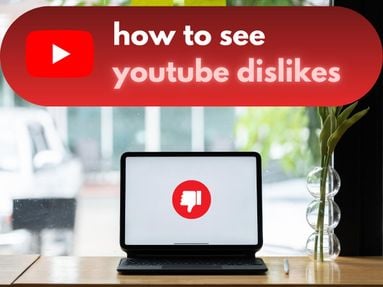Whether you want to split a single photo into several for a striking Instagram grid design, or learn how to create seamless Carousels, this guide has everything you need to get started for free.
Key Points
What Is The New Instagram Grid Layout?
Instagram’s grid used to be comprised of square images with a 1:1 ratio, but this has since changed to a 3:4 format with rectangular images.
These images can be up to 1080 × 1440 px in size.
Why Split Images For Instagram?

Splitting images on your Instagram feed can be a great way to highlight the same photo multiple times in your follower’s feeds.
It’s also eye-catching, so when someone visits your profile for the first time it’ll be the first thing they see and could increase the chances that they stick around for more content.
Many professional and high-end brands use this technique to highlight new products or collaborations.
How To Split Photos Into Grid For Instagram
Before you get started, make sure you have a high quality image that can hold up after being zoomed into several times. Low quality or smaller images run the risk of looking grainy or pixelated if you attempt this technique.
IMPORTANT: The order in which you upload each image for your grid matters! Start with the last images first, since the most recent images will appear at the top of your grid.
Are Instagram Grid Makers Free?
Yes, all of the Instagram grid maker apps and sites mentioned in this guide are free to use. There may be paid versions out there, but since this process is pretty straightforward there’s no need to opt for anything else.
Image2Grid
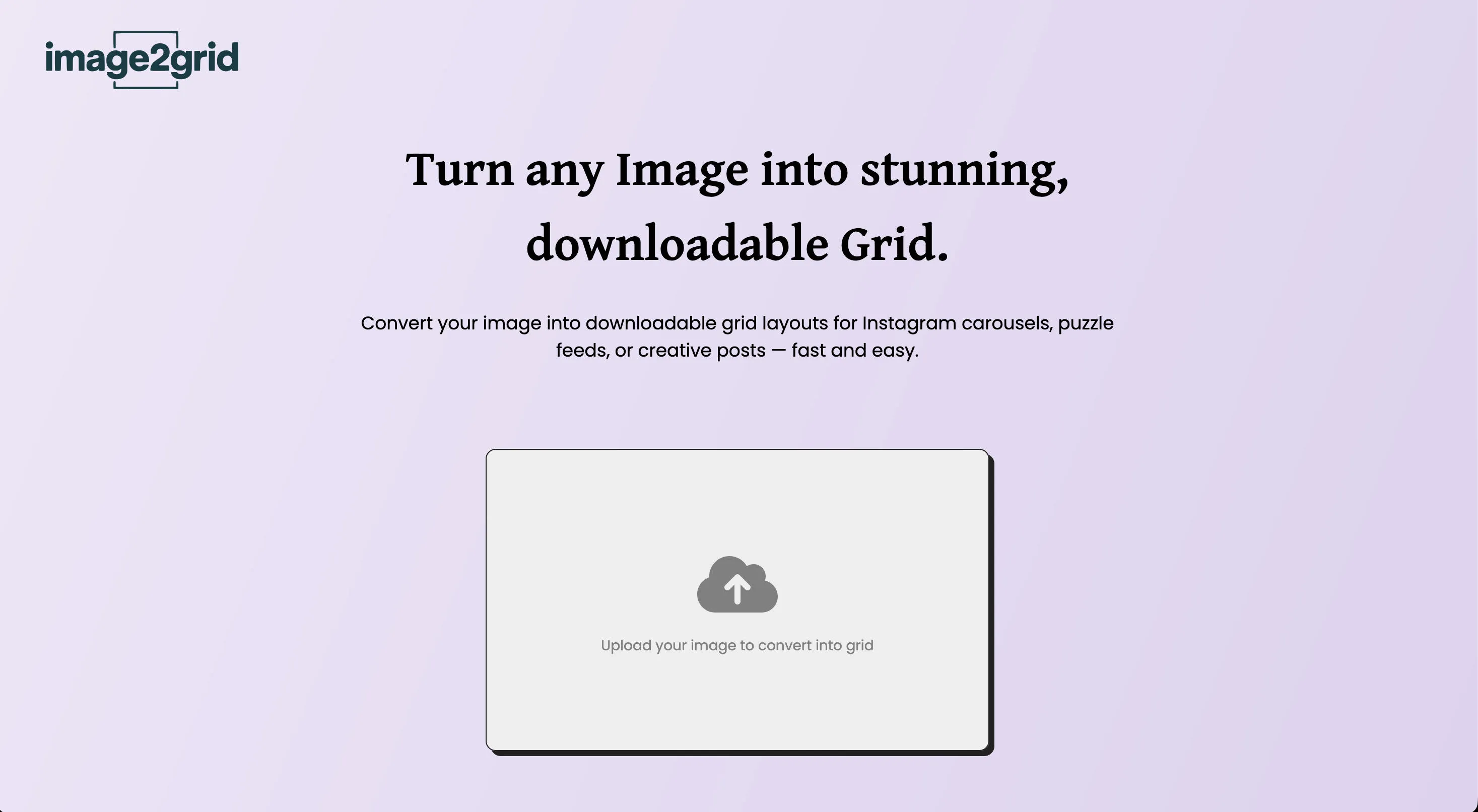
Image2Grid is a simple drag-and-drop option for creating a grid of several images from a single one.
Start by clicking the Upload button and selecting your image.
From here you can select the aspect ratio as well as the number of columns and rows you want.
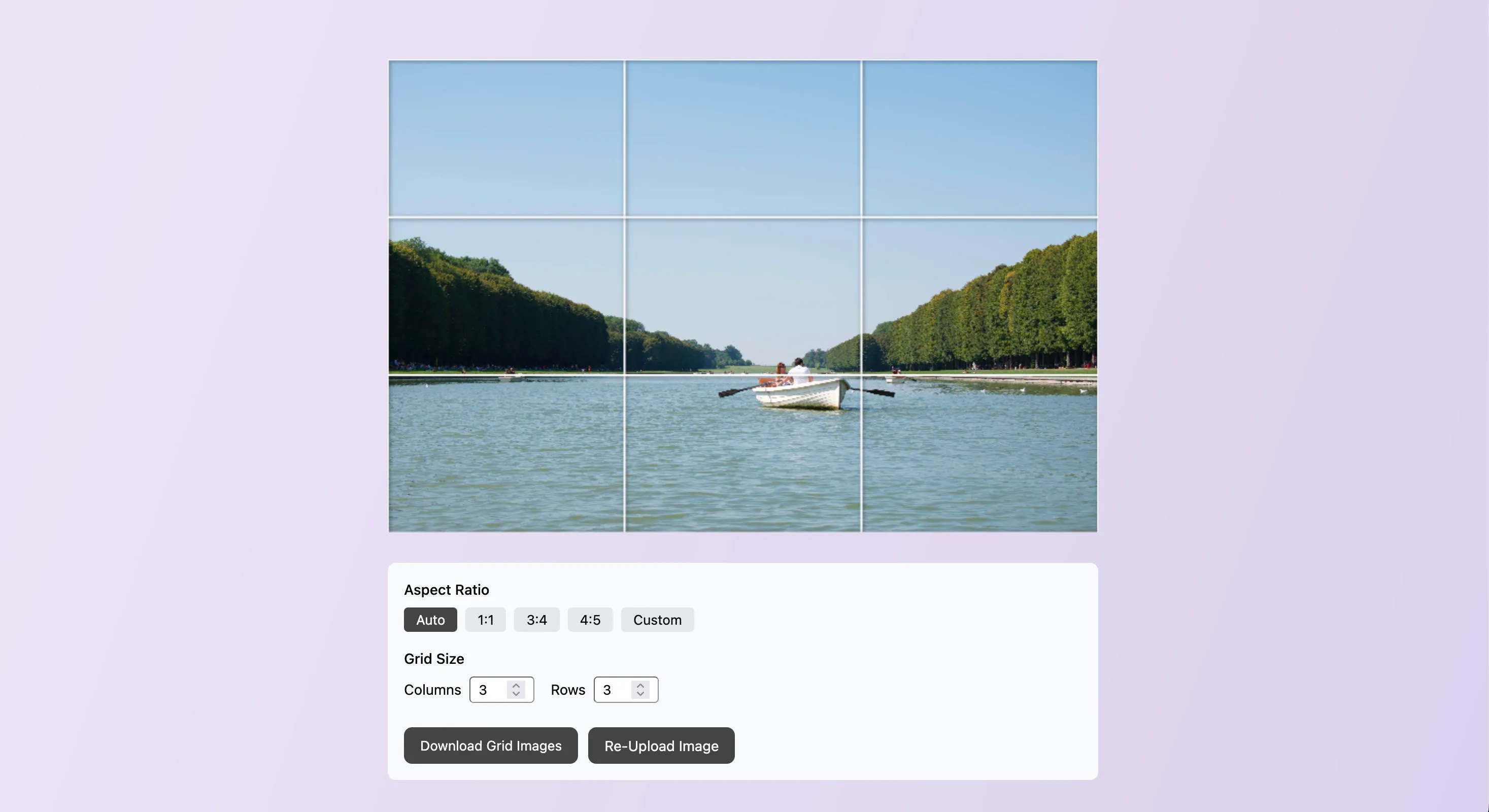
You can use the slider to adjust where the grid overlays the image.
When you’re ready, click Download Grid Images and you’ll receive a zip folder containing each of the separate images.
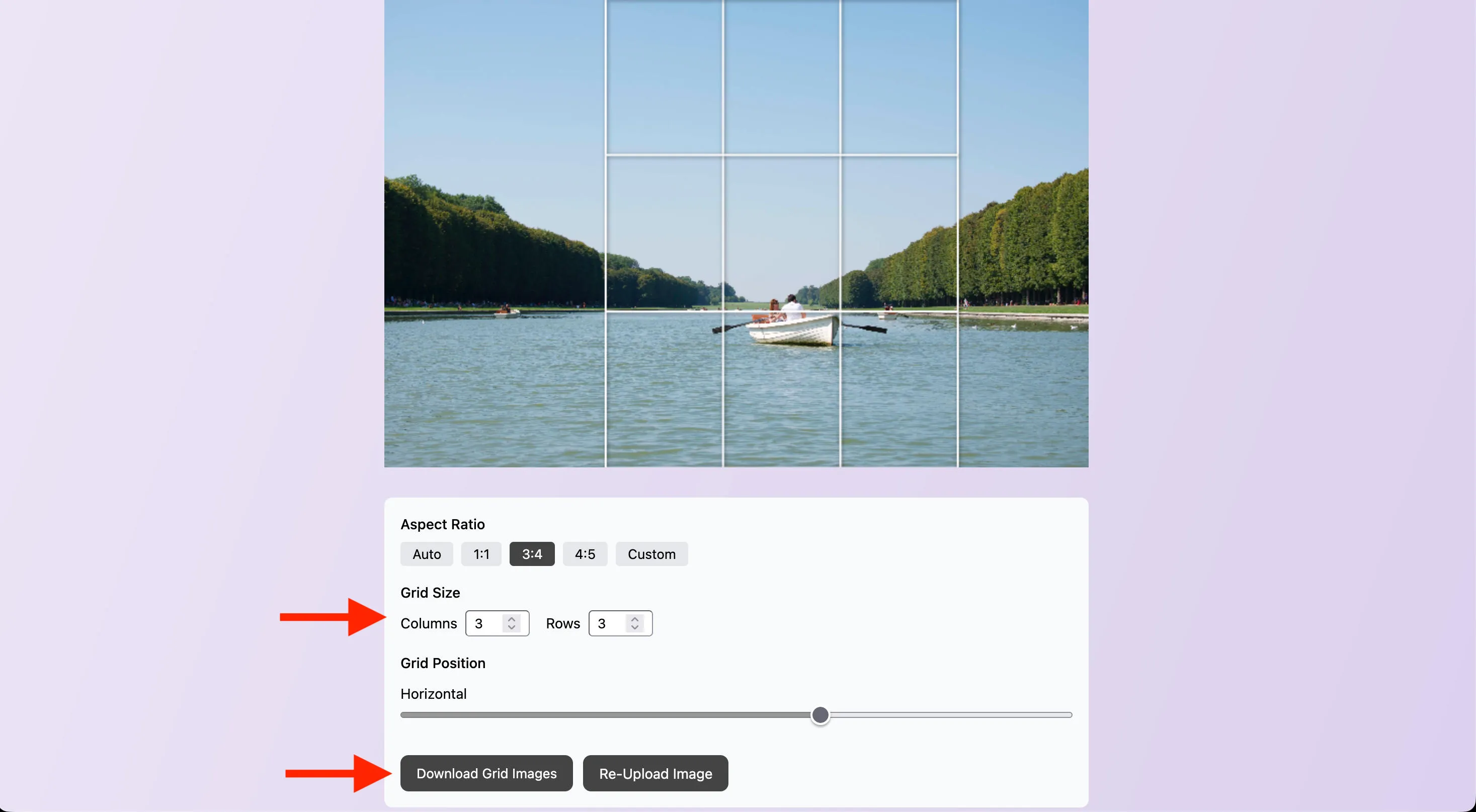
Don’t forget to upload them in reverse order, so that the bottom photos of the grid are posted first.
Carouselmaker.co
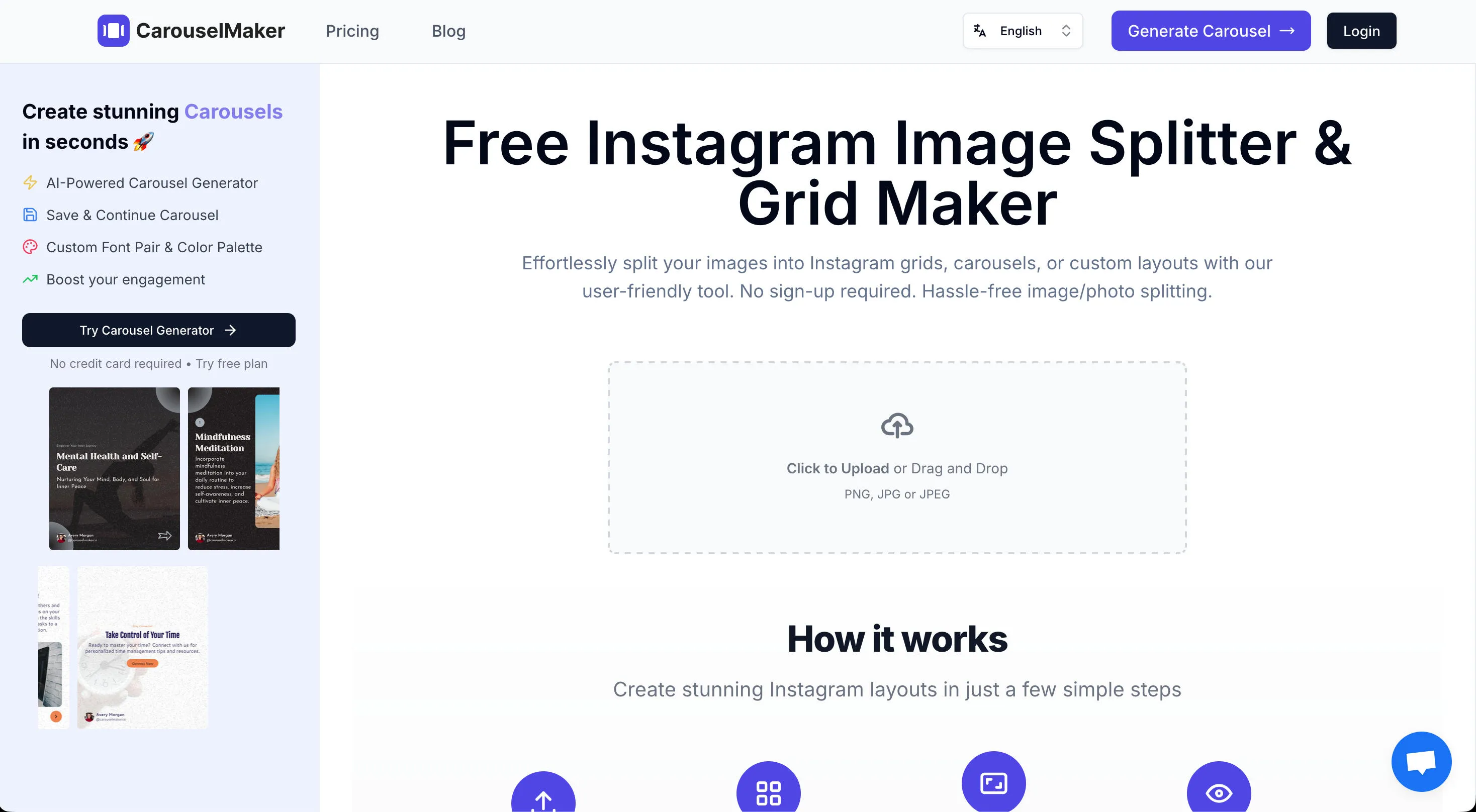
Carouselmaker.co is another solid free option for creating both Instagram grids and carousel posts.
Start by uploading your image and selecting Grid.
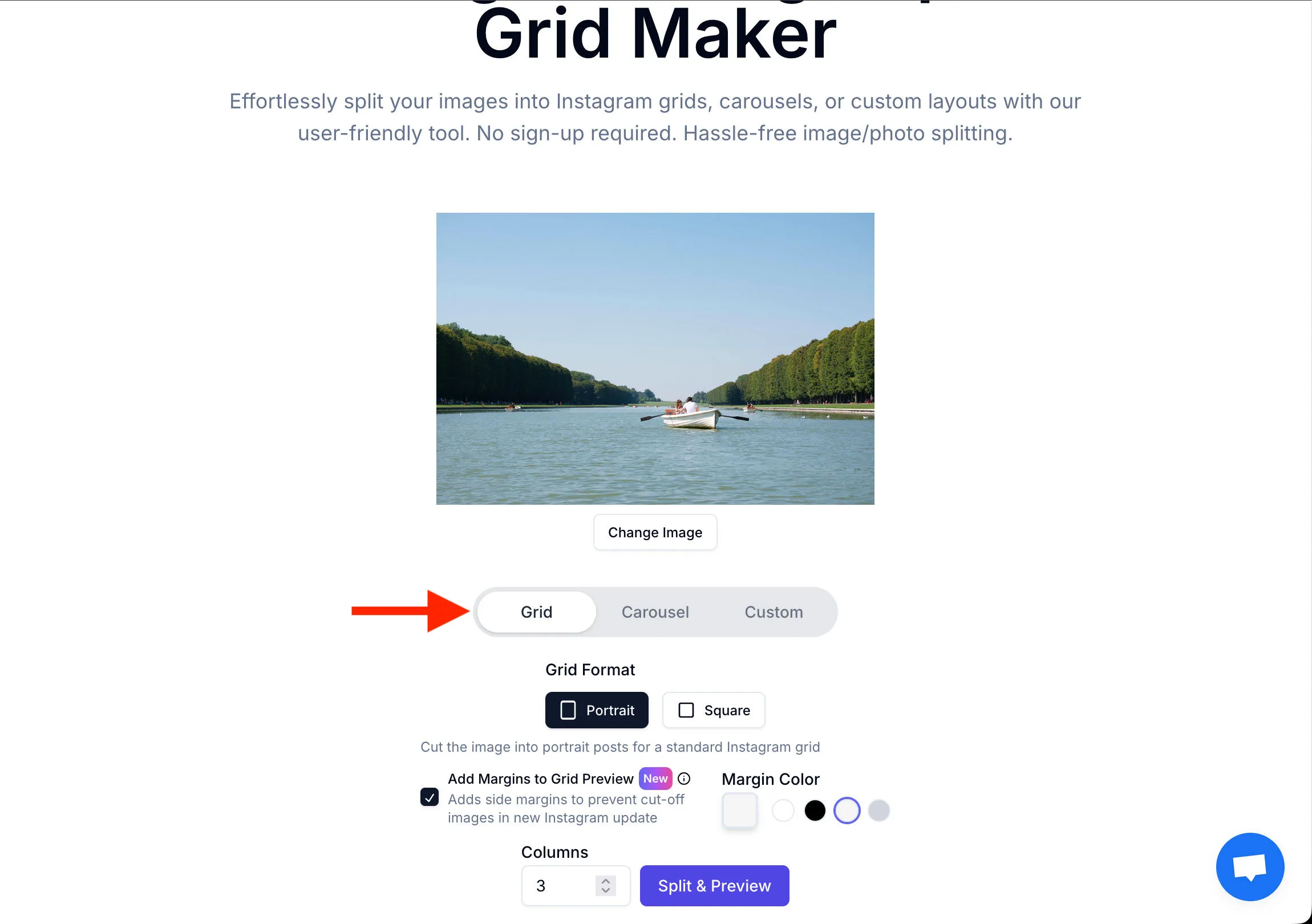
You can also choose the number of columns you want, the grid format, and the margin colors.
When you’re ready click Split & Preview, then scroll down.
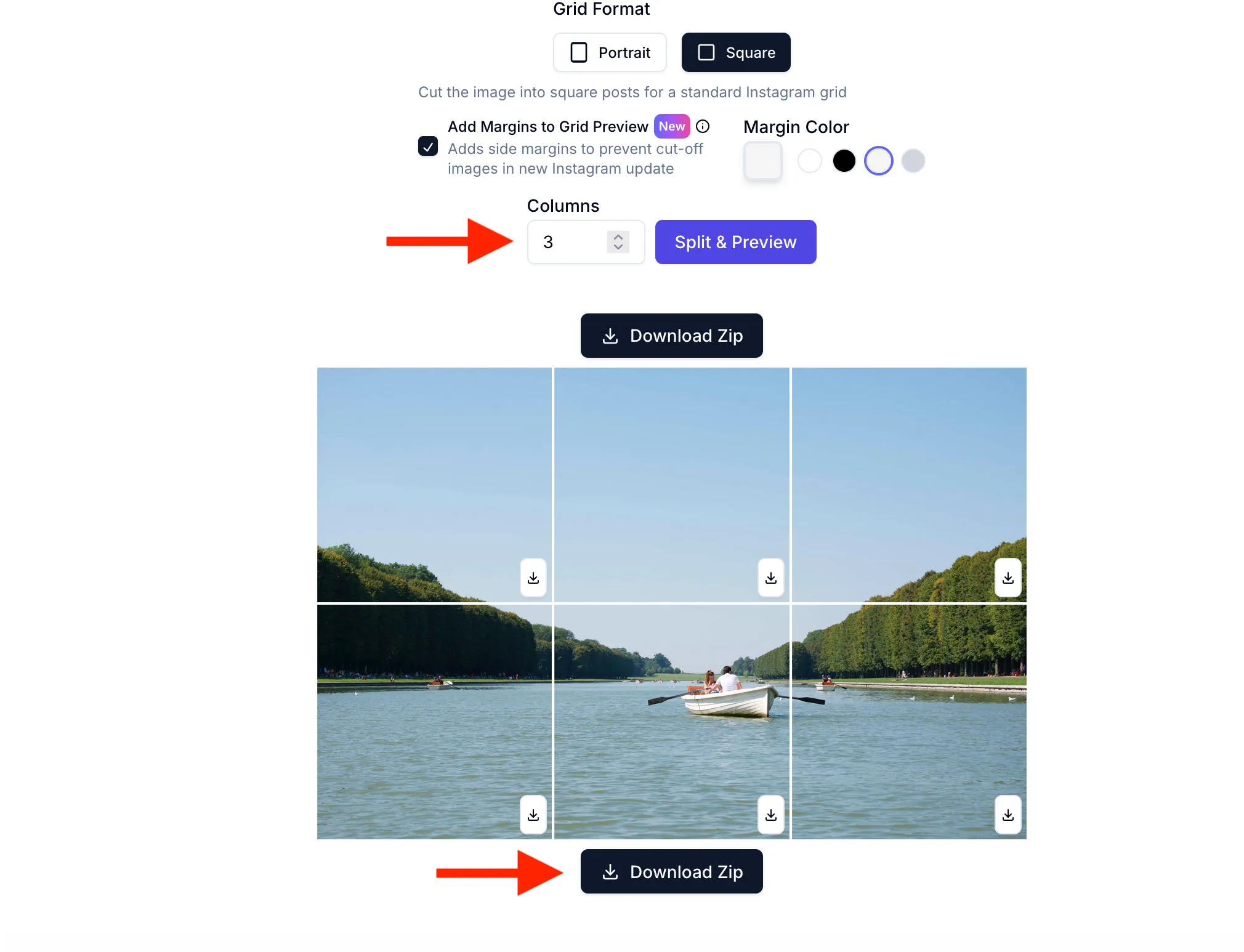
If you’re happy with the results click Download Zip and you’ll receive a ZIP folder containing each of the separate images.
Imagy.app
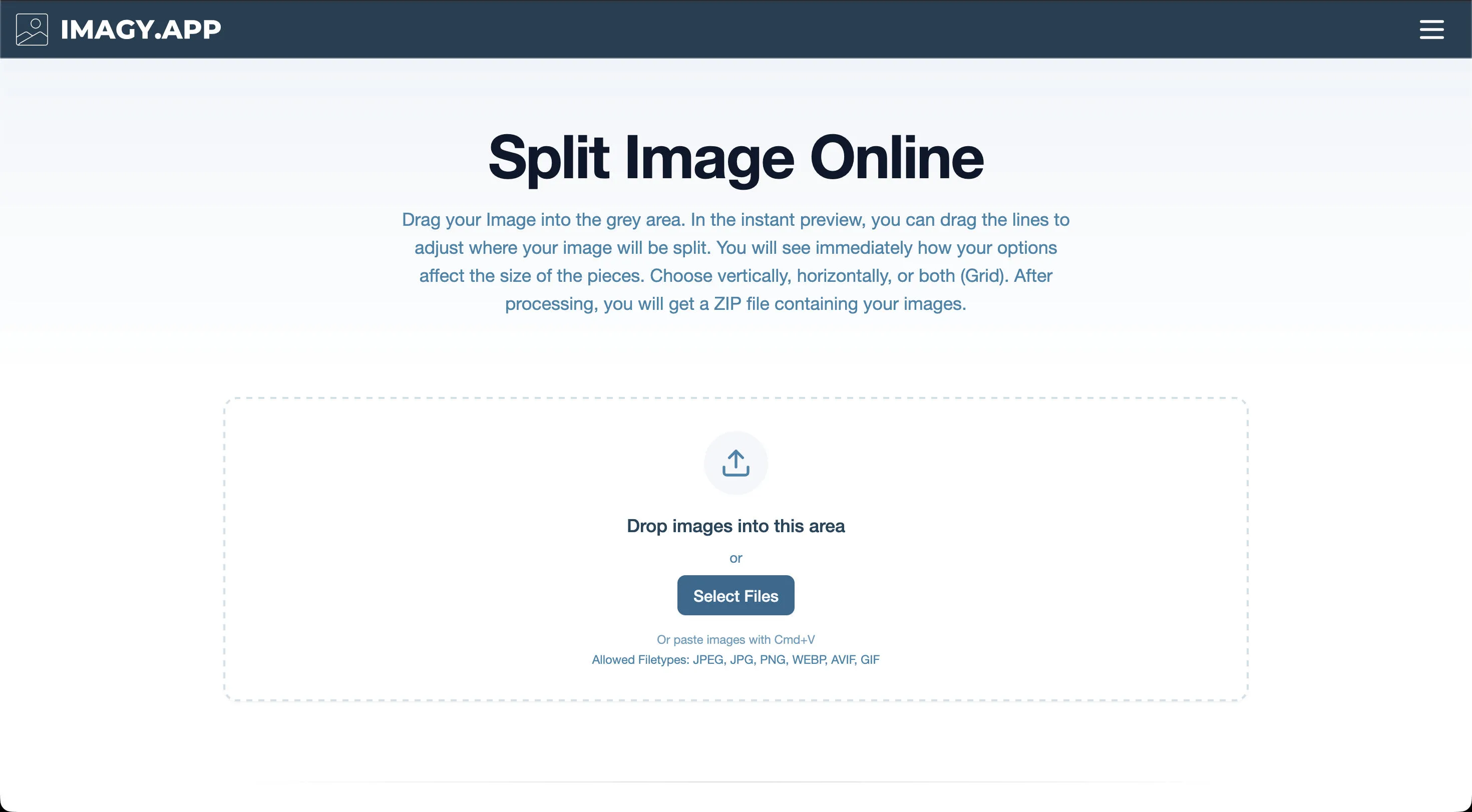
You can also use Imagy’s image splitter the same way you would any drag and drop site.
Upload your image and select the number of rows and columns you want in your grid. You can adjust the width and height of the lines manually.
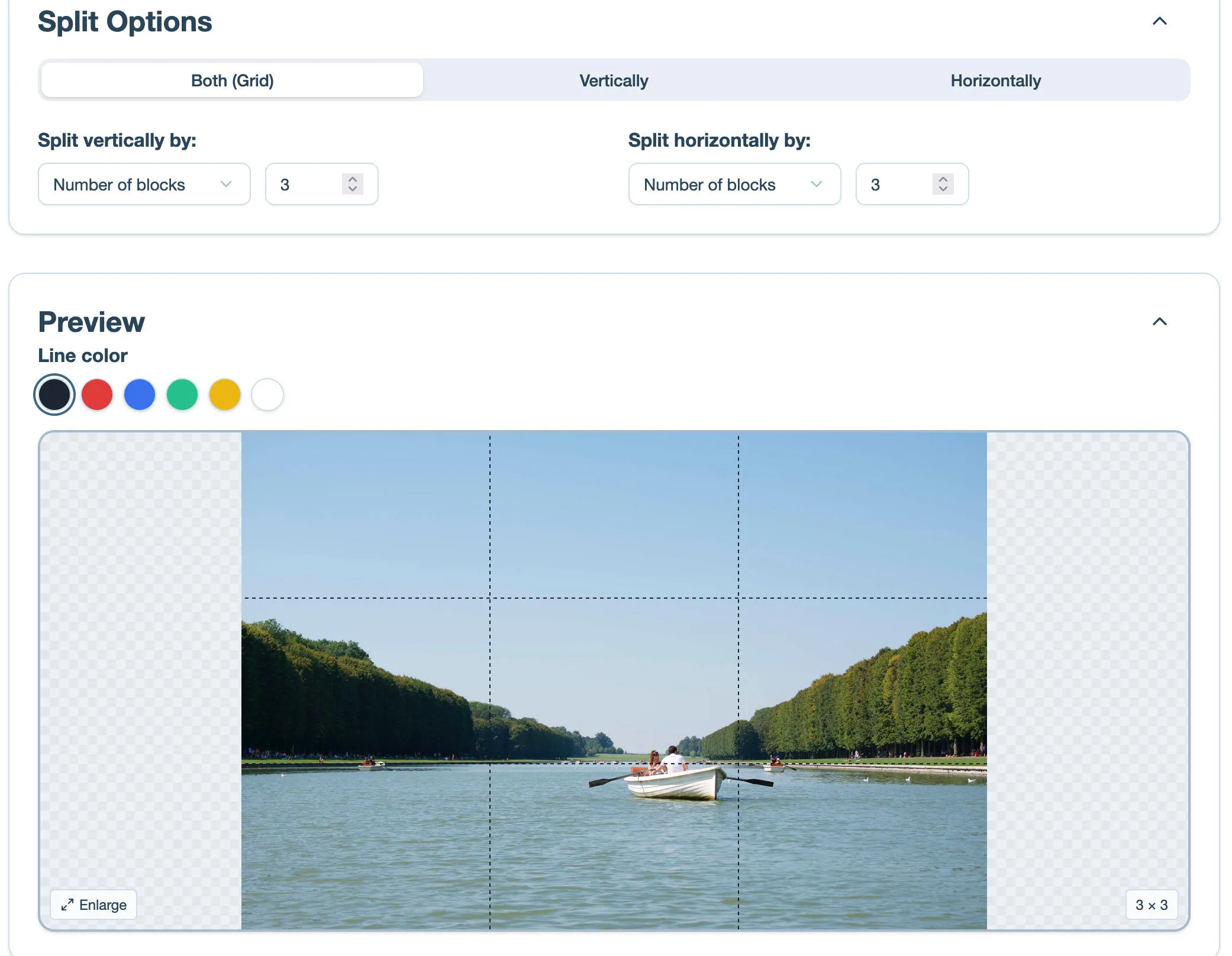
When you’re ready, click Split Images and you’ll receive a ZIP file with each image for your grid.
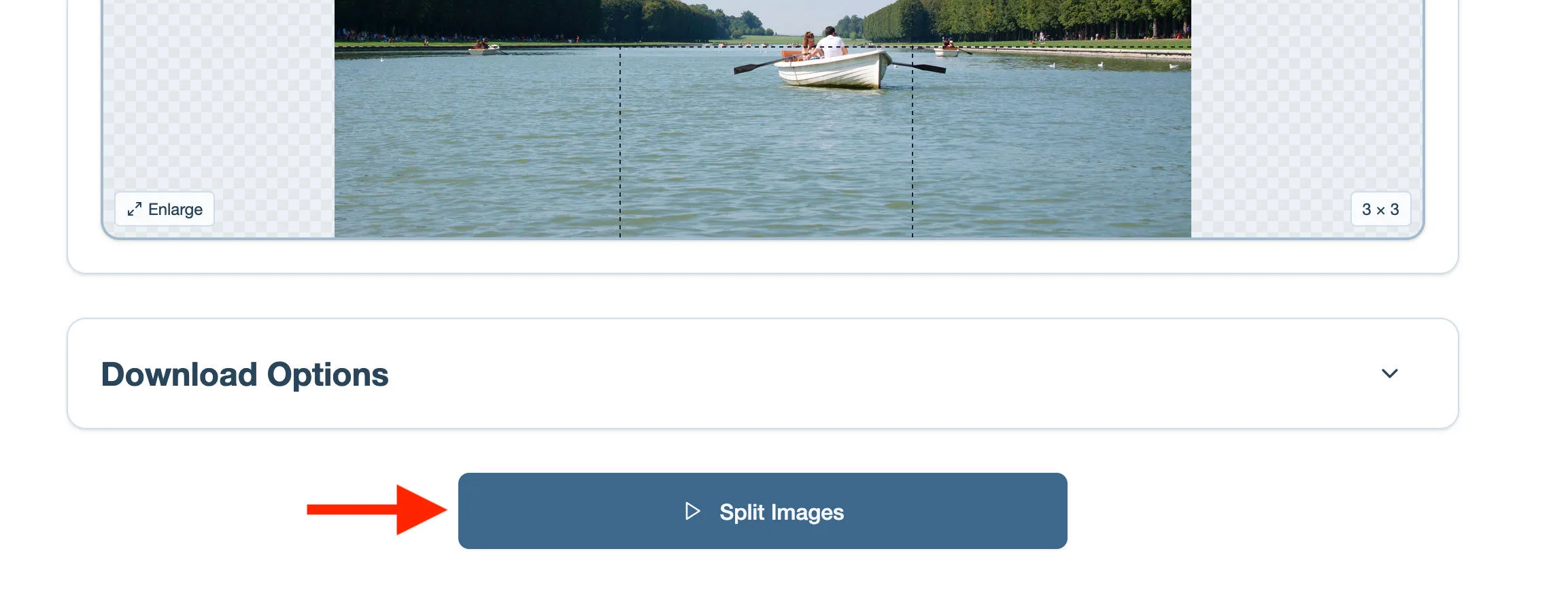
PhotoSplit
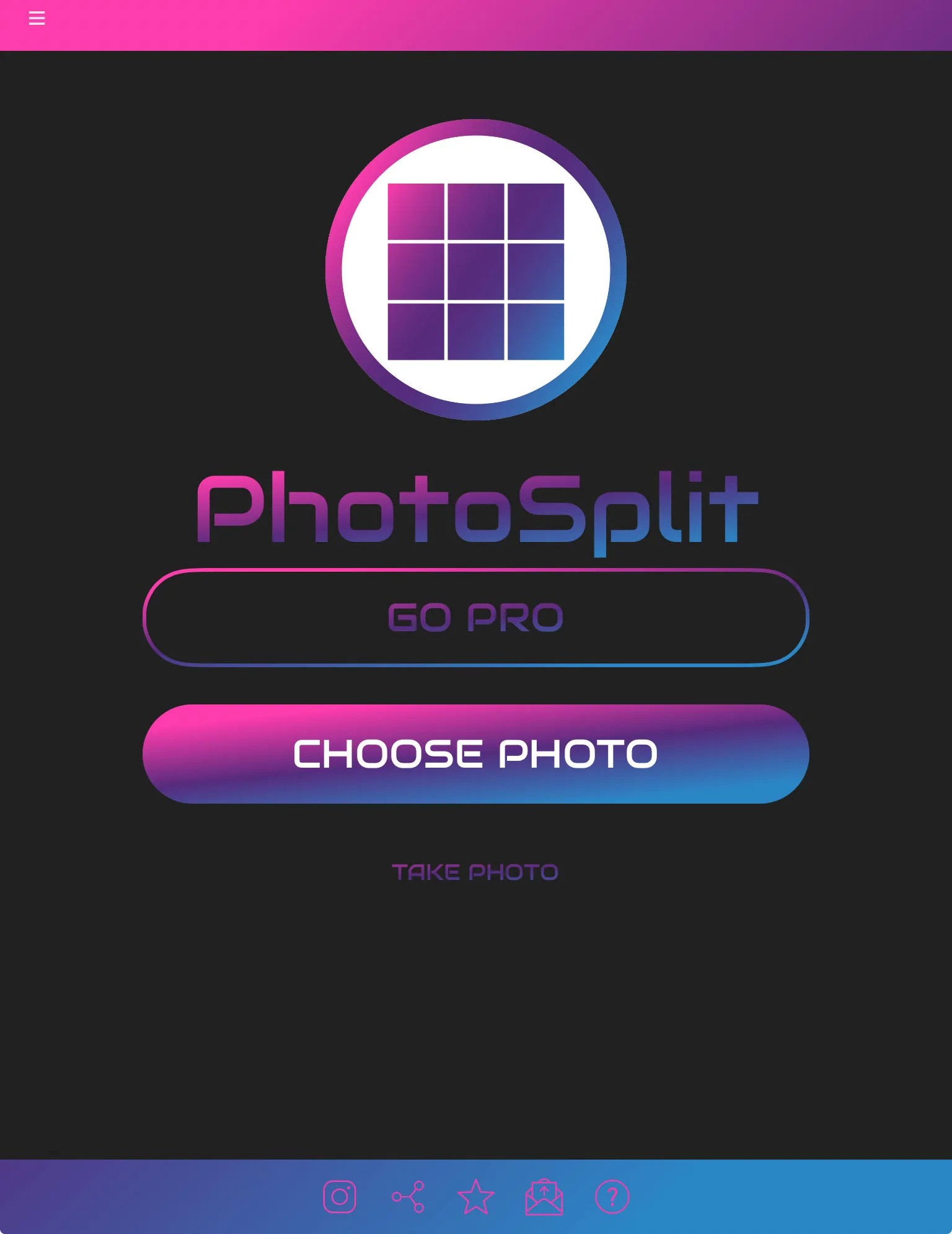
If you prefer a mobile option, check out PhotoSplit. There’s a free trial for new users, so you can get a few grids out of it before it prompts you to pay.
Start by choosing your photo.
From here, select either Portrait/Square and Grid/Panorama.
At the bottom you can choose the grid size and layout that you want.
You can also drag the image around, zoom in or out, and rotate it depending on how you want it to look in the grid.
When you’re ready, tap Split at the top right.
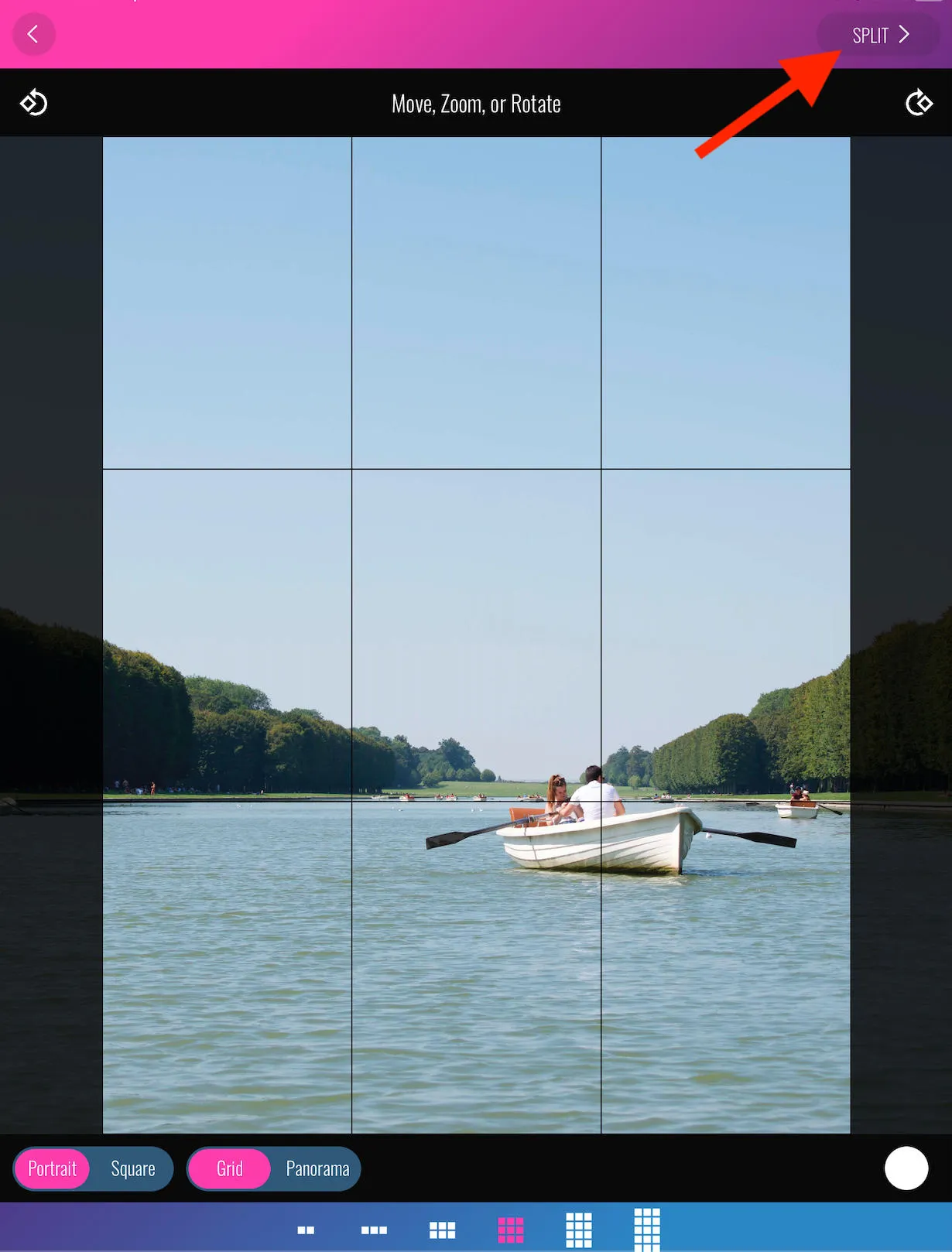
Canva
Another free option for either desktop or mobile is Canva.
To create a grid of your images, start by clicking Create Design and uploading your photo.
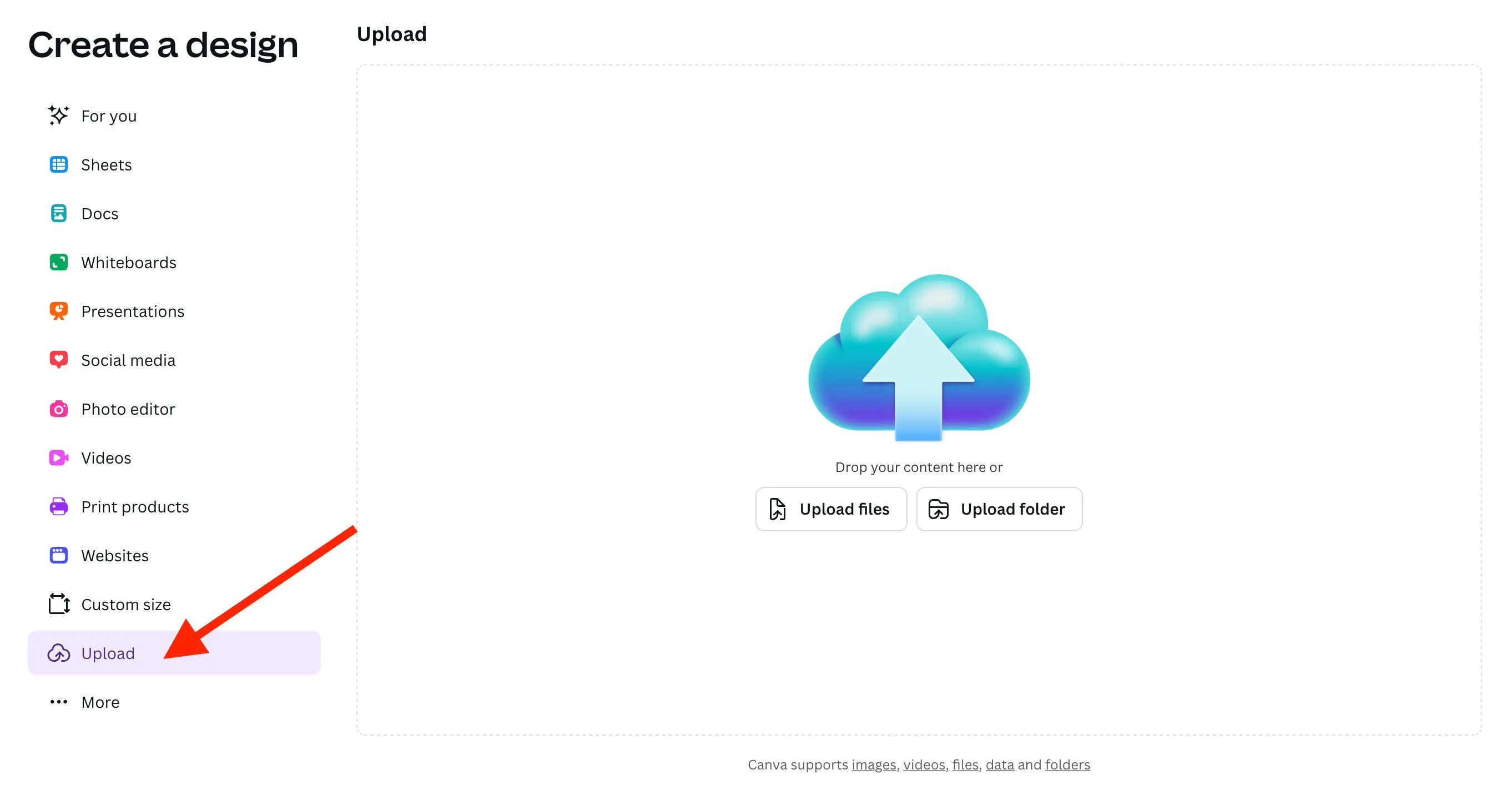
From here, select Use In A New Design then select the Instagram Post (4:5) option to generate a template for an image 1080 x 1350 px in dimension.
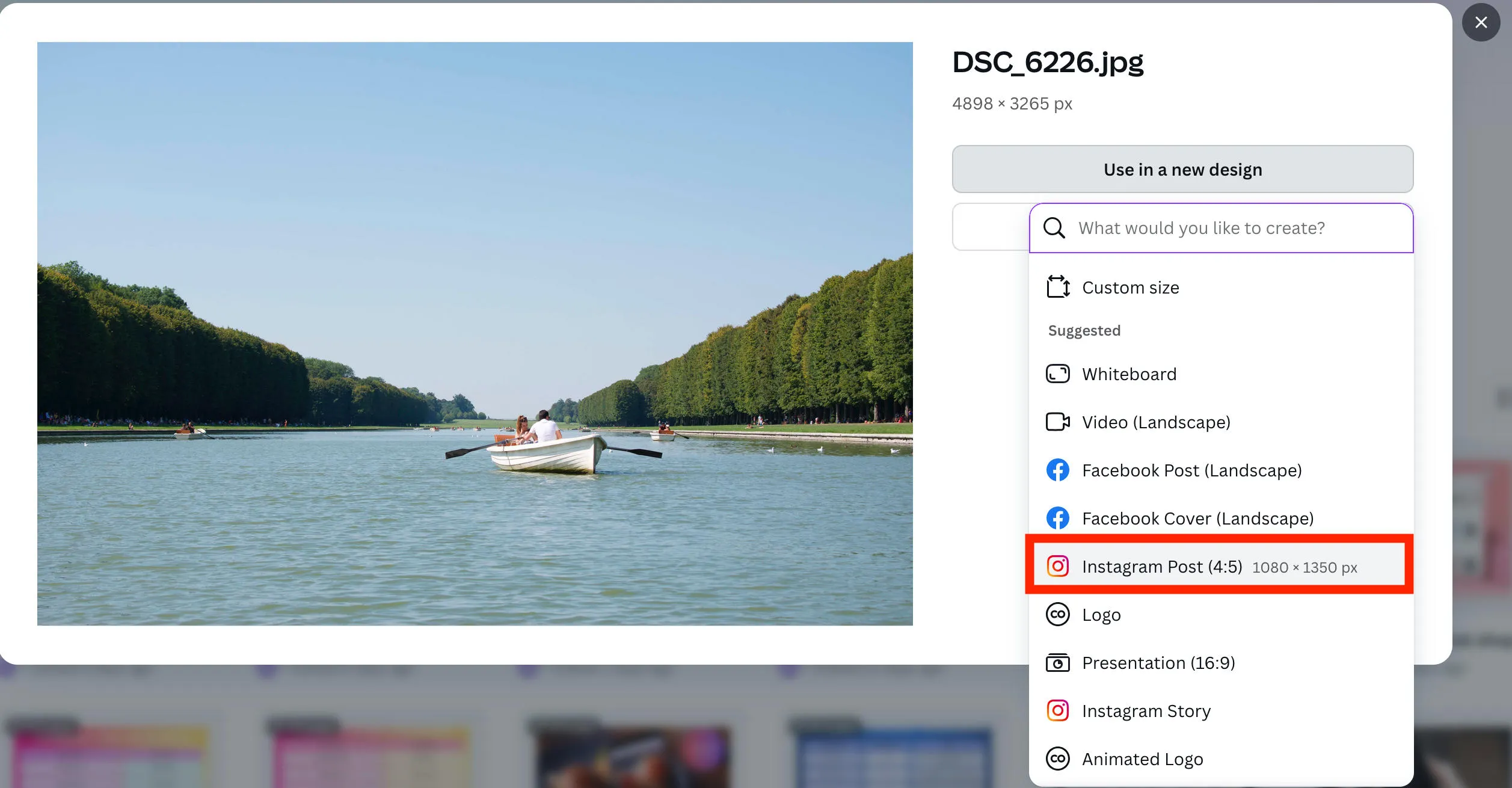
Once the image is ready, resize it to fill up the entire canvas.

Click Share, then click Download > Download.
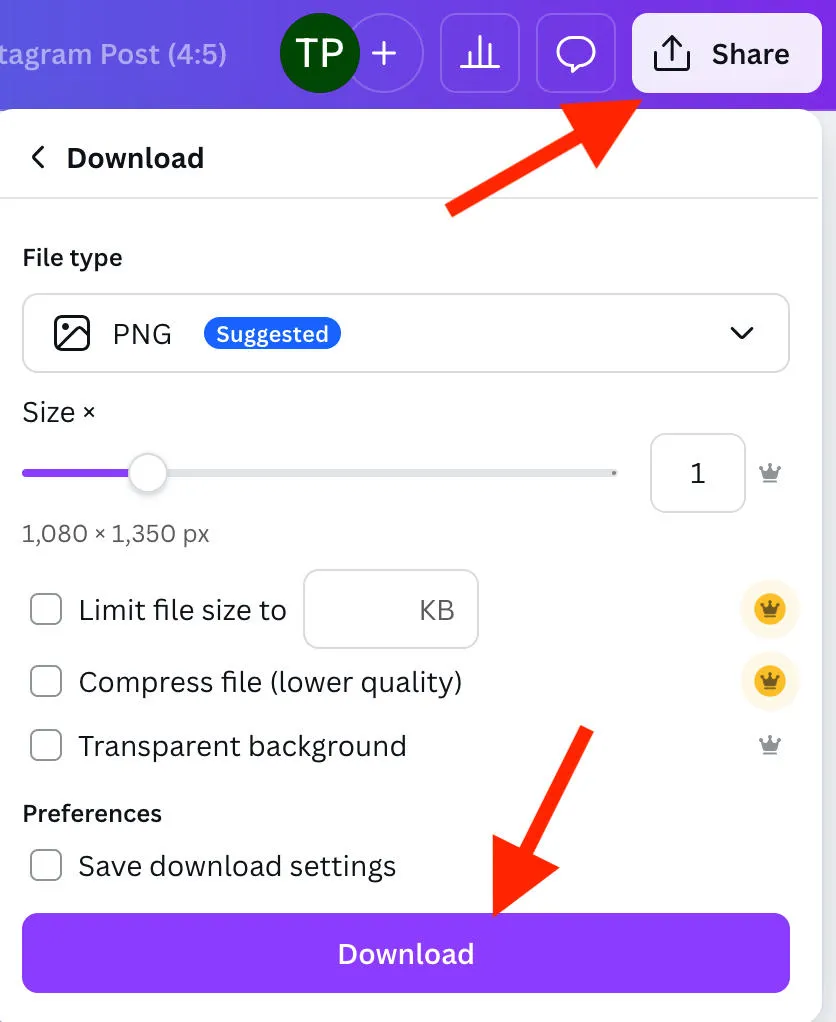
From here, click on Apps and search for Image Splitter then click Open. Click Choose File, then select the image you just downloaded.
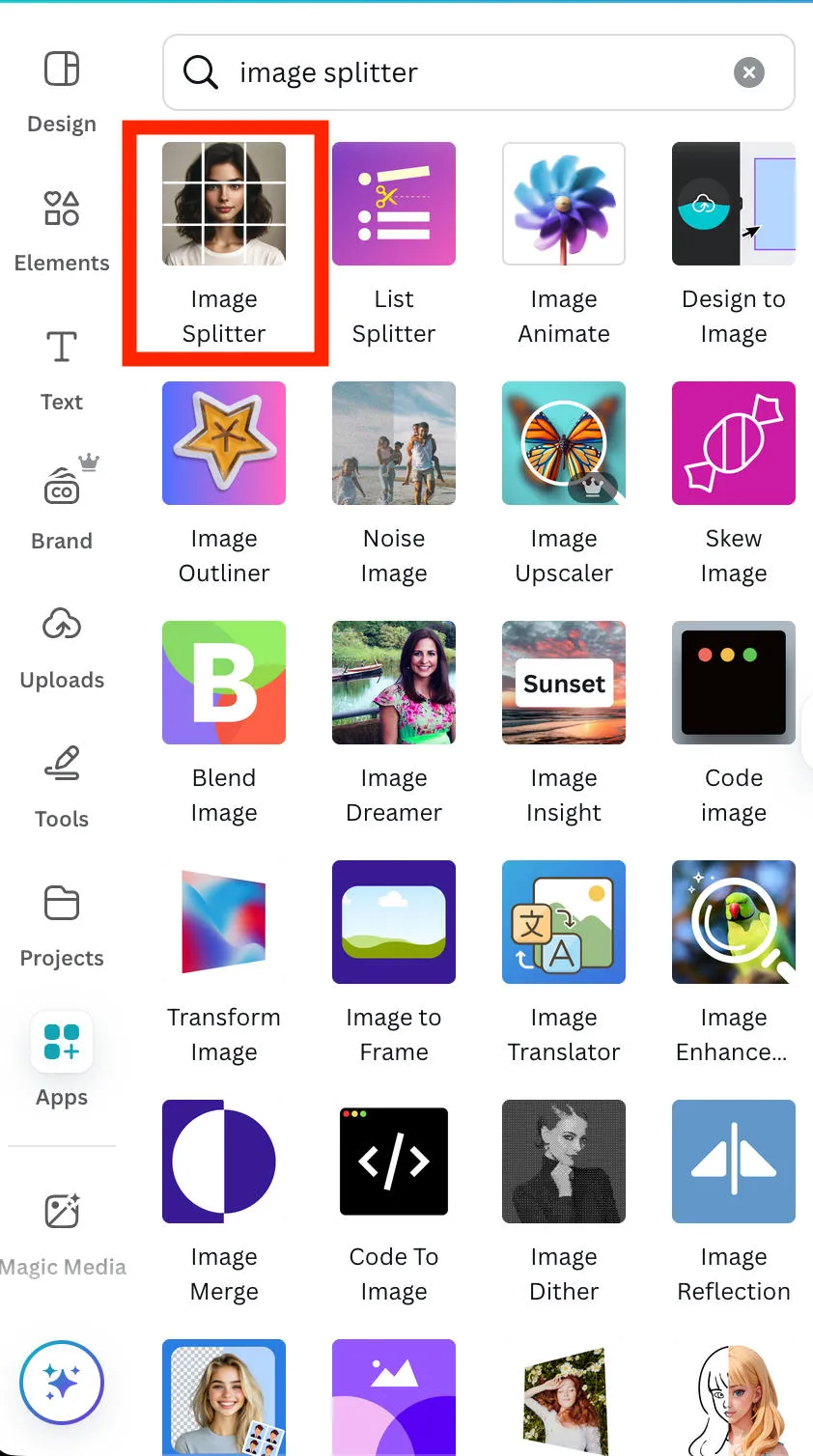
You can adjust the number of columns and rows, and when you’re ready click Split Image.
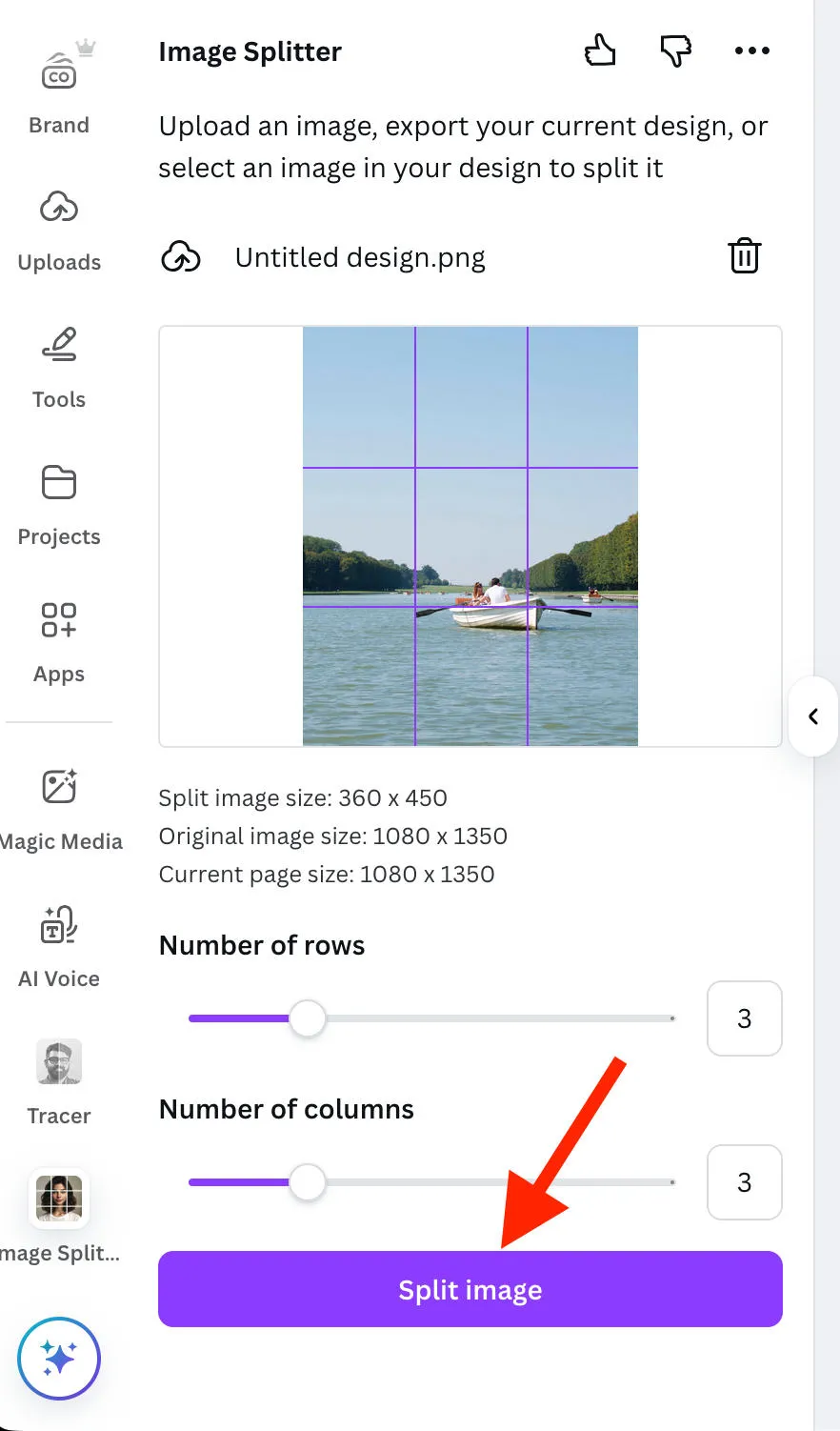
Next click Add Images To New Pages. They will be added beneath the main image.
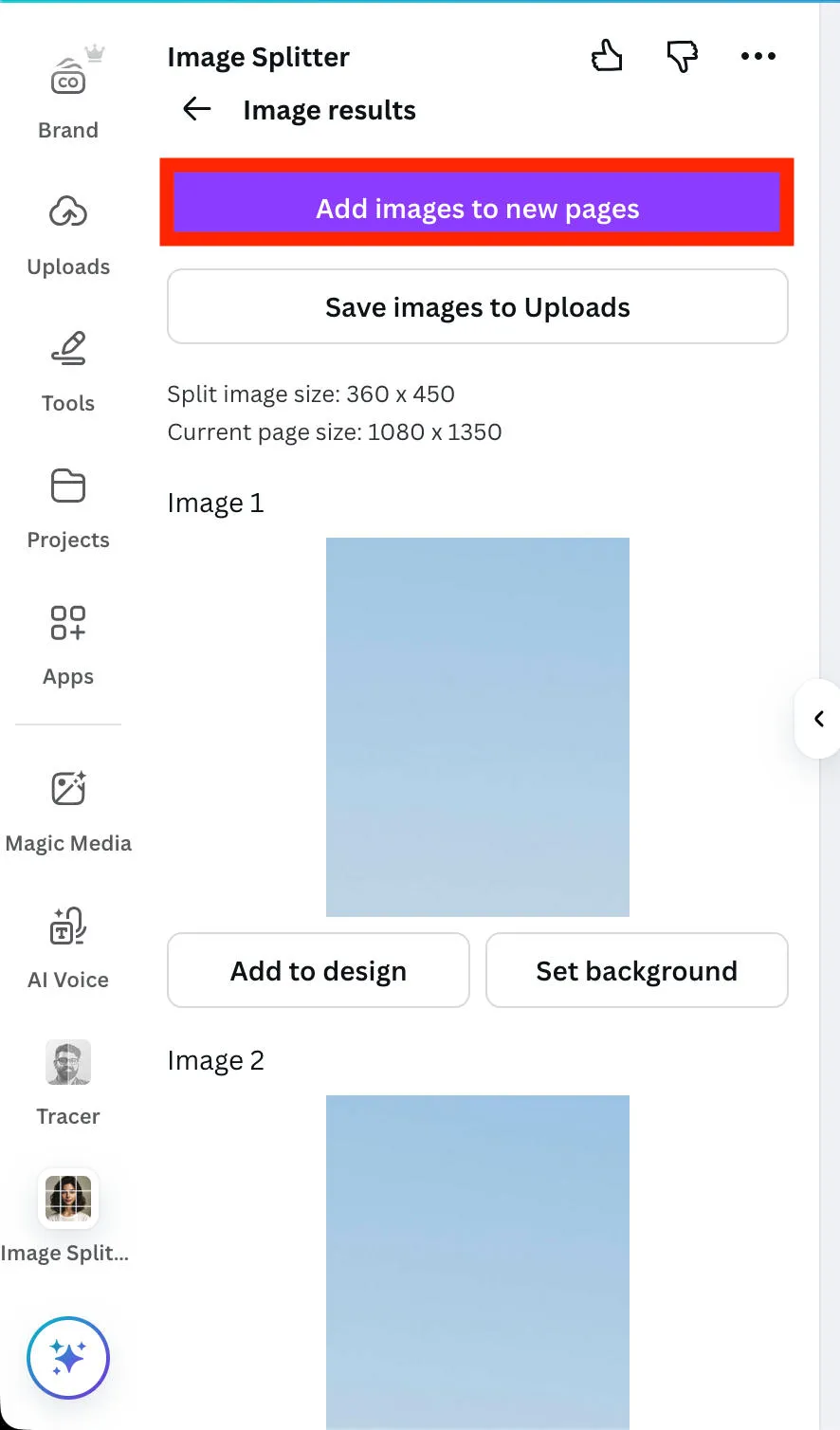
Click Share > Download > Download again, and you’ll receive a ZIP file with all of the split images.
Can I Split Images Directly In Instagram?
No, there is currently no way to split images directly within the Instagram app, so you’ll have to opt for one of the third party apps or sites mentioned above.
You can also manually split an image using a photo editing tool, but this might be more labor intensive.
How To Make A Seamless Panorama Carousel On Instagram
Have you ever seen a carousel post that seems to seamlessly slide between sections of the same image?
You can easily make one of these yourself using Canva.
First, click Create and choose the Custom Size option on the bottom left.
From here, input a width of 3240 px and a height of 1350 px, then click Create New Design.
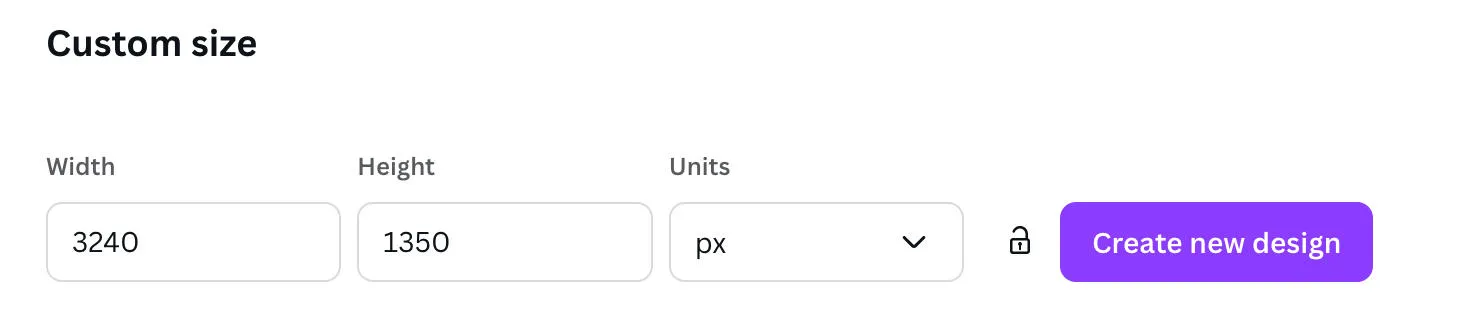
Upload your image and stretch it to fit the canvas.
From here, click Share > Download > Download to save the image.
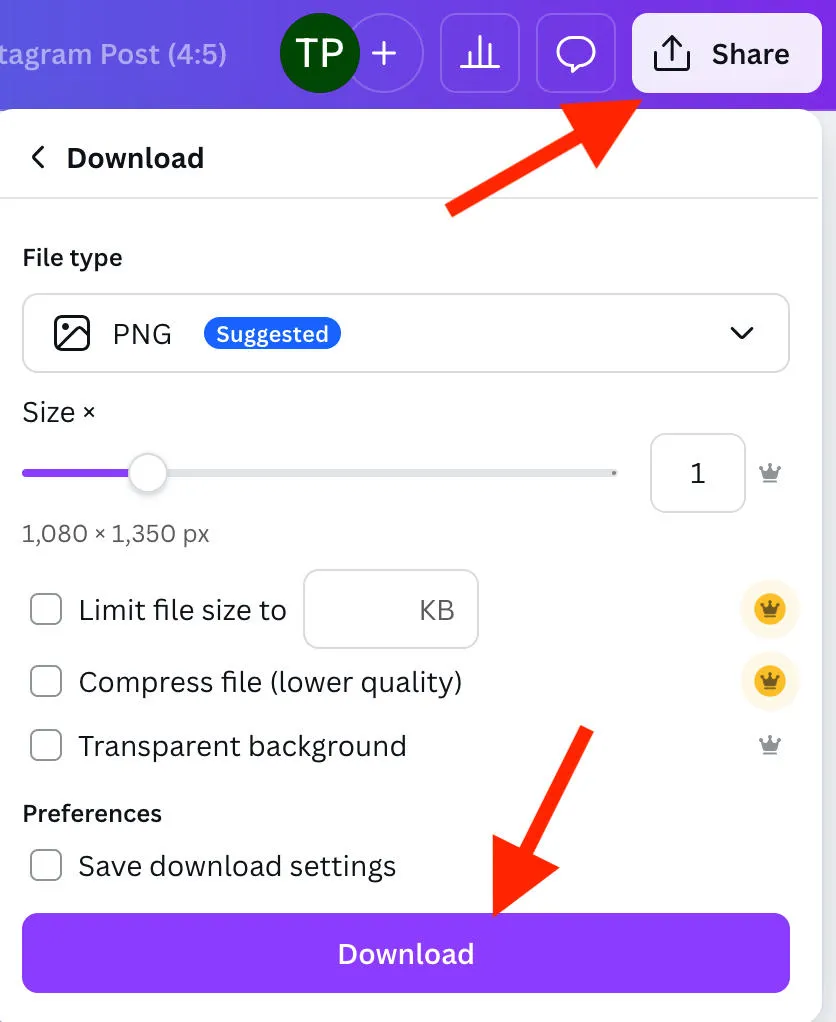
Then, click Apps and search for Image Splitter, if you don’t have it already.
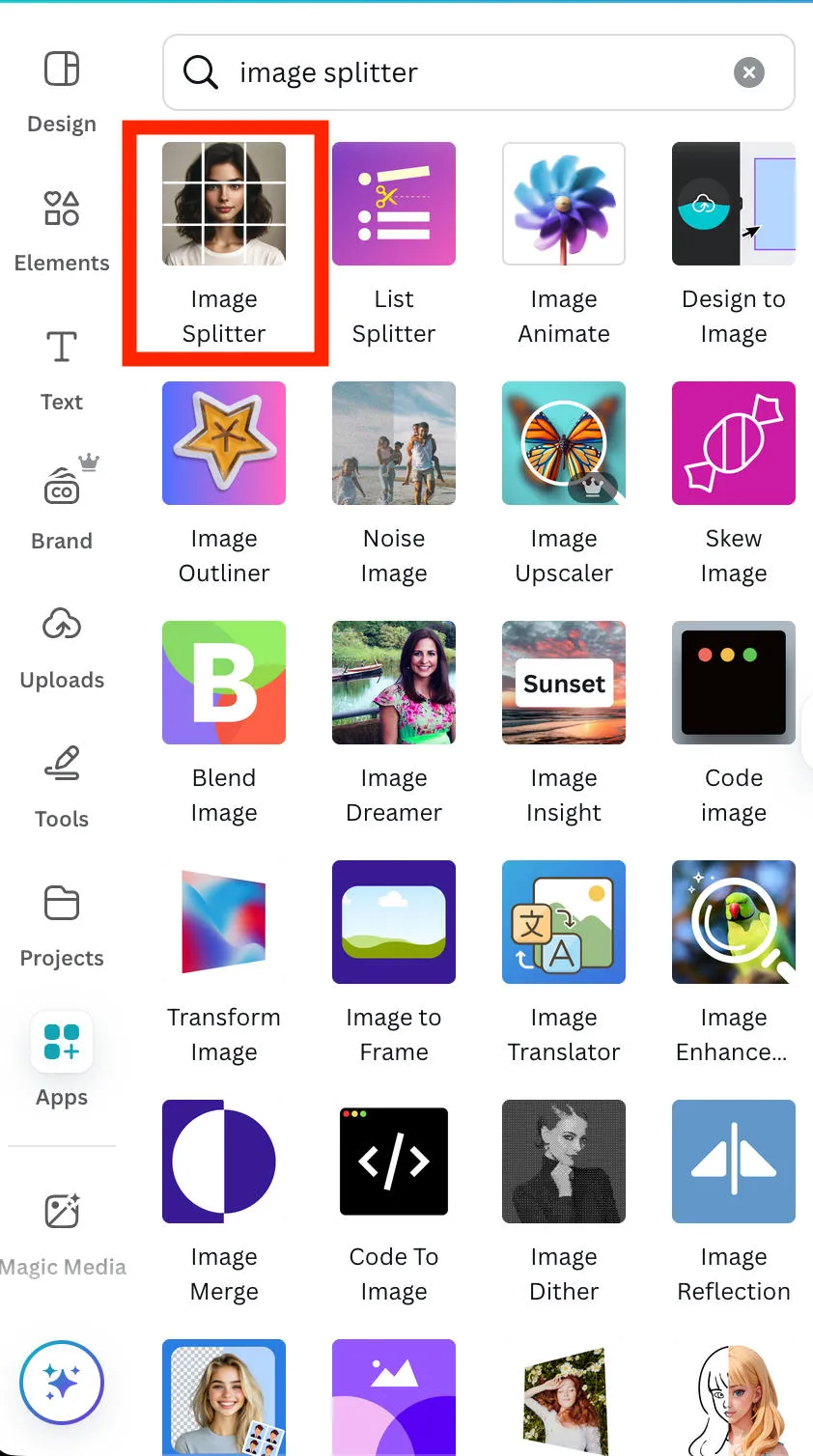
From here, upload the photo you just saved and change the number of rows to 1 and the number of columns to 3.
Click Split Image, then click Save Images To Uploads.
Go back to the Canva homepage and click Create and search for Instagram Post. Select the option that’s 4:5 and measures 1080 x 1350.
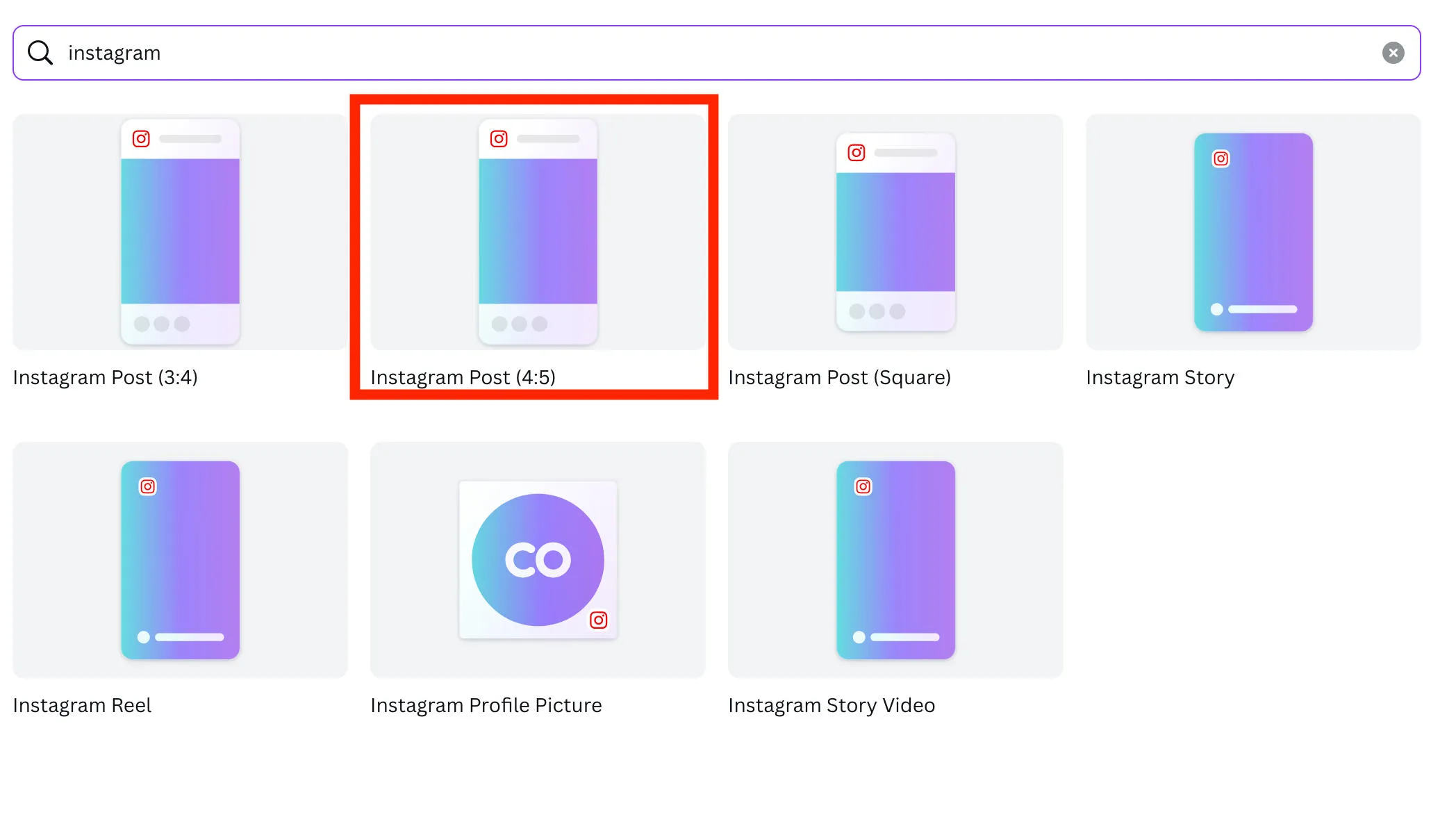
From here, click Uploads and select the first part of the image, then add a new page and repeat until you have all the slides in order.
Click Share > Download > Download to get a ZIP file with the images.
Then go on Instagram and create a new post and upload the three images in order.
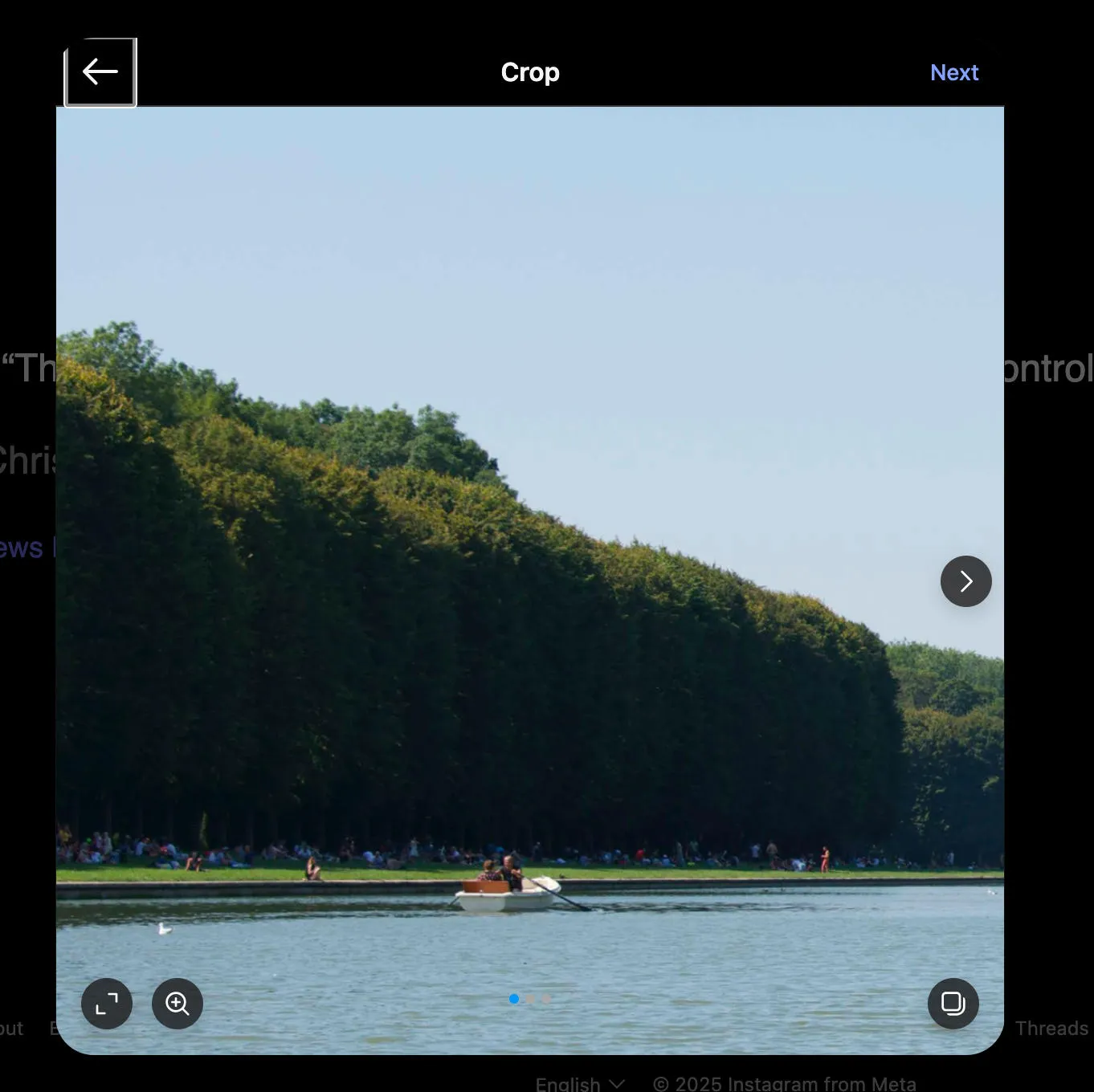
When your post is published, you will be able to seamlessly slide between images as if it was one long panoramic image.
How To Create A Multi Photo Collage On Instagram
Instagram Stories also have some interesting layout options, namely multi-photo collages.
To create one, tap the New Post button at the bottom of the app.
Swipe right to Story, then tap Layout.
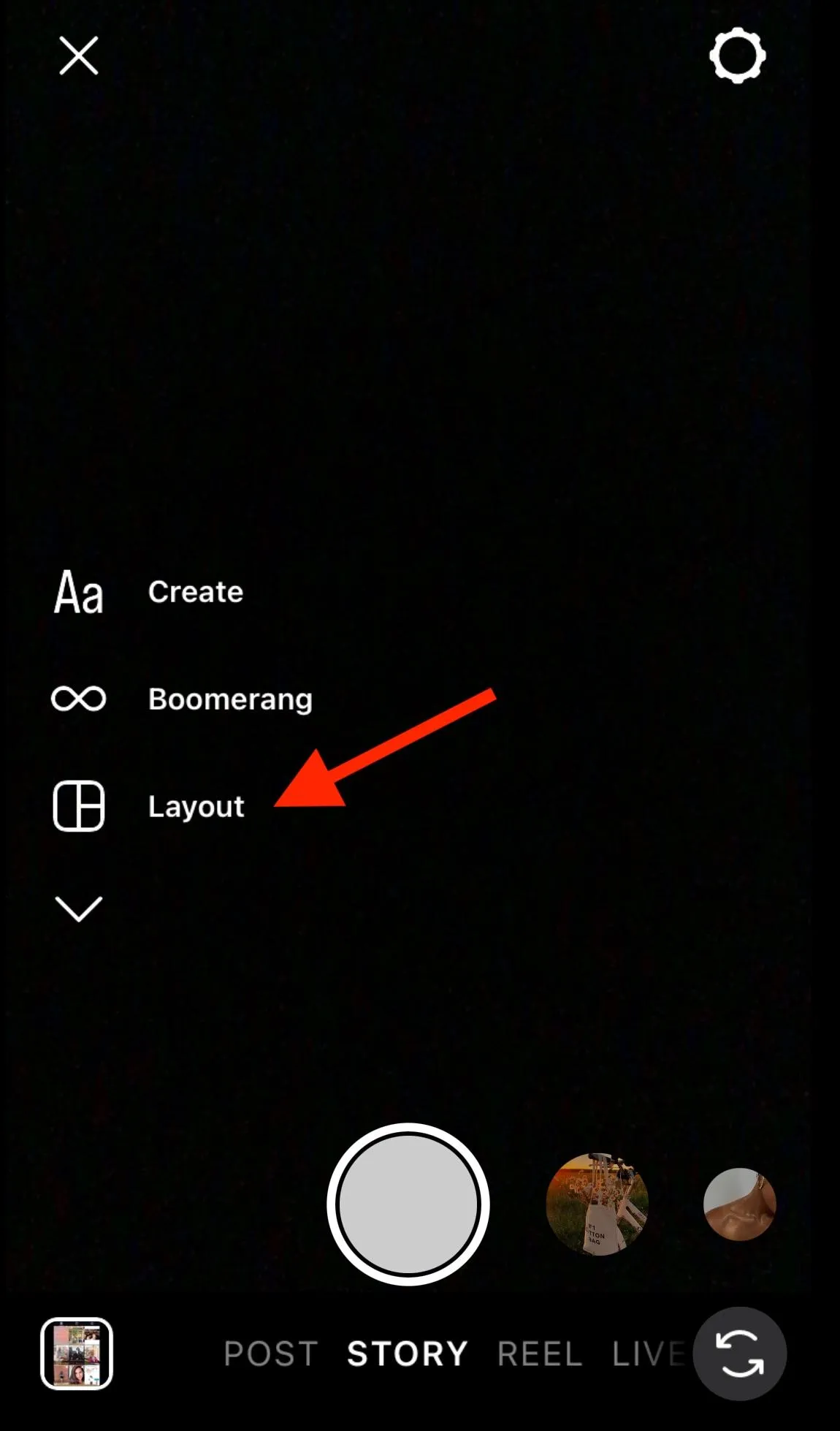
Choose your preferred layout design.

Then either snap a photo or tap the Gallery icon on the bottom left to select a photo from your device.
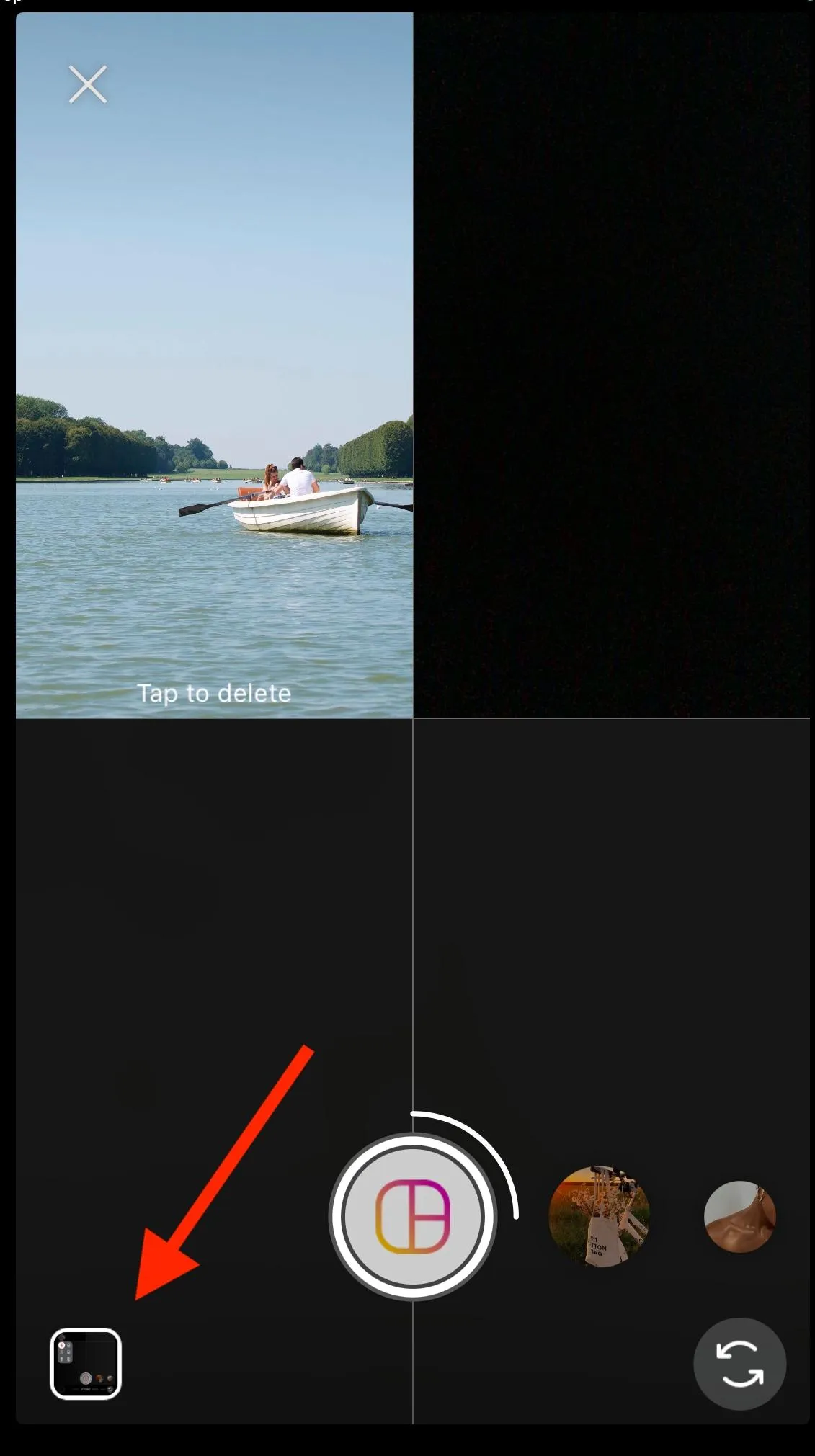
Repeat this as many times as needed to complete the collage and when you’re ready, click the checkmark to move on to add additional features to your Story, such as tags, gifs, drawings, and stickers.
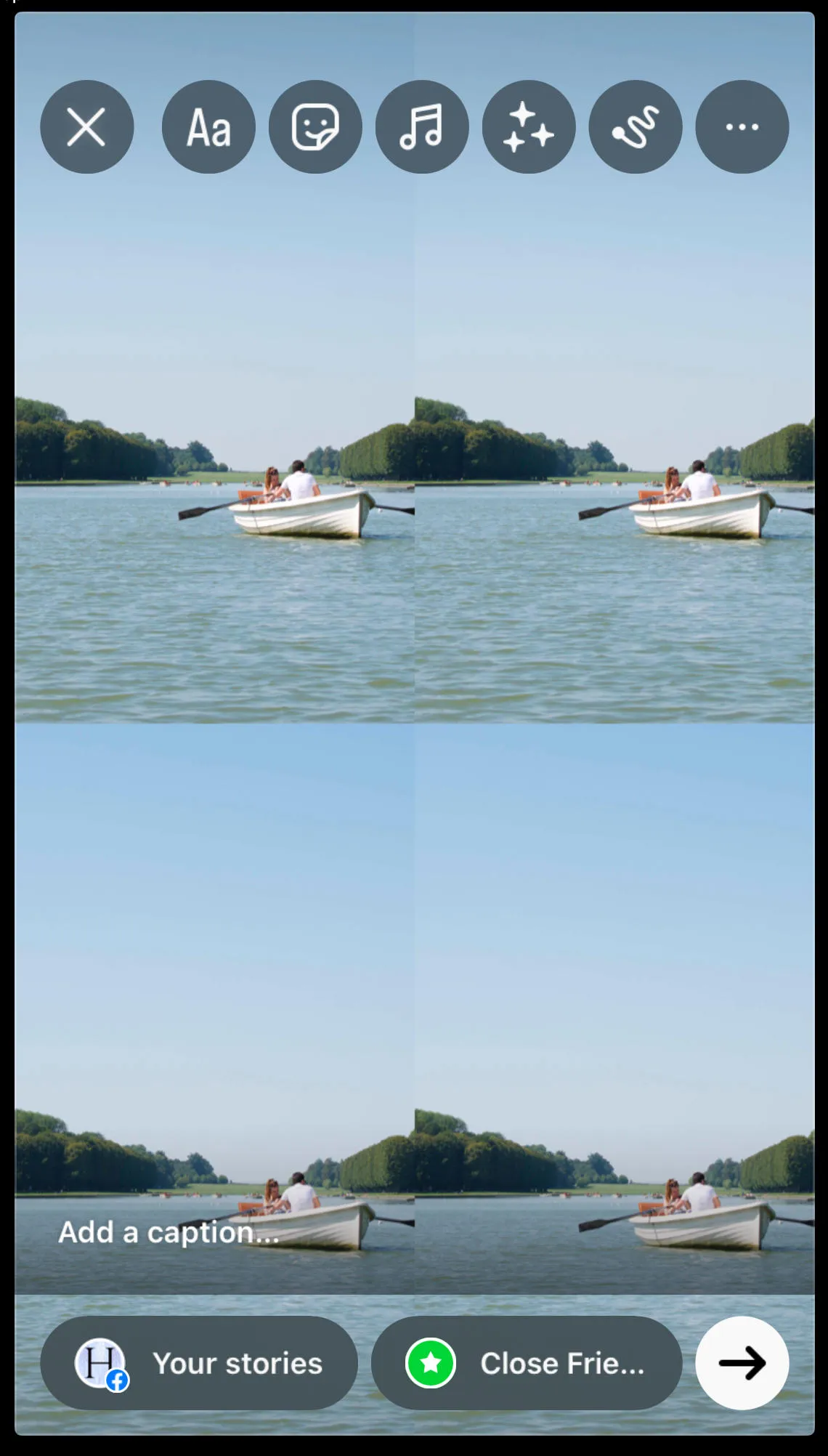
Frequently Asked Questions
How do I split images into a box for an Instagram post?
You can create grids by splitting one image into several by using one of the sites or apps we mention here.
How to make multilayered pics in Instagram?
Seamless carousel posts are a great way to highlight panoramic images. You can learn how to make them easily here.
How to make a puzzle Instagram feed?
A puzzle feed is another word for an Instagram grid layout created from a single image split into several. You can learn how to create one using a free tool in our guide here.
How to divide photos into squares for Instagram feed?
You can use Canva or a tool like Image2Grid, Imagy, PhotoSplit, or Carouselmaker to split up a single image into multiple Instagram posts.
Is there a collage option on Instagram?
Yes, but only for Instagram Stories. To create a regular photo post collage you’ll need to use a third party editing tool like Canva to create your collage post and then manually upload it to Instagram.