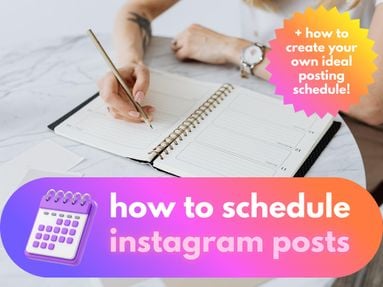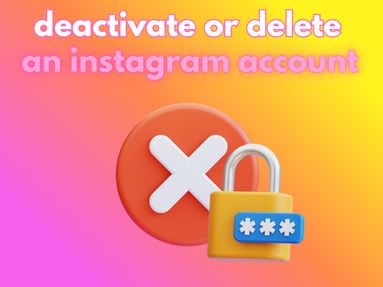Whether you want to save an Instagram post that you’re not ready to share yet, or you want to delete a draft that you no longer want, today’s guide has everything you need to create and manage your Instagram drafts.
Plus, learn how to rearrange an Instagram post after posting with Instagram’s latest feature!
Key Points:
How To Save An Instagram Post As A Draft On Mobile
To save a draft on Instagram, first tap the + sign to create a new post.
From here, select your image and tap Next.

Make any edits to the image, add text, or include music. This is optional and will not prevent you from creating a draft.
Tap Next.

Add your caption, tags, and any other information you want to include.
Now tap the Back < arrow on the top left to go back to the previous step.

Tap the X on the top left.
Tap Save Draft.

Can You Save An Instagram Post As A Draft On Computer?
Unfortunately there is no way to save a draft post on the desktop version of Instagram. You’ll need to first create a post on the mobile app in order to save it as a draft.
Can You Edit An Instagram Post Without Posting It?
Yes, you can make an edits to the image using Instagram’s built-in photo editing tools and you can also update the caption, tags, and alt-text without posting it. Once you’ve made these changes, just follow the instructions outlined above to trigger the draft pop-up menu and save it as a draft.
When you access the draft later, it will retain all of the edits you previously made and you can then post it when you’re ready.
How To Save An Instagram Story As A Draft
You can also save Instagram Stories as drafts from the Instagram mobile app.
Tap the + sign on your profile photo from your feed to create a new Story.

Choose your image and add any text, stickers, or edits. If you don’t make any edits to the original image, you won’t be able to save a draft.
Once your edits are complete, tap the X on the top right corner.

Tap Save Draft.

How To Save An Instagram Reel As A Draft
To save a Reel as a draft on Instagram, first tap the + sign to create a new post.
Tap Reel on the bottom.

From here, select your video from the bottom left or film your Reel from the app.
Tap Next.
Make any edits, add text, or include music. This is optional and will not prevent you from creating a draft.
Tap Next.

Add your caption, tags, and any other information you want to include.
Now tap the Back < arrow on the top left to go back to the previous step. Repeat this.

Tap the X on the top left.
Tap Save Draft.

How To Delete Drafts In Instagram
You can delete drafts for regular posts, Reels, and Stories by following the instructions below on the Instagram mobile app.
For Regular Posts
If you want to clear out your previously saved drafts, first tap the + sign to create a new post.
From here, tap Drafts above your camera roll.

Tap Select on the top right.

Select the drafts you wish to discard, then tap Delete at the bottom.

For Stories
If you want to clear out your previously saved drafts, first tap the + sign below your profile picture to create a new Story.
From here, tap Drafts on the top right.

Tap Select on the top right.

Select the drafts you wish to discard, then tap Delete at the bottom.

For Reels
If you want to clear out your previously saved drafts, first tap the + sign to create a new post.
Do not tap the Reels section on the bottom - stay on the Posts tab.
From here, tap Drafts above your camera roll.

Tap Select on the top right.

Select the drafts you wish to discard, then tap Delete at the bottom.

What Are The Limitations Of Instagram Drafts?
There’s no limit to how many drafts you can save, and regular Instagram posts and Reels will be saved as drafts indefinitely.
However, Instagram Story drafts will only remain saved for 7 days before they’re automatically deleted.
Can I Rearrange An Instagram Post After Posting?
Yes! Instagram now has a feature that allows you to rearrange the order of your post grid, so you don’t have to archive or delete content and repost it in order to get your feed looking the way you want.
To do it, you’ll need to be on the Instagram mobile app.
Open your profile page and tap Edit Profile.

Scroll down and tap Reorder Grid.

Drag your images to rearrange your content.
If you want to revert your changes, tap Undo at the top.

When you’re finished, tap the arrow on the top left.
Why Can't I Edit My Instagram Post After Posting?
In order to maintain content integrity on the platform, Instagram doesn’t allow users to edit the post content outside of the caption or metadata.
If users were able to edit photos even after posting, they could retroactively change important information.
What you can change is the caption, tags, alt-text, location, and any other metadata you may have added after editing the photo itself.
If you’re unhappy with the photo quality or content, you’ll have to delete or archive the post and repost it with the updated image.
Frequently Asked Questions
Can you save an Instagram draft without posting?
Yes, you can save Instagram drafts for regular posts, Reels, and Stories without posting them. Keep in mind that Story drafts only stay saved for 7 days - but regular posts and Reel drafts will remain indefinitely until you manually delete them.
How to save an Instagram post without posting?
To save a draft without posting, follow the steps outlined in our guide here.
Can you edit an Instagram post without posting it?
Yes, you can make any edits to an Instagram post without having to post it. When you save it as a draft, the edits you made will be retained and you can choose to post it at a later date.
Can you no longer edit an Instagram post?
You can only edit the photo of an Instagram post before you’ve actually published it. However, you can edit the caption, tags, and any metadata of a post even after it’s been published.
Can you save an Instagram Story before posting?
Yes, you can save Instagram Stories as drafts but keep in mind that they will only stay saved for 7 days before they’re deleted.
Can you edit a Reel once it's been posted on Instagram?
Once you post a Reel you can edit the caption, tags, locations, and other metadata - as well as the cover photo - but you can’t change the video or audio once it’s been published.
What is the 3 second rule on Instagram?
The 3 second rule states that a view is counted on an Instagram Reel after a user has watched it for at least 3 seconds.
What is the 30 30 30 rule for social media?
The 30-30-30 rule on Instagram means you should split your content into three parts: 30% talking about yourself, 30% talking about other people, and 30% posting fun or engaging information to educate or entertain. The other 10% is up to you!