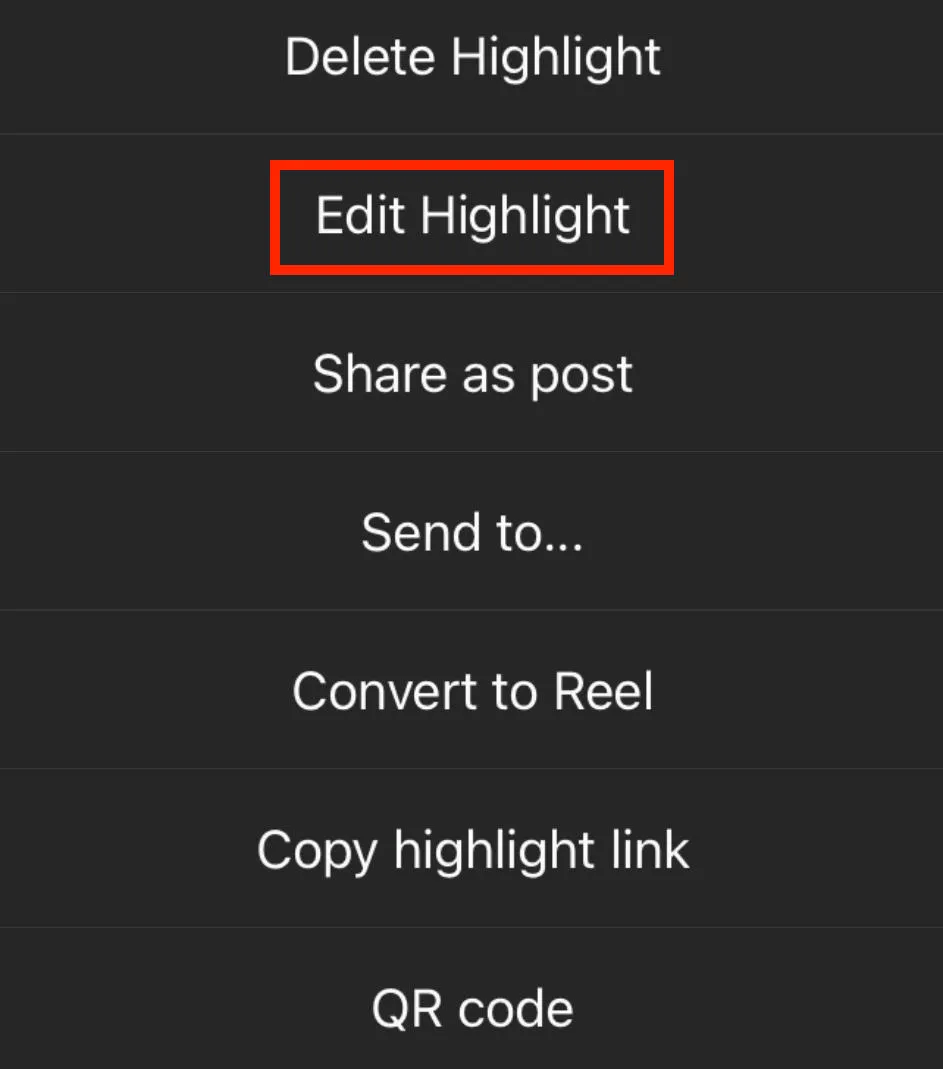When it comes to archiving Instagram highlights, there's unfortunately no straightforward method.
However, there are a few alternative methods you can use to hide your Instagram highlights from specific users, as well as to archive your Stories for future reference.
Key Points
How To Archive Your Instagram Story Highlights
If you want your Instagram Stories and, by extension, highlights to be automatically archived, you can toggle this setting on by following the steps below:
Tap the three lines on the top right corner of your profile.
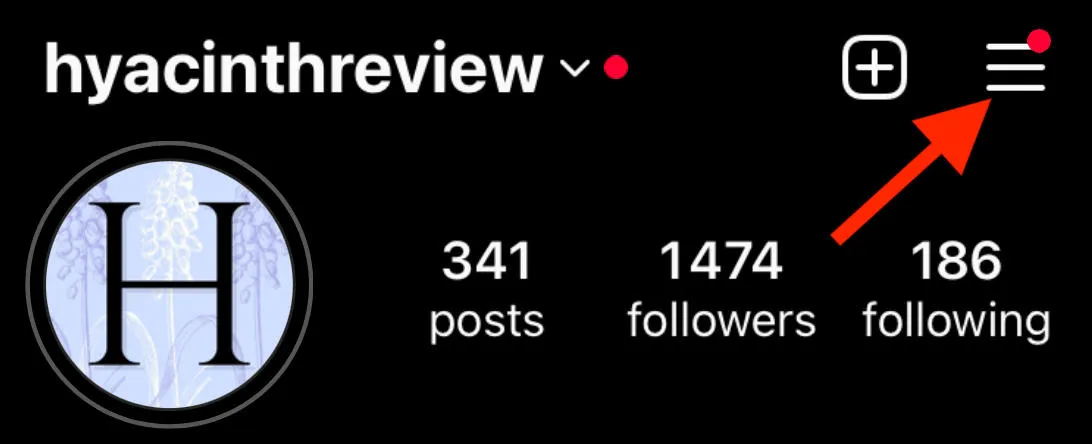
Tap Archive.
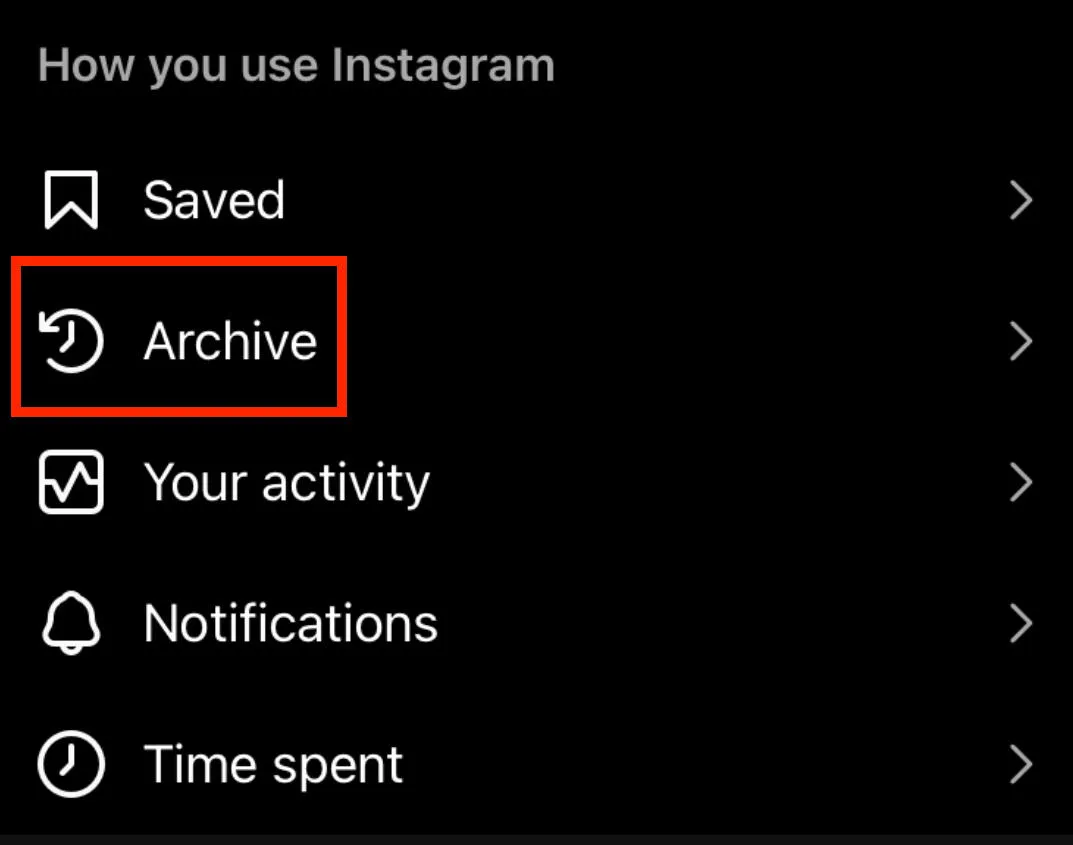
Tap the three dots on the top right corner and select Settings.
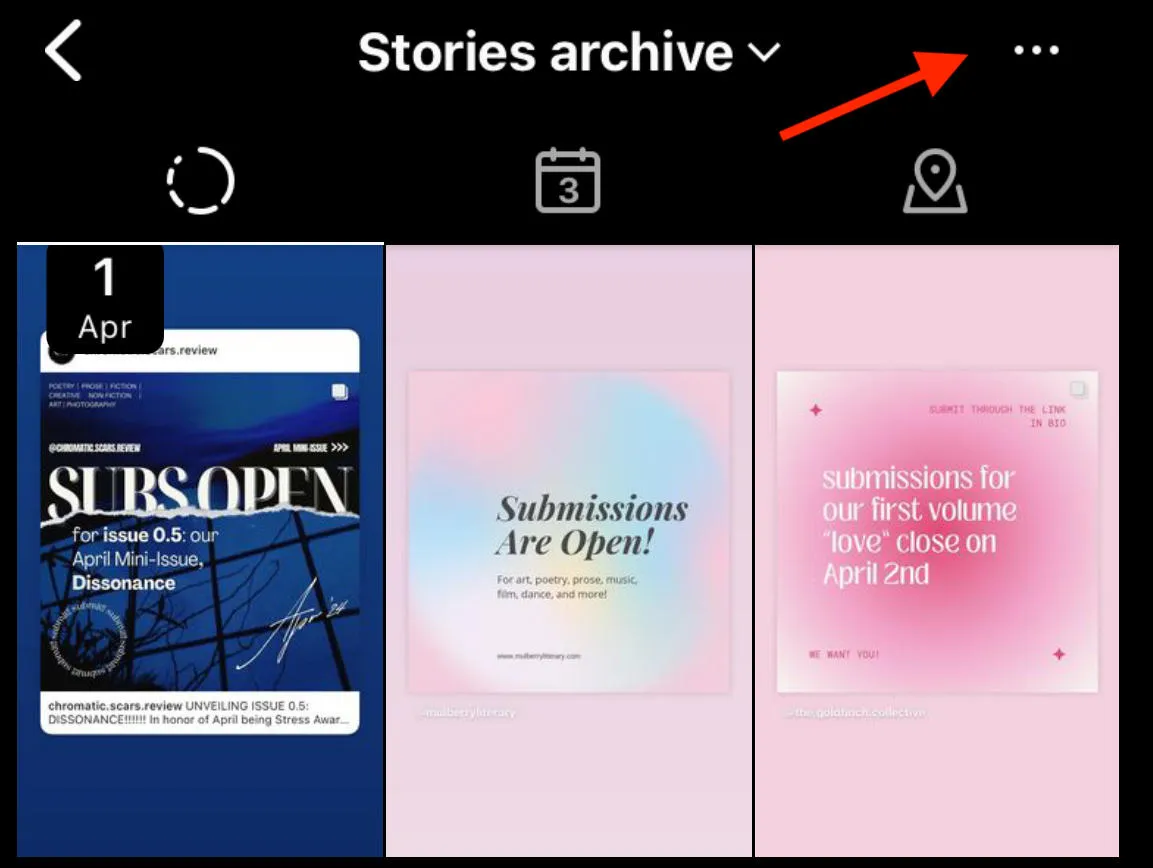
Toggle Save Story To Archive.
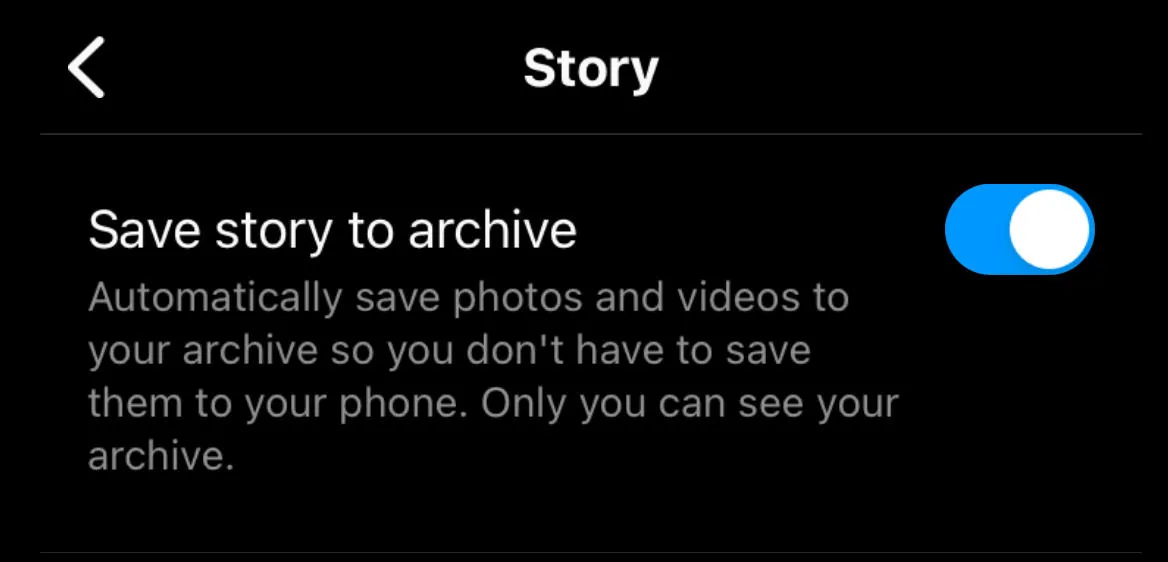
This will ensure that your photos and videos will be saved to your archive whenever you post them as a Story, even if you later choose to hide Story slides or hide Instagram highlights.
How To Access Your Highlights Archive
You can access the archive of highlights or Instagram posts on your Instagram profile via your Instagram account settings by following the steps below. There are two methods for doing this.
Method #1
Tap the three lines on the top right corner of your profile.
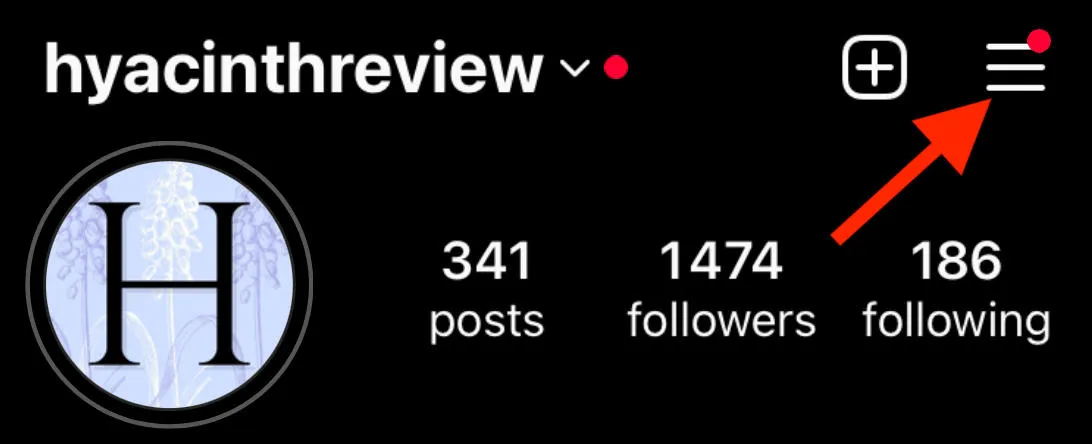
Tap Archive.
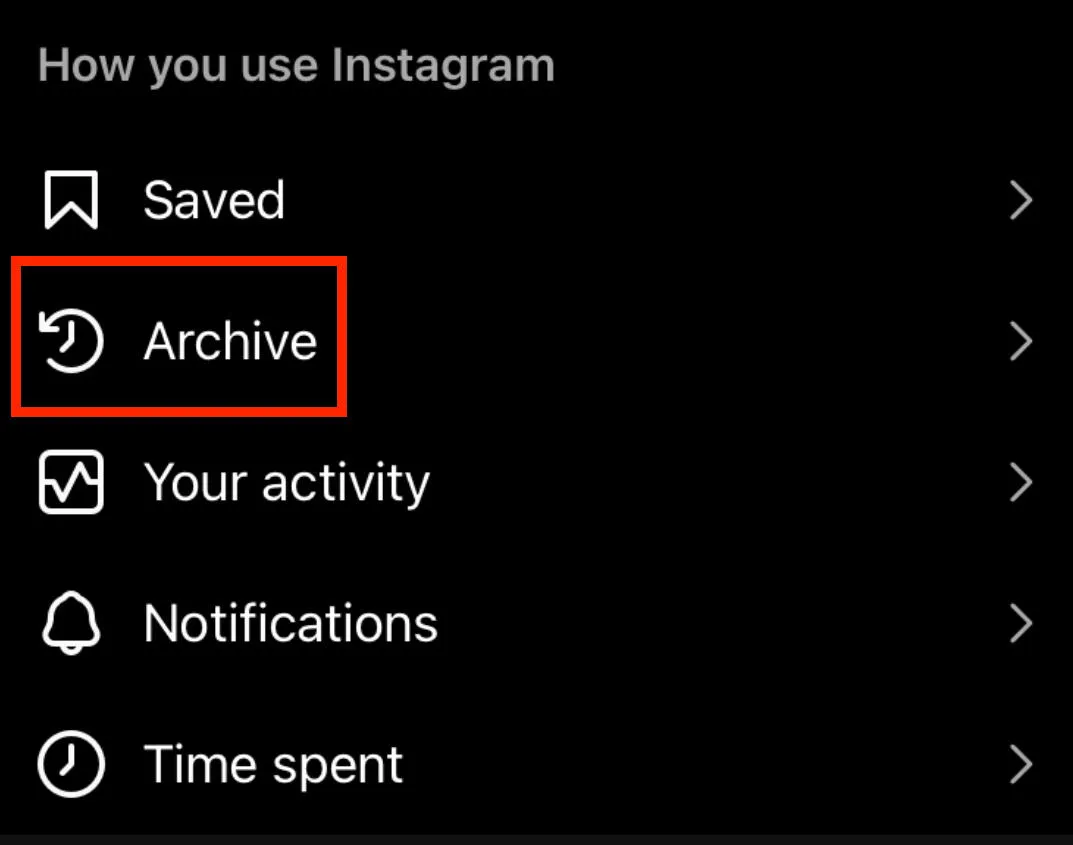
Tap Posts archive at the top and select Stories archive.
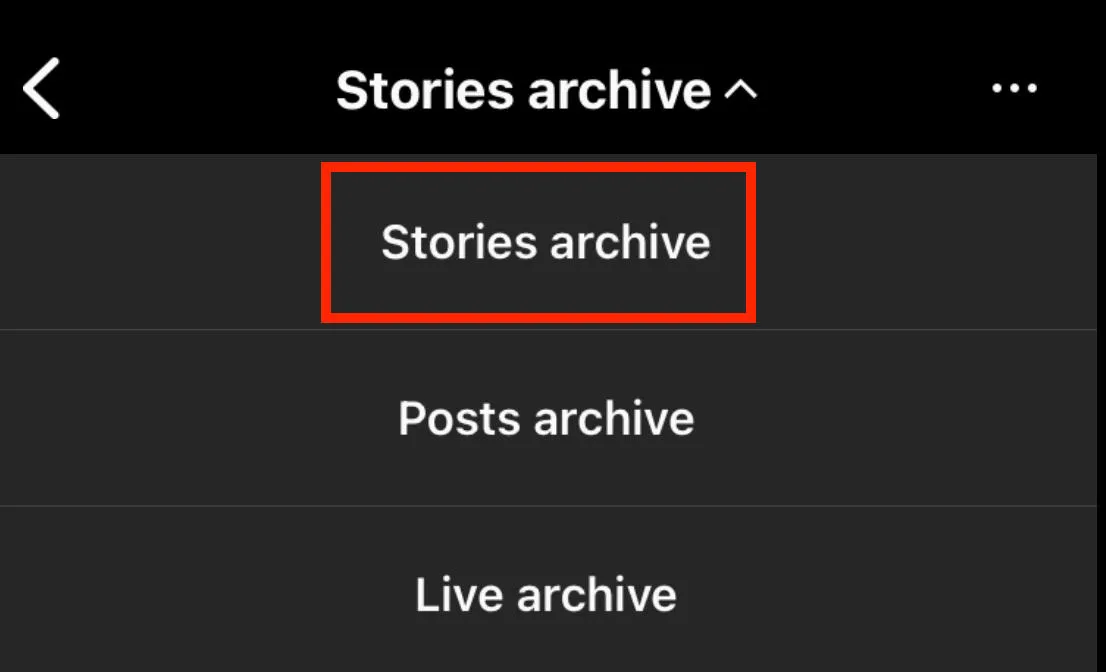
From here you will be able to access your full Stories and archived highlights.
Method #2
Tap the three lines on the top right corner of your profile.
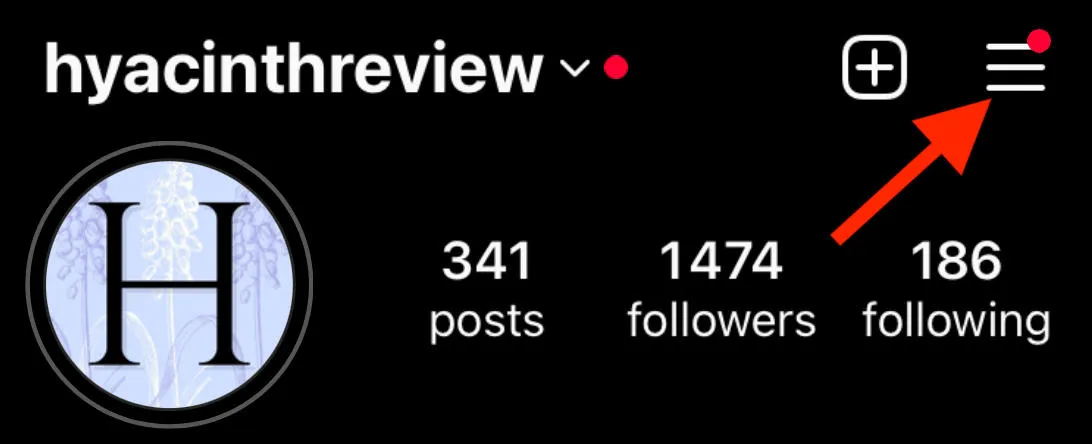
Tap Your Activity.
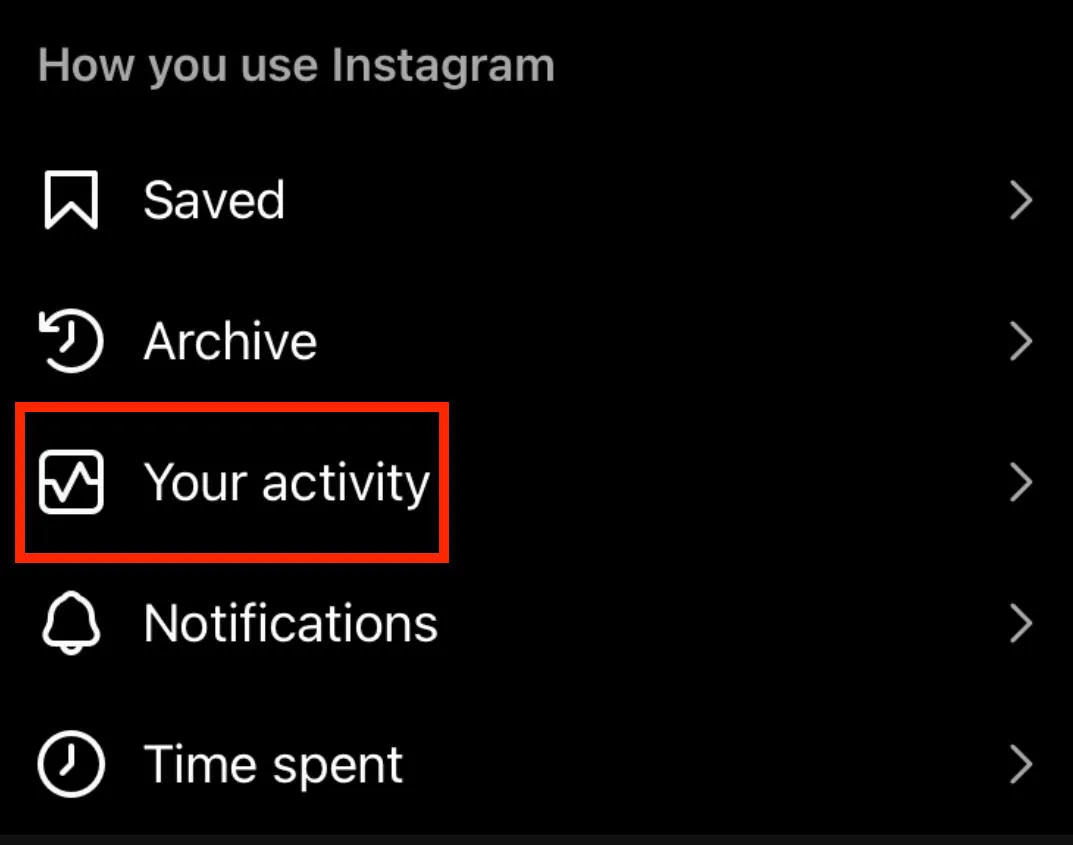
Scroll down to Content You Shared and tap Highlights.
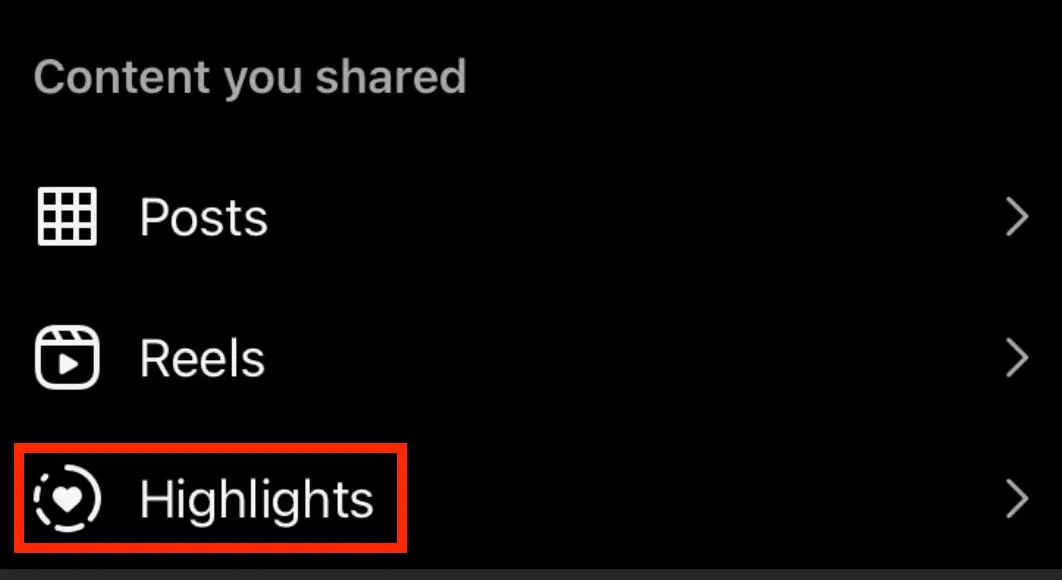
From here you can view your full list of highlights on Instagram and manage them.
How To Hide Instagram Stories From Certain Users
Hiding Instagram highlights from a specific user is possible via the Story privacy settings menu. You can choose which users you wish to render Instagram highlights invisible to by following the steps below:
Tap the three lines on the top right corner of your profile.
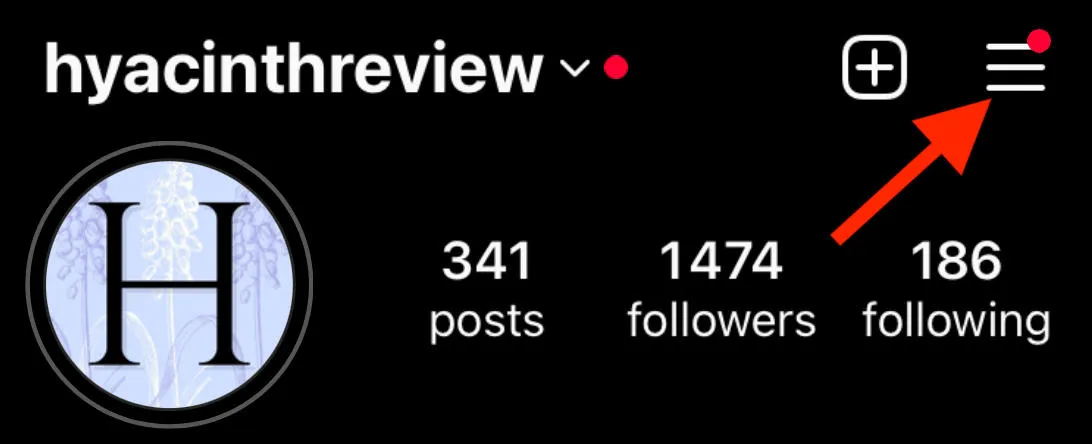
Scroll down under Who can see your content and tap Hide story and live.
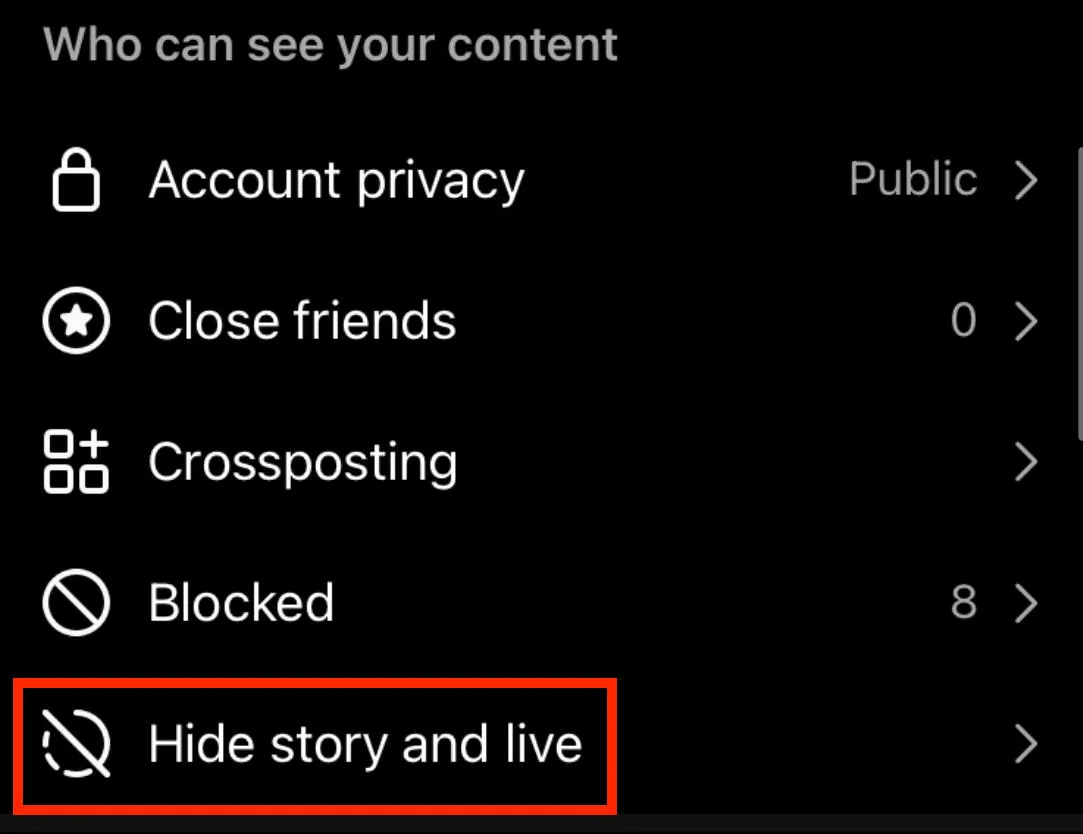
Tap Hide story and live from.
From here, select the specific users who you don't want seeing your Stories.
Using The Close Friends Feature
You can share individual Stories, posts, and highlights with just your close friends by first setting up the Close Friends feature on your account. To do so, follow the steps below:
Tap the three lines on the top right corner of your profile.
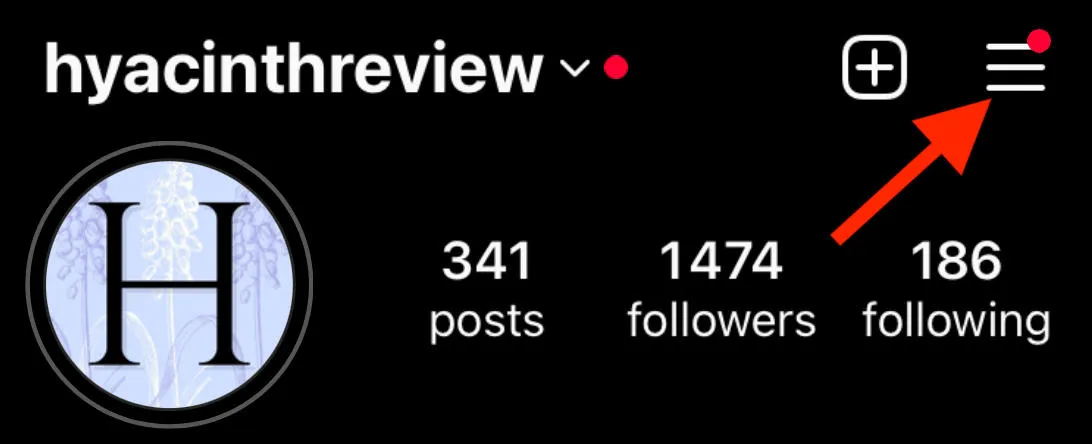
Scroll down under Who can see your content and tap Close Friends.
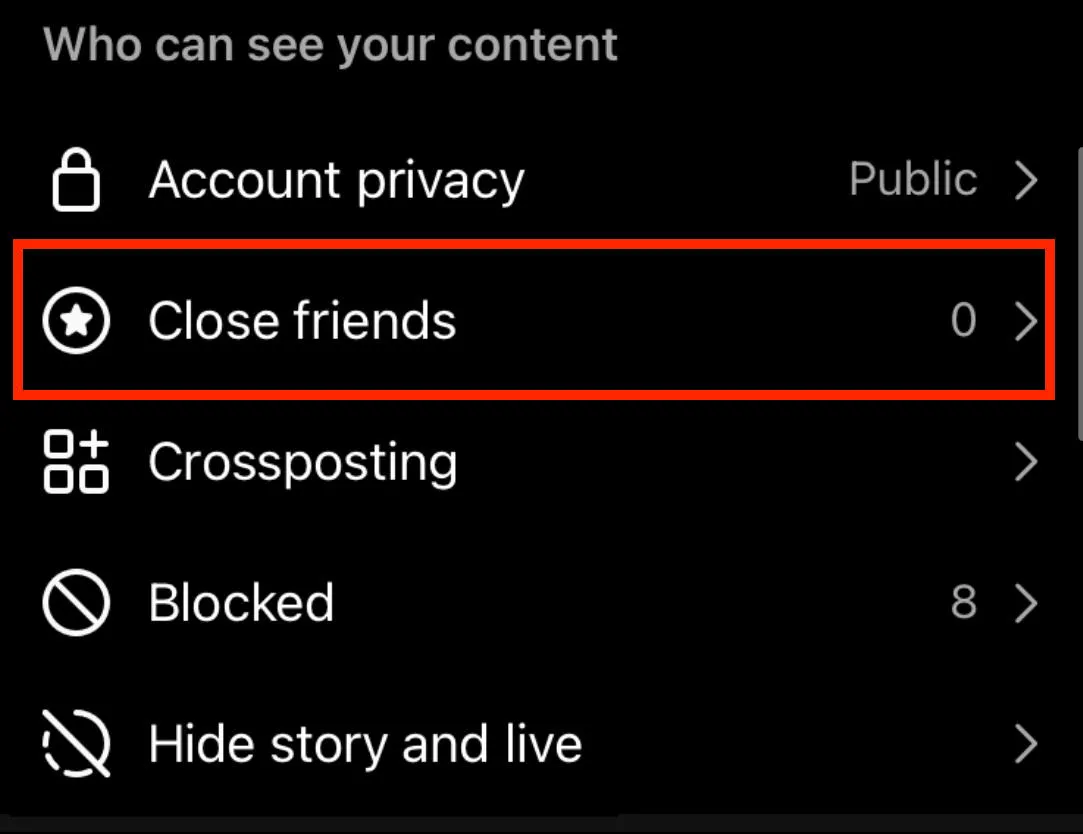
From here, select the specific users who you want on your Close Friends list.
Sharing Stories To Close Friends
To share a new Story or highlight with a close friend, open Instagram and tap the New Story icon.
Select your Story image, then tap Close Friends next to the green circle icon with a star in order to share your Story with just the users on your list.

How To Delete An Instagram Highlight
As of 2024 there is no way to simply hide or archive highlights on Instagram. However, if you wish to remove all your highlights from view, rather than just setting hidden highlights from certain users, you can delete them entirely by following the steps below:
To Delete An Entire Highlight
To delete the full highlight that appears on your Instagram profile, hold down on the highlight icon and tap Delete Highlight. That's it!
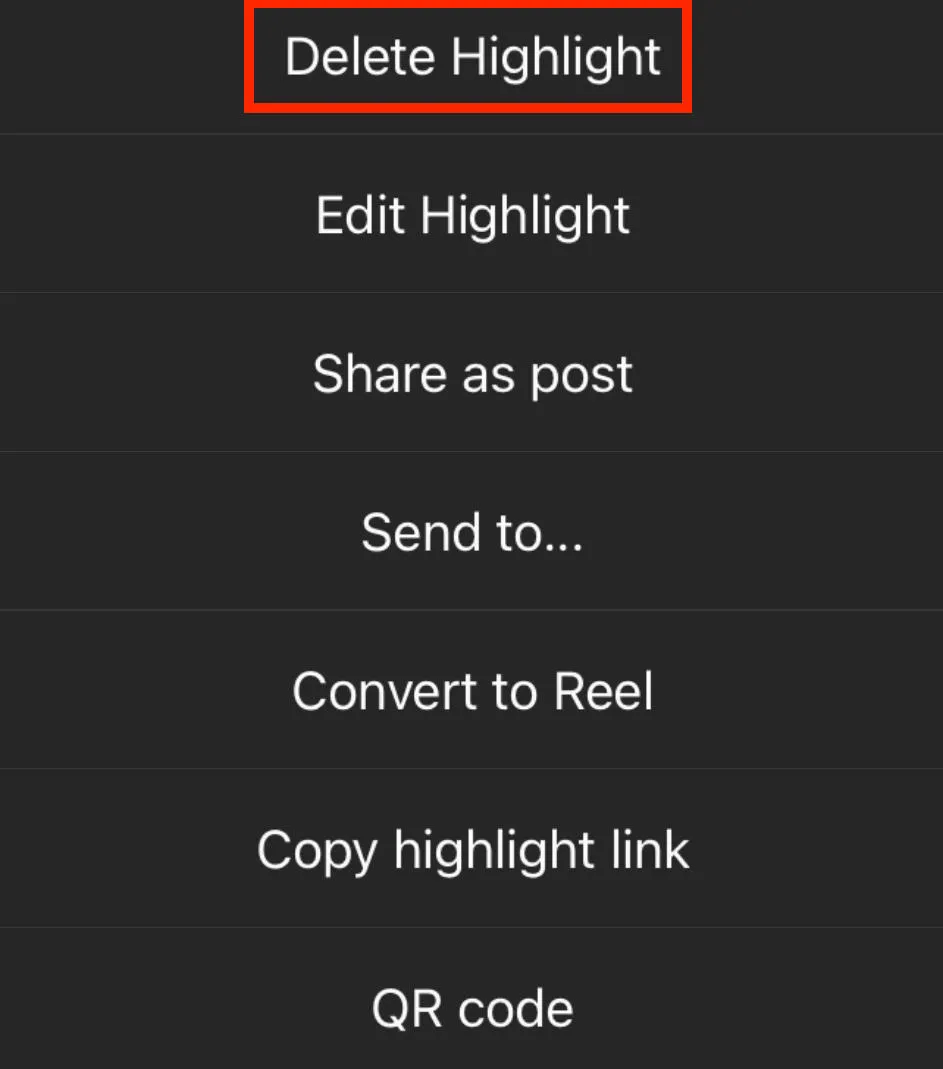
To Delete Specific Highlight Slides
To delete specific slides within your highlight, hold down on the highlight icon and tap Edit Highlight.
Uncheck the specific slides you want to remove, then tap Done.