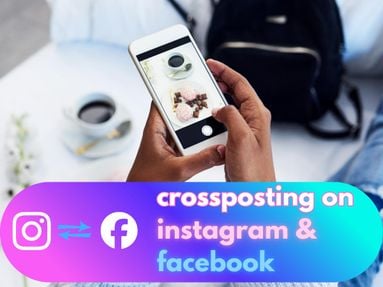UPDATED: October 23, 2025
An Instagram URL is the link that leads directly to a specific Instagram profile, post, Story, Highlight, or Reel.
Each link is found using a different method. For example, if you'd like to share a post, you would need to obtain the Instagram post URLs rather than the Instagram profile link.
Profile link, post urls, and other links are useful when it comes to sharing content, embedding content elsewhere, or purchasing SMM services.
Key Points:
- Post Link
- Profile Link
- Comment Link
- Live Link
- Story Link
- Reel Link
- Highlight Link
- Broadcast Channel Link
- How To Change Your Username
- Frequently Asked Questions
How To Find An Instagram Post URL
Want to share your favorite post with a friend? You'll need the Instagram post's URL. Here's how to find it on both the desktop site and app:
Find A Post URL Via Desktop
The simplest way to find this is by visiting the post through Instagram’s desktop site or mobile browser and copying the Instagram post's URL (the Instagram website address) in the navigation bar.
It should look similar to this example: https://www.instagram.com/p/abcdef/
Find A Post URL Via iPhone App or Mobile Devices
To find the URL on your mobile device, open the app and navigate to the post you want and select the three stacked dots in the top right corner.
From there, select Copy Link to retrieve the necessary URL.
It should look similar to this example: https://www.instagram.com/p/abcdef/
How To Find An Instagram Profile Link
Want to share an entire profile with someone? You'll need the Instagram profile URL. The profile URL should contain the unique Instagram username associated with the Instagram profile.
The Instagram profile URL should look similar to the following:
https://www.instagram.com/EXAMPLE/
To get the Instagram profile link, simply replace the above EXAMPLE text with the Instagram username of your choice.
Alternatively, you can find the Instagram profile link via the desktop or mobile app using the instructions below.
Find An Instagram Profile Link Via Desktop
To find the Instagram profile link via the desktop site, visit the profile you wish to share. Then simply copy the profile link that appears in the address bar:
The Instagram profile link should look similar to the following:
https://www.instagram.com/EXAMPLE/
Find An Instagram Profile Link Via Mobile
To find the Instagram profile link via the app, visit the profile you wish to share.
If you are the owner of the profile: click the Share Profile button that appears below your profile bio. From there, choose tap Copy Profile URL.
If you are not the owner of the profile: click the three horizontal dots at the top right of the profile and select Copy Profile URL.
The Instagram profile URL should look similar to the following:
https://www.instagram.com/EXAMPLE/
How To Find An Instagram Comment Link
If you'd like to share a link that leads directly to a specific comment on an Instagram post, follow the instructions below!
NOTE: You will only be able to obtain an Instagram Comment link via a desktop browser.
Find An Instagram Comment Link On Desktop
There are two methods to finding your Instagram comment link on desktop.
Method #1:
Visit the post of your choice and click the posting date on the bottom left of the comment. This will lead you to the direct comment page. Copy the URL that appears in the URL bar.
Method #2:
Right-click the posting date on the bottom left of the comment you wish to obtain the link for.
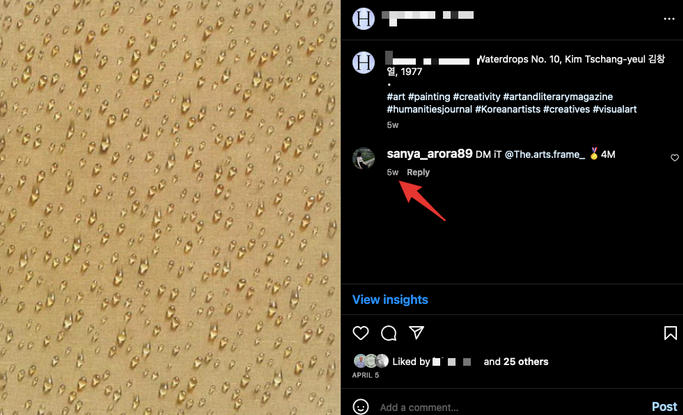
Choose Copy Link.
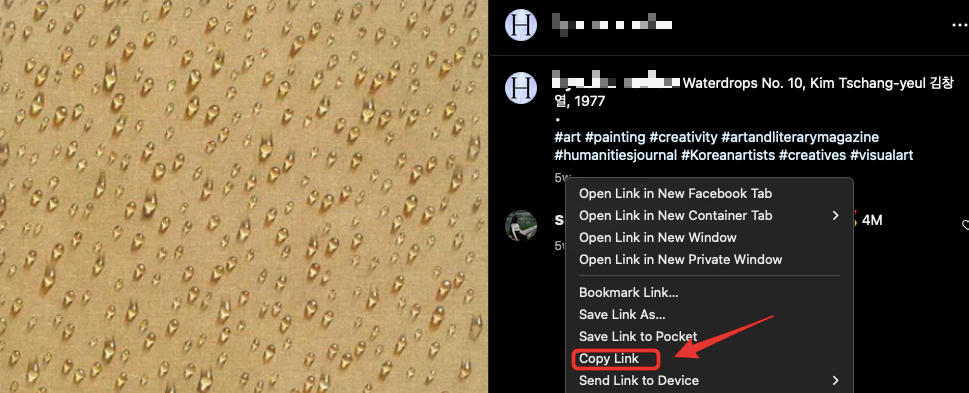
Your Instagram comment URL should be in the following format:
https://www.instagram.com/p/aBadkjWUh12/c/123239847298475/
How To Find An Instagram Live URL
To share an Instagram Live broadcast, open your Live broadcast on the mobile app. Tap the Share icon on the bottom right, then tap Copy Link.
Your Instagram Live URL should be in the following format:
https://www.instagram.com/username/live/18425178337038056
How To Find An Instagram Story URL
Want to share an IG Story with a friend? No problem! You don't even have to be the owner of the account that posted the Story to obtain the link, just follow the instructions below.
Instagram URL Desktop Site Instructions
To find the Instagram link that leads to a Story on a desktop browser, visit the Instagram profile page and click the profile icon to view the Story. Navigate to the Story page you’d like to share and copy the web link that appears in the address bar.
The Instagram Story URL should look similar to this example:
https://instagram.com/stories/username/12345677
Instagram URL Mobile App Instructions
To find the Instagram links via the Instagram app, open the Story via the Instagram profile page or from the top of the home page.
If you are the owner of the profile: select the three dot menu on the bottom right.

Tap Send.

Tap Copy Link.

The Instagram URLs for the Story should be in the following format:
https://instagram.com/stories/username/12345677
If you are not the owner of the profile: tap the paper airplane icon on the bottom right.

Select Copy Link.
The Instagram URLs for the Story should be in the following format:
https://instagram.com/stories/username/12345677
How To Find An Instagram Reel URL
To share an Instagram Reel, you will need to find your Instagram URL that leads directly to the Reel you wish to share. Here's how to do that on both desktop and mobile.
Desktop Site Instructions
To find the Reel URL on the website version of Instagram, navigate to the Instagram profile page and click the Reel icon above the post grid (it's in the center). Open the Reel you’d like to share and copy the link in your browser's address bar.
The Instagram link to the Reel should have the following format:
https://www.instagram.com/reel/abcdef
Instagram Mobile App Instructions
To find the Reel URL via the app, navigate to the Instagram profile page and click the Reel icon above the post grid.
Open the Reel you'd like to share and select the Share icon. From here, click Copy Link.

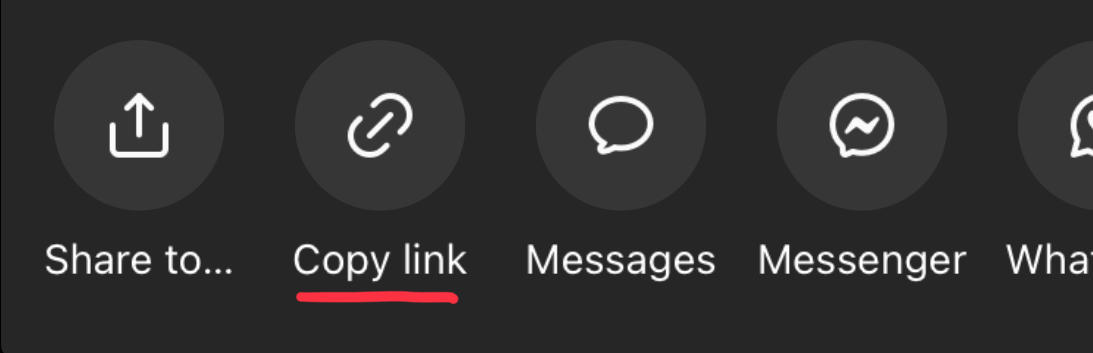
The link to the Reel should have the following format:
https://www.instagram.com/reel/abcdef
IMPORTANT: If your link contains additional characters, you will have to delete everything that follows. For example: https://www.instagram.com/reel/abcdef/?igshid=MzRlODBiNWFlZA should be edited to remove the characters that appear after abcdef/: https://www.instagram.com/reel/abcdef.
How To Find An Instagram Highlight URL
If you'd like to share a Highlight, you will need to provide the Highlight URL - sharing the Instagram profile link isn't enough! You can find instructions on how to find the specific Highlight link on both desktop and mobile below.
Instagram Desktop Site Instructions
To find a Highlight URL via the desktop site, navigate to the Instagram user and open the Highlight you’d like to share. Copy the unique URL that appears in your menu bar.
Your URL should have the following format:
https://www.instagram.com/stories/highlights/1234567789/
Instagram App Instructions
To find the Highlight URL from your mobile device, visit the profile page and open the Highlight you'd like to share. Highlights can be found above the Edit Profile button (if you are the account owner) or below the Instagram bio.
If you are the owner of the profile: select the three dot menu on the bottom right corner, and select Send.

Then select Copy Link.

Your URL should have the following format:
https://www.instagram.com/stories/highlights/1234567789/
If you are not the owner of the profile: tap the paper airplane icon on the bottom right.

Select Copy Link.
Your URL should have the following format:
https://www.instagram.com/stories/highlights/1234567789/
How To Find An Instagram Broadcast Channel URL
To share an Instagram broadcast channel, tap on the channel name at the top and copy the generated link.
Your URL should have the following format:
https://www.instagram.com/channel/AbcF123f5
How To Change An Instagram Username
Looking to rebrand your profile or simplify your existing username? If you want to change your profile link or username permanently you can do this from either the desktop site or mobile app.
To change your username via the desktop site
-
Visit your profile and click the Edit Profile that appears to the left of your username.
-
Tap the "Username" field and enter a new username for your account.
-
Scroll down and click the Submit button.
To change your username via the mobile app
-
Visit your profile and click the Edit Profile button below your user bio.
-
Tap the "Username" field and enter a new username for your account.
-
Scroll down and click the Submit button.
When you change your username, you have 14 days to change your mind and go back to your old username. During this time, your old username is saved for you. Once 14 days have passed, your old username can be claimed by other users.
If your account is popular, any username change requests are subject to approval. Once the new username is approved, you and your followers will receive a notification that mentions to new username.
Do I Need To Be The Owner Of The Instagram Account?
To find the URL for a profile, post, Story, Reel, or Highlight, you do not need to be the owner of the Instagram accounts.
You will find instructions on how to find the URL you're looking for whether you're the owner of the profile or just sharing another user's profile or posts.
Does The Profile Or Post Need To Be Public?
Please note that to share posts or profiles, the profile or post in question must be public and active. You will not be able to share private posts or deactivated Instagram accounts.
Can I Find The URL From The Instagram App?
In all cases, you should be able to find the required URL via both the desktop site and the mobile app. You will find instructions on how to find the required URL on both the desktop site and app for profiles and every type of post in this guide.