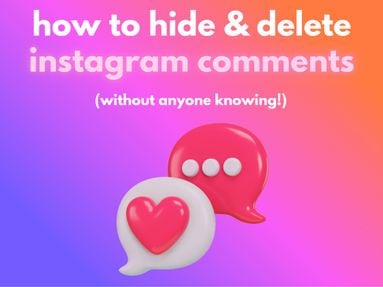Having trouble with Instagram, or just want to save valuable storage space? Learn how to clear Instagram cache in just a few steps, on both iOs and Android devices.
Key Points:
How Do I Clear My Instagram Cache?
You can clear cache on both the Instagram app for iOs and Android, as well as for your desktop browser by following the steps outlined below.
How To Clear Instagram Cache On iPhone Apps
- Open your device’s Settings.
- Scroll down and tap General.
- Tap iPhone/iPad Storage
- Scroll down and tap Instagram.
- Tap either Offload/Delete App
- Tap Delete App again.
- Open the App Store and reinstall Instagram.
How To Clear Instagram Cache On Android Apps
-
Open your phone's Settings.
-
Scroll down and tap Apps/Application Manager.
-
Tap Instagram.
-
Tap Storage
-
Tap Clear Cache.
-
Confirm your choice.
How To Clear Instagram Cache On Desktop
To clear Instagram cache on desktop, you’ll need to clear your browser cache.
On Firefox:
Open the three line menu on the top right corner.
Click History.
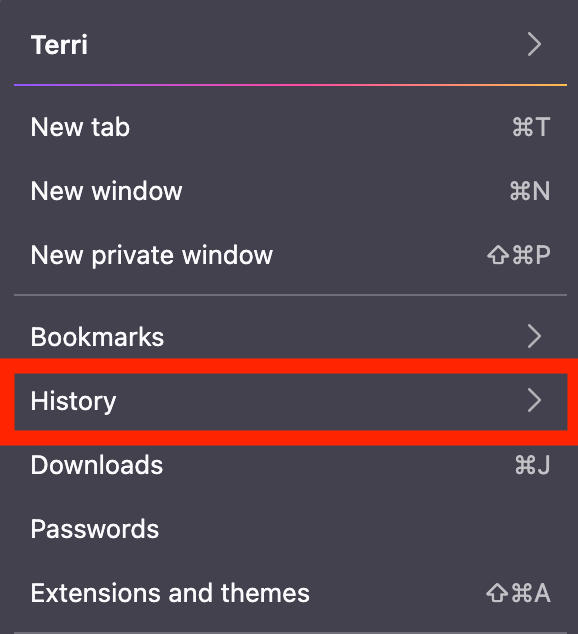
Click Clear Recent History.

Select Everything under the When dropdown menu.
Select Cookies and site data and Temporary cached files and pages.

Click Clear.
You will likely need to log back into Instagram once you’ve confirmed the deletion.
On Chrome:
-
Click the three stacked dot menu on the top right.
-
Click Delete browsing data.
-
Select All Time.
-
Select Cache.
-
Click Delete Data and confirm your choice.
Is It Possible To Clear Your Instagram Algorithm?
Yes! You can reset your suggested content, effectively clearing out your content recommendations and starting the Instagram algorithm fresh.
To do this, open the Instagram app (you won’t be able to do this on the desktop site).
Open your profile page and tap the three lines on the top right corner.
Under What You See tap Content Preferences.

Tap Reset Suggested Content and follow the on-screen steps to confirm your choice.

What Happens When You Reset Your Algorithm
-
You won’t be able to undo the reset.
-
Content suggestions will be different.
-
You’ll still be following the same users and topics.
-
Your data will not be deleted.
How Do I Reset The Instagram Feed?
Want to reset your entire Instagram feed? You can effectively do this in a few steps.
Clear Your Algorithm
Start by following the steps outlined here to reset your content suggestions.
Unfollow Users & Topics
Unfollow any users you no longer wish to see in your feed. You can unfollow users directly from the feed by tapping the three dots on the top right corner of the post, and selecting Unfollow.

You can also mass unfollow users and topics by tapping the Following list on your profile page and unfollowing from there.

Clean Up Your Explore Page
Next, open your Explore page. If you see a post you don’t like, long-press on it and tap Not Interested to refine the algorithm.

Add Content You Like
Now that your feed is cleaned up, you can start encouraging the algorithm to suggest content that you want to see more of.
You can do this by:
-
Following new accounts
-
Following new topics or hashtags
-
Liking posts in the Explore page or feed that you enjoy
-
Tapping the three dots on the top right of an Explore post and selecting Interested
How Do I Remove More Suggestions On Instagram?
If you don't want follow suggestions to appear on your profile, you can follow the steps below - keep in mind that these steps only work on a desktop or mobile browser, not the Instagram app.
Open Instagram and visit your profile page.
Click Edit Profile.
Scroll down and toggle Show Account Suggestions On Profiles to OFF.

Click Submit.
NOTE: Once you toggle this off, you will no longer appear as a suggested account for other users.
Frequently Asked Questions
How do I clear an app cache on my iPhone?
You can save space on your iPhone or iPad by clearing app usage data. To do this, open the App Store and tap your profile on the top right corner. Scroll down and tap Personalized Recommendations. From here select Clear App Usage Data.
Is there a way I clear cache without deleting the app on iPhone?
No - currently the only way to clear app cache on iOS devices is by deleting the app and then reinstalling it.
How to clear Instagram cache algorithm?
You can clear your algorithmic recommendations by resetting suggested content as outlined above.
How to clear Instagram cache suggestions?
Clearing Instagram suggestions for posts can be done by following the steps outlined above, and if you want to get rid of suggested accounts you can learn how to do that here.
How do I refresh my Instagram feed?
You can refresh your feed by clearing suggested content, unfollowing users and topics, cleaning your Explore page, and engaging with content that you actually enjoy.
How do I reset suggested content on Instagram?
Follow our quick guide here.
How to fix a glitch on Instagram?
Usually glitches have to do with the current version of Instagram. Start by ensuring that you have the most recent version of the app. Uninstall and reinstall Instagram to reset the app and clear its cache.
How do I reset my Instagram settings?
That depends on the settings you want to reset. If you’d like to clear your content preferences, you can learn how to do that here.