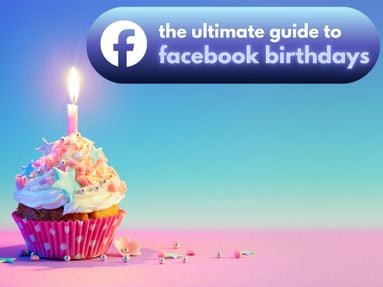Whether you’re dealing with slow app performance, glitches, or just want to maintain privacy learn how to clear your Instagram storage on any device.
Key Points:
How To Clear Instagram Storage On iPhone
iPhones don’t have a way to clear storage directly from the app settings, so you’ll have to delete the app then reinstall it.
Go to Settings.
Tap General.

Tap iPhone/iPad Storage.

Scroll down and select Instagram.

Tap Delete App and confirm your choice.

Return to the App Store and re-download Instagram.
That’s it!
How To Clear Instagram Storage On Android
Open your phone’s Settings.
Tap Apps.
_qP9SH9SH5.png)
Tap Manage Apps.

Scroll down and find Instagram.
Tap Clear Data.

Tap Clear Cache or Clear All Data, depending on which you prefer.

Confirm your choice.
How To Clear Instagram Storage On Desktop
If you want to clear your storage on the desktop version of Instagram, you’ll need to navigate your browser settings.
First open Instagram on your browser.
Click the lock icon that appears to the left of the address bar.

Click Clear Cookies And Site Data.
Confirm your choice.
Why Is My Instagram Storage Almost Full?
Instagram stores information on your feed as well as any post drafts that you’ve saved.
One element that takes up a significant amount of storage is editing Instagram Reels directly within the app.
Consider deleting any saved drafts as well as clearing your Instagram storage from any devices you access the platform on, in order to save space.
How To Delete Drafts On Instagram
To delete a draft, click the plus sign to create a new post.
Tap Drafts.

Tap Select on the top right corner.
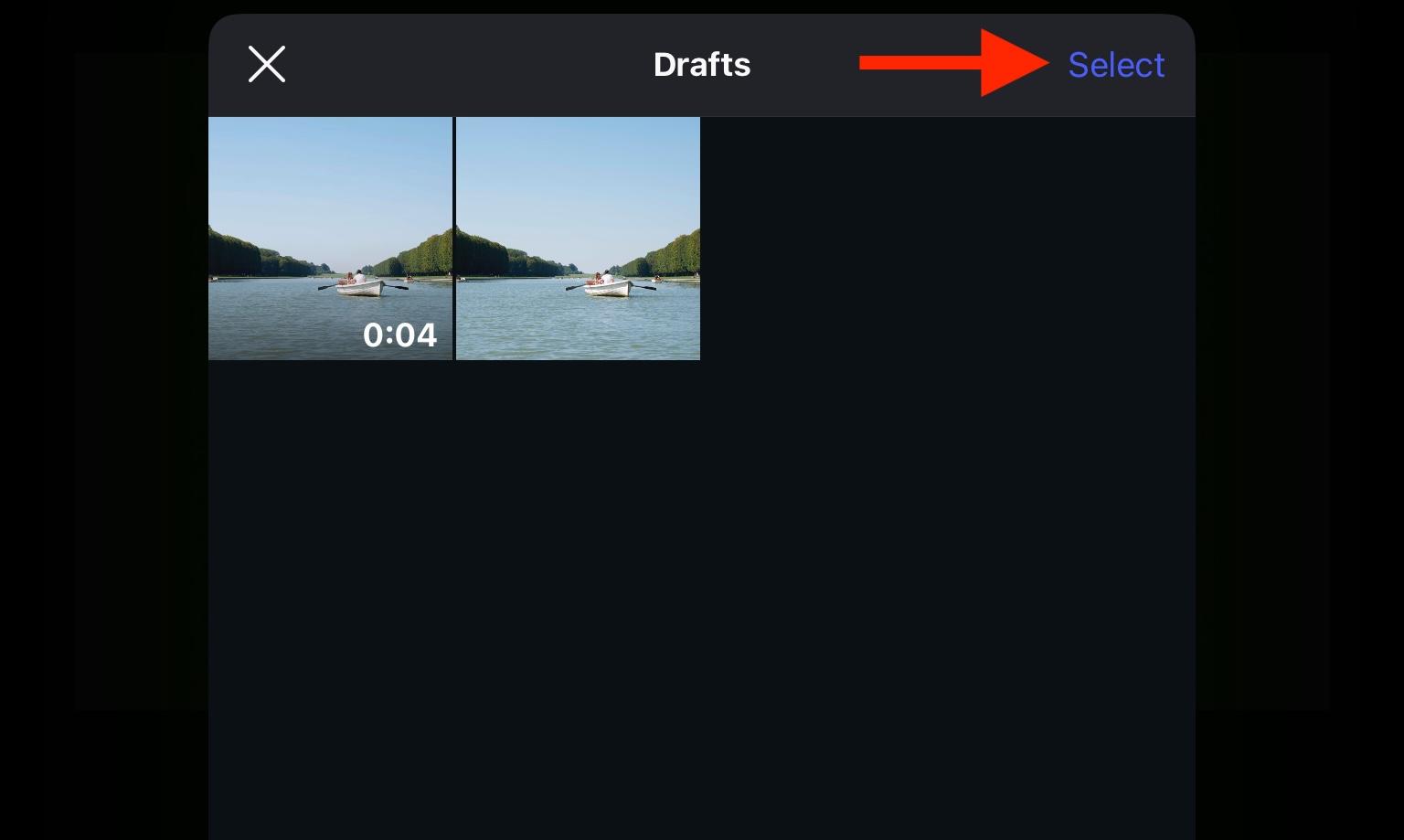
Select the drafts you wish to remove, then tap Delete on the bottom.

How Do I Make Instagram Use Less GB?
Storage is one thing, but Instagram using up a ton of data is another problem.
If you want to make Instagram use less cellular data, you can do so via your iPhone or Android device.
On iPhone
Tap the three lines on the top right of your profile page.
Scroll down to Your App And Media and tap Data Usage And Media Quality.

Toggle Use Less Mobile Data to ON.

On Android
Tap the three lines on the top right of your profile page.
Scroll down to Your App And Media and tap Data Usage And Media Quality.

Toggle Data Saver or Use Less Mobile Data to ON.

Does Clearing Instagram Cache Delete Photos?
No, when you clear cache on Instagram you’re just deleting stored information but your account and the posts that you’ve published - as well as any saved drafts - are safe.
All clearing cache does is reset the app to what it would be like if you had installed it for the first time. Because of this, Instagram ads you see on the app might look a bit different and the app will have to build up a new cache which means certain elements may take a bit of extra time to load initially.
Can I Automatically Clear Instagram Cache?
There’s currently no way to automatically clear Instagram cache from a mobile device, however you can have your browser automatically delete site data and cache upon closing.
The following instructions are for Mozilla Firefox browsers.
Click the three line menu bar on the top right corner.
Click Settings.

Click Privacy & Security.

Scroll down to History and make sure it’s set to Use Custom Settings For History.
Check the box for Clear History When Firefox Closes.
Click Settings.

Check the box for Temporary Cached Files & Pages.
Click Save Changes.

Now, when you close Firefox your cache for all sites will automatically be cleared.
How Often Should You Clear Instagram Storage?
There’s no need to overdo it - stick to clearing Instagram storage when you’re low on space or if you’ve started noticing the app running sluggishly.
It’s also a good idea to clear storage if your app hasn’t updated to reveal a new feature, or if you’re seeing repeated bugs or glitches.
How To Clear Your Instagram Search History
There are two ways to clear your Instagram search history - from the search bar or from the Accounts Center.
From The Search Bar
Tap the Search icon.
Tap the Search field to open up your full search history.
From here, tap See All on the top right corner.
_PaUamyPZc.jpg)
If you want to remove your full search history, just tap Clear All on the top right.

If you want to remove a single search entry, tap the X that appears next to your recent search.

From The Accounts Center
Open your profile page and tap the three lines on the top right corner.
Tap Accounts Center.

Tap Your Information And Permissions.

Tap Search History.

If you want to remove your full search history, just tap Clear All Searches.

If you want to remove a single search entry, tap the account to view your full search history then tap the X that appears next to your recent search.

How Do I Reset The Instagram Feed?
Open the Instagram app.
Open your profile page and tap the three lines on the top right corner.
Under What You See tap Content Preferences.
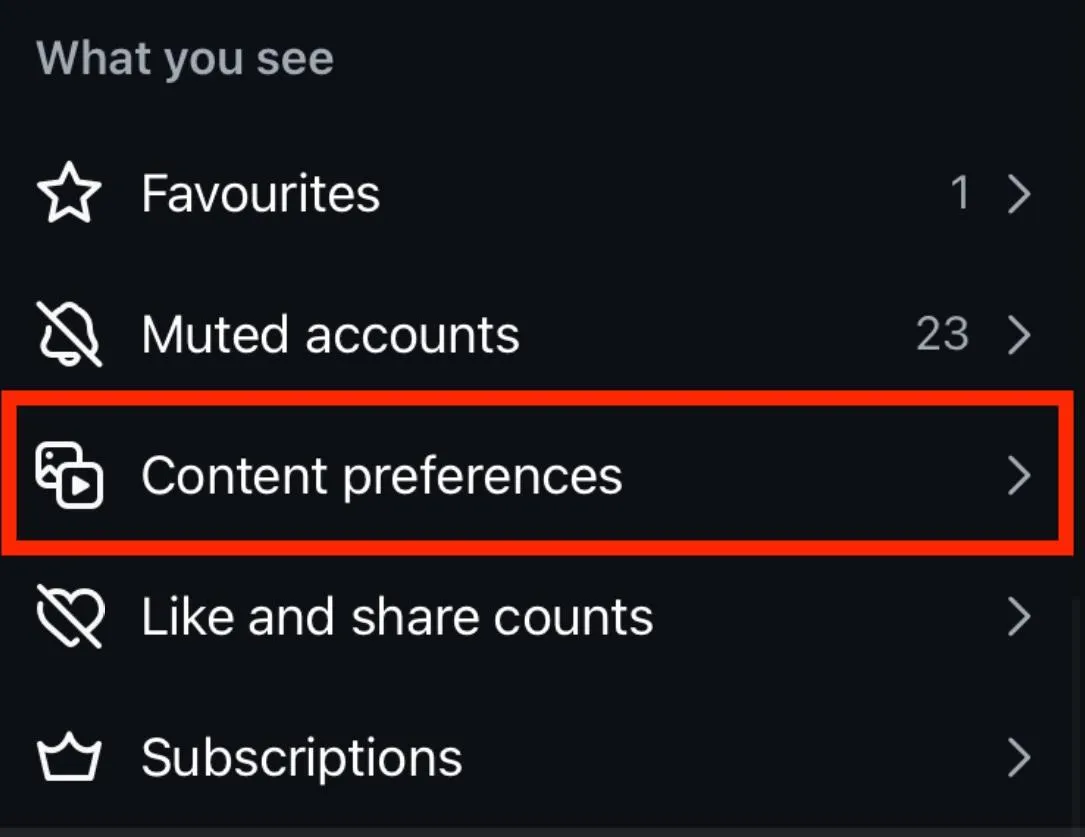
Tap Reset Suggested Content and follow the on-screen steps to confirm your choice.
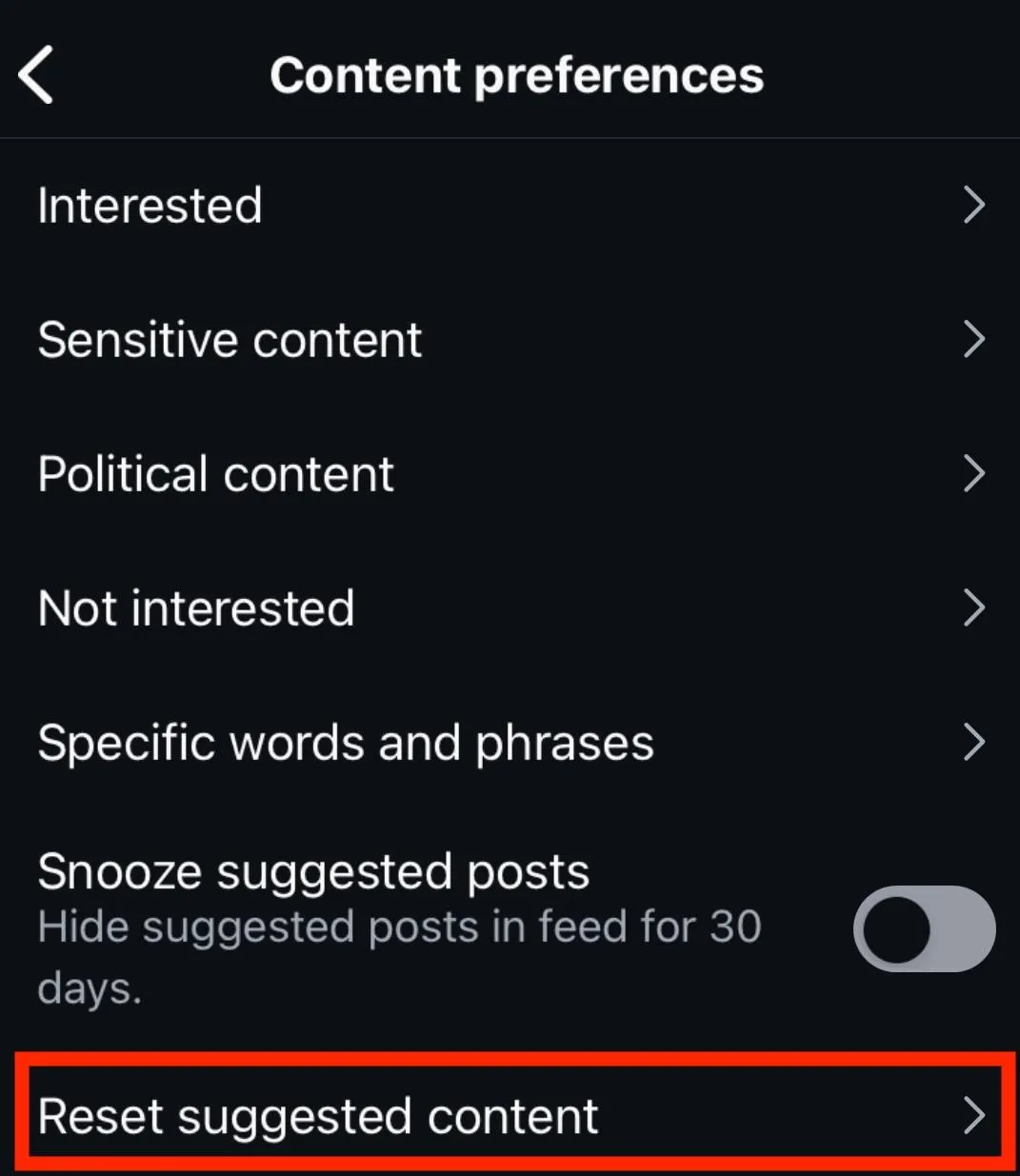
How Do I Remove More Suggestions On Instagram?
If you don't want follow suggestions to appear on your profile, you can follow the steps below.
NOTE: These steps only work on a desktop or mobile browser.
Open Instagram and visit your profile page.
Click Edit Profile.
Scroll down and toggle Show Account Suggestions On Profiles to OFF.
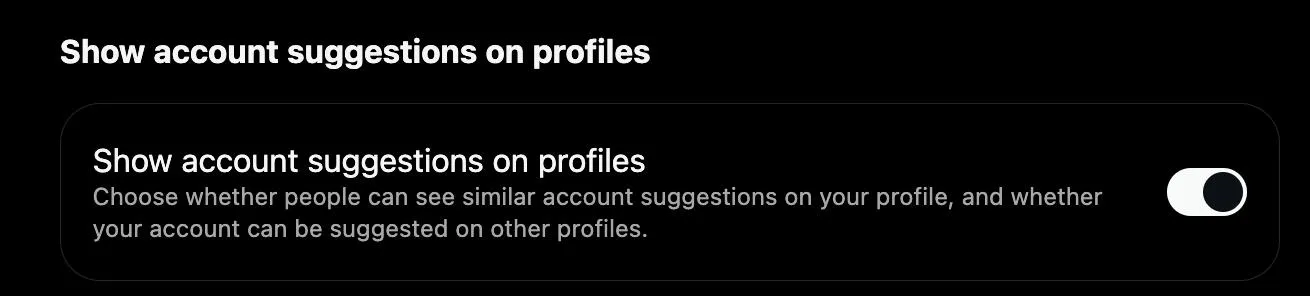
Click Submit.
NOTE: Once you toggle this off, you will no longer appear as a suggested account for other users.
Frequently Asked Questions
How to clear Instagram feed cache?
You can clear Instagram feed cache by clearing your storage using the instructions outlined here for mobile devices or here for desktop browsers.
Why is Instagram using 2GB of storage?
Instagram storage depends on any drafts you have saved along with your feed history. You can clear storage and start fresh by following the instructions here.
Does clearing cache speed up Instagram?
It can, so if you’re noticing Instagram running unusually slow try clearing cache first. Just keep in mind that as it builds a new cache it might continue to run a bit slow at first.
What will I lose if I clear my Instagram cache?
Nothing - your account, published posts, drafts, and DMs are all totally safe. All clearing cache does is clear saved feed images and ad data to make the app run faster in subsequent sessions.