Not sure what your Instagram password is? Whether you’re logged in or out, learn how to view, reset, or change your password on both Instagram and Threads.
Key Points:
How To See Your Instagram Password While Logged In
Even if you currently have access to your Instagram account, there’s no way to verify what your password is while logged in to the app or desktop site. However, you can reset it by following the instructions outlined below depending on your device type.
On Mobile
Tap the three lines on the top right corner of your profile page.
Tap Accounts Centre.

Under Account Settings, tap Password And Security.

Tap Change Password.

Tap the account you’d like to change your password for.
Tap Forgotten Your Password? and follow the prompts to reset your login details.

On Desktop
Click More on the bottom left hand menu.
Click Settings.

Click See More In Accounts Center.

Under Account Settings, click Password And Security.

Click Change Password.

Click the account you’d like to change your password for.
Click Forgotten Your Password? and follow the prompts to reset your login details.

Can You See Your Instagram Password Without Resetting It?
The only way you can see your Instagram password without resetting it is by accessing your saved passwords on your device. If you have previously saved your Instagram password there, you will be able to see it.
For iOS devices:
-
Open the Passwords app.
-
Scroll down or search for Instagram, then tap it.
-
Tap the Password field to reveal your password.
-
Tap Copy Password if you wish.
For Android devices:
-
Open Samsung Pass or your device’s password manager.
-
Scroll down or search for Instagram, then tap it.
-
Tap the Password field to reveal your password.
-
Tap Copy Password if you wish.
For Chrome browsers:
-
Click the three dots on the top right and click Settings.
-
Click Autofill And Passwords.
-
Click Google Password Manager.
-
Search for Instagram, then click it.
-
Unlock it by inputting your computer password.
-
Click the eye icon on the password field to reveal your password.
How To Change Your Instagram Password While Logged In
If you already know your existing password and would like to change it while logged in to Instagram, you can do so by following the steps outlined below.
On Mobile
Tap the three lines on the top right corner of your profile page.
Tap Accounts Centre.

Under Account Settings, tap Password And Security.

Tap the account you’d like to change your password for.
Input your current password as well as your new password.

Tap Change Password to confirm.
On Desktop
Click More on the bottom left hand menu.
Click Settings.

Click See More In Accounts Center.

Under Account Settings, tap Password And Security.

Click Change Password.

Click the account you’d like to change your password for.
Input your current password as well as your new password.

Click Change Password to confirm.
How To Reset Your Instagram Password Without Logging In
If you’ve forgotten your Instagram password and can’t log in, you can still reset it by having a password reset link sent to you via the email or phone number you used to create your Instagram account.
On Mobile
From the Instagram login page, tap Forgotten Password?

Input your phone number, or tap Find By Email Address Or Username.
Tap Continue and follow the on-screen prompts to reset your password.
On Desktop
From the Instagram login page, click Forgot Password?

Input your email address, phone number, or username.
Click Send Login Link and follow the on-screen prompts to reset your password.
How To See Your Threads Password While Logged In
Not sure what your Threads password is? Threads accounts are often linked to Instagram, so in most cases you’ll need to find your Instagram password to find your Threads password.
Can You See Your Threads Password Without Resetting It?
Just like Instagram, there’s no way to view your Threads password even while logged in - unless you saved it to a password manager on your device. If you haven’t, learn how to reset your password here.
NOTE: If you log in to Threads using Instagram, you’ll want to search for your Instagram password. If you log in to Threads using an email and password, search for Threads within your password manager.
For iOS devices:
-
Open the Passwords app.
-
Scroll down or search for Threads, then tap it.
-
Tap the Password field to reveal your password.
-
Tap Copy Password if you wish.
For Android devices:
-
Open Samsung Pass or your device’s password manager.
-
Scroll down or search for Threads, then tap it.
-
Tap the Password field to reveal your password.
-
Tap Copy Password if you wish.
For Chrome browsers:
-
Click the three dots on the top right and click Settings.
-
Click Autofill And Passwords.
-
Click Google Password Manager.
-
Search for Threads, then click it.
-
Unlock it by inputting your computer password.
-
Click the eye icon on the password field to reveal your password.
How To Change Your Threads Password While Logged In
As with Instagram, you can change your Threads password while logged in, depending on which method you used to create your account.
If You Log In Using Instagram
If your Threads account was created via Instagram, you’ll need to change your password by using Instagram.
Tap the three lines on the top right corner of your profile page.
Tap Accounts Centre.

Under Account Settings, tap Password And Security.

Tap the account you’d like to change your password for.
Tap Change Password.

Input your current password as well as your new password.

Tap Change Password to confirm.
If You Log In Using Your Email & Password
If your Threads account was created using an email address and password, you can change it via Threads settings.
Tap the three lines on the top right corner of your profile page.
Tap Account.
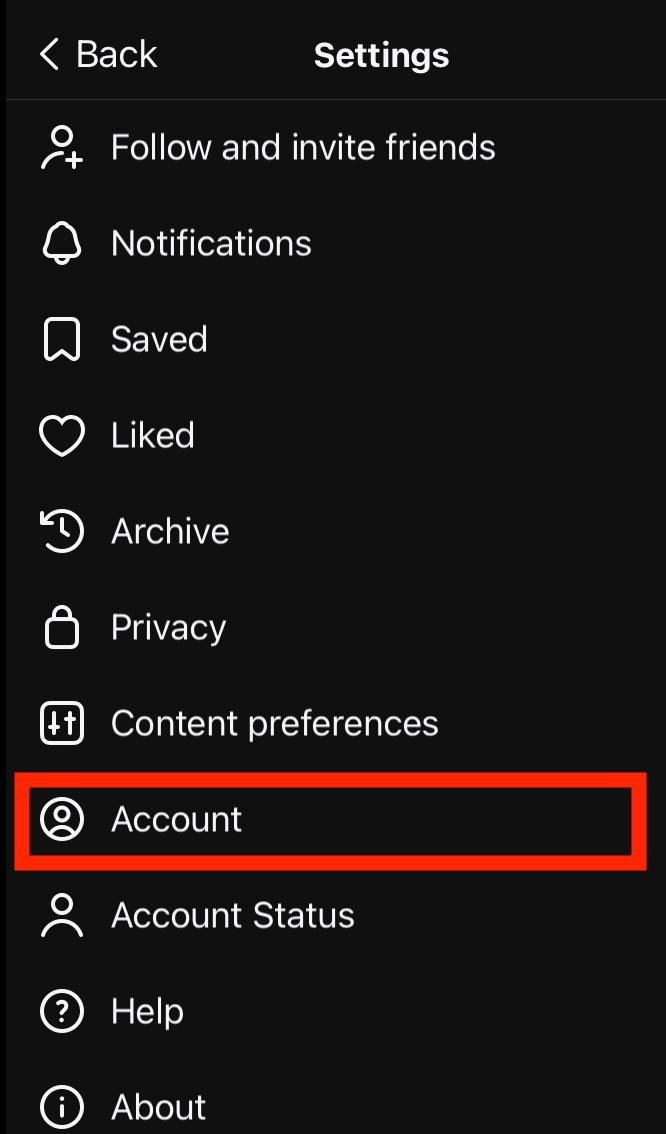
Tap Security.

Tap Change Password.

Input your current password as well as your new password.
Tap Change Password to confirm.
How To Recover Your Threads Password Without Logging In
If you're not sure what your password is and you're not currently logged in, you can reset it via the login page depending on what method you used to create your account.
If You Log In Using Instagram
If your Threads account was created via Instagram, you’ll need to reset your password by using Instagram.
From the Instagram login page, tap Forgotten Password?

Input your phone number, or tap Find By Email Address Or Username.
Tap Continue and follow the on-screen prompts to reset your password.
If You Log In Using Your Email & Password
If your Threads account was created using an email address and password, you can reset it via the Threads login page.
- On the Threads login page, tap Forgot Password.
- Input your email address, phone number, or username.
- Tap Send Login Link.
- Follow the on-screen instructions to complete your password reset.
Tips On Creating A Strong Password
Keeping your profiles safe is important, especially if you rely on your Instagram or Threads accounts for work.
Here are a few tips to creating a strong password for your accounts:
-
Never use the same or similar password for multiple accounts.
-
The longer your password is, the more secure it is.
-
Use a mixture of lower and upper case letters, numbers, and special characters when allowed.
-
Random strings of characters are often safer than phrases or real words.
-
If you do use real words, replace some letters with numbers or special characters that you can remember.
-
Use a password manager like Bitwarden or iCloud to store your passwords securely.
Frequently Asked Questions
How do I check my password in Instagram?
You can’t check what your password is without resetting it, but you can view your Instagram password if you saved it to iCloud or another password manager.
Where is the password manager on Instagram?
You can manage your Instagram password via the settings outlined here.
How can I view a saved password?
If you used a password manager, you can learn how to view saved passwords here.
How does Instagram store passwords?
Recently, Meta was fined for storing passwords in plain text but they’ve since changed to storing passwords as salted hashes which means no one can access them, including admins.
Can I see my password on my phone?
Yes, if you use a password manager like iCloud or Samsung Pass. Learn how here.



