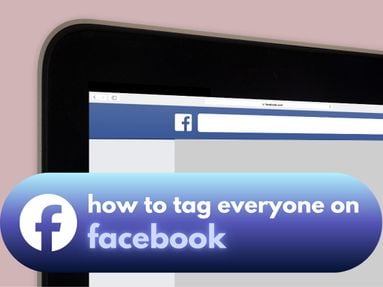Did you know you can customize your Instagram Stories with unique background colors or gradients to make your images and videos pop?
Today’s post will guide you through 4 methods you can get started with today to help increase your Instagram Story retention rate.
Key Points:
Method #1: Using The Draw Option
If you want to share a post from your own profile grid or someone else’s to your Instagram Story, the only way to change the background is by using the draw option.
To do this, tap the Share icon at the bottom of the post you want to share.

Tap Add To Story.

From here, tap the Draw icon on the top right.
![]()
Increase the size of the marker by dragging up on the left-hand side.
Select your desired color at the bottom.

Now fill in the color - it won’t cover your post at all.
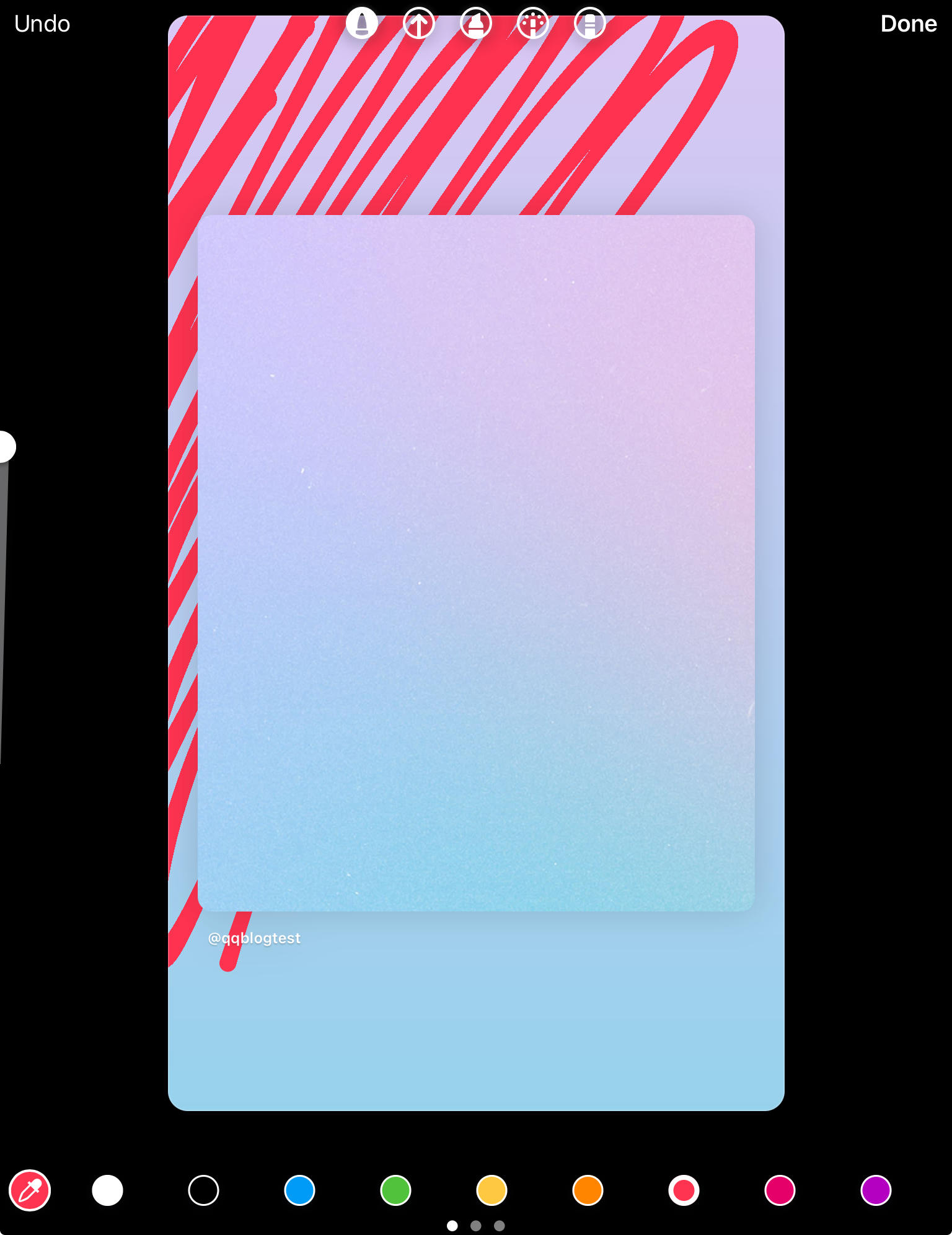
Once you’re finished, tap Done on the top right corner.
Method #2: Selecting A Gradient
Another option is to select a gradient for your image or video. This method will only work for Stories that you’re creating from scratch, not from posts you’ve shared to your Story.
To do this, tap the plus sign + to create a new Story.

Tap the Camera option.

Tap the Aa symbol on the left-hand side.

Tap the Gradient icon on the bottom right to cycle between gradient options.
![]()
Once you have the desired background, you can tap the Sticker icon at the top.

From here, you can add an image by tapping Photo and selecting a picture or video from your camera roll.

Alternatively, you can add text, gifs, or stickers.
When you’re ready, tap the Arrow icon on the bottom right to publish your Story.

Method #3: Using A Background Image
This method is a great option if you want to add extra personality to your Story.
You can do this for both original Stories and for posts you’ve shared to your Story, but keep in mind while sharing posts to your Story this method might not be perfect.
To do this, create a new Story by tapping the plus sign +.

Select the image you want to use as the background from your camera roll.
Pinch and drag to increase or decrease the size of the image.
When you’re ready, tap the Sticker icon on the top right.
![]()
Tap Photo.

Select your featured image.
Pinch and drag to increase or decrease the size of the image.
When you’re ready to publish your Story, tap the arrow on the bottom right.
Can I Use Multiple Images For An IG Story Background?
Yes, you can add more images to your background by adding them using the Sticker option. Pinch and drag them to adjust the size, then add your final featured image using the same method.
How Do I Put Two Pictures On The Same Post On My Instagram Story?
While you can’t share more than one post to an Instagram Story, you can add multiple images using the Sticker feature.
If you still want to share multiple posts to a Story, the best workaround would be to save the images from the posts then share one of them and add the second image using the Sticker feature.
Method #4: Using A Background Video
You can also add videos as the background to your Instagram Story.
To do this, create a new Story by tapping the plus sign +.

Select the video you want to use as the background from your camera roll. You can also tap the drop-down menu on the top left and select Video to filter your media.
Pinch and drag to increase or decrease the size of the video.
When you’re ready, tap the Sticker icon on the top right.
![]()
Tap Photo.

Select your featured image.
Pinch and drag to increase or decrease the size of the image.
When you’re ready to publish your Story, tap the arrow on the bottom right.
How To Change The Background Color Without Covering The Video
Using the Draw method outlined here will change the background color without covering your video or images.
How To Overlay A Post On An Instagram Story?
Overlays are semi-transparent colors that filter your images or overall Story. This feature will not work when sharing a post to your Story.
To do this, create a new Story by tapping the plus sign +.

Select the image you want to use as the background from your camera roll.
Pinch and drag to increase or decrease the size of the image.
From here, tap the Draw icon on the top right.
![]()
Select the Marker option.

Increase the size of the marker by dragging up on the left-hand side.
Select your desired color at the bottom.

Now fill in the color to cover your image.
You can change the color at any point by long-pressing and selecting a new shade from the bottom.
Once you’re finished, tap Done on the top right corner.
When you’re ready to publish your Story, tap the arrow on the bottom right.
How Do I Share A Whole Post On An Instagram Story?
You can easily share a photo post or Reel to your Instagram Story using the Share icon. Keep in mind that this will only work for posts that have the Share To Stories feature enabled.
Tap the Share icon at the bottom of the post. For Reels, this appears on the bottom right.

Tap Add To Story.

Pinch and drag to increase or decrease the size of the image.
When you’re ready to publish your Story, tap the arrow on the bottom right.
How To Switch Layers In An Instagram Story?
Adding multiple photos to your Instagram Story is possible, but adjusting the order of each layer might feel confusing.
Luckily the solution is simple - just tap the image that you want to bring forward.
If you want to lock the layer, long-press then swipe to the right.
If you want the layer to go to the back, long-press then swipe down.
How Do I Do A Photo Collage On My Instagram Story?
You can easily create a photo collage on your Instagram Story using the Sticker feature.
To do this, create a new Story by tapping the plus sign +.

Select the image you want to use as the background from your camera roll.
Pinch and drag to increase or decrease the size of the image.
When you’re ready, tap the Sticker icon on the top right.
![]()
Tap Photo.

Select your featured image.
Pinch and drag to increase or decrease the size of the image.
If you want to change the shape of the image, tap it until you see a dotted line.

Tap again to change the desired shape, then pinch to crop and rotate.
When you’re satisfied, tap Done.
Pinch and drag to adjust the layout of your collage.

When you’re ready to publish your Story, tap the arrow on the bottom right.
How To Do A Dual Story On Instagram?
The Dual Story feature on Instagram allows you to combine multiple photos into one background.
To do this, tap the plus sign + to create a new Story.

Tap the Camera option.

Tap the Layout symbol on the left-hand side.

Tap Change Grid to select the desired layout.
Take a photo or select an image from your camera roll by tapping the photo icon on the bottom left corner.
Repeat for each square of the grid.

Add any text, tags, Stickers, or additional features.
When you’re ready, tap the Arrow icon on the bottom right to publish your Story.
Frequently Asked Questions
Is it better to post or share to a story?
Posting and sharing a post to a Story both have their benefits. When you post an image, it appears in your followers’ Instagram feeds but it also has a chance to appear on the Explore page.
Sharing your post to your Story ensures that your followers see that you’ve posted new content, since they’ll see your Story available at the top of their feed regardless of the feeds’ chronology.
How to reshare a full story on Instagram?
You can reshare someone else’s Instagram Story to your own Story if you were tagged in it. To do this, tap the Share icon on the bottom right of the Story. If the feature is available, you’ll see the Add To Story option.
How do I put a background behind a video on an Instagram story?
You can add a colored background by following the steps here or a background image by following the steps here.