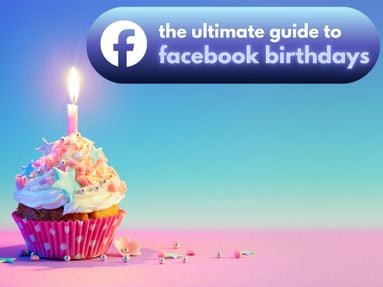Not sure how long you’ve been following your favorite streamer? Learn how to check your following date on both the Twitch mobile app and desktop site using a few different methods.
Key Points:
How To Check Your Twitch Follow Date On Mobile
There are two ways to check how long you’ve followed a specific channel on Twitch - the first is by using the !followage command in the stream chat, the second is by using a third party site via your mobile browser.
Read on to learn how to use the !followage command, or skip here to learn about the top third party options.
Using The !followage Command
This method will only work if the streamer has enabled !followage commands with their stream bot of choice.
Open the stream chat and type in !followage. Hit enter and you will receive a message stating how long you’ve been following that channel.

If the channel doesn’t have the !followage command set, you will not receive a message and will have to either check from a desktop browser or use one of the third party options outlined here from your mobile browser.
How To Check Your Twitch Follow Date On Desktop
Using the Twitch desktop site is the simplest method for checking your follow date. There are three options: checking via the stream chat, using the !followage command, or using one of the third party tools outlined here.
Checking Via Stream Chat
Open the Twitch channel of your choice and click the Chat option to open the chat sidebar if it’s not already open.

Type and send any message of your choice - this will work even if the channel isn’t actively streaming.
Click your username to the left of the sent message.
From here you’ll see a pop-up that shows the exact date you started following that channel.

Using The !followage Command
Open the stream chat and type in !followage. Hit enter and you will receive a message stating how long you’ve been following that channel.

If the channel doesn’t have the !followage command set, you will not receive a message and will have to either check via the username method above or use one of the third party options outlined here.
How To Check Your Twitch Follow Date With Third Party Tools
There are also a variety of third party sites that can check follow date information for you.
As with any third party tool, always make sure that you fully trust the site before granting access to your Twitch account, and never provide private information such as your login credentials.
Twitch.center
Twitch.center is one of the most popular follow age checkers.
Input your own username in the first field, followed by the username of the channel you want to check.
Click Check Date.

You may have to grant access to Twitch in order to complete the process.
Once you’ve completed the steps you’ll see the exact date you followed the channel followed by the total amount of time followed.

Betterbanned.com
Betterbanned.com is another straightforward site used to check your follow age.
First input the username of the channel you want to check, followed by your own username.
Click Search.

You’ll see the exact breakdown of how long you’ve been following the channel, down to the second.

How To View Your Own Twitch Followers
If you’re a channel owner, you can view your own list of followers via the Creator Dashboard.
Click your profile picture on the top right and click Creator Dashboard or visit it directly here.

In the left-hand menu click Community > Followers List.

From here you’ll see a full list of all the users who are actively following your channel.
How To See Someone Else’s Twitch Followers
You can’t see the specific list of another channel’s followers but you can see the total number of followers their channel has on both the Twitch mobile app and desktop site.
On Mobile
Open the channel page.
The follower count will be visible beneath the channel description. Keep in mind that it will be rounded down, so for a more accurate count it's best to check via the desktop site.

On Desktop
Open the channel page.
The follower count will be visible beneath the channel name.
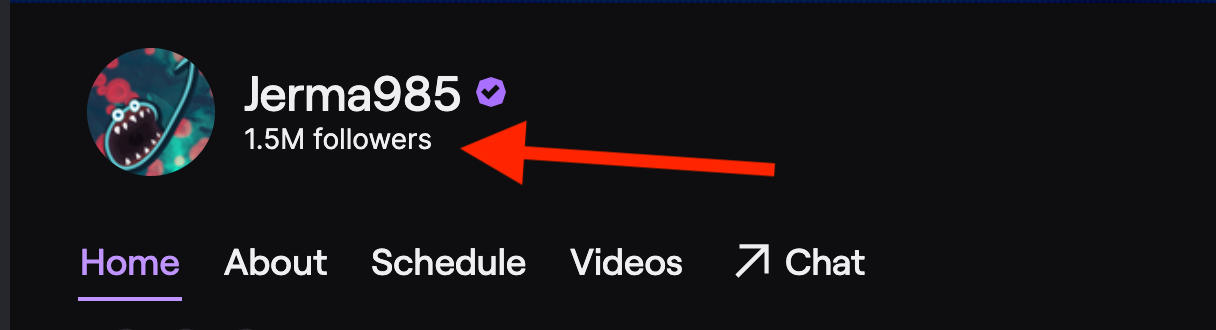
You can also see the follower count via the About tab.
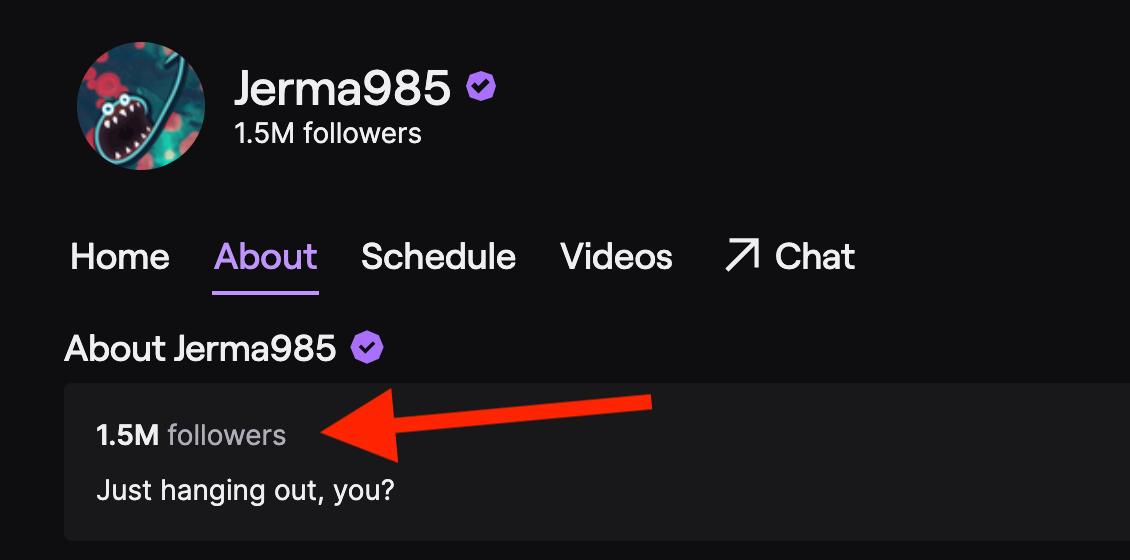
How To Check How Long Someone Has Been Streaming On Twitch
There’s no built-in method for seeing how long a user has been streaming on Twitch, but with a bit of detective work you might be able to get a rough estimate.
First, visit their channel and click the About tab. Oftentimes channels will have information on when they established their channel in their description.

If not, click the Videos tab.
Filter by All Videos and make sure it’s sorted by Date.

Now scroll down as far as you can to see past videos. It may take some time to reach the end if the streamer has a long history of uploads.
Once you’ve reached their earliest upload, you’ll see the broadcast date on the bottom right corner of the video thumbnail.

While this may not be a completely accurate timeline of when they began streaming, it can give you a general idea.
Frequently Asked Questions
How do I check how long someone has been on Twitch?
It might be hard to tell unless they’ve been actively uploading, but you can get a rough idea by following the instructions outlined here.
How do you check how long you've watched someone on Twitch?
There are several methods for this, depending on the specific device you’re accessing Twitch from. Learn how to do it here.
How many viewers on Twitch to make $1000 a month?
This depends on your Twitch monetization status, whether you’re using outside monetization methods or accepting donations, and how active your channel followers are.
Do small streamers make money?
Yes, small streamers often make money through merch, Patreon or Ko-Fi donations, and by accepting sponsorships.
Do Twitch streamers pay taxes?
Yes, income from Twitch streaming is taxable.
How long have I followed someone on Twitch?
You can see how long you’ve followed a specific Twitch channel by following the steps outlined here.
What date was Twitch created?
Twitch was founded in June of 2011.
How do I view my Twitch stats?
You can view your Twitch channel stats via the Creator Dashboard by clicking Analytics in the left hand menu, then Overview. Learn all about Twitch stats in our complete guide here.