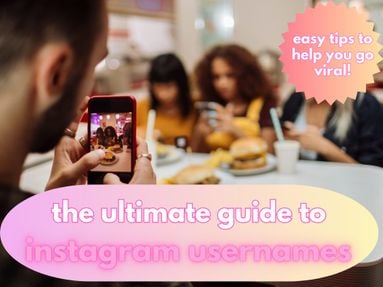Whether you want to unsend messages, integrate Vanish Mode into your DMs, or keep your Instagram inbox organized, this guide has everything you need to master Instagram’s messaging feature.
Key Points:
How To Organize Instagram DMs
Instagram Business accounts have three tabs for Instagram DMs:
- Primary
- General
- Requests
You can choose where to sort certain messages by long-pressing the DM in your inbox, then selecting Move to [category].

When you view message requests, you’ll see an option at the bottom of the message to move it to either Primary or General, or to delete it outright.
How To Delete A DM On Instagram
You can delete DMs on both the Instagram app and Instagram desktop site, but you can only mass delete on the app.
On Mobile
To delete individual messages on the Instagram app, long-press the message in your inbox and tap Delete.

To mass delete messages on the Instagram app, tap the three dots on the top right of your inbox.
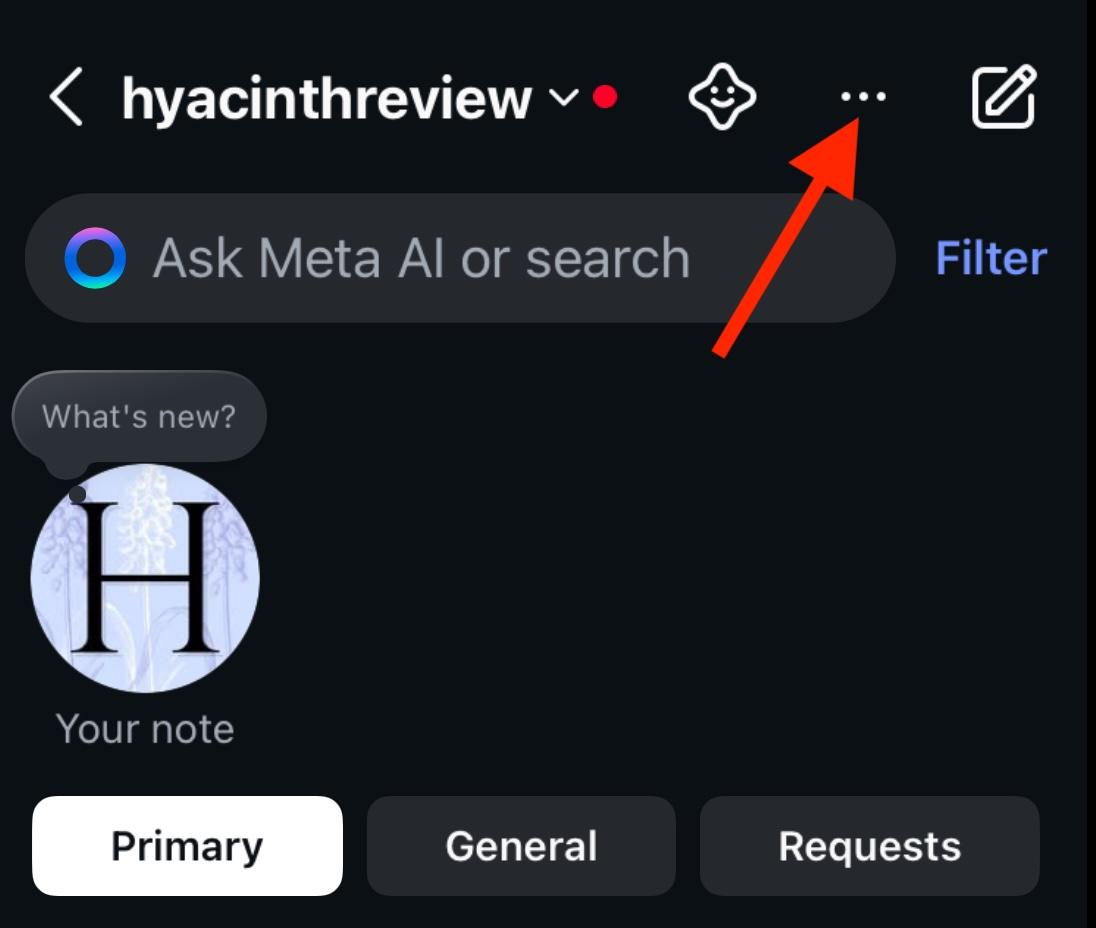
Choose Select Chats.

Tap the chats you want to delete.
Tap Delete on the bottom right corner and confirm your decision.

On Desktop
Open the DM you wish to delete.
Click the information icon on the top right corner.
![]()
Click Delete Chat on the bottom right and confirm your decision.

How To Set Message Filters
If you’re dealing with repeated spam messages or just want to filter out negative DMs, you can set filters for specific words or phrases.
This will send filtered messages to the Hidden Messages inbox, where you can review them later and either return them to one of the Primary or General inboxes, or delete them outright.
To set message filters, open the Instagram app (you won’t be able to do this via desktop).
Tap the three lines on the top right corner of your profile page.
Scroll down to How Others Can Interact With You and tap Hidden Words.

From here, toggle on Hide Message Requests.

Scroll down to Custom Words For Messages And Comments and make sure Hide Message Requests is toggle on there as well.

Then tap Manage Custom Words And Phrases.

Input the words, phrases, or emojis that you want to filter.

Where To Find Hidden Messages On Instagram
When a message is filtered out either by your custom settings or Instagram’s spam filters, it will appear under the Hidden Messages section of your inbox.
To find this, open your inbox and tap Requests.

From here, tap Hidden Requests.

You can delete specific messages by swiping to the left and tapping Delete.

You can select multiple messages by tapping Edit on the top right, selecting the chats you wish to delete, and then tapping Delete on the bottom left.

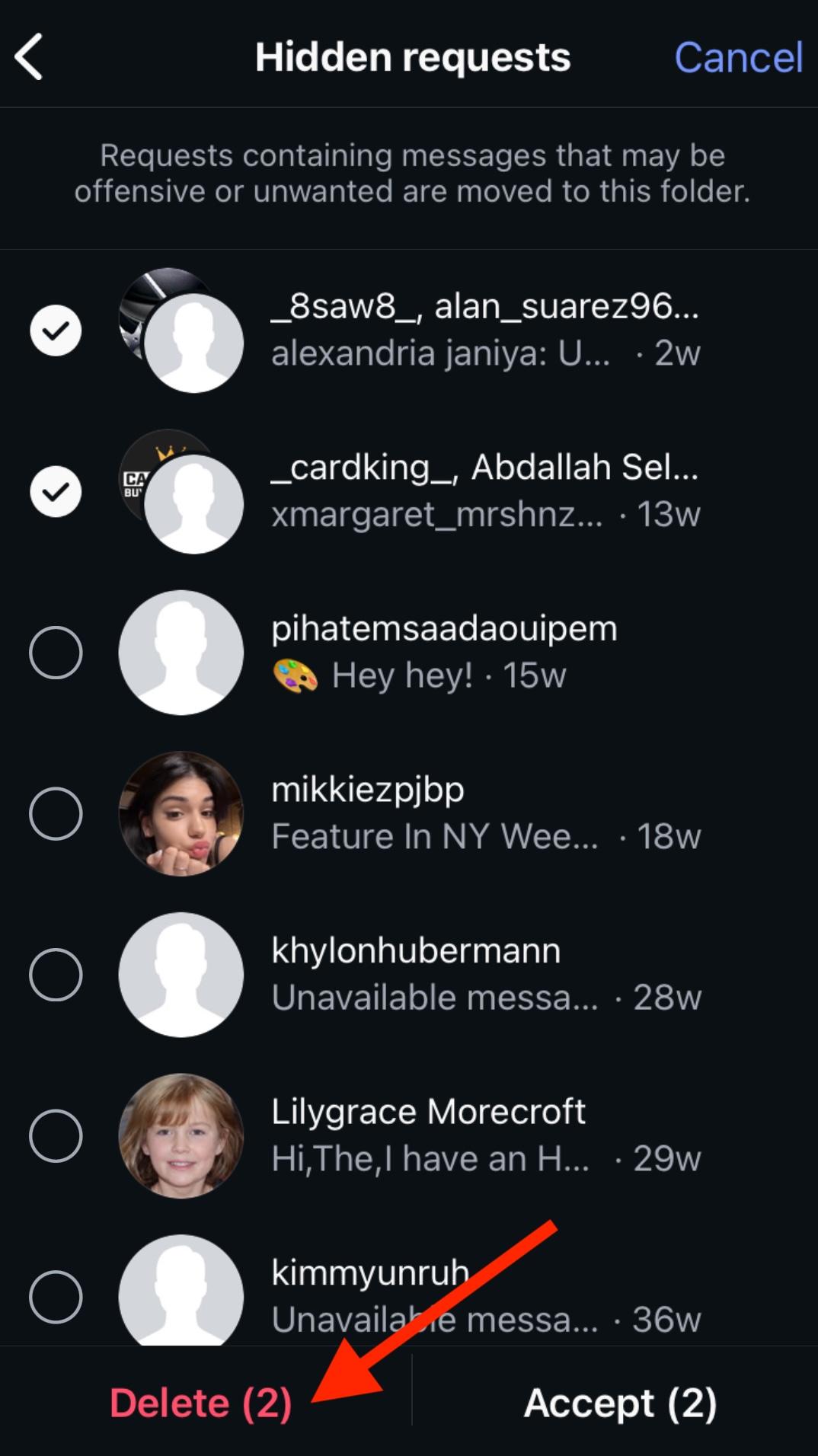
Or, you can delete all message requests at once by simply tapping Delete All at the bottom.

How To Unsend A Message On Instagram
Regret a message you just sent? All you need to do is unsend it. Unsending an Instagram message will delete it for everyone in that chat thread, even if it’s a group chat.
On Mobile
Open the DM and long-press the message you wish to unsend.
Tap Unsend and confirm your choice.

On Desktop
Open the DM.
Hover over the message you wish to unsend and click the three dots to the left of the message.

Click Unsend and confirm your choice.

Keep In Mind
You can only unsend messages that you yourself have sent - there’s no way to unsend someone else’s message.
Deleting the entire DM will not unsend the messages you’ve sent. You’ll have to individually unsend each message if you want them to be removed from someone else’s inbox.
The other user will not be notified that you unsent a message. If you unsend a message immediately after sending it, the message notification will also disappear.
How To Use Vanish Mode On Instagram
Vanish mode on Instagram means that messages disappear after you've read them. This can be a great option for private conversations that you want to keep secure, especially if you’re worried about users screenshotting your messages.
To enable vanish mode, users can swipe up from an existing chat.

This will enable vanish mode individually - it doesn't apply to all messages sent from a specific account.
If you want to exit vanish mode and return to normal mode, simply swipe up. This action exits vanish mode, and can also be used to turn it back on.

Keep In Mind
When you leave the chat screen while on vanish mode, your entire chat history will disappear.
If you screenshot a message in vanish mode, the other users in the chat will be notified.

To report a vanishing message, long-press on the message you wish to report and tap Report.
How To Customize Emoji Reactions On Instagram
You can react to individual messages in your DMs by double tapping the message. By default this will react with a red heart, but you can also customize your emoji reaction lineup.
On Mobile
Long press the message of your choice. Tap the + sign to the right of the emoji options.
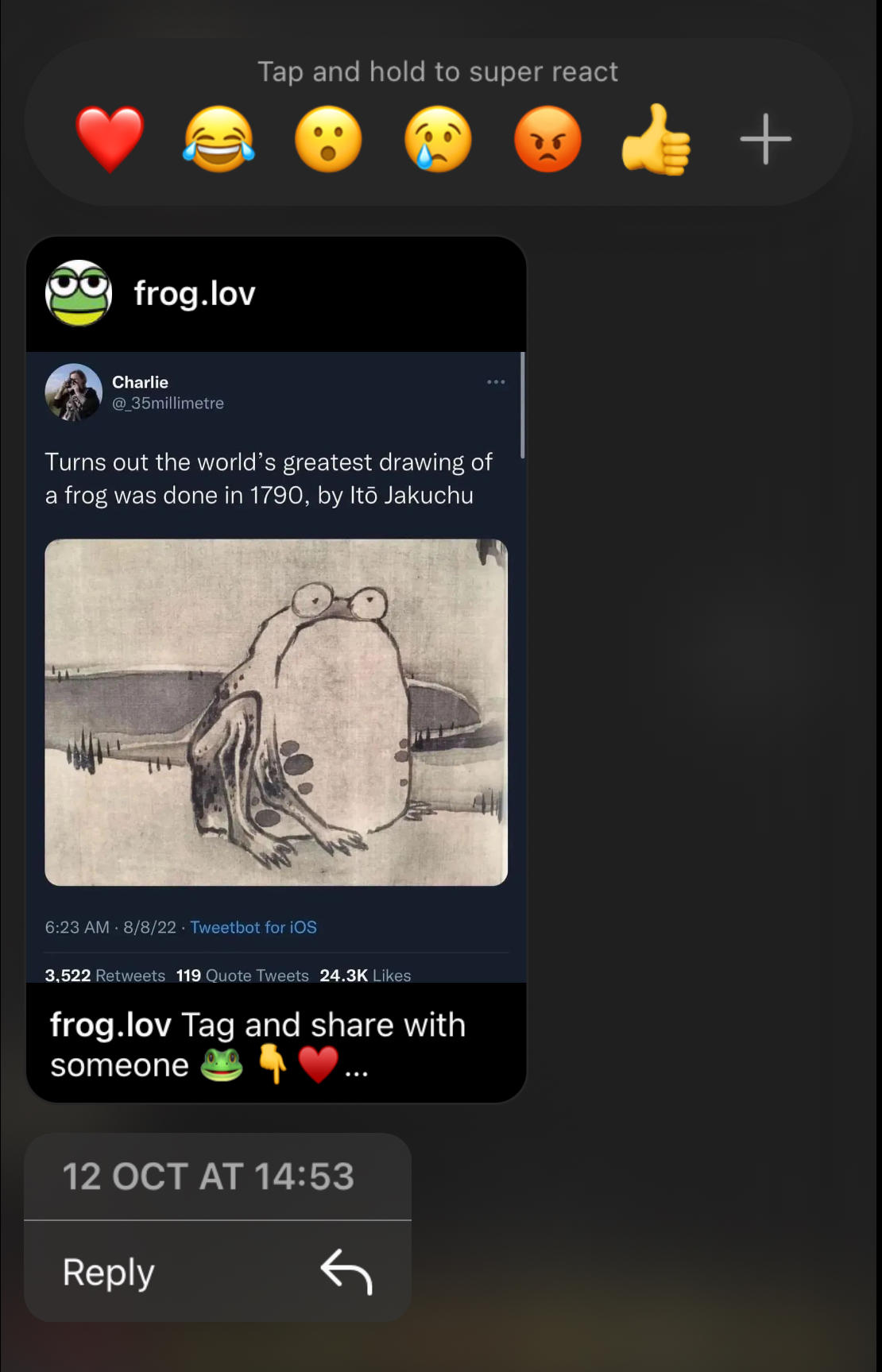
You can select an emoji from the available list for a quick, one-time reaction. Or, you can click Customize on the top right corner to select your personal reaction emoji selection.
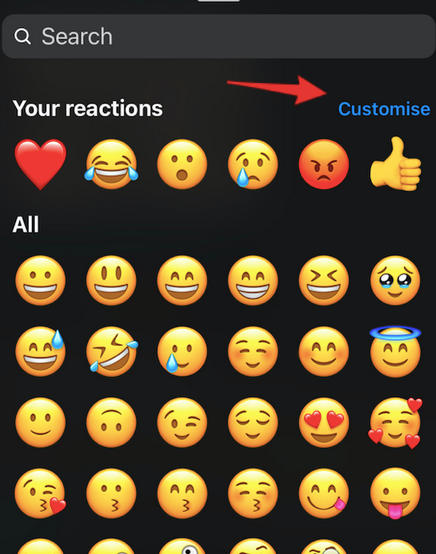
This selection will apply to all DMs within your profile and can be changed at any point.
Tap each of the default reactions and then select the emoji you wish to replace it with.

When you're done, tap Done on the top right corner. You can also Reset to the default icons from the top left corner.
On Desktop
While you can't create a customized emoji set like on mobile, you can choose from the full emoji library on desktop.
Click the Reaction smiley face icon to the right of the message you wish to react to.
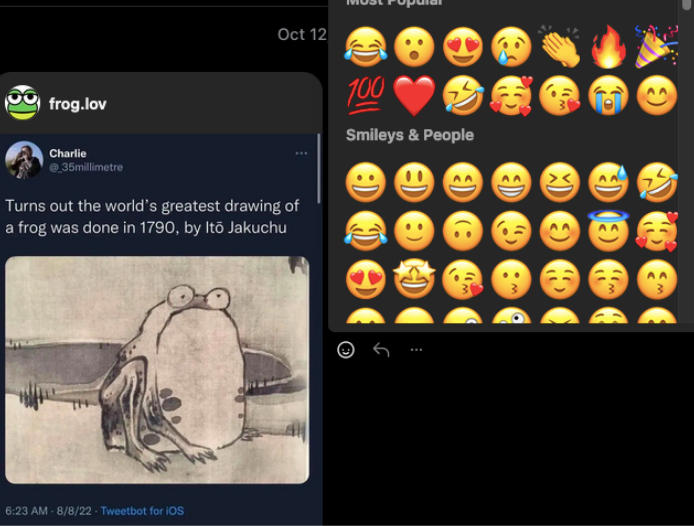
Select the emoji you wish to use from the available Instagram reactions. Scroll down to view more.
How To Mute Message Notifications
Tired of receiving notifications for specific DMs? You can easily mute message notifications for individual threads on both desktop and the Instagram mobile app.
On Mobile
From your Instagram inbox, swipe to the left and tap More.

Tap Mute and confirm your choice.

On Desktop
Open the DM you wish to mute.
Click the information icon on the top right corner.
![]()
Toggle Mute Messages to ON.

How To Block Or Report Messages On Instagram
If you’ve received an inappropriate or spam message, you can easily report it for Instagram to review and you can block the user to prevent any more messages from being received.
On Mobile
Open the DM.
Tap the sender’s username at the top.
Tap the three dot Options menu on the top right.

Tap either Report or Block.

Choosing Report may prompt you to block the user after the report is sent.
On Desktop
Open the DM.
Click the information icon on the top right corner.
![]()
Click either Report or Block on the bottom right.

Clicking Report may prompt you to block the user after the report is sent.
Screenshots & DMs: Are Users Notified?
The only time a user will be notified about a screenshot is when a screenshot is taken in Vanish Mode or when Disappearing Messages have been set.
In this case, when a screenshot is taken, a message will appear at the bottom of the chat conversation notifying users that someone took a screenshot.

In regular DMs, Instagram Stories, and for Instagram posts, users have no way of knowing whether or not a screenshot was taken of their content.
Frequently Asked Questions
How long until you can't unsend Instagram?
You can unsend messages as long as the chat is available - even if the other user has already seen the message. That means you can scroll back to the oldest messages in your inbox and unsend them.
Can the recipient still see an unsent message?
Unsending an Instagram DM deletes it for everyone who is in the chat, so if they haven’t already read it, they won’t see it if you unsend it. Keep in mind, however, that you can only unsend messages that you yourself have sent.
Is there any way to unsend a message request on Instagram?
Open Instagram on your desktop browser and access the message invite. Click the three dots and choose Unsend.
How do I unsend a message on Instagram after 2 hours?
There’s no time limit for unsending messages on Instagram, so even if several hours have passed you can still unsend it for everyone in the chat.
Does unsending Delete it for everyone?
Yes, unsending a message will remove the message for everyone, leaving behind a notice that the message was removed by the sender. If you’re in a group chat, this will apply to all members.
Are unsent messages ever a good idea?
Unsending messages isn’t always a problem. If you sent something with a typo and want to resend it, asked a question that you just got an answer to, or simply sent a message that you don’t need a response for anymore, unsending can be a great option. It’s also useful if you sent a message to the wrong person.