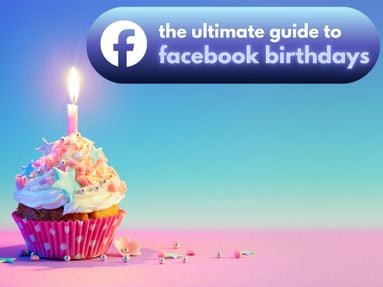Discord analytics provide more data than can be seen from the public server interface.
Much like Google analytics, Discord analytics can help server owners save time when it comes to outreach and engagement with their community.
Key Points:
- Where To Find Discord Analytics
- Server Members
- Active Server Members
- Online Members
- Server Stats: Metric Guide
Where Can I Find My Discord Analytics?
You can access your Discord analytics through the desktop site or apps by following the steps below:
Visit your Discord server. Click the server name to open the server settings sub menu.
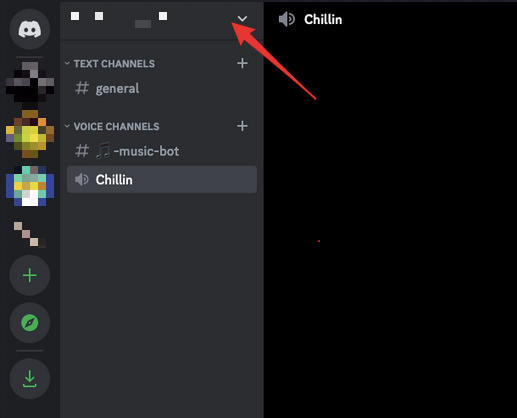
From here, click "Server Settings".

Click "Analytics"
Note: If you do not see the "Analytics" option, it is likely because you do not have access to Discord insights. You can visit https://discord.com/developers/servers to view a list of the servers you have insight access to.
How To View Your Discord Server Members Count
Want to see how many members a Discord server has? There are several methods for doing this depending on your server permissions
If You're The Owner Of The Discord Server
If you are the server owner or have the necessary permissions to access the Server Settings menu, follow the steps below:
Click on the server name to open the server dropdown menu.
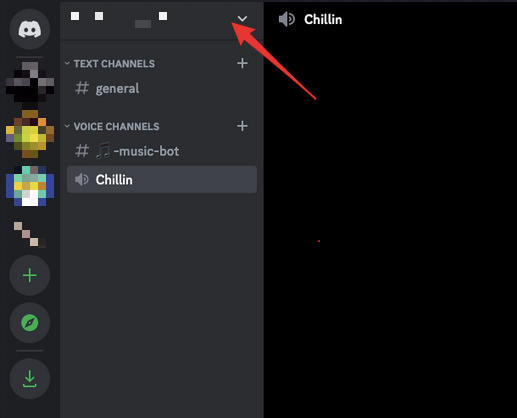
Select "Server Settings" from the dropdown menu.

In the Server Settings menu, click on the "Members" tab within the User Management section.
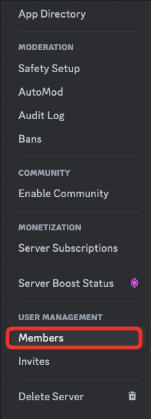
At the top of the Members tab, you will see the member count displayed.

If You Are Not The Owner Of The Discord Server
If you don't have the permissions required to access the Server Settings menu you can view the server member count by using one of the following methods.
Method #1
If the server owner has made the member count public, you can find it either next to the server name on the top left corner, or at the bottom of the channel list under Server Stats.
Method #2
Alternatively, you can view the total member count on the server invitation card. To access this, obtain the server invitation link or locate the serve within Discord's Explore section. You will see the total member count at the bottom.

Method #3
View the count of online, offline, and admin members in the right-hand menu. You will be able to see the total number of users assigned to each role.
What If I Can't See The Member Count?
If you're not the server owner, it's possible that you might not be able to view the member count directly from the server. This depends on the server's specific settings and the permissions granted by the server owner.
You can also use a Discord bot to obtain this information.
How To View Your Discord Server Active Members
Want to know how many active members are in your Discord server? Follow the example below:
-
Visit your Discord server.
-
Click the server name to open the server settings sub menu.
-
From here, click "Server Settings".
-
Click "Analytics"
-
You will see your Active Members count on this page.
How To View Your Discord Server Online Members
Want to know how many users are currently online? You can view the Discord server online member count as both the server owner and as a non-owner, regardless of your server permissions.
If You Are The Server Owner
-
Visit your Discord server.
-
Click the server name to open the server settings sub menu.
-
From here, click "Server Settings".
-
Click "Analytics"
-
You will see your Online Members count on this page.
If You Are Not The Server Owner
Visit the server of your choice. You will see a list of online members on the right-hand side. Keep in mind that this list may change depending on which specific channel you are on in the server, as certain channels may have different permissions.
Which Metrics Can You View With Discord Server Stats?
Discord Analytics include the following metrics:
Member Count
The total number of members in your server.
Active Members
The number of members who have interacted with the server recently.
Messages Sent
The total number of messages sent in your server.
Voice Minutes
The total number of minutes spent in voice channels.
Online Members
The number of members who are currently online.
Boosts
The number of server boosts received by subscribers of the Discord package.
Nitro Boost Level
The current Nitro Boost level of your server.
Growth
A graph showing the growth of your server over time.
Moderation
Statistics related to moderation, such as bans and kicks.
Popular Days
The days of the week when your server sees the most activity.
Popular Hours
The hours of the day when your server is most active.
Do I Need To Be The Owner Of The Discord Server To Access Analytics?

No, you don't need to be the server owner to view analytics in Discord. However, you need to have the necessary permissions within the server to access server settings and analytics.
While the server owner has full administrative control, they can also grant analytics access to other members or roles within the server.
As long as you have permissions from the server owner, you should be able to view the analytics for your Discord server.