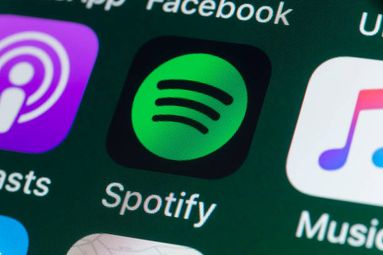How To Add Your Own YouTube Video Chapters
If you have a specific idea of what you want your video chapters to look like, this is the option for you!
Sign in to YouTube Studio.
From the left menu, select Content.
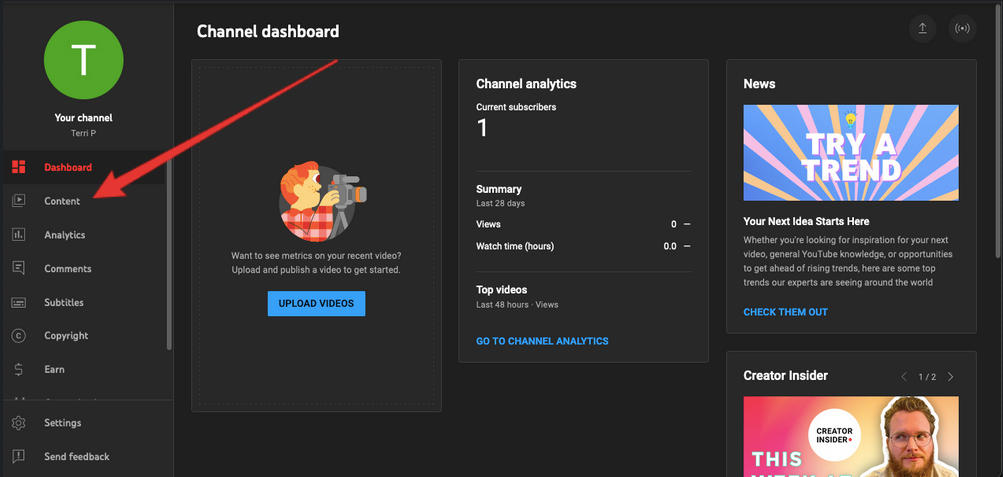
Click the video that you'd like to edit.
In the Description, add a list of timestamps and titles. Make sure that the first timestamp you list starts with 00:00.

Your video should have at least three timestamps listed in ascending order. The minimum length for video chapters is 10 seconds.
Click SAVE.
How To Use Automatic YouTube Video Chapters
Want YouTube to automatically provide chapters on your content? If you’re eligible, these are the steps to follow:
Sign in to YouTube Studio.
From the left menu, select Content.
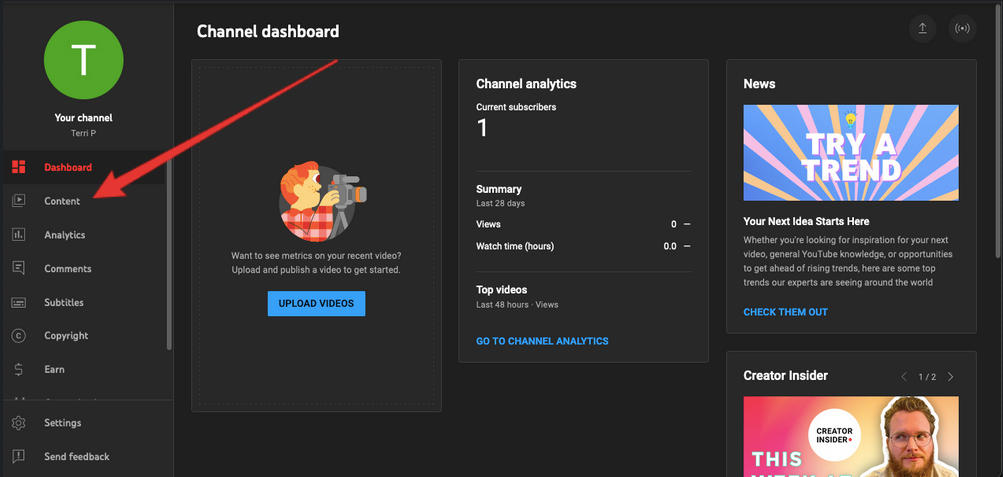
Click the video that you'd like to edit.
Click SHOW MORE and under Automatic Chapters select “Allow automatic chapters (when available and eligible)”. By default, this box will be checked for all new uploads. You can also allow automatic video chapters in bulk.
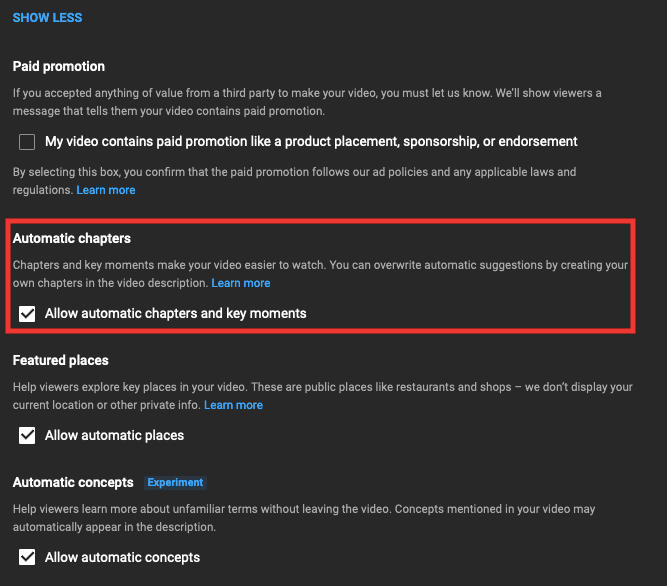
Click SAVE.
How To Edit Automatic YouTube Video Chapters
If YouTube’s automatic chapters need a little bit of work, you can edit them to your liking. Here’s how:
Sign in to YouTube Studio.
From the left menu, select Content.
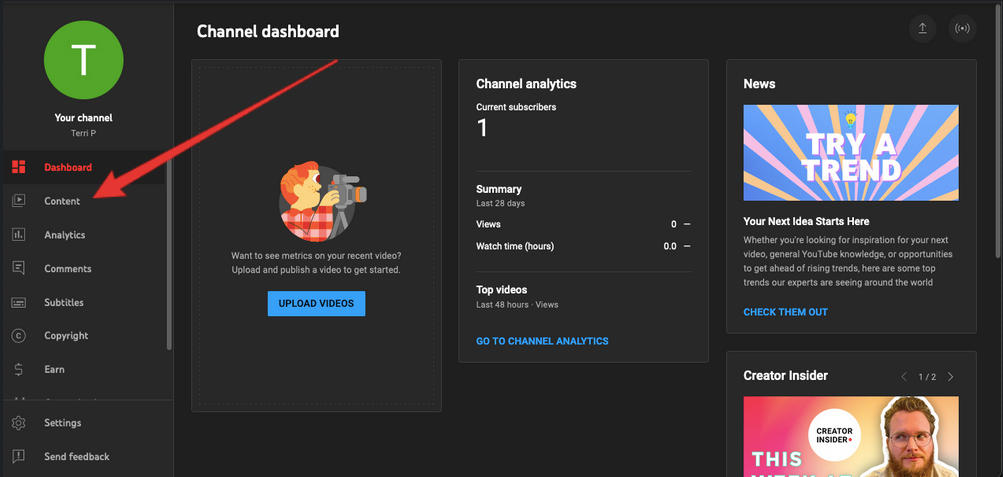
Click the video that you'd like to edit.
Click Chapters available ADD CHAPTERS and your automatic chapters will appear in your description to edit. You can click Delete to remove automatic video chapters from your video.
Click SAVE.
How To Opt Out Of Using Automatic YouTube Video Chapters
If you’d like to stop the automatic chapters on your video, here’s how you can opt out:
To opt out of automatic video chapters for a specific video:
- Sign in to YouTube Studio.
- From the left menu, select Content.
- Click the video that you'd like to edit.
- Click SHOW MORE and under Automatic Chapters unselect “Allow automatic chapters (when available and eligible)".
- Click SAVE.
To opt out of automatic video chapters for all videos:
- Sign in to YouTube Studio.
- Click Settings .
- Click Upload defaults.
- Click the Advanced settings, uncheck "Allow automatic chapters (when available and eligible)".
- Click SAVE.