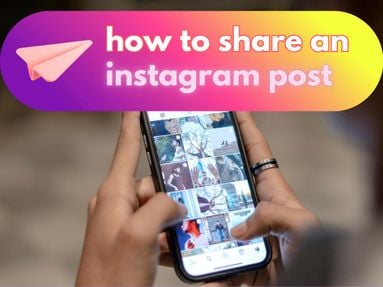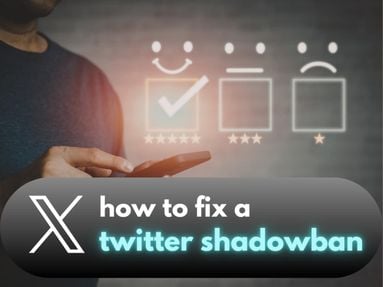YouTube may sign users out of their accounts for various reasons, including a cookie problem in your browser, issues with your Google account, a YouTube error, or security measures to protect your account.
Follow the troubleshooting steps below to address each of these potential problems.
Key Points:
- Clear Your Browser's Cookies And Cache
- Update Your Browser Or The YouTube App
- Disable Browser Extensions
- Check Your Google Account
- Reach Out To Google Support
Step 1: Clear Your Browser's Cookies and Cache
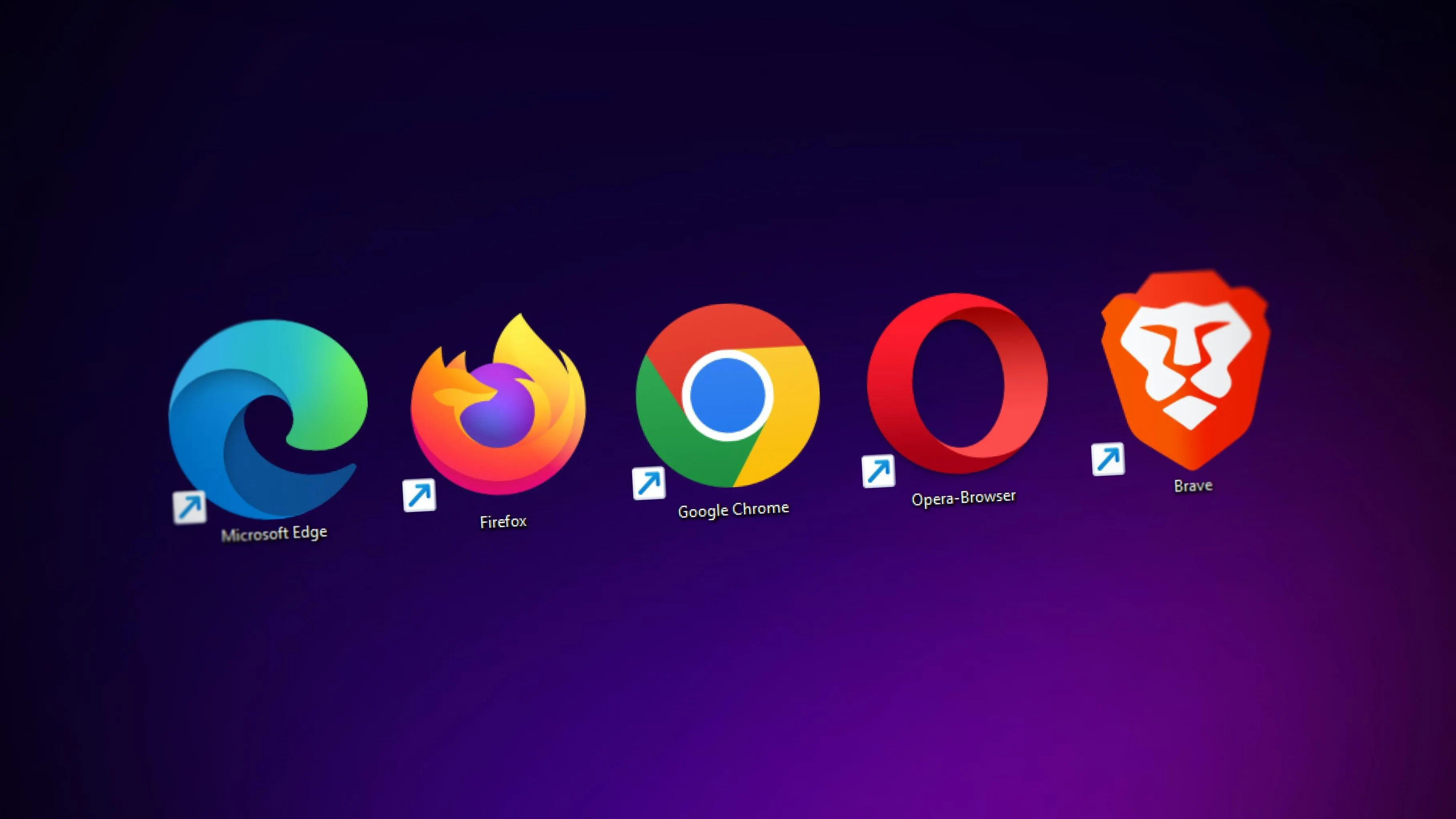
Cookies and cache are stored by your browser to make websites load faster and remember certain information, like your login status. However, if these files become outdated or corrupted, they may cause issues like constantly being signed out of YouTube.
NOTE: Clearing your browsing history is not necessary for the steps below.
Here's how to delete cookies and delete browser cache on popular browsers:
Google Chrome browser:
-
Click on the three vertical dots in the top right corner
-
Select "More Tools" and then "Clear browsing data."
-
Make sure "Cookies and other site data" and "Cached images and files" are selected.
-
Click on "Clear data."
Firefox:
-
Click on the three lines in the top right corner to open the menu.
-
Go to "Settings" then "Privacy & Security."
-
Scroll down to the "Cookies and Site Data" section and click "Clear Data."
-
Ensure both boxes are checked, then click "Clear."
Safari:
-
From the menu at the top of the screen, select "Safari" and then "Preferences."
-
Go to the "Privacy" tab and click "Manage Website Data."
-
Click "Remove All," then "Remove Now."
After clearing cookies and cache from your browser, try logging in again to see if the problem persists.
If it does, move on to the next step.
Step 2: Update Your Browser or the YouTube App
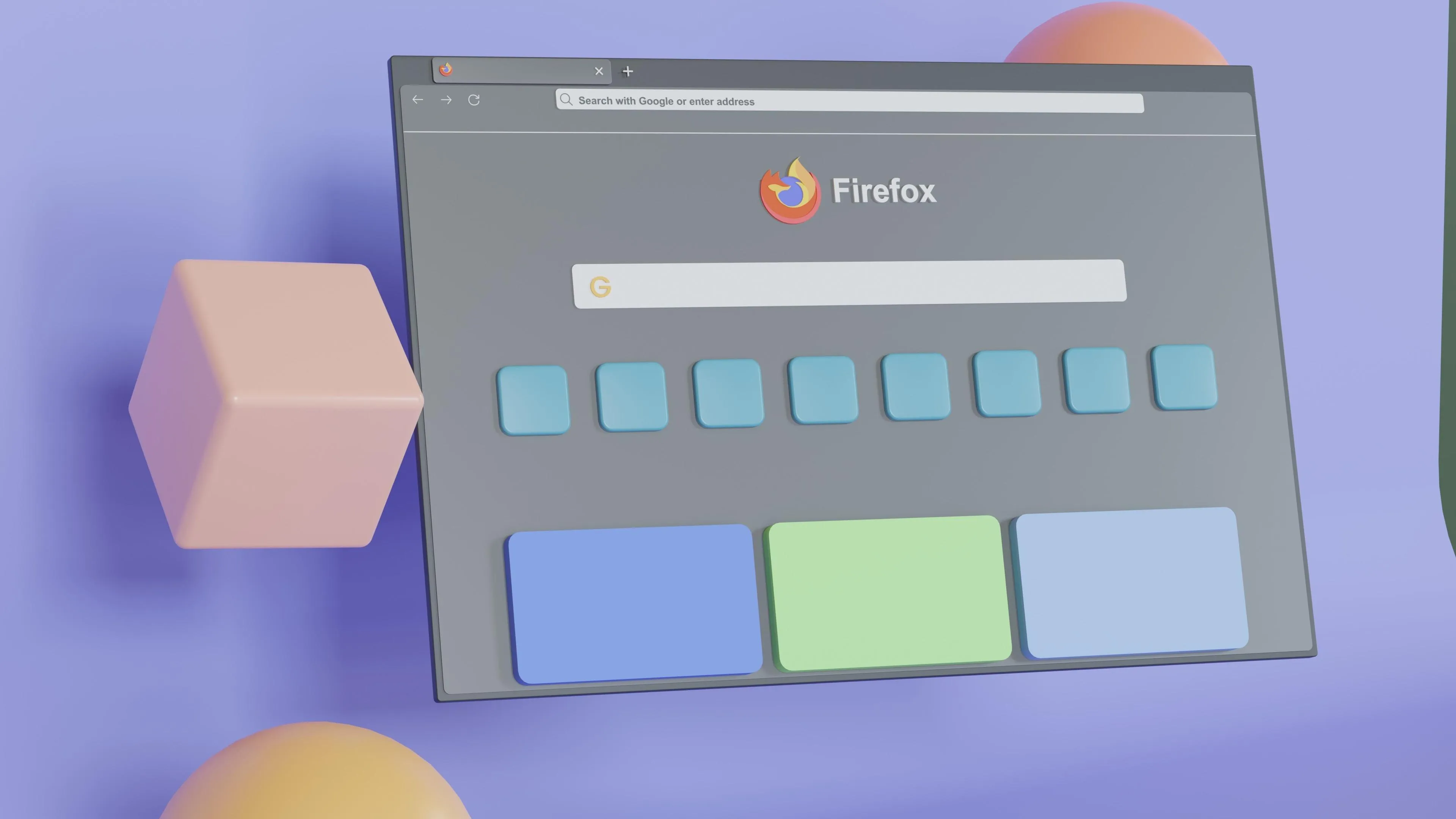
If clearing your cookies and cache doesn't work, it's possible your browser or app version is out of date, which could cause issues with the YouTube app and website.
Nowadays, most browsers update automatically but you can still visit your browser's official website or use its built-in update function to ensure you have the latest version:
To update your YouTube app, visit the App store or Play store to ensure that you're using the latest version of the app.
Step 3: Disable Browser Extensions
While it's not the most common issue, it's possible that a browser extension you've recently installed could be messing with YouTube's site settings or site permissions. To fix YouTube and prevent it from signing you out, try browsing YouTube without recently installed extensions to see if the issue persists.
Deleting browser extensions isn't necessary for this step. Simply use Troubleshoot Mode or Incognito/Private Browsing to browse YouTube without the installed extensions running. If YouTube functions perfectly in these modes, an extension might be the culprit.
Step 4: Check Your Google Account
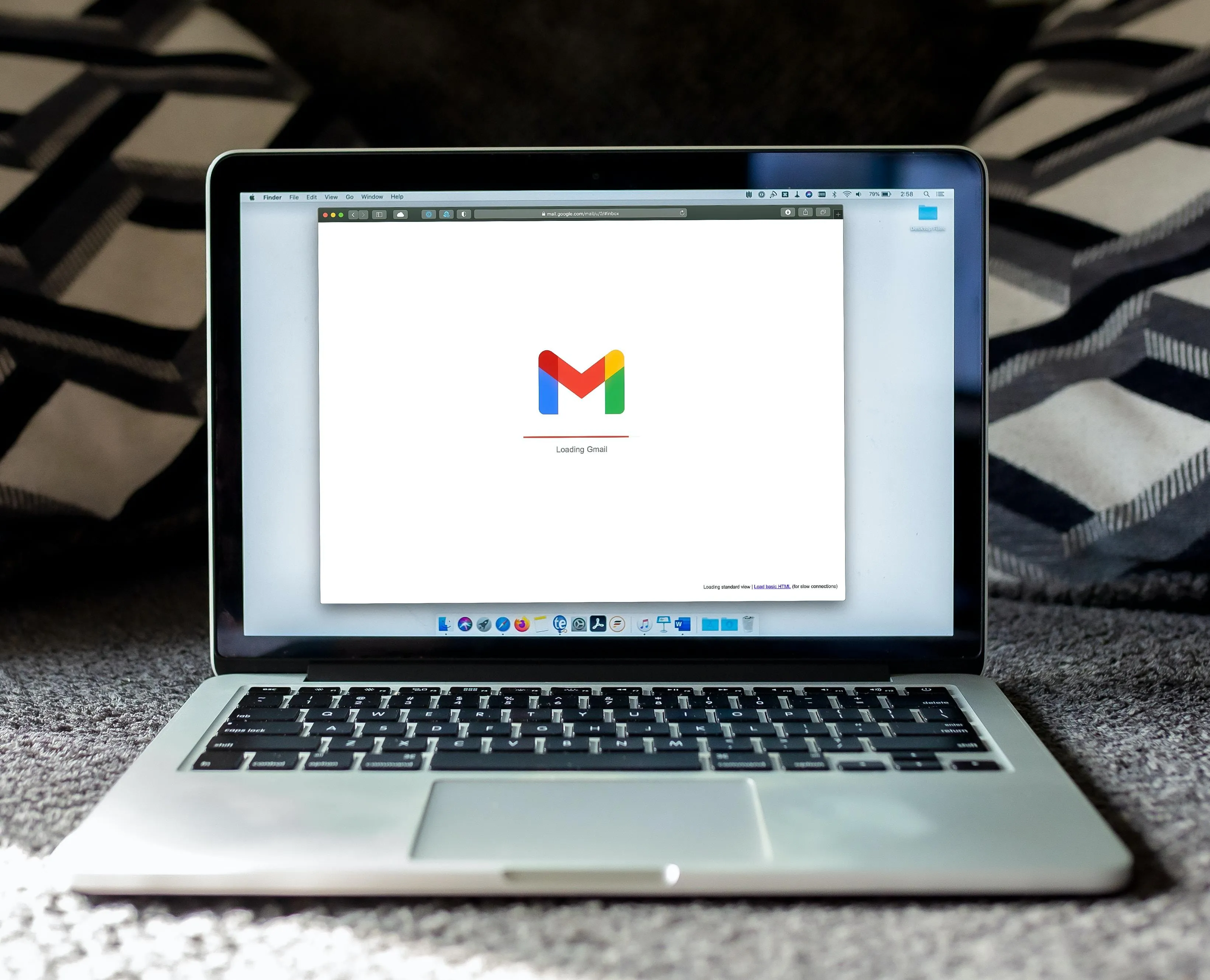
If you've tried all of the above but are still experiencing issues, the problem could be with your Google account.
Oftentimes if there is suspicious activity, YouTube will sign you out so you don't get your YouTube account hacked.
- Visit your Google Account's security page to see if your account has been signed in from another location or if there are security alerts.
- If you suspect any suspicious activity reset your YouTube password immediately.
- Ensure that your Google account recovery information is up to date.
Step 5: Reach Out To Google Support
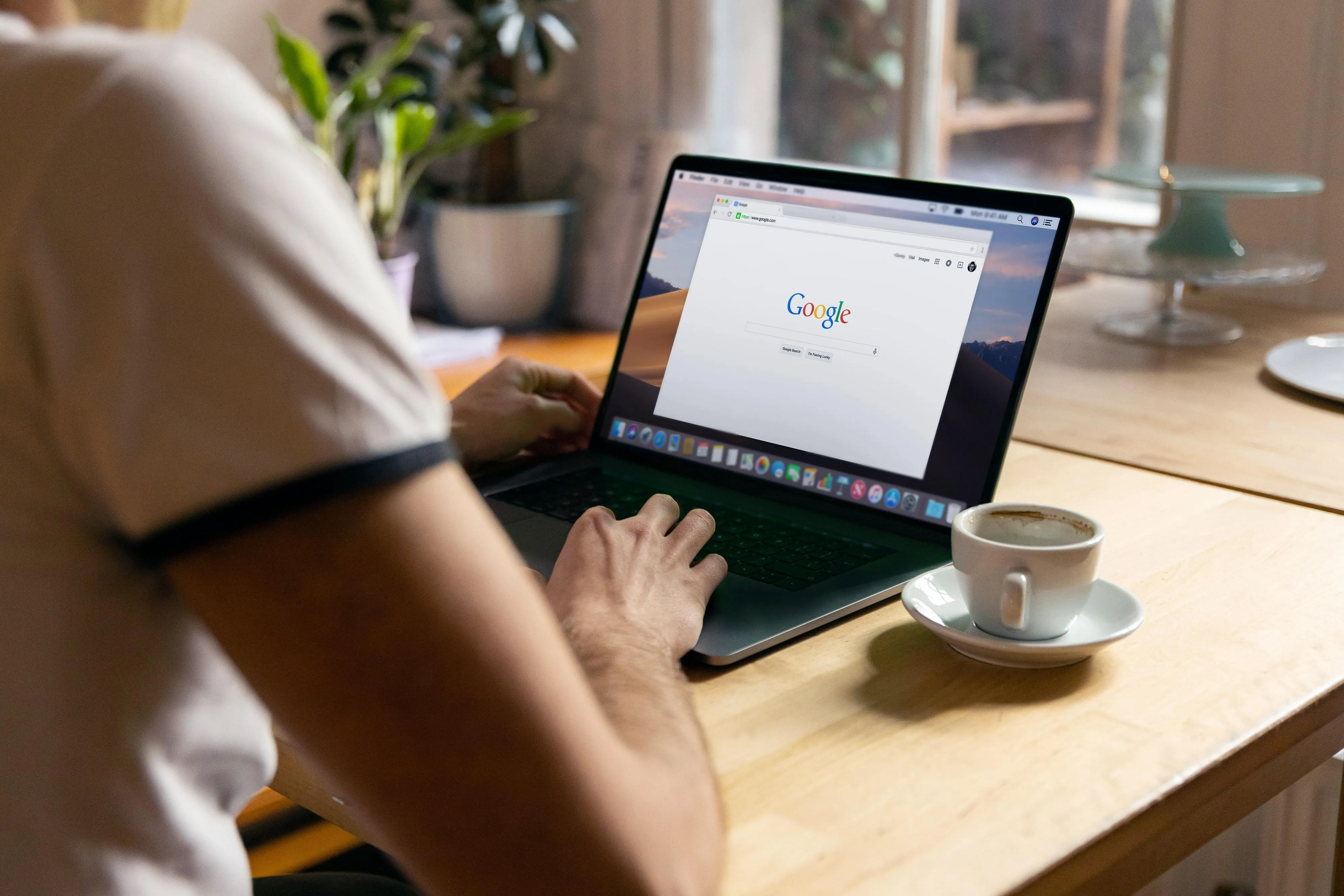
If none of the above steps have solved your issue, there might be a bug in the system that Google needs to address. Visit the Google support page or the YouTube Help Center and provide detailed information about your problem.
They can offer further advice or escalate the issue to their technical team if necessary.