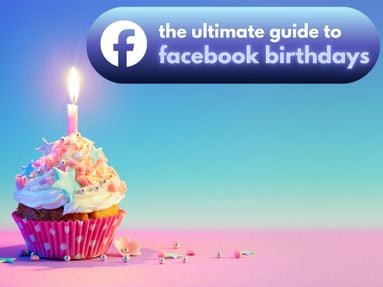A poor internet connection is often the primary culprit behind YouTube videos pausing repeatedly.
There are a few ways you can resolve this, which we'll run through in our troubleshooting guide below.
Key Points:
- First Steps
- Overloaded Cache or Cookies
- Outdated Browser or App
- Device Overheating or Overloaded
- Autoplay Is Disabled
- YouTube Server Issues
First Steps
Before you look into more technical causes, there are a few simple steps to run through first.
Test your internet speed
You can use an online tool like Speedtest.net to find out what your internet connection speed is. For seamless streaming, a speed of at least 3 Mbps is recommended.
Reset your router
Unplug the power cable, wait a few seconds, then plug it back in. This often helps in resetting the connection and eliminating minor issues.
Try a different network
If possible, switch to a different Wi-Fi network or use your mobile data to check if YouTube playback is still affected.
Overloaded Cache or Cookies
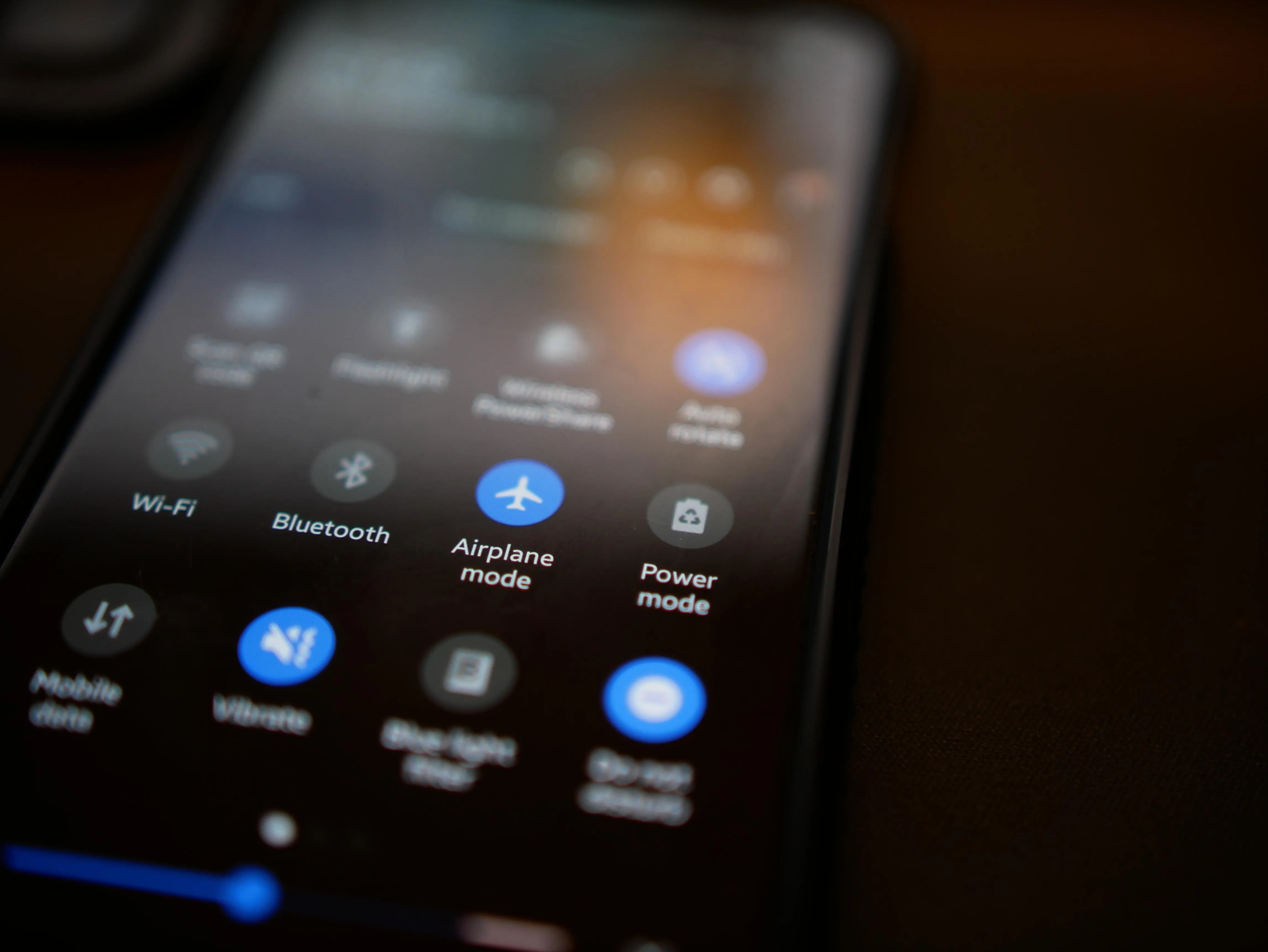
As your browser collects data in the form of cache and cookies, it can also slow down performance, including the process of streaming YouTube videos.
You can follow the steps below to clear your browser cache and cookies depending on the browser you're using, as well as YouTube app cache for your mobile devices.
Important: Clearing your browser or device's cache may log you out of your YouTube account and any other accounts on your browser.
For Google Chrome
-
Open Chrome.
-
Click on the three-dot icon in the top right corner.
-
Navigate to More Tools > Clear Browsing Data
-
Choose a time range
-
Check the boxes for 'Cookies and other site data' and 'Cached images and files'
-
Click on Clear Data.
For Firefox
-
Open Firefox
-
Click on the three stacked lines in the top right corner
-
Navigate to History > Clear Recent History
-
Choose a time range
-
Check the boxes for 'Cookies' and 'Cache'
-
Click Clear Now
For Android Mobile Devices
-
Open Settings
-
Tap on Apps or Applications
-
Tap on the YouTube app
-
Tap on Storage
-
Tap Clear Cache or Clear Storage
-
Confirm
-
Reopen the app
For iOs Mobile Devices
-
Launch the YouTube mobile app
-
Tap your profile picture
-
Scroll down and tap Settings
-
Tap Clear Cache
-
Confirm
This should improve the speed of the YouTube video you're attempting to watch, but if YouTube keeps pausing you can move on to the next troubleshooting steps.
Outdated Browser or App

If your web browser or YouTube app is out of date, it might not be compatible with YouTube's latest features, which can result in YouTube auto pause issues.
To ensure your browser your the YouTube app is up to date, follow the steps below:
On Desktop Browsers
The steps below should work on most browsers:
-
Click the browser menu on the top right corner
-
Click Help
-
Click About [browser name]
-
If there are available updates, confirm them
On Mobile Devices
-
Visit your phone's App Store (Google Play or Apple App Store)
-
Navigate to the YouTube app
-
If an update is available, click to confirm
Device Overheating or Overloaded

Overuse of device memory or overheated devices can cause apps and programs, including the YouTube app, to behave slower than usual.
Close unused apps: Your device's memory can be overloaded by having too many apps running at the same time. This can slow down any programs you're running.
Allow your device to cool down: If your device feels hot to touch, or if the fan is running heavily on your computer, turn it off and allow it to cool down. Overheating can slow down your device and cause apps to freeze or pause.
Autoplay is Disabled

One of the reasons that YouTube pauses frequently may be due to Autoplay. Autoplay ensure that the next video plays automatically once the current one is finished, allowing you to play Youtube videos indefinitely.
However, if Autoplay is disabled, it might seem like YouTube is pausing videos.
Here's how to check this:
On Desktop Browsers
The autoplay toggle can be found on the right side of the video player. Make sure that it's toggled to ON.
On The YouTube App
You can find the Autoplay option at the top of the Up Next section under the video player. Make sure that it's toggled to ON.
YouTube Server Issues

If you notice that a YouTube video pause keeps occurring even after following the above troubleshooting steps, it might be from YouTube's end!
You can check a website like Downdetector to see if YouTube is currently experiencing any server issues.
While our troubleshooting guide covers the most common issues causing YouTube to keep pausing, sometimes you may need advanced troubleshooting or assistance from YouTube's support team.
However, in most cases these steps will help you return to a seamless YouTube experience.