If you're not seeing comments on a YouTube video - either your own or someone else's - it could be due to one of several common reasons. Let's dive into the solutions.
Key Points:
- The Video Is Made For Kids
- The Video Has Been Flagged For Review
- The Video Has Violated YouTube's Community Guidelines
- The Comments Are Disabled
- How To Enable Comments On YouTube
- Additional Troubleshooting Steps
- How To Prevent Comments From Being Disabled
The Video Is Made For Kids
Video uploads that are aimed at children (like sing-a-longs and cartoons) as well as videos featuring children may have comments disabled as per YouTube's policy. This is to avoid predatory comments and maintain overall digital safety on the platform.
A video that is marked as For Kids will have comments disabled.
The Video Has Been Flagged For Review
If YouTube is in the process of determining whether or not a video violates their policies, the comments section may be disabled. If their decision is favorable they will re-enable comments once they've finished their review.
The Video Has Violated YouTube's Community Guidelines
YouTube has the right to disable comments on a video if they detect a high number of inappropriate comments. These are comments that violate YouTube's community guidelines, not just general negative comments.
This includes (but is not limited to): hate speech, threats of violence, sexual harassment, as well as racist or discriminatory comments.
The Comments Are Disabled
Comments can be disabled for an entire channel or individual YouTube videos. Sometimes a YouTube content creator may opt to hide comments due to the nature of the content.
Disabling comments can be done via YouTube studio settings by following the steps outlined below.
How To Enable Comments On YouTube
To enable comments on YouTube follow the steps below:
Open YouTube Studio. Click Content from the left side menu.

Click the pencil icon beneath the video you wish to enable comments on.
Scroll down and click Show More.
Scroll down to Comments and ratings.
Choose your desired setting, then click Save on the top right.
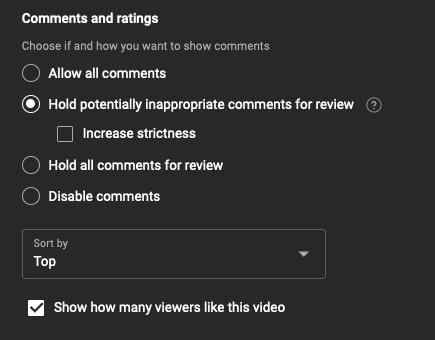
Possible comment settings include:
-
Allow all comments
-
Hold potentially inappropriate comments for review
-
Hold all comments for review
-
Disable comments
Still Can't See Your Comments? Try This.
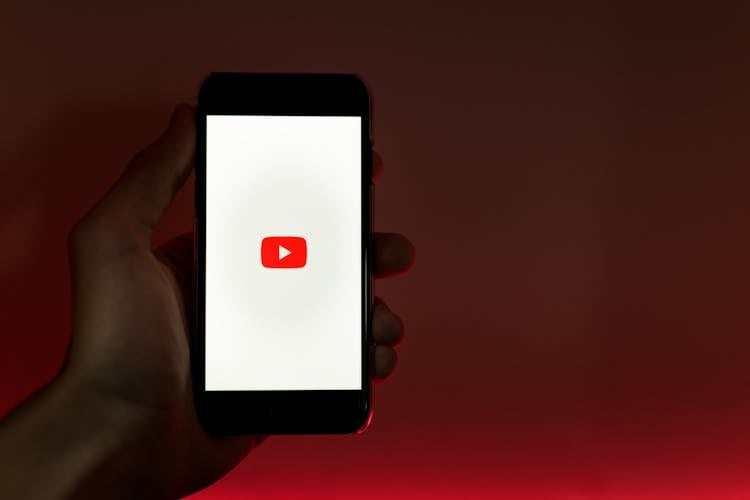
If you've enabled comments on your channel or video and you're still not seeing comments, there are a few steps you can take to determine the issue.
Use Another Account
If you're not seeing comments on your own video, or you're not seeing your specific comments on someone else's video, try logging out or accessing the video from someone else's account.
If you still can't see the comments, move on to the next steps.
Ask The Channel Owner
If you're not the owner of the video, try contacting them to see why your comments aren't appearing in their content. Be respectful! Oftentimes this is out of the video uploader's control.
If you are the channel owner, make sure that you have comments enabled.
Why Can't I See My Own Comments?
If you still can’t see your own comments on a video, it could be due to YouTube's spam filters or a possible shadowban of your account.
In this case, try commenting from another account to test it. If you see the comments from this account, the issue is likely account specific.
You can contact YouTube's support center to determine the reason behind the shadowban and work on a potential solution.
How To Prevent Comments From Being Disabled
Prevention is key when it comes to maintaining a healthy YouTube channel. To avoid having your comments disabled in the future, be sure to have a thorough understanding of YouTube's community guidelines.
Encourage and promote positive interactions among your viewers and other users by being respectful and considerate in your own comments, and make sure to flag or report any inappropriate comments as you see them.
You can also set keyword filters on your video to prevent large amounts of inappropriate comments from being posted. This can be helpful if you post controversial content or are dealing with cyberbullying.
Finally, always be honest about the video's intended audience. If your content is made for kids, mark it as such and keep comments disabled.


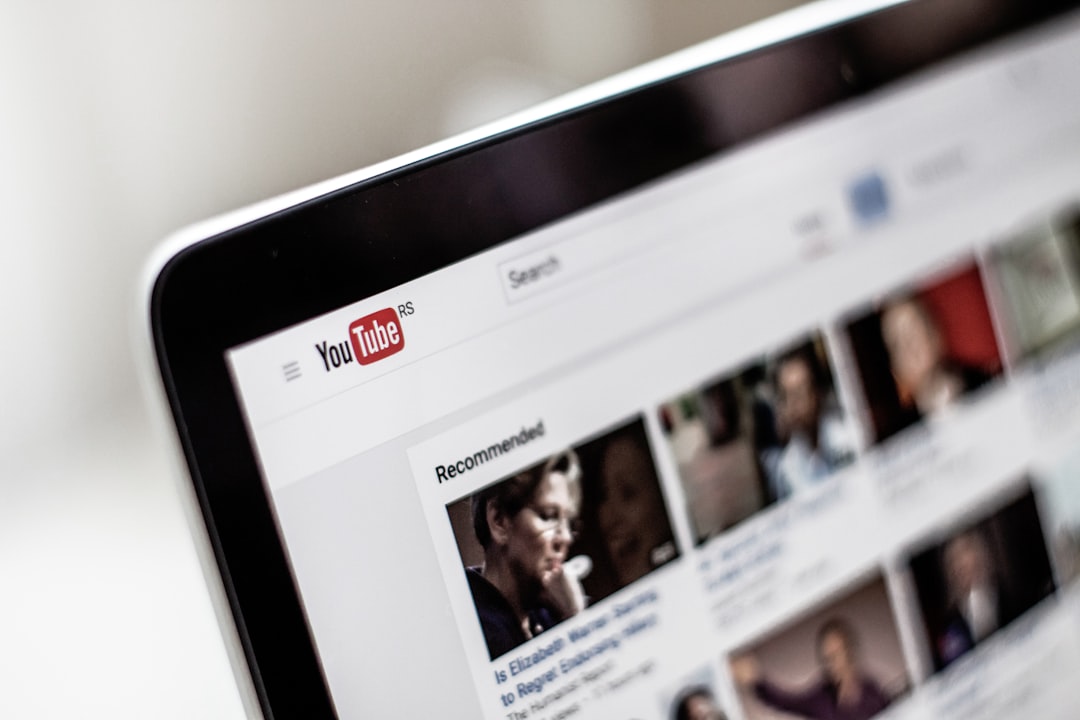

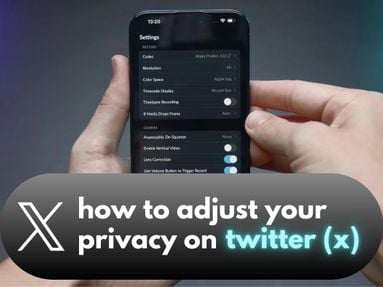
Nice bro