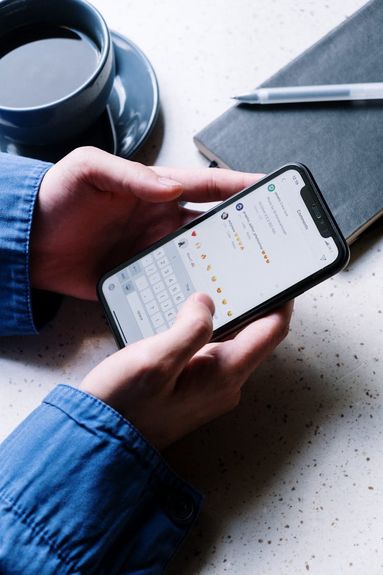Private videos are videos that only you, the uploader, can view, along with a selection of users chosen by the uploader.
Here are few things to keep in mind about private videos:
-
They will not appear on your YouTube channel.
-
If an uninvited user attempts to visit the video, they will receive an error page.
-
When viewed from a playlist, a private video will be skipped & hidden.
-
If the account owner is under 18 years of age, the video will be set to Private by default.
-
Comments are not allowed on Private videos.
If any of the above points don't suit your needs, consider uploading unlisted videos instead. You can learn how to create an unlisted video in our guide here.
How To Upload A Private Video On YouTube

You can upload YouTube videos from both your desktop browser and mobile device. You can view our step-by-step guide on How To Upload A Video To YouTube From An iPhone here, or follow the steps below:
To Upload Private YouTube Videos On The Desktop Site
-
Log into your YouTube account.
-
Click on the camera icon with a + sign on the top right.
-
From the drop-down menu select Upload Video
-
From here, select the video file you wish to upload.
-
Add information about your video including the title, description, and tags.
-
In the Visibility tab, choose Private.
-
Click Save/Publish.
To Upload Videos Via The YouTube Mobile App
-
Log into your YouTube account
-
Tap on the circle with a + sign at the bottom middle of your screen.
-
Select Upload A Video
-
Choose the video that you want to upload
-
Add details for your video including title, description, and tags
-
Tap Next to go to the Visibility settings
-
From here, set your video as Private
-
Save & publish.
How To Make An Existing YouTube Video Private
If you've already uploaded videos and want to set them to private, you can do so by following the steps below for both desktop and mobile.
Via Desktop
To set a video as private from the desktop site:
-
Sign in to YouTube Studio
-
From the left menu, select Content.
-
Point to the video you'd like to update.
-
To see your live uploads, select the Live tab.
-
Click the down arrow under "Visibility" and choose Private.
-
Save.
Via Mobile
The following steps apply to both Android and iOs devices:
-
Open the YouTube app
-
Tap Library › Your videos
-
Next to the video you want to change, tap More › Edit.
-
Tap Visibility, and choose Private.
-
Tap SAVE.
How To Share Private Videos

If you'd like to share a Private published YouTube video, you will need to access your creator studio from the desktop site. Then, follow the steps outlined below.
-
Sign in to YouTube Studio
-
From the left menu, select Content.
-
Click the video you'd like to edit.
-
Click the Visibility box and select Share privately.
-
Enter the emails you'd like to share your video with, then select SAVE.