While it's easy to share a private YouTube video, there are a few things to remember before you get started:
Viewer Limit
You can only share a private YouTube video with up to 50 email addresses. If you want to share the video with more people, consider sharing an Unlisted YouTube video instead.
Email Notifications
YouTube users who have been included in the Private YouTube video will receive an email notification with the video link, but they must be logged into the Google account associated with that email in order to watch the video.
Permissions
Viewers cannot download, share, or comment on a private YouTube video. They cannot see the video on your channel or in the YouTube search results. If you would like your audience to be able to interact with the video, consider creating an Unlisted video instead.
If you've reviewed the above information and would like to make a YouTube video private, follow the steps below:
Setting the Video to Private

You can set a YouTube video's visibility to Private either before publishing or after publishing.
Once the video is set to Private, you can return it to Public or opt for Unlisted if it suits your needs better.
If you haven't already uploaded your video:
As your video uploads, you have the option to adjust the visibility settings:
-
Under the Visibility setting, select Private.
-
Add the title, description, and tags as desired.
-
Once you've finished adding details, click on Save.
Your video is now uploaded and set to private!
If you've already uploaded your video:
If your video is already uploaded, you can adjust its visibility settings by following the steps below:
Via Desktop
To set a video as unlisted from the desktop site:
-
Sign in to YouTube Studio
-
From the left menu, select Content.
-
Point to the video you'd like to update.
-
To see your live uploads, select the Live tab.
-
Click the down arrow under "Visibility" and choose Private.
-
Save.
Via Mobile
The following steps apply to both Android and iOs devices:
-
Open the YouTube app
-
Tap Library › Your videos
-
Next to the video you want to change, tap More › Edit.
-
Tap Visibility, and choose Private.
-
Tap SAVE.
Sharing the Private Video
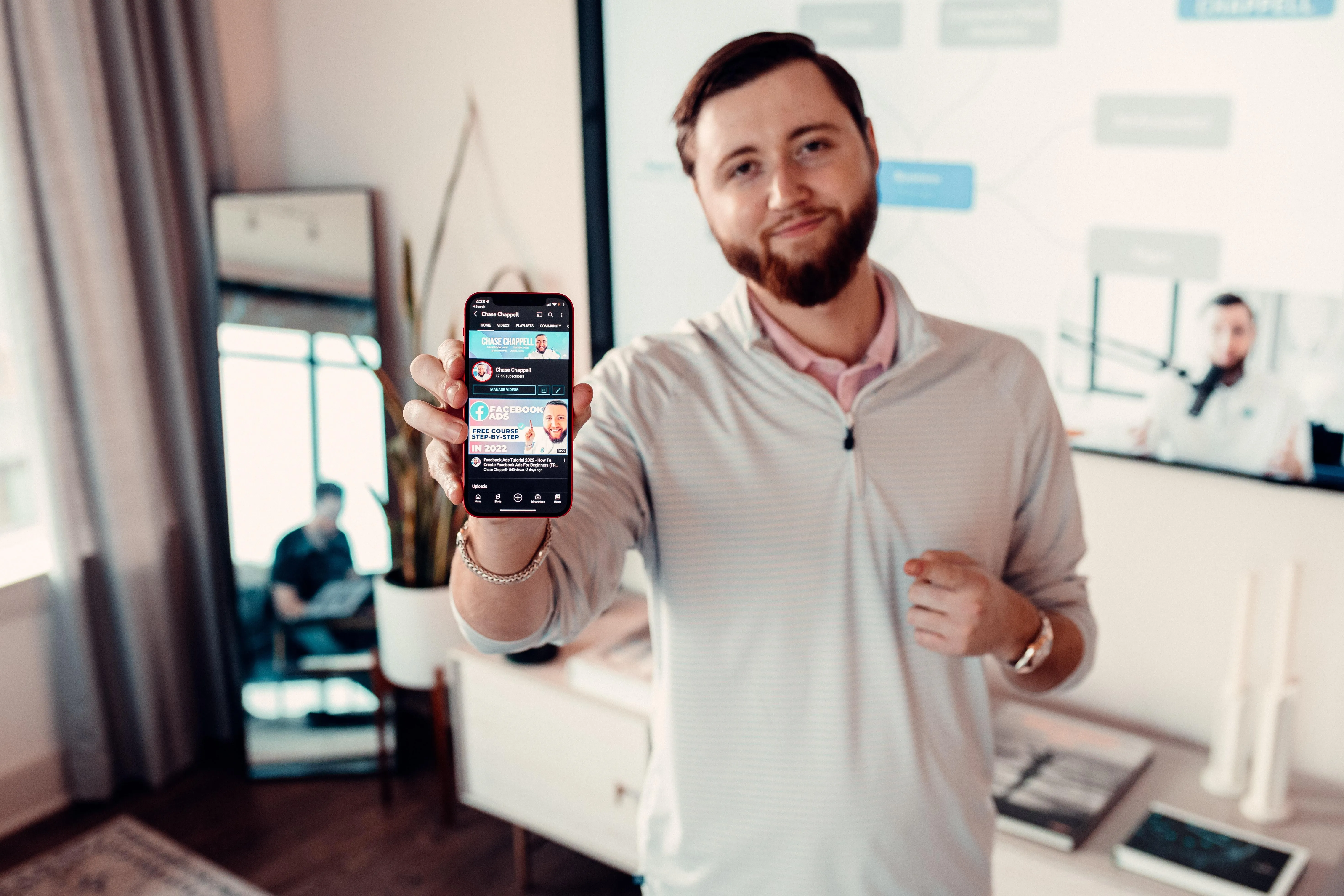
Now that your video is set to Private, it's time to share it. You can share Private videos by following the steps below:
Click your profile picture and select YouTube Studio
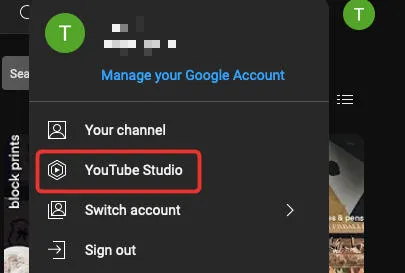
In the left-hand menu, click Content
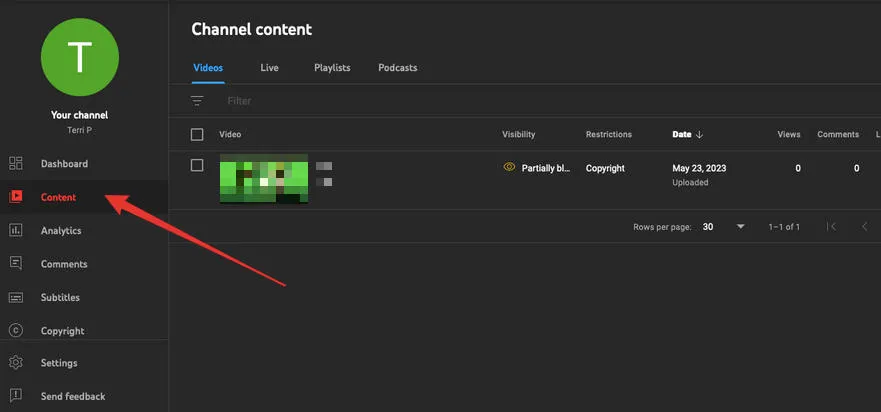
Find the video you want to share and click the thumbnail or title to open the details page. Locate the Visibility section on the bottom right side.
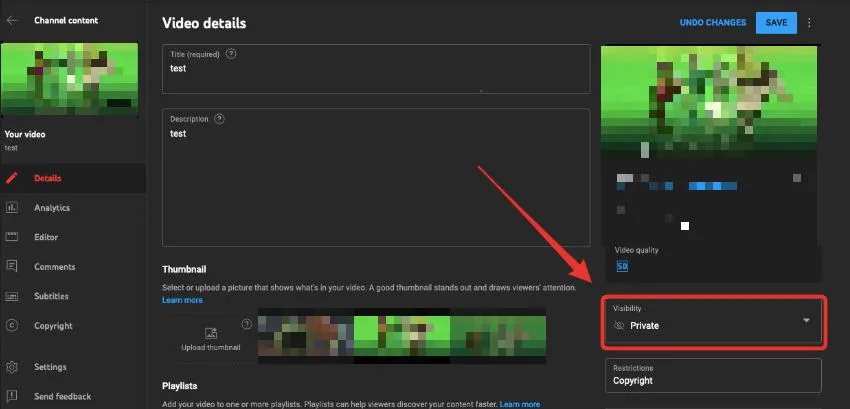
Under Visibility, check Private then click Share Privately.
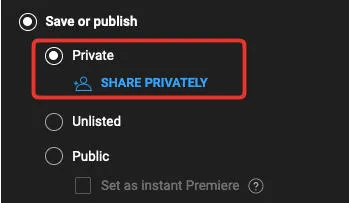
Enter the email addresses of the people you want to share the video with. They must have a Google account and they must be logged into their YouTube account to view the video.
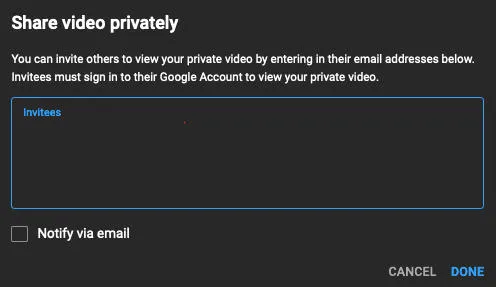
Check the Notify box on the bottom left if you want to notify the recipients by email. Click Done
NOTE: YouTube private videos can be viewed by only the people who are added through this method.
Remember, this feature is designed for limited, selective sharing. If you want to share your content freely with a large group and without showing up in search results, consider using the Unlisted option instead.
Frequently Asked Questions
How do I send a private YouTube video to someone?
You can learn how to share a private video here. Alternatively, you can make the video unlisted and share the link.
Can I share an unlisted YouTube video?
Yes, you can share the direct link and only users who have the link will be able to view the video.



