Pinterest analytics are data points that represent engagement metrics on your Pinterest account and content. This includes metrics such as repins, board followers, account followers, video reactions, and more.
You can use Pinterest analytics to create a content strategy, which could ultimately result in more Pinterest users engaging with your content.
Key Points:
- Where Can I Find My Pinterest Analytics?
- How To View Pinterest Profile Count
- How To View Pinterest Board Follower Count
- How To View Pinterest Repins, Views, & Clicks
- Where To See Pinterest Comments & Comment Likes
- Where To See Pinterest Video Reactions
- Frequently Asked Questions
Where Can I Find My Pinterest Analytics?
NOTE: If you don't have a business account, follow the steps here before proceeding.
Where To Find Pinterest Analytics On Desktop
You can access Pinterest Analytics via the Analytics tab in the top menu from a desktop browser.

Where To Find Pinterest Analytics On Mobile
To view the Pinterest analytics from a mobile device using the app, follow the steps below:
-
Open the Pinterest app.
-
Tap on your profile icon on the bottom-right corner.
-
Tap on the "Insights" tab.
From here you can view your overview Pinterest analytics and adjust the timeframe to view analytics from different periods.
Tap on a specific Insight section to view more detailed metrics, or follow the instructions outlined in one of the following sections to learn more.
How To View Pinterest Profile Follower Count
Pinterest Analytics does not provide insights on the follower count. However, you can view the follower count of any profile from the profile page.
To do so, visit the Pinterest profile of your choice on either desktop or mobile. You will see the follower count displayed beneath the profile picture and username.
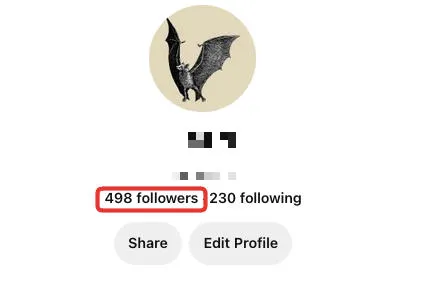
How To View Pinterest Board Follower Count
Pinterest Analytics does not provide insights on the board follower count. However, you can view the board follower count of any public board from the board page.
To do so, visit the Pinterest board of your choice on either desktop or mobile. You will see the board follower count displayed beneath the board title and summary.
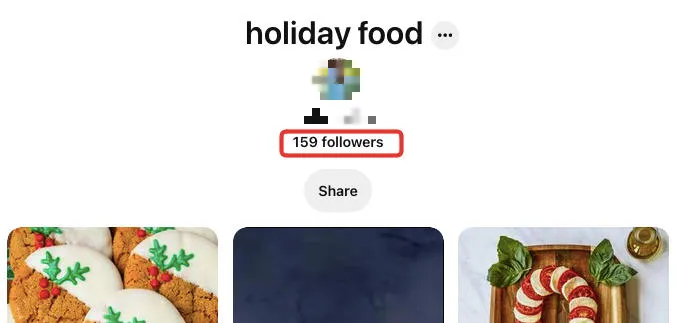
How To View Pinterest Repins, Views, & Clicks
Pinterest Repins, Views, and Clicks are all private metrics that can only be viewed by the owner of the Pin via Pinterest analytics.
To view your Pin's engagement levels, follow the steps below:
Visit the Pin of your choice. You will see the Impressions, Saves, and Outbound Clicks listed at the top.
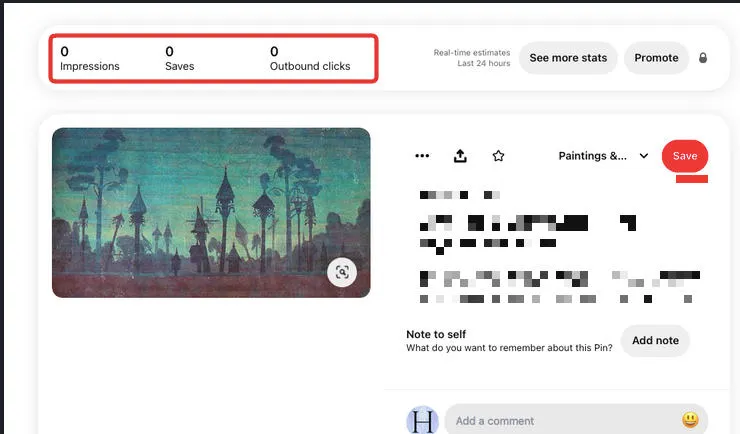
Click See More Stats to view a detailed page of insights for the specific pin.
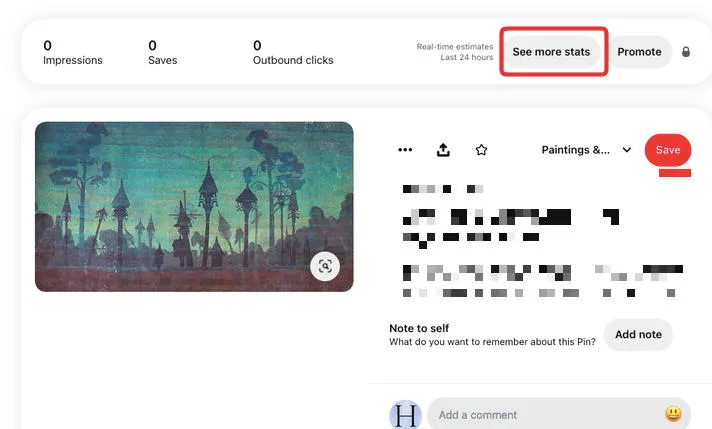
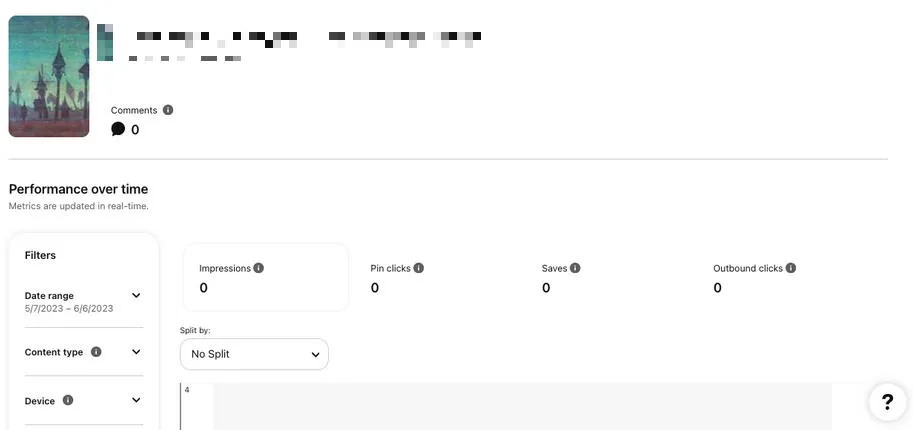
To view additional insights follow the steps below:
Click "Analytics" at the top of the site, then click the "Overview" tab.
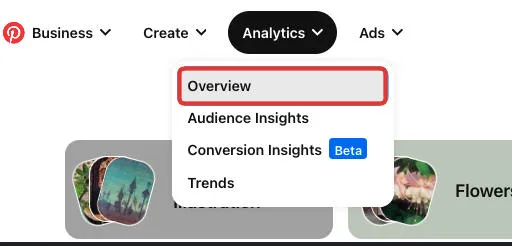
Scroll down to the "Top Pins" section. Here you can see the performance of individual pins including Pinterest impressions.
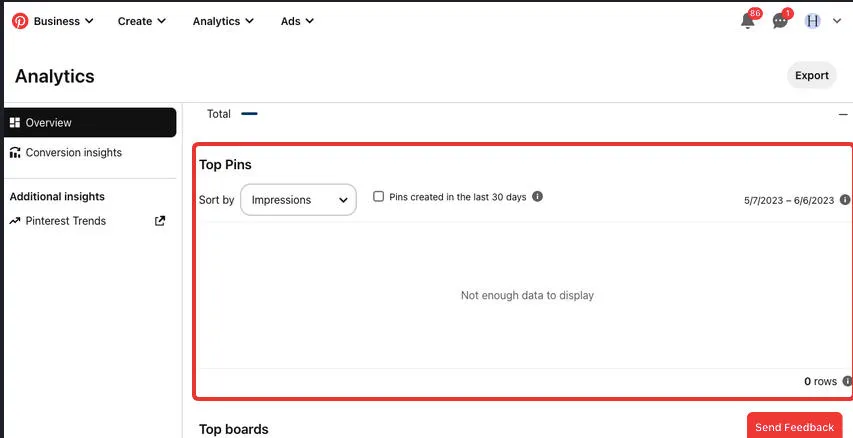
You can filter using the custom date range at the top of the page to view analytics from a specific time period.
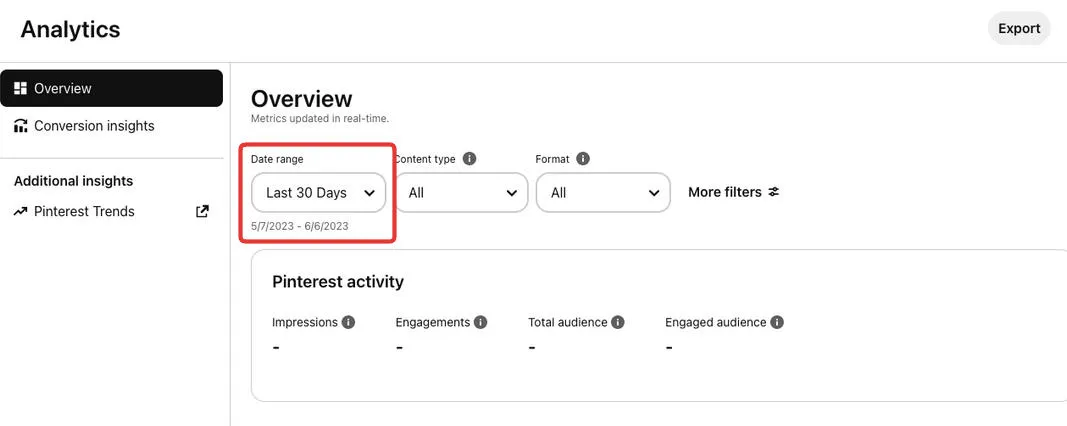
Some additional Pinterest metrics that can be viewed from your analytics dashboard include:
-
Link clicks
-
Pin clicks
-
Top boards
-
Top performing pins
-
Monthly total audience
-
Carousel card swipes
...and more!
Where To See Pinterest Comments & Comment Likes
Comments and Comment Likes are public metrics that anyone can view on any public Pin.
To view Comments and Comment Likes, simply click the Pin to open the full Pin page. The Comments section can be found below the Pin description on the right.
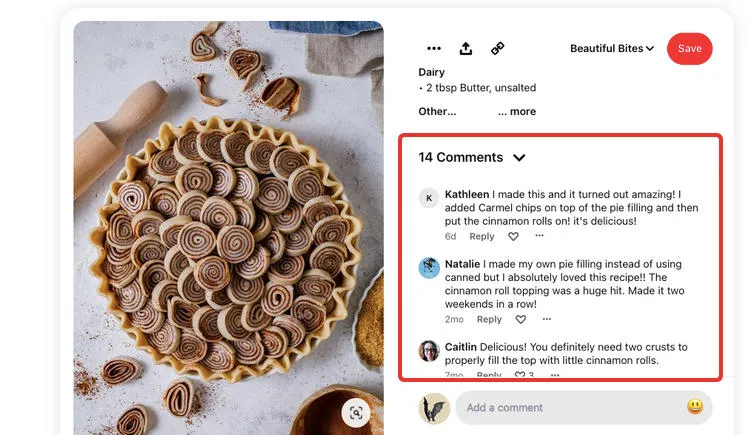
Where To See Pinterest Video Reactions
Pinterest users have the ability to react to video Pins with one of several reaction types. These reactions are public and can be viewed by anyone on any public Pin.
You will see the reaction type to the right of the video Pin, along with the number of times each reaction was used.

Do I Need To Be The Pinterest Account Owner To View Analytics?
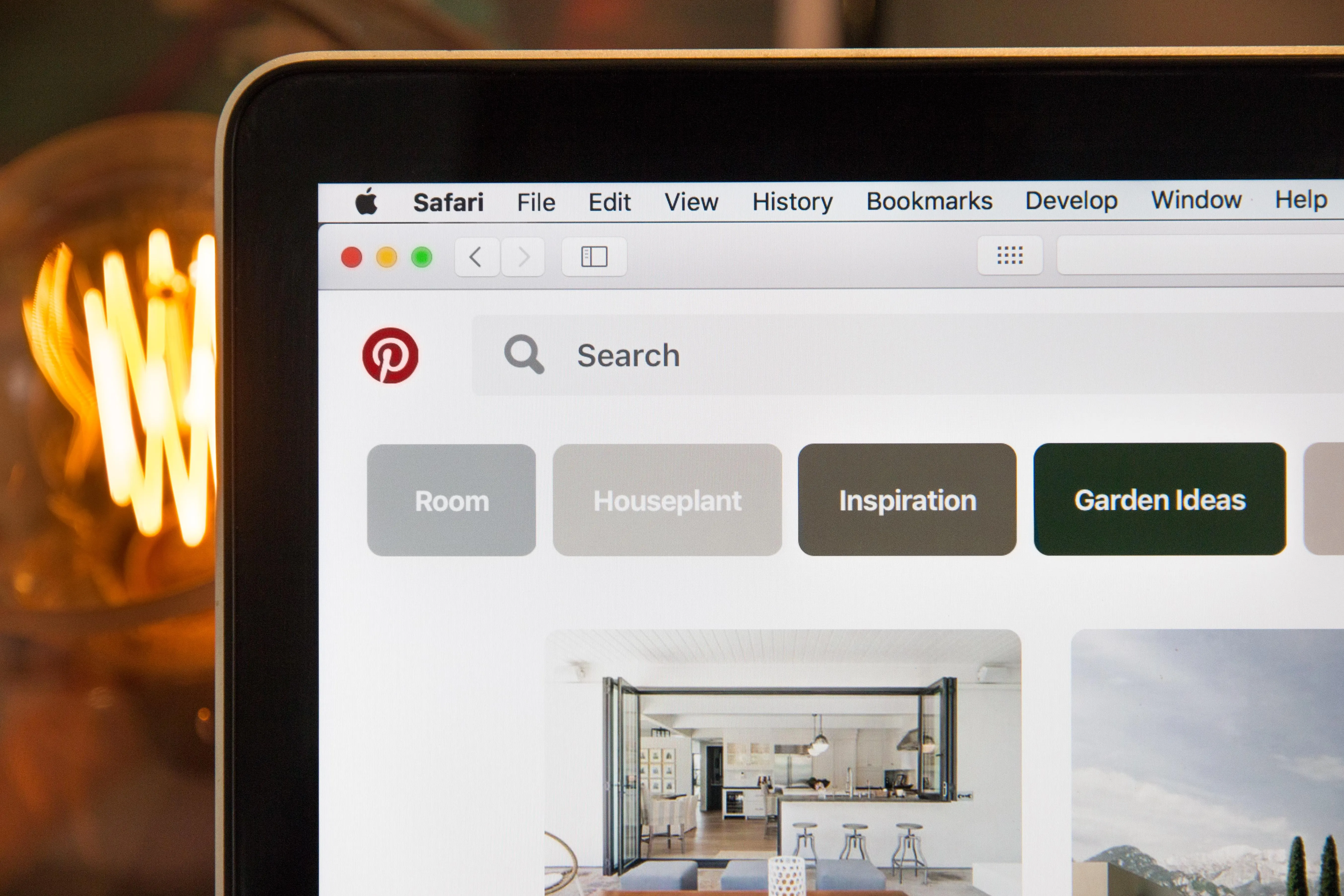
Yes, you need to be the Pinterest account owner with administrative access in order to view your full Pinterest analytics dashboard.
However, you don't need to be the account owner to view public metrics such as repin count, reaction count, comments, and comment replies. Board and account followers are also public.
Do I Need A Pinterest Business Account To View Analytics?
Yes, you need a Pinterest business account to view the full Pinterest Analytics dashboard.
If you have a Pinterest personal account, you will need to convert your existing account to a business account.
How To Convert To A Pinterest Business Account
Follow the steps below to change your Pinterest account into a Business Account so you can access Pinterest analytics as well as additional Business tools.
I Don't Have An Existing Pinterest Account:
-
Visit the Pinterest for Business page.
-
Click "Sign Up" and create a new Business account,
-
Follow the prompts to complete the sign-up process.
I Am An Existing Pinterest User:
Log in to your account & click the menu arrow on the top-right corner near your profile picture.
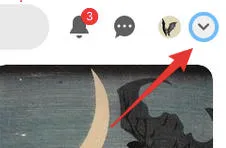
Select Convert to Business.'
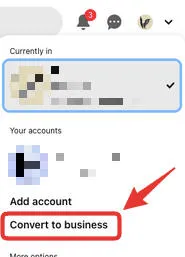
Select Upgrade and follow the on-screen steps to complete the conversion.
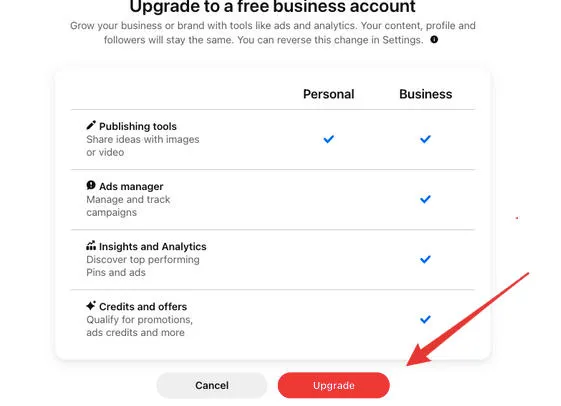
![]()


