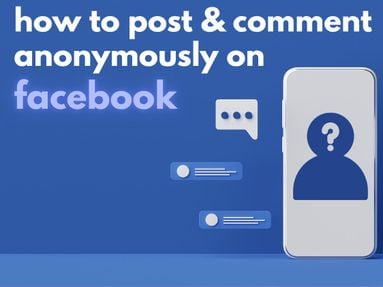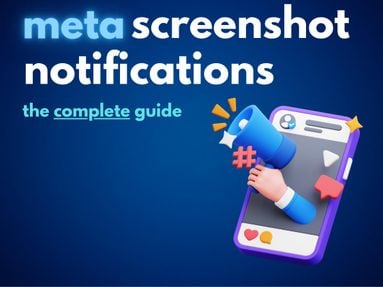Take your Google Slides presentation to the next level and add YouTube videos in just a few clicks! Learn how to insert YouTube videos for convenient video playback during your presentation.
Key Points:
How Do I Put A YouTube Video Into Google Slides?
There are two methods for adding your desired YouTube video to Google slides. The first is by inputting your YouTube URL. The second is by searching for YouTube videos directly within Slides. Here's how to embed video content with both methods:
Embed Video With Your YouTube URL
Open your Google Slides presentation and click on the slide where you want to add the video.
Click Insert > Video from the dropdown menu.
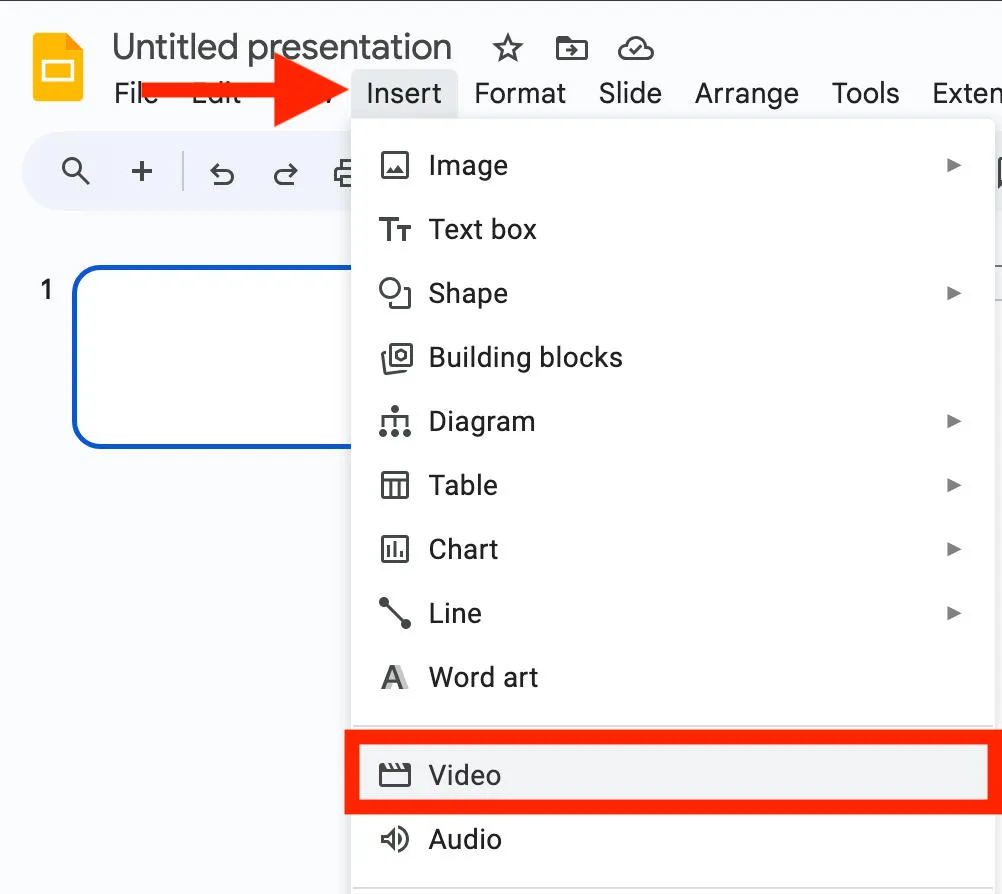
Input your YouTube URL and hit enter.
Choose the video, then click Insert.
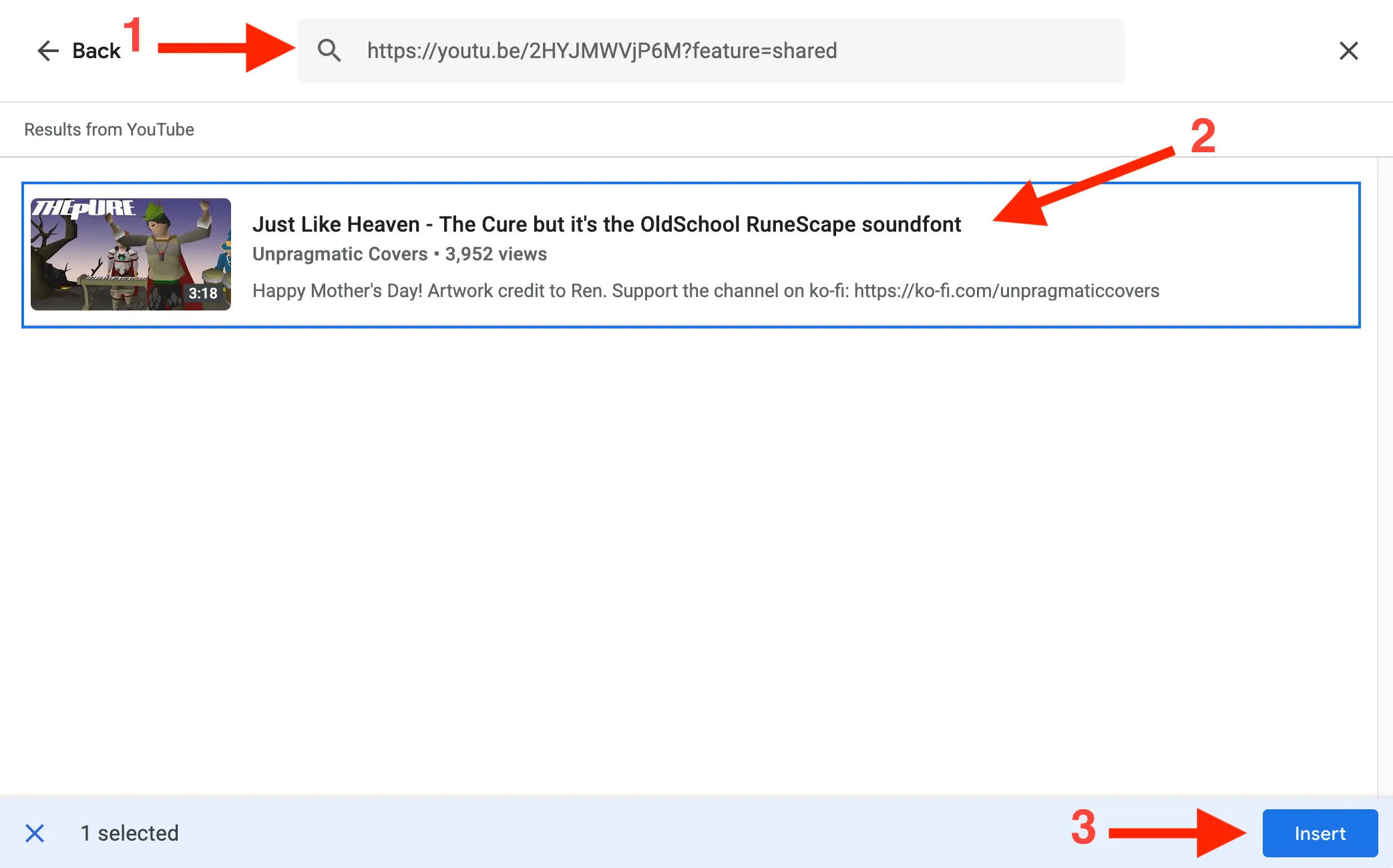
Repeat to insert videos on as many slides as you want.
Embed Video Through Search
Open your Google Slides presentation and click on the slide where you want to add the video.
Click Insert > Video from the drop down menu.
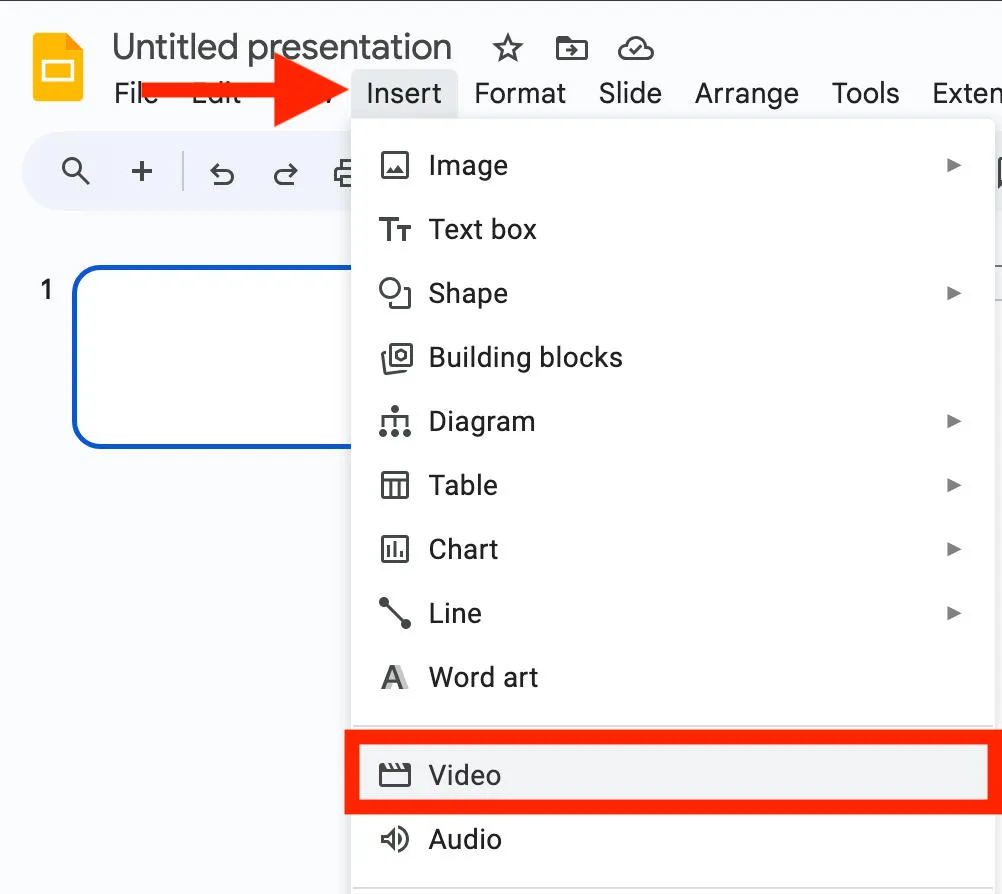
Select Search YouTube.
Use the search bar to locate your video and click Select.
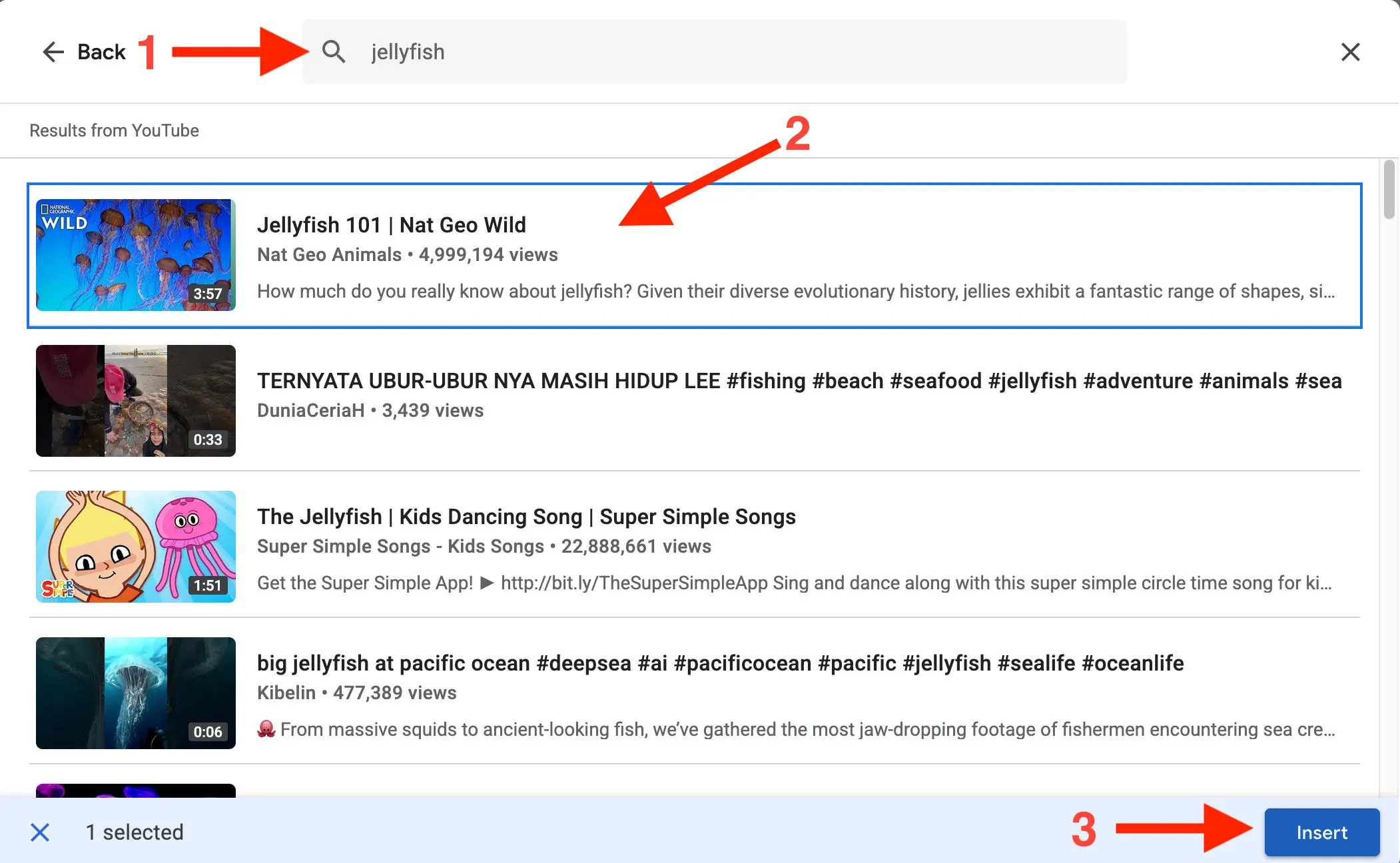
Repeat to add videos on as many slides as you want.
How To Put A Video On Google Slides From Your Phone
Unfortunately there is no way to add videos in Google Slides from a mobile device - you wil have to access your presentation from a desktop browser on a computer.
How To Embed A Video File Into Google Slides (From Google Drive)
You can also add videos to your presentation from your Google Drive tab.
First, complete a file upload to your Google Drive with the video you wish to add.
Open your Google Slides presentation and click on the slide where you want to add the video.
Click Insert > Video from the drop down menu.
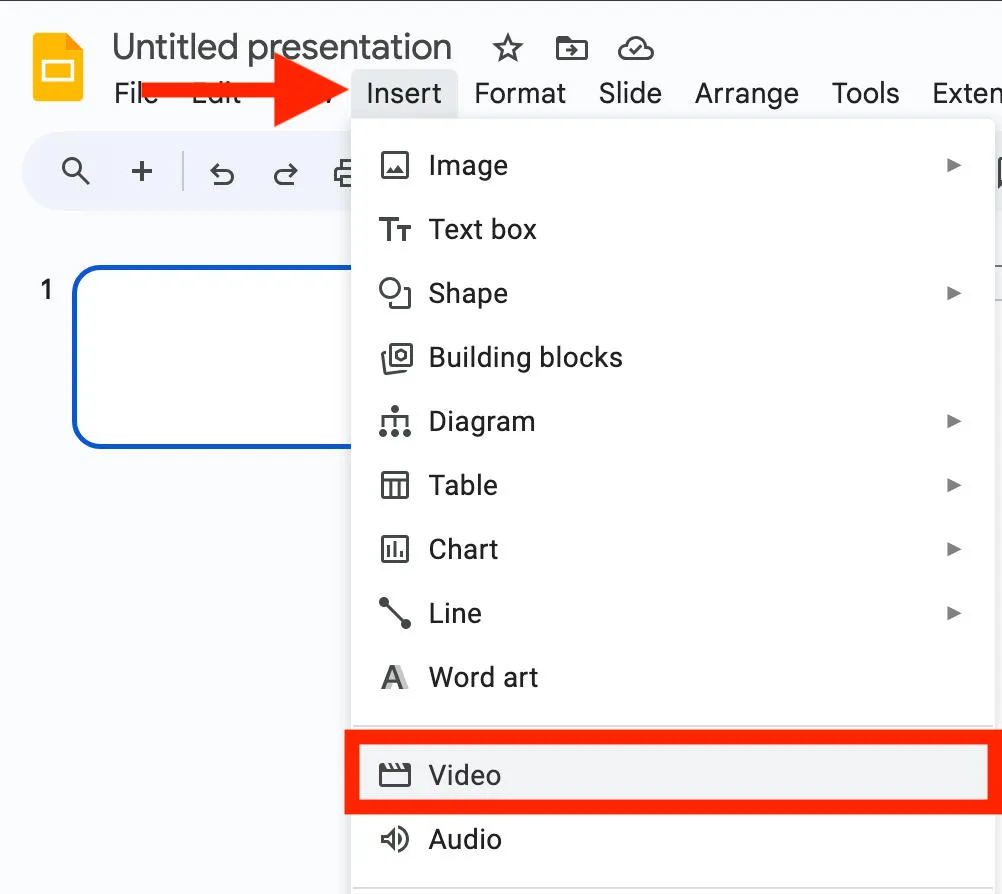
Select Google Drive.
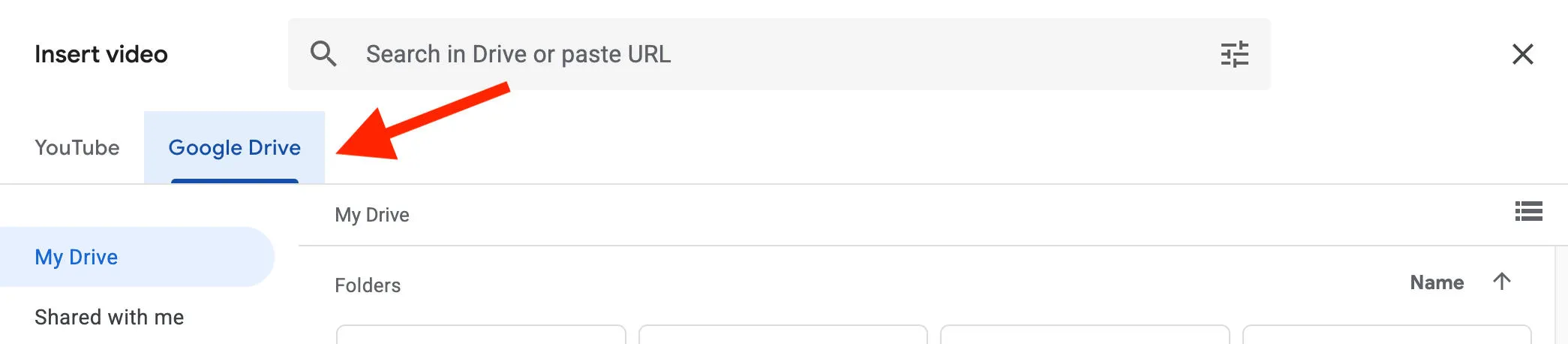
Locate your video and click Select.
Repeat to add videos on as many slides as you want.
How To Edit Google Slides Videos
Right click the video in your presentation and select Format Options.
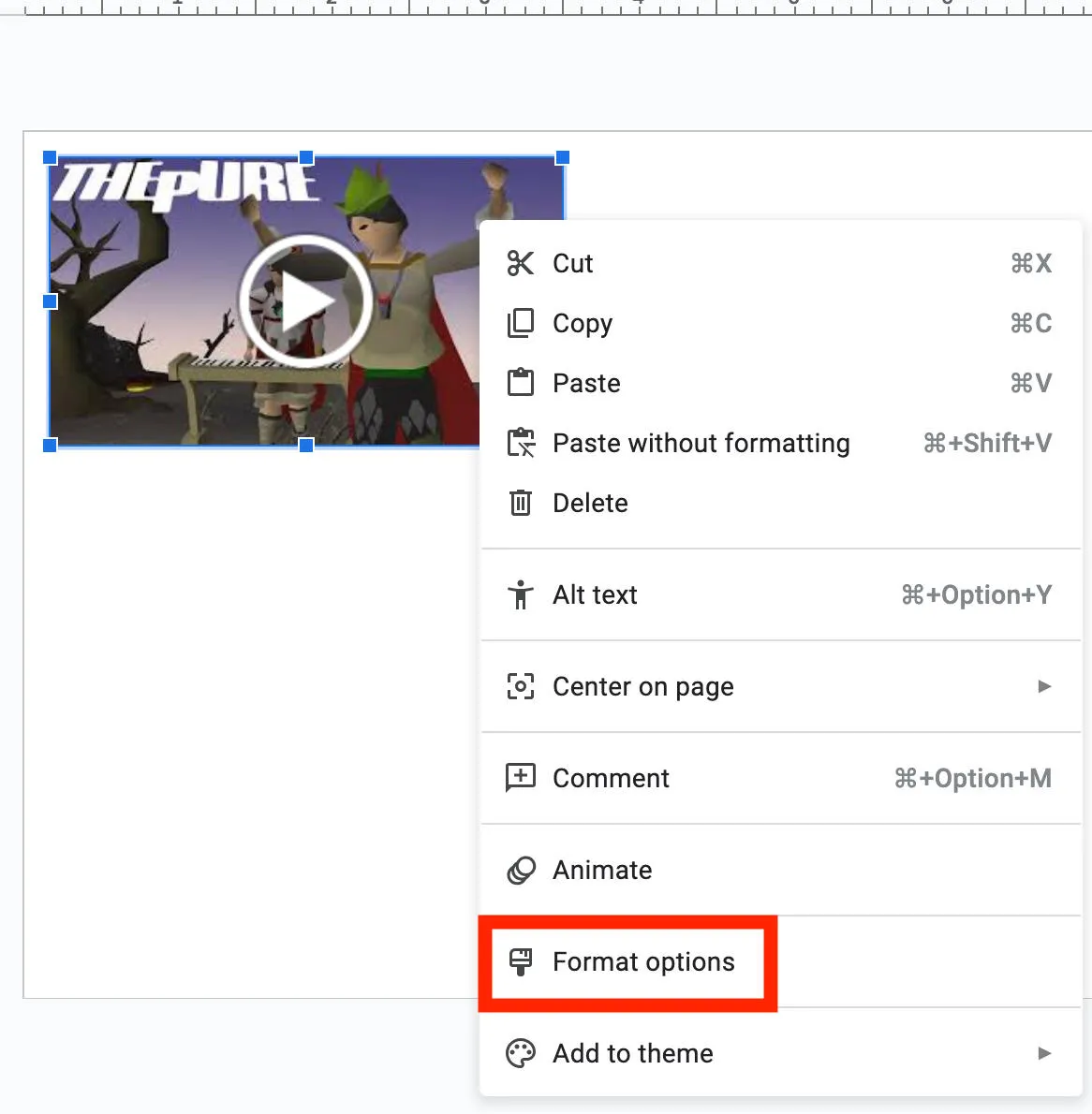
From here you can choose from the following features:
-
Play options
-
Playing a specific segment of the video
-
Mute audio
- Size & rotation
-
Position
-
Drop shadow
- Alt Text
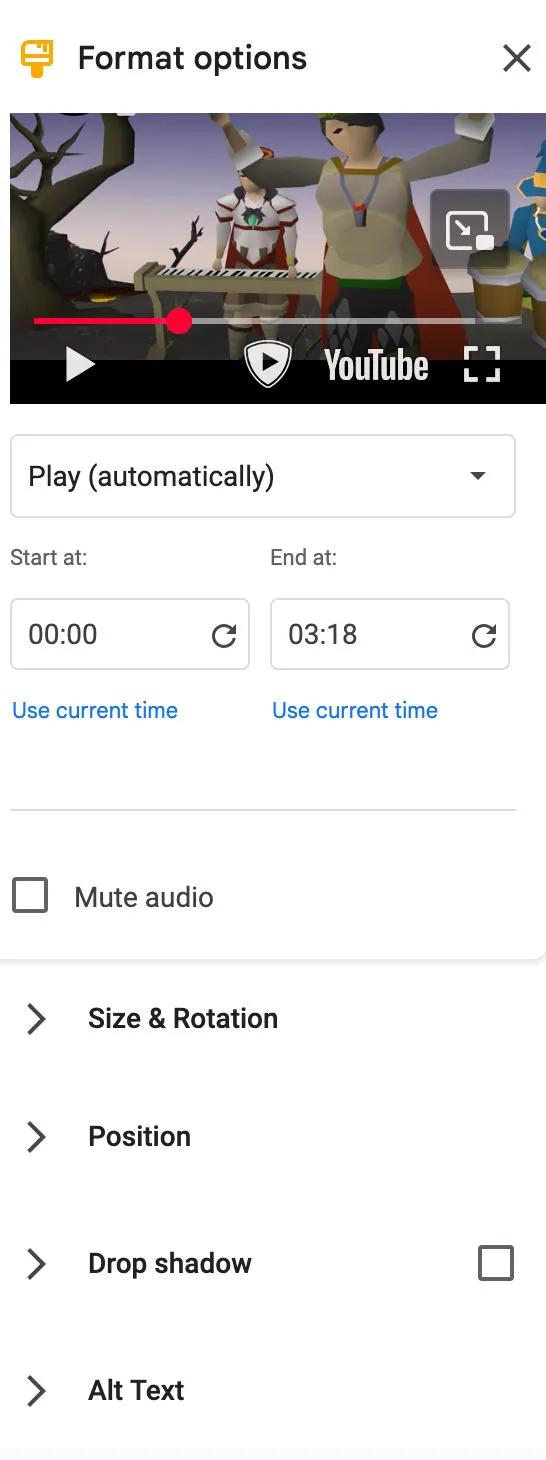
How To Make A Video Play Automatically In Google Slides?
Right click the video in your presentation and select Format Options.
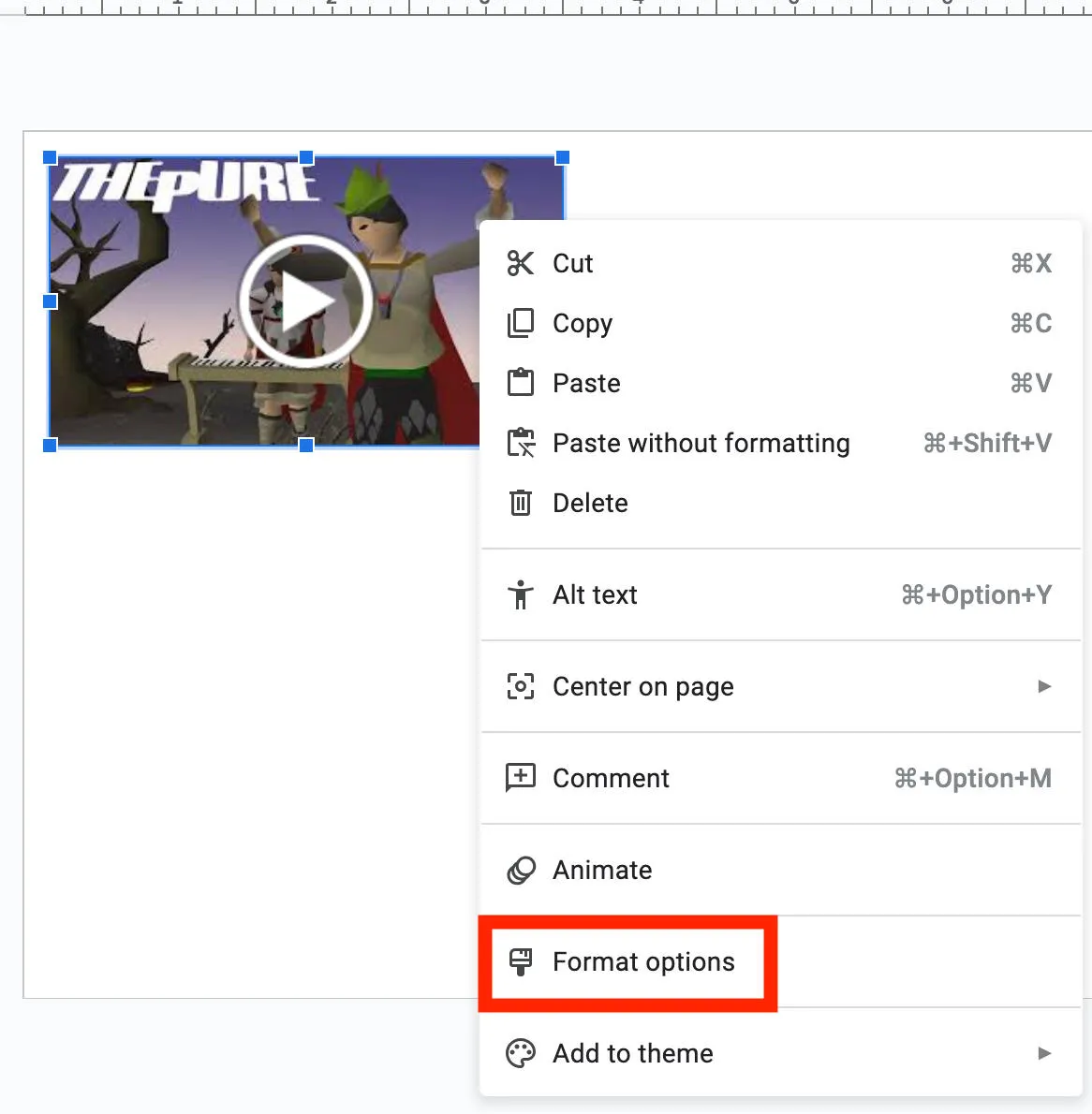
From the drop down menu, select Play (Automatically).
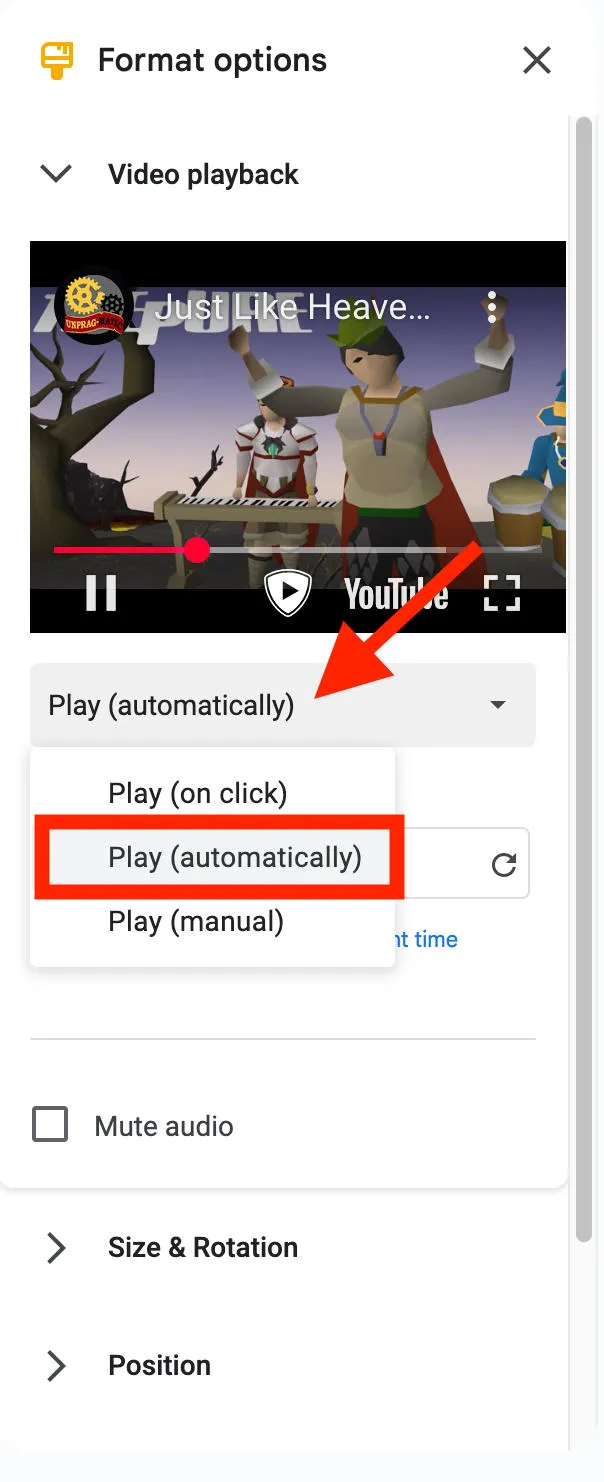
That's it!
Frequently Asked Questions
How do I copy a YouTube video to a slide?
Follow our guide here to learn how to add a YouTube video in Google Slides with three different methods.
How do I embed a YouTube video in Google?
You can add YouTube videos in Google Slides by URL, searching YouTube, or directly from Google Drive. Learn how in our guide here.
Why can't I insert a YouTube video in Google Slides?
If you're unable to insert a video to a particular slide, first ensure that your internet connection is strong enough and that you have full editing permissions on the presentation.
Next, check the video you're trying to add and ensure that it has embedding permissions enabled. You can test this easily by replacing part of the video URL with 'embed', like this:
https://www.youtube.com/watch?v=1a2b3xf1
https://www.youtube.com/embed/1a2b3xf1
If the embed version of the URL results in an error, then your video cannot be added to Google Slides.
Do you need an internet connection to play videos in Google Slides?
Yes, regardless of the method you use to embed a video in your presentation you will still need internet access in order to play a specific video upon presenting.