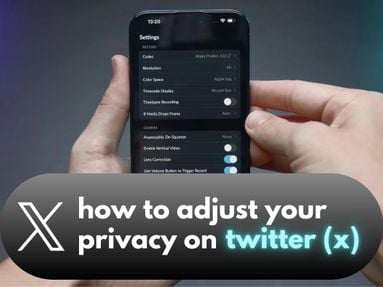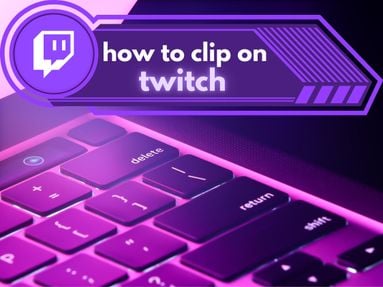Here's what you'll need in order to change your ringtone to a YouTube song or snippet:
-
A selection of YouTube videos to sample
-
An online tool to convert YouTube videos
-
A device of your choice (Android or iOs)
Regardless of the type of device you choose, the process for making a YouTube video your ringtone is the same.
-
Select your video
-
Convert YouTube video to audio
-
Save & locate your audio files
-
Set the audio as your ringtone on your Android phone or iPhone
We'll go through each step in-depth below.
Key Points:
- Choosing The Right YouTube Video
- Using An Online Video Converter
- Setting A Custom Ringtone On An Android Device
- Setting A Custom iPhone Ringtone
Choosing the Right YouTube Video
The first step to make a YouTube song your ringtone is selecting the right video. While this may seem straightforward, there are a few things to consider before you begin to make sure your ringtone is as functional as possible.
Selecting the Right Video For You
1. Match Your Personal Style: Your ringtone should reflect your personal style or interests. It could be a line from your favorite movie, a catchy part of a song, or even a quote from a motivational speech - the options are endless!
2. Consider the Frequency of Calls: Remember that you'll hear this ringtone often, especially if you receive a lot of calls. Choose a soundbite that you won't quickly tire of.
3. Standout Tones: Choose an audio clip that's distinctive and can be heard easily in noisy environments.
Considerations for Duration, Sound Quality, & Copyright Issues
1. Duration: The perfect ringtone is short and sweet. A clip of 30 seconds or less is usually ideal, as most devices will cut off the ringtone after this length of time.
2. Sound Quality: Be sure to pick a video with clear, high-quality audio. Poor sound quality could lead to a muffled or distorted ringtone.
3. Copyright Issues: It's crucial to be aware of potential copyright issues. Using copyrighted music as your ringtone without permission could potentially lead to legal problems. If you're uncertain about the copyright status of your YouTube videos, it's best to err on the side of caution and choose a different one.
Using An Online Video Converter
After you've chosen your video, the next step is converting it into an audio file. This process involves using a YouTube to MP3 converter tool or a ringtone maker site.
There are several free online tools available that make this process quick and straightforward. Remember to use a trusted service to ensure your device's security, and always respect copyright laws when using these services.
You'll need to input the URL of your chosen video, select the output format (usually MP3 for ringtones), and click 'convert.' The resulting file can then be saved and transferred to your device.
Setting A Custom Ringtone on An Android Device

Now it's time to set your phone ringtone!
Follow the instructions below to set a custom ringtone on your Android phone:
Transferring an Audio File to an Android Device
-
Connect Your Device: Connect your Android device to your computer using a USB cable. Make sure your device is in 'File Transfer' or 'MTP' mode.
-
Access Your Device Storage: On your computer, navigate to 'My Computer' or 'This PC,' where your Android device should appear as a drive.
-
Locate the Audio File: Navigate to the folder on your computer where you saved the audio file.
-
Transfer the File: Drag and drop the audio file from your computer to the 'Ringtones' folder on your Android device. If you can't find a 'Ringtones' folder, you can create one in the base directory of your phone, and place the audio file in there.
Setting the Transferred Audio as Your Ringtone
-
Go to Sound Settings: On your Android device, open the 'Settings' app. Then, scroll down and tap on 'Sound' (the specific wording may vary depending on your Android version).
-
Access Ringtone Settings: In the 'Sound' menu, tap on 'Phone Ringtone' or 'Ringtone,' again depending on your Android version.
-
Select Your Custom Ringtone: Your newly transferred audio file should appear in the list of available ringtones. Scroll through the list, select the file, and confirm your selection.
Setting A Custom iPhone Ringtone

Setting a custom ringtone on an iPhone is a little trickier, but not impossible!
Converting the MP3 File
1. Open iTunes: First, you'll need to open iTunes on your computer. If you haven't already installed it, you can download it from Apple's official website.
2. Add the MP3 to iTunes: In iTunes, select "File" > "Add File to Library" to import your MP3 file.
3. Convert to AAC: Select the imported MP3 file and go to "File" > "Convert" > "Create AAC Version". iTunes will create a copy of the song in AAC format.
4. Locate the AAC File: Right-click on the new AAC song in your iTunes library and select "Show in Windows Explorer" for Windows or "Show in Finder" for MacOS. This will take you to the location of the file.
5. Rename the Extension: The AAC file will have a .m4a extension. Rename this to .m4r to create your ringtone file. Make sure your system is set to show file extensions to do this.
Sync the Ringtone to the iPhone
1. Connect Your iPhone: Connect your iPhone to your computer via the USB cable. iTunes should automatically detect your device.
2. Add the .m4r File to iTunes: Drag and drop the .m4r file into iTunes. It will be added to the "Tones" or "Ringtones" section.
3. Sync Your iPhone: Click on your iPhone in iTunes, then click on "Tones" or "Ringtones". Make sure "Sync Tones" is selected, then click "Apply" or "Sync" at the bottom of the screen. The .m4r file will be transferred to your iPhone as a ringtone.
Setting Your Default Ringtone
1. Go to Sound Settings: On your iPhone, open the "Settings" app. Scroll down and tap "Sounds & Haptics".
2. Select Ringtone: In the "Sounds and Vibration Patterns" section, tap on "Ringtone".
3. Choose Your Custom Ringtone: Your newly added ringtone should appear at the top of the list under "Ringtones". Tap on it to set it as your new default ringtone.