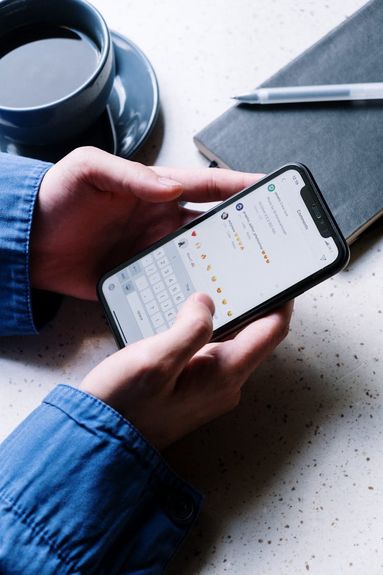Before you begin putting together your video, you'll need to select the audio track and images or video footage that you wish to include.
While this may seem straightforward, there are a few things to consider when choosing your materials, including the quality of your images and the copyright status of the audio files you use.
Choosing High-Resolution Images
For optimal viewing, YouTube supports video clips of the following dimensions:
-
426 x 240
-
640 x 360
-
854 x 480
-
1280 x 720
-
1920 x 1080
-
2560 x 1440
-
3840 x 2160
When choosing your images, consider how they will appear within the video format. Opting for high resolution images that you can then shrink down to size is better than low quality images that will appear grainy when displayed.
As you select your images, organize them in a separate folder in order of when you would like to use them in your video, to make the process simpler moving forward.
Choosing The Right Music
Now that you have your images chosen, it's time to add music tracks. When selecting a track, it's important to determine whether or not you intend to monetize your content.
If the answer is yes, you'll need to use a track from YouTube's Audio Library or a royalty free music source, otherwise you will risk being hit with a copyright strike and potential demonetization of your entire channel.
If you're making lyric videos for educational purposes, then you may use any track you choose as long as it falls under fair use.
Copyright & Fair Use
When you upload content on YouTube, it's your responsibility to ensure that you have the necessary rights to all the components of your video, including the music.
Using copyrighted music without permission can result in various consequences ranging from demonetization (meaning you can't earn money from the video) to your video being taken down. In some cases, consistent violations can even lead to the suspension or termination of your YouTube channel.
What Is Fair Use?
Fair use is a doctrine in U.S. copyright law that allows for limited use of copyrighted material without acquiring permission from the rights holders. It's based on the belief that the public is entitled to freely use portions of copyrighted materials for purposes of commentary, criticism, or parody.
For instance, if you're creating a critical review of a song and only use short clips to illustrate your points, you might be covered by fair use. However, simply adding a song to your video as a background track, even if you give credit, doesn’t fall under fair use.
It's essential to remember that fair use is a subjective defense, not a right. This means that if a copyright holder disagrees with your claim of fair use, they can issue a takedown notice or even sue. You'll then need to defend your use in court.
If you are hit with a copyright strike, check out our guide on how to remove a YouTube copyright claim.
Free Software Options

There are tons of video creation software options out there but what you choose to use depends on your operating system and level of video editing experience.
Desktop Software
Desktop software ranges in price and complexity, but for beginners we recommend using simple, free programs like iMovie and Windows Movie Maker until you feel that you've reached a level that requires additional tools.
More advanced options include Adobe Premiere Pro and Final Cut Pro.
Online Tools
If you'd rather stick with an online video maker, free tools like Animoto and Kizoa are your best bet.
Mobile Apps
Want to edit from a tablet or phone? Check out apps like Quik, Inshot, and Filmora Go.
Creating Your Own YouTube Video

Now that you have your images, audio, and software, it's time to put it all together and create your music videos.
The specifics will depend on the software you've chosen to use, but the general steps remain the same.
-
Upload your images to your chosen software. You can usually do this by selecting the entire folder.
-
Drag and drop the images in the desired order.
-
Import your chosen audio file.
-
From here, play the video and see how the pacing feels. Adjust the duration of each image to match the music.
-
Enhance your slides with transitions and effects like fades, cuts, and zooms.
-
Adjust the volume.
-
Add any final touches, like text overlays or captions.
-
Preview your video one last time before saving.
-
Save your video as an MP4.
Now it's time to upload your video to your YouTube channel!
Exporting & Uploading To YouTube

Once you have your MP4 file ready, you can upload it to YouTube.
The instructions below apply to the desktop site. If you're uploading from a mobile device or tablet, check out our guide on how to upload a video to YouTube from an iPhone.
-
While signed into your YouTube account, click the camera icon with a + sign on the top right corner of the screen. Select Upload Video.
-
From here, either drag and drop your video file or click Select Files to choose your video.
-
Now you can add your video details including the title, description, custom thumbnail, and more.
-
Adjust visibility settings depending on your needs. You can choose from Public, Private, and Unlisted.
-
Once you're ready click Next or Save.
Congratulations, your video is published! You can now share the link with others and engage with any comments that come your way.
If you need to make an retroactive edits, you can do so by visiting your YouTube Studio page, clicking Content in the left hand menu, and selecting the video of your choice.