If you've ever accessed a public YouTube playlist or created one of your own, chances are you've seen a message alerting you of hidden or unavailable videos.
While there's no way to access these individual videos (unless you're the owner), there is a way to see which videos in the playlist are hidden so that you can remove them or, alternatively, see what the content was in the first place.
There are two methods for this, depending on your needs.
NOTE: Unlisted YouTube videos cannot be accessed without a direct link. If a video within a playlist has been made unlisted, you may be able to determine the title using the methods below, but you will not be able to actually view the unlisted YouTube video.
Key Points:
Method #1: Using YouTube Playlist Settings
If you notice the unavailable video notice at the top of a playlist, you can scroll through the list to determine which videos are missing. Videos that are unlisted, set to private, or deleted will appear with a gray thumbnail and white text.
If you're not seeing any Deleted Video or Private Video thumbnails, your playlist settings might be set to hide unavailable videos. To change this, follow the steps below:
Navigate to the main playlist page. Click the three stacked dots on the left to open the sub menu.
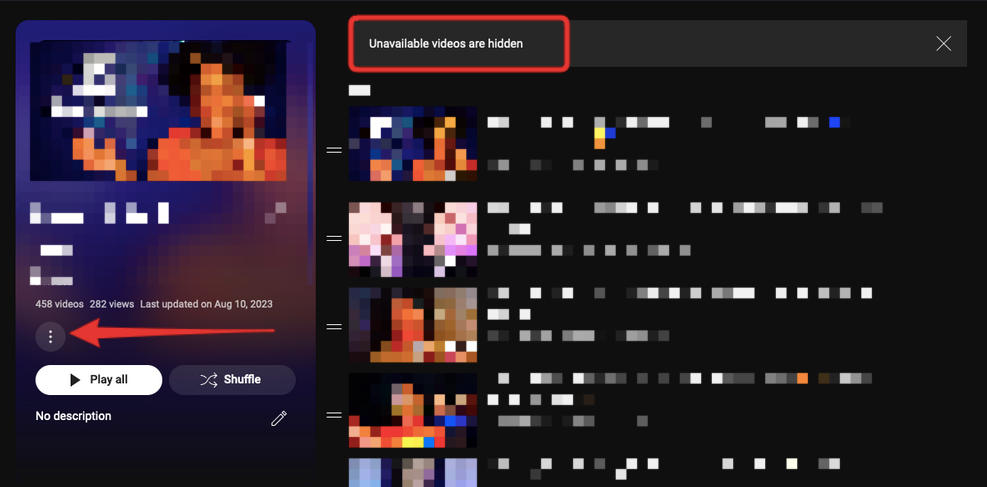
Select Show Unavailable Videos
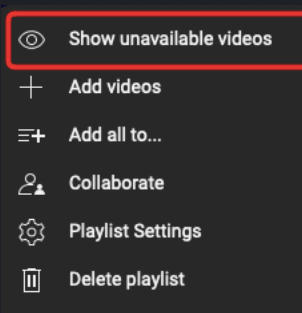
You should now be able to see which videos were deleted or made private.
Sometimes a video title will remain visible in the playlist. If it is, you can use it to search for the video elsewhere on YouTube or via Google search in case another user uploaded the same video, or a re-upload was created by the same channel.
Method #2: Use The Wayback Machine
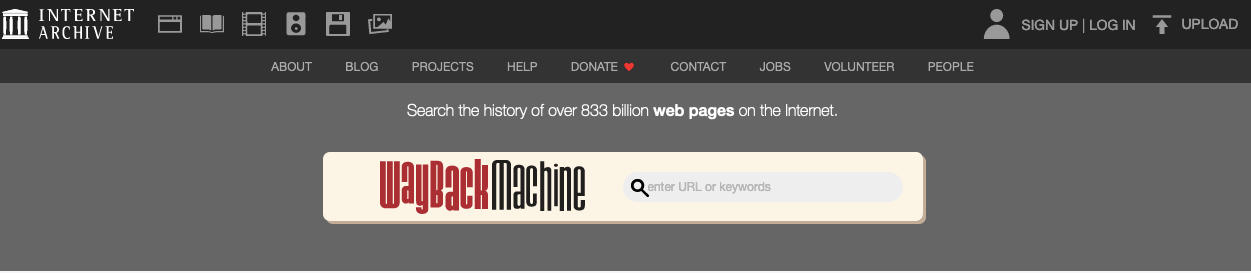
If you don't have access to the titles of the unavailable videos, you can use a tool like the Internet Archive's Wayback Machine to see the thumbnails of the currently unavailable content.
NOTE: This method will help you find the titles of unlisted videos or private videos, but unless you have the video link or are the owner, you will not be able to actually view the video unless it was archived.
-
Copy the URL of the YouTube playlist
-
Visit the Wayback Machine
-
Paste the URL into the search bar
-
Browse the available snapshots.
If there is a snapshot available from when the video was available and visible, you will be able to see the title or thumbnail.
Using this information, you can search YouTube to find similar content or re-uploads by the same creator.



