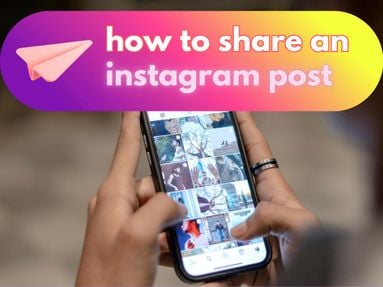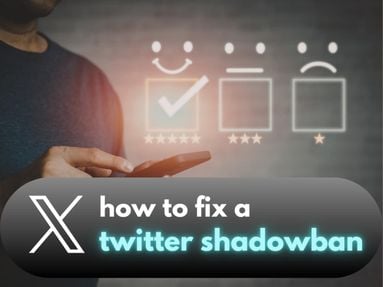Explore your Facebook insights and make the most of Facebook analytics tools and start creating Facebook posts that resonate with your audience and customers.
Key Points:
- How To Access Facebook Analytics
- Key Facebook Metrics
- Facebook Live Stream Views
- Facebook Audience Insights
- Frequently Asked Questions
Where Can I Find My Facebook Analytics?
You can access your Facebook insights for any Facebook business page whether you're on a desktop browser or the mobile app by following the instructions below:
How To View Facebook Insights On Desktop
To view Facebook insights for a Facebook business page on a desktop, follow the steps below:
Visit the Facebook page of your choice.
From the Manage Page sidebar click the Insights drop down menu.
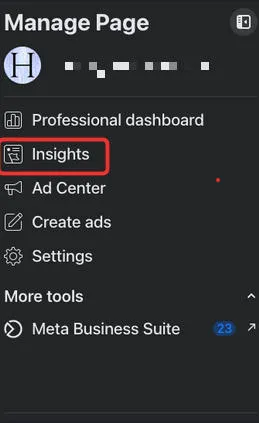
If the Manage Page sidebar is not visible, click Manage on the bottom right of the page cover photo.
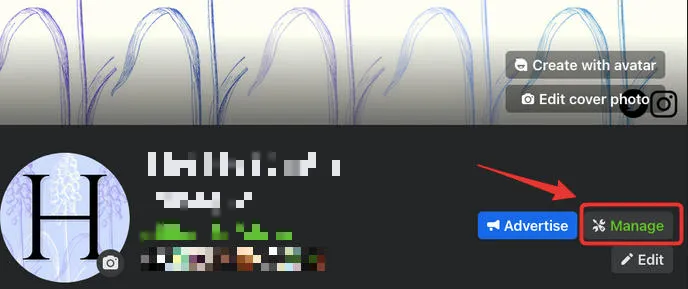
Select Home to view a general overview of all Facebook analytics data.
How To View Facebook Insights On The Mobile App
To view Facebook insights from the Facebook mobile app, follow the steps below:
-
Open the Facebook mobile app.
-
Click the three stacked lines and tap Pages.
-
Tap the Facebook page you wish to access.
-
Click the three stacked lines again and tap See Your Page beneath the page name.
-
Tap Manage beneath the page name.
-
Tap See More Insights.
Facebook Analytics: Key Metrics To Understand
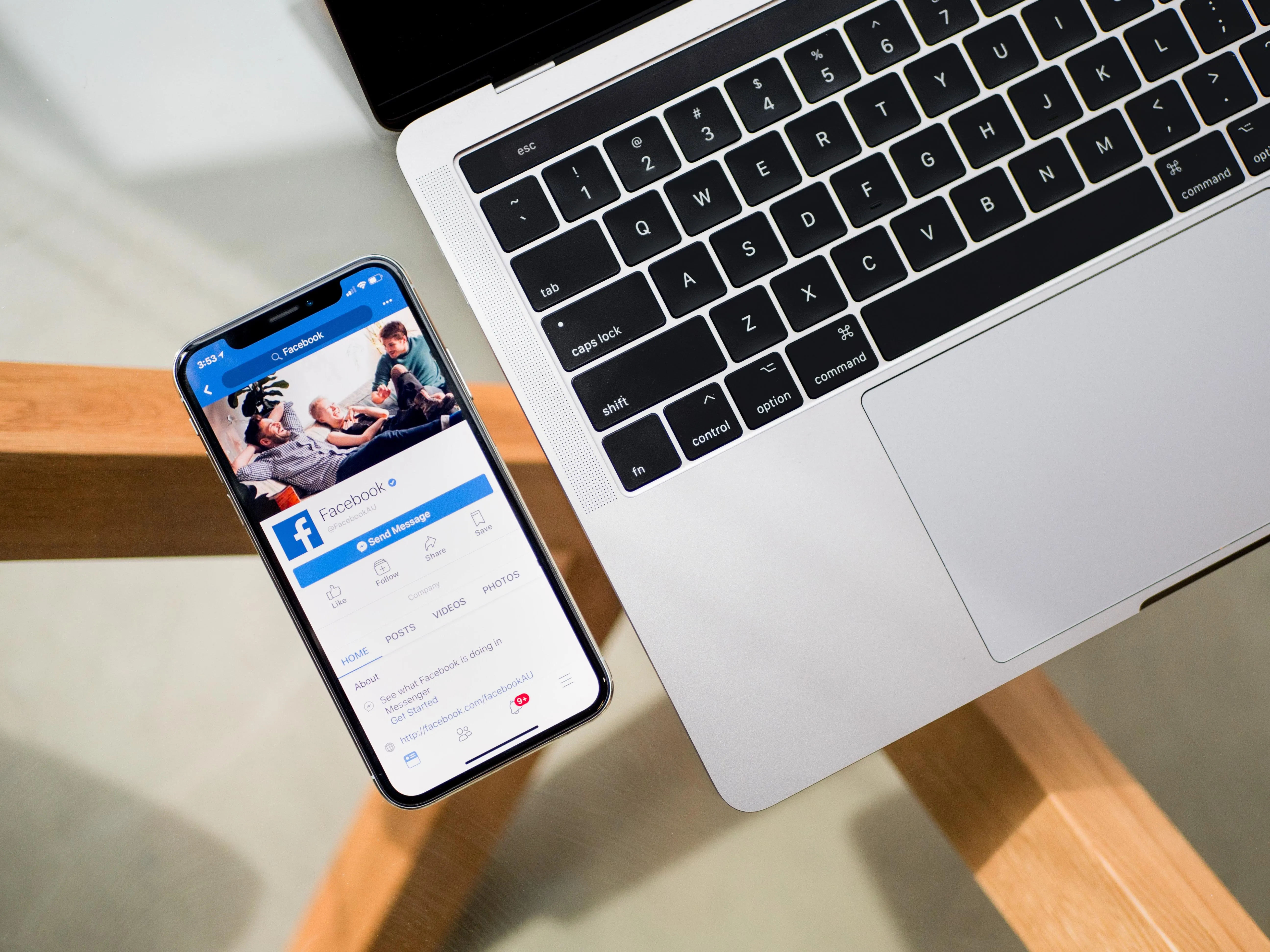
Facebook insights data includes a range of page data, including the overall Facebook page performance, post engagement, click insights, post reach, and the age and gender breakdown of Facebook users who interact with your own posts or other page content.
Here are a few key metrics you'll find in your Facebook insights and what they mean.
Post Reach
Post reach shows you the number of users who viewed your Facebook post within a specific timeframe.
This is not limited to users who follow your page.
For example, if a follower shares your post to their own Facebook page, your reach will increase depending on how many of their friends or followers viewed your content.
Engagement
Engagement is comprised of post reactions, comments, & shares.
You can view your overall page engagement within a specific timeframe including your top content to see where the majority of the engagement is coming from.
Within specific posts, you will be able to view engagement under the 'Post Reactions, Comments, & Shares' section.
Page Followers
You can view your overall page follower count on your main page, or from the Professional Dashboard page underneath the Performance heading.
Net Followers
The net followers count is the number of followers you have gained within a specific timeframe.
For example, if you have gained 2 followers within the last 28 days, your net follower count would be 2.
Post Impressions
Impressions refer to the number of times a post has been seen by a Facebook user.
You can view the total number of impressions a post has received by clicking the Post Insights.
Post Reactions, Comments, & Shares
You can view the total number of post reactions, comments, and shares that a post has received by clicking the Post Insights.
You can see the total number of post reactions as well as a breakdown of the specific type of reaction the post has received including:
-
Thumbs up
-
Heart
-
Laugh
-
Surprise (Wow)
-
Sad
-
Angry
Total Clicks
You can view the total number of clicks that a specific post has received by clicking the Post Insights.
This indicates how many times a user has clicked a post to read more or visit an embedded link.
Facebook Analytics: Live Stream Views
To see how many views your Facebook livestream video received during streaming you will need to access the Facebook analytics for the specific stream. Follow the steps below:
-
Visit the Facebook page that streamed the video.
-
Select Page Insights.
-
Select Video Library.
-
Click on the video you’d like to see metrics for.
-
Click the tab titled Live Broadcast Audience
-
Look for the Viewers During Live Broadcast report.
You can learn more about Facebook Insights for livestream videos here.
Facebook Audience Insights
Facebook audience insights allow you to learn more about the Facebook users that view and engage with the content on your Facebook page.
Note: You will only be able to unlock this feature within your Facebook Insights page once you have at least 100 followers.
Once unlocked, you will be able to view demographic information on the Facebook users who interact with your page, including any Facebook posts and Facebook events posted. Demographic information includes:
-
Age
-
Gender
-
Location
You can find this information within your Facebook analytics dashboard.
Do I Need To Be The Owner Of The Facebook Page?
Not necessarily! To access Facebook insights you just need to have admin access on the Facebook page you're trying to view analytics for.
This means you can view Insights if you are the page owner - if not, the Facebook page owner needs to grant you administrative capabilities.
Can I View Facebook Analytics From The Mobile App?
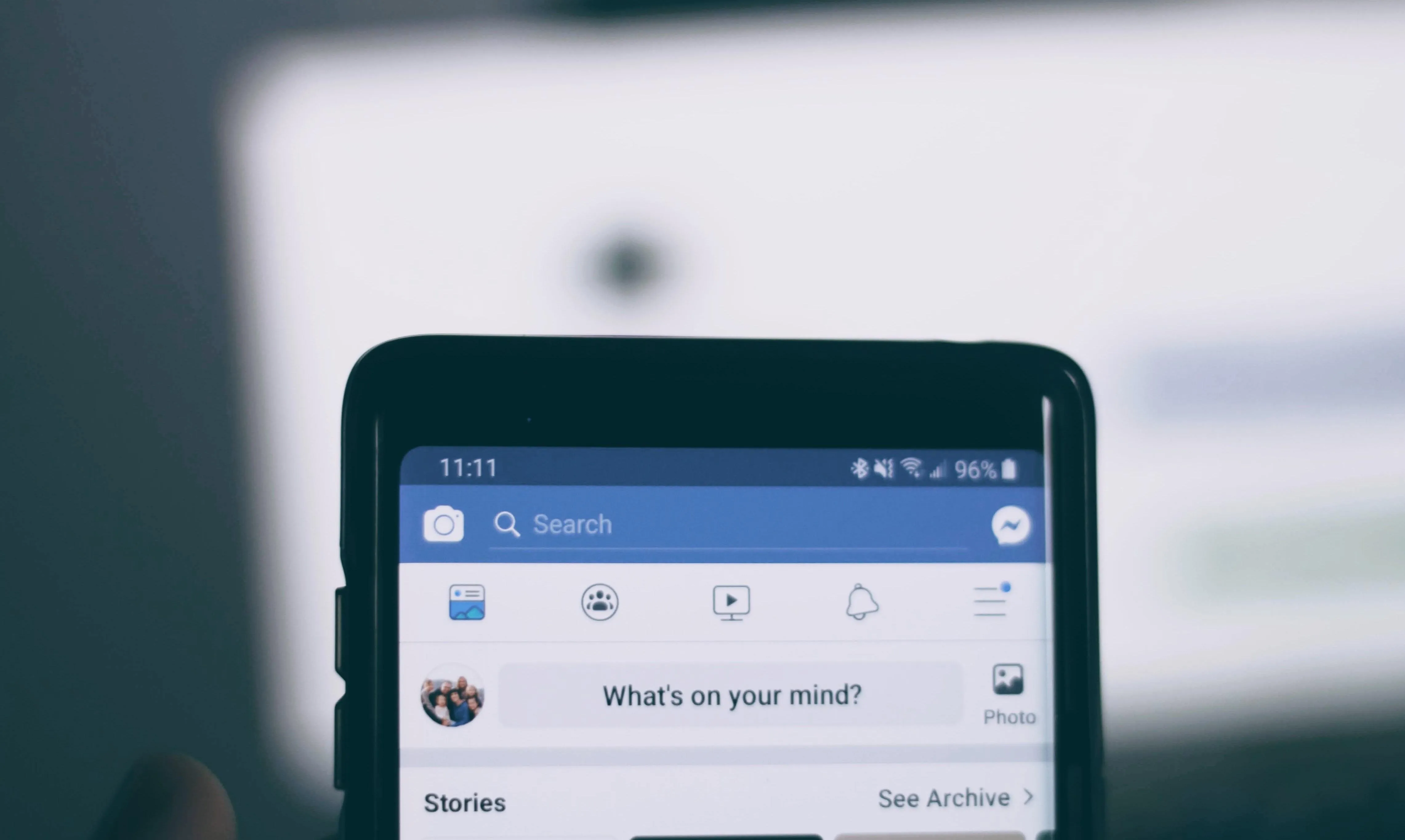
Yes! You can manage Facebook page insights and use the Facebook analytics tool from either the desktop Facebook page or from the mobile app as long as you have access to the Facebook pages you want to view insights for.