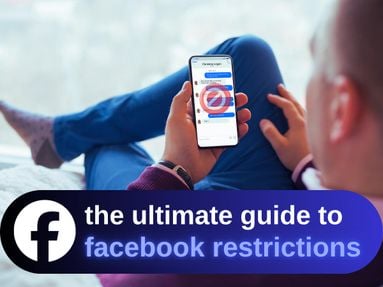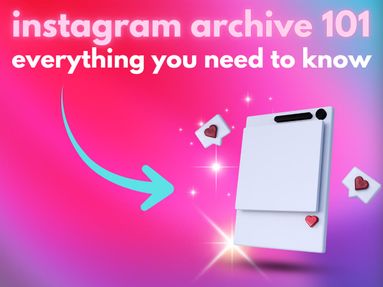Did you know that you can post anonymously in a Facebook group? You can even comment on someone else’s post without revealing your identity.
This is perfect if you’re sharing content in a local group, or just don’t want everyone to link your name to your posts.
Today you’ll learn how to create anonymous posts and comments on Facebook, how to turn the feature on if you’re a group admin, plus what to do if the feature isn’t appearing on your device or account and how to increase your privacy on the platform.
Key Points
How Do Anonymous Posts Work?
When you post or comment anonymously in a group, your username and profile photo are hidden from other group members. They will have no way of knowing who published the post or comment.
If anonymous posting and commenting is enabled, you will also have to ability to react anonymously to other people’s posts.
Can admins still see who posted anonymously?
Yes, group admins do have the ability to see the identity of anonymous users, but generally if this option is enabled they won’t divulge your identity.
However, this depends on the specific group and the individuals in charge, so it’s best to only post content that you’re comfortable sharing with group admins.
Do anonymous posts on Facebook have to be approved?
That depends on the group. Group admins have the ability to require manual approval for anonymous posts and comments, but not every group will require it.
If the group you’re posting in requires approval, you’ll be notified upon publishing your post.
How Do I Post Anonymously On Facebook?
To create an anonymous post, open the post creator on the group of your choice by either clicking Anonymous Post directly, or clicking Write something…

From here, you should see a toggle next to Post Anonymously, then confirm your choice by clicking Got It.


If you’re on the Facebook app you will have the ability to create a custom nickname. If this is available, you’ll have the ability to tap Create Custom Nickname during the creation process.
Write and publish your post as usual. When it’s published, you’ll see Anonymous User in place of your display name, and the default profile picture in place of your own photo.
How Do I Comment Anonymously On Facebook?
If the group allows anonymous posting, you will be able to comment anonymously as well, if the feature is available on your device.
To comment on a post anonymously, or to reply to another comment anonymously, go to the specific post within the group that you’d like to comment on. You'll need to open the post completely, not just view it from the group feed.

Next to Comment as…, click the small arrow on your profile picture and select who you want to participate as. You should now be able to leave comments anonymously.
How Do I React Anonymously On Facebook?
To react anonymously to group posts, you’ll have to swap to the anonymous profile you use to create posts and comments.
To do this, go to the post you want to react on and click the small arrow on your profile picture next to Comment as...

From here, select who you want to participate as, save your choice, then react to the post. You reaction will not be tied to your default display name or profile picture.
How Do I Turn On Anonymous Post Approval On Facebook?
If you’re a group owner or admin, you can toggle anonymous posting on or off, and you can require approval for anonymous posts.
Turning On Anonymous Posting
On the left menu, click Group Settings.

Below Manage Discussion, click Edit next to Anonymous Participation.

Toggle Anonymous Participation to ON, then save your changes.

Turning On Anonymous Post Approval
Once anonymous posting is on, you can decide whether or not you want to require admin approval for them.
On the left menu, click Group Settings.

Below Manage Discussion, click Edit next to Post Approval.

Toggle either All Posts or Anonymous Posts Only to ON. If you already require approval for general posts, this will be toggled on by default.

What Should You Avoid When Posting Anonymously?
Anonymous posting is available for users who don’t want to have their group activity tied to their personal accounts, but that doesn’t mean you should post just anything.
Remember that group admin, moderators, and Facebook itself can still see the identity behind the anonymous post so don’t share anything you wouldn’t want them to associate with your personal profile.
You should also avoid sharing sensitive personal information, like contact info, addresses, trade secrets, login information, and of course anything that violates Facebook’s terms of service.
What Are The Risks Of Anonymous Posts?
Because group admin and moderators can still see your identity, if you post something that goes against group rules of Facebook’s Community Guidelines, you still run the risk of being banned or suspended from the group. Depending on the severity of the violation, you could even have your Facebook account shut down.
On a less serious note, other users may be hesitant to engage with anonymous posters or commenters since they can’t tell who is behind the account.
Why Can't I Post Anonymously On Facebook When Others Can?
If you’re seeing other users in your group posting or commenting anonymously, but you don’t have the ability, it could be due to your device type.
Many desktop users may find that they’re unable to publish anonymous posts from their browser, but they do have the ability to do so from the Facebook app, so try this first.
If you’re not seeing the ability on any device type, it could be because the feature isn’t available to you yet, usually due to a region restriction.
How Do I Prevent People From Finding Me On Facebook?
There are a few additional things you can do on your main profile to ensure your information as private as possible, including changing your profile privacy, adjusting how other users can find and contact you, adjusting your tagging permissions, and blocking users that you don’t want to interact with.
To get started, visit Facebook’s Privacy Center by clicking your profile picture on the top right corner, then clicking Settings & Privacy > Privacy Center.

From the left menu, click Common Privacy Settings.

How To Change Your Profile Privacy Settings
From the privacy center, scroll down to Audience Settings and click Manage Audience Settings.

From here, you can adjust the audience for your profile information and for your posts and stories.

Set these to either Friends or Only Me for maximum privacy.
How To Adjust Who Can Add You
From Facebook’s privacy settings page, click Who Can Send You Friend Requests? and change it to Friends of Friends.

This will ensure that only mutual friends within your existing social circle can add you. If someone outside of this circle wants to add you as a friend, you will have to add them instead.
How To Turn Off Search Engine Linking
If you don’t want your profile to appear on search engines when someone Googles your name, you can turn off search engine linking by visiting Facebook’s privacy page here, then toggling Do you want search engines outside of Facebook to link to your profile? to OFF.

How To Change Tagging Permissions
From the privacy center, scroll down to Audience Settings and click Manage Audience Settings.

Click Review tags before they appear on your profile, then toggle it to ON and save your changes.

Now, when a user tags you in a post you will have the ability to approve or deny the tag before it’s linked to your profile.
How To Block Users
From the privacy center, scroll down to Audience Settings and click Manage Audience Settings.

Click Blocking.

From here you can manage existing blocked users, or search for another user to add to the list.

Alternatively, you can block a user directly from their profile page by clicking the three dots on the bottom right of their profile menu and selecting Block.

Frequently Asked Questions
Is an anonymous post on FB really anonymous?
An anonymous post won’t share your display name or profile picture with other group members, but admin and moderators will see be able to see who is behind a specific post if they view their moderation settings.
When did Facebook start allowing anonymous posts?
Facebook released the anonymous posting feature for all users in 2021.
Why can't I post anonymously on Facebook 2025?
Either the group doesn’t allow anonymous posting, your account doesn’t have the feature available, or you’re posting from a device that doesn’t support it. If you see other users posting or commenting anonymously in the group, try posting from your Facebook app rather than the desktop site.
Why don't I have the anonymous post option on Facebook?
Not every group has the anonymous post option toggled on, and not every user has access to the feature. You might also need to try posting from the Facebook app.
Will I ever be able to post anonymously on Facebook?
Only if the group admin allows it!
Are anonymous posts really private?
Anonymous posts are private to the rest of the group, but admin and mods can see the display name and profile picture of anonymous users so don’t post anything you wouldn’t want them to link to your real name.
How to make your Facebook unsearchable in 2025?
You can turn off the ability for search engines to list your profile page via your privacy settings. Learn how to toggle it off here.