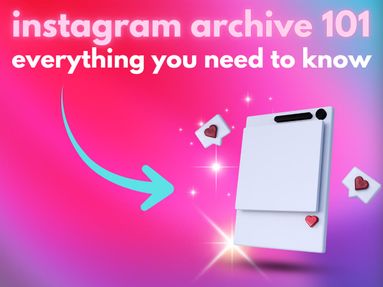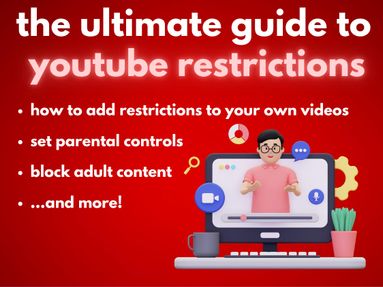Facebook doesn’t notify users when you screenshot their content, including posts, profiles, and Stories. However, there are a few exceptions to this and not every type of engagement is anonymous.
Today you’ll learn more about when Facebook notifies users about screenshots, which types of engagement are (and aren’t) anonymous on the platform, and how to protect your content and increase your privacy.
Key Points
When Does Facebook Notify Users About Screenshots?
Facebook does not notify users when you take a screenshot of their profile, profile picture, posts, photos, videos, or Stories.
The only exception to this is when you take a screenshot of Messenger chats in Vanish Mode. In this case, the other person (or people, if it’s a group chat) will receive a notification that you took a screenshot. This does not apply to regular Messenger chats, however.

Below you can see which types of content allow anonymous screenshots:
_3y0bEOLN9.png)
How Do I Stop Someone From Taking Screenshots On A Facebook Story?
If you don’t feel comfortable with the idea that anyone can take a screenshot of your Facebook Story without your knowledge, there are a few ways you can increase your privacy.
The first is to set your Story audience only to Friends, so that people you don’t know can’t access your Story content.
The second is to create a custom list of users who you do want to share your Story with, in case you have particularly private things to share.
Here’s how you can adjust both:
How To Set Your Story Audience To Friends
Open Facebook Messenger and tap the three line menu on the bottom right corner.
Tap Settings.

Tap Privacy & Safety.

Scroll down to What People See and tap Story Controls.
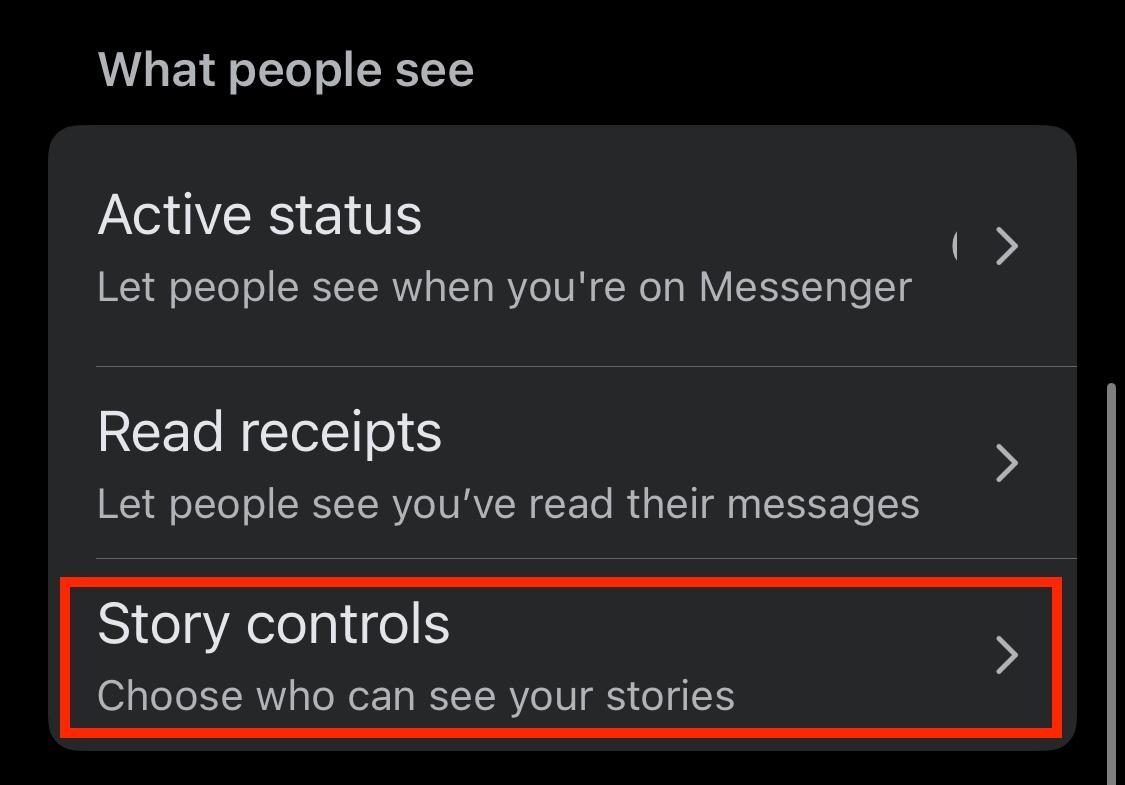
From here, tap Friends.

How To Set A Custom Story Audience
Open Facebook Messenger and tap the three line menu on the bottom right corner.
Tap Settings.

Tap Privacy & Safety.

Scroll down to What People See and tap Story Controls.
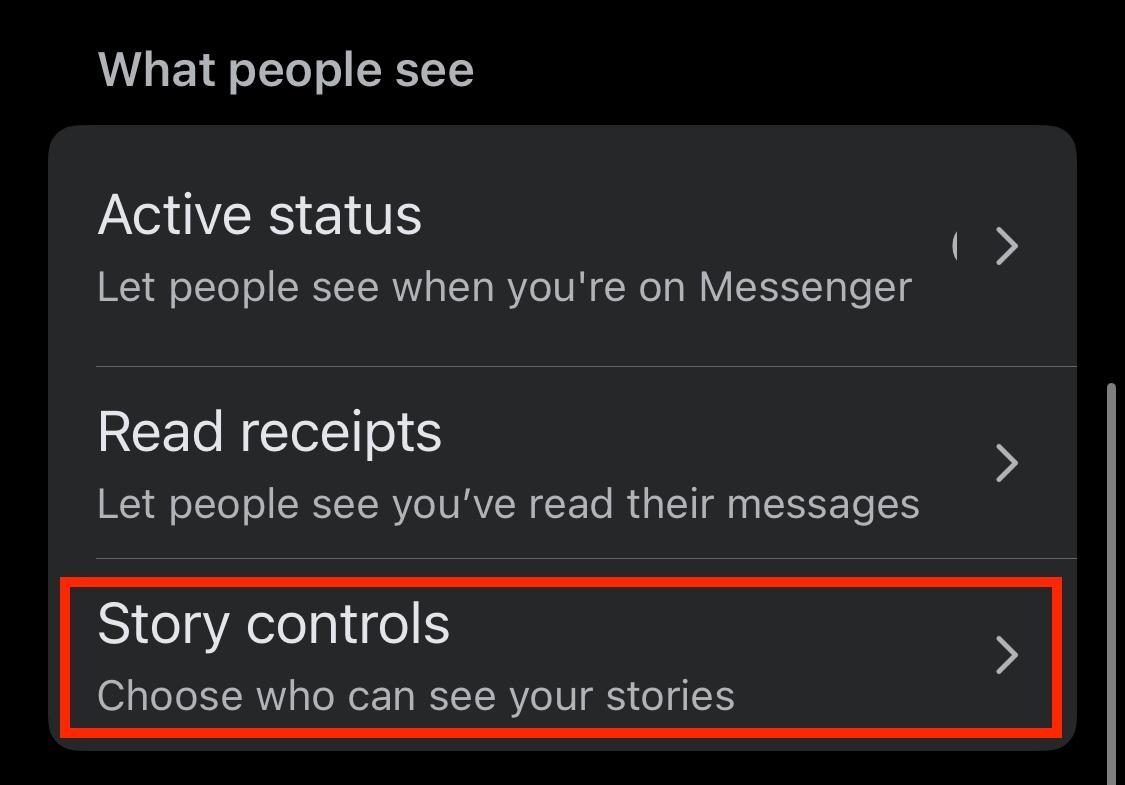
From here, tap Custom then tap Select Audience.
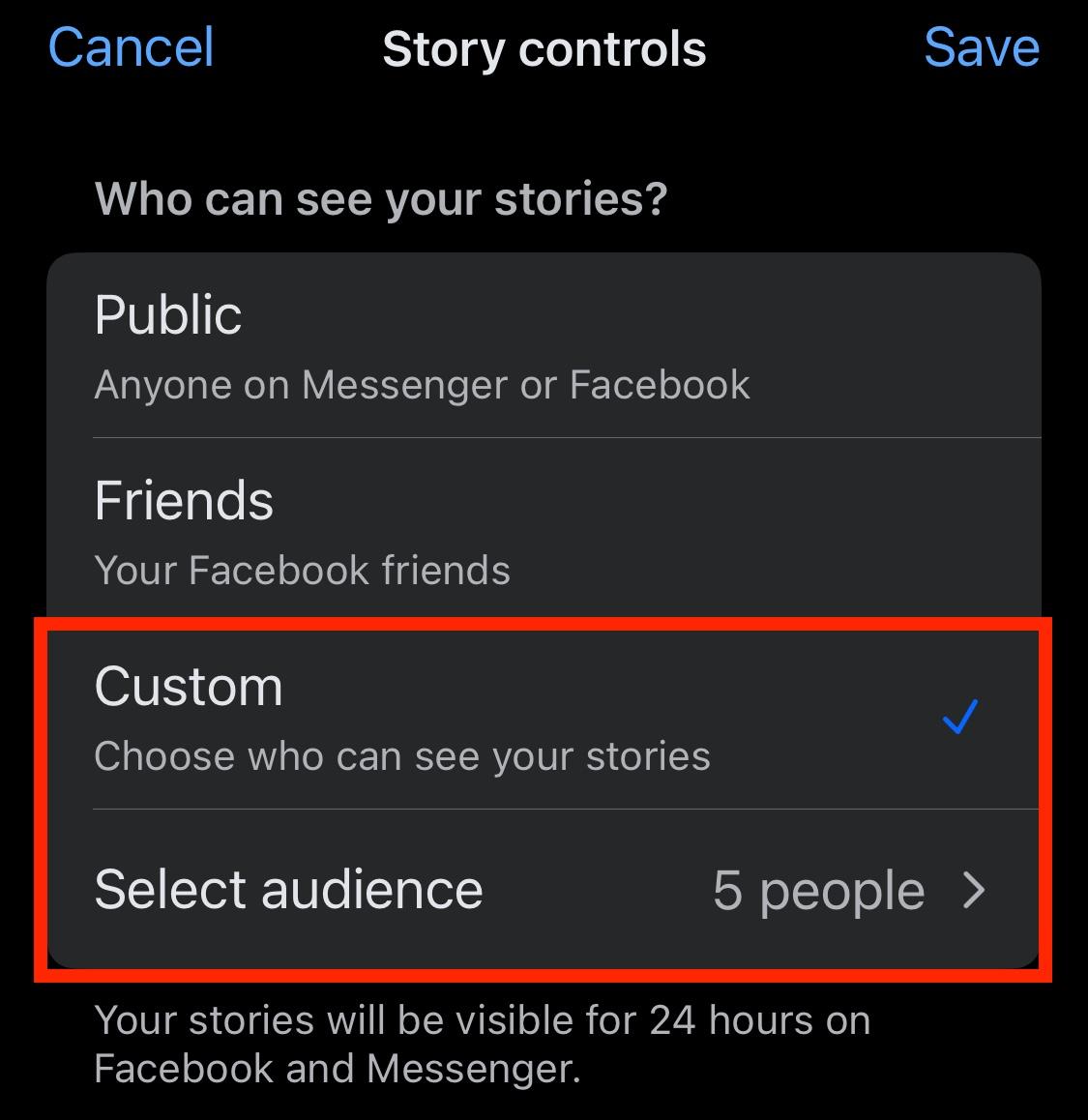
Select the specific people you want to give Story access to, then tap Apply.
How To Turn On Vanish Mode On Facebook Messenger
If you want to protect your Facebook Messenger chats from being screenshot, you can turn on Vanish Mode.
Keep in mind that this doesn’t prevent people from taking screenshots outright, but it will notify you if someone does.
Additionally, someone could theoretically work around this by screen recording the chat, then taking a screenshot from that recording. In this case, you wouldn’t be notified so it’s always best to avoid sharing sensitive content over Messenger.
To turn on Vanish Mode, open the specific chat on Messenger.
Tap the username or group name at the top of the chat.
Scroll down to Privacy & Support and tap Disappearing Messages.

Select 24 hours.

After 24 hours have passed you will need to re-enable Vanish Mode, otherwise it will return to a regular chat.
How Do I Protect My Profile Picture From Screenshots?
While there’s no way to outright prevent users from taking a screenshot of your Facebook profile picture, you can adjust the audience visibility settings.
Some users have the option to disable the ability for users to download your profile picture using the Profile Picture Guard setting, but this is currently unavailable in certain regions, including the US.
To adjust the audience, go to your profile and click your profile picture to enlarge it.
From here, click the three dots on the top right corner of the post.
Click Edit Audience.

Choose the audience you want to give access to, then click Done.

A Note On Third-Party Extensions
There are several third party extensions available that claim to protect your profile picture from being screenshot. If you do opt for one of these, be sure to research it thoroughly before granting it any permissions.
Be especially wary of any extensions or apps that require you to log in to your Facebook profile through their site, as this can put your account at risk.
How Do I Protect My Facebook Posts From Screenshots?
Facebook won’t tell you when someone screenshots or saves content from a Facebook post, but the next best thing is to limit your audience.
You can either limit the audience of individual posts, or the audience of all posts across your entire profile.
For Individual Posts
Open the post you want to adjust the settings on and click the three dots on the top right corner.
Click Edit Audience.

Choose the audience you want to give access to, then click Done.

For Your Entire Profile
Click your profile picture on the top right corner and click Settings & Privacy.
Click Privacy Center to be directed to the Meta Privacy Center.

From here, click Common Privacy Settings on the left menu.

Scroll down and click Manage Audience Settings.

Click Posts And Stories.

From here, you can adjust the Default Audience for future posts and Limit Past Posts to adjust the audience of things you’ve already shared.

You can also adjust the audience for Stories and Reels.
Your changes will be automatic once you select the new audience, so when you’re done you can click the X.
How Do I Protect My Photos From Screenshots?
There are two ways to share photos on Facebook: within a post on your profile, or within Messenger.
Depending on where you shared the photo, you have different privacy options.
Photos Shared On Profile
There’s no way to prevent screenshots from being taken of the photos you share on your profile, but you can limit the audience for the photos you share.
To limit the audience of a specific photo, open the post you want to adjust the settings on and click the three dots on the top right corner.
Click Edit Audience.

Choose the audience you want to give access to, then click Done.

To limit the audience of all future and past photo posts, click your profile picture on the top right corner and click Settings & Privacy.
Click Privacy Center to be directed to the Meta Privacy Center.

From here, click Common Privacy Settings on the left menu.

Scroll down and click Manage Audience Settings.

Click Posts And Stories.

From here, you can adjust the Default Audience for future posts and Limit Past Posts to adjust the audience of things you’ve already shared.

Photos Shared Within Messenger
The best way to protect the photos you share in Messenger is to disable Message Sharing and to turn on Vanish Mode.
To disable message sharing, open the specific chat on Messenger.
Tap the username or group name at the top of the chat.
Scroll down to Privacy & Support and tap Message Permissions.
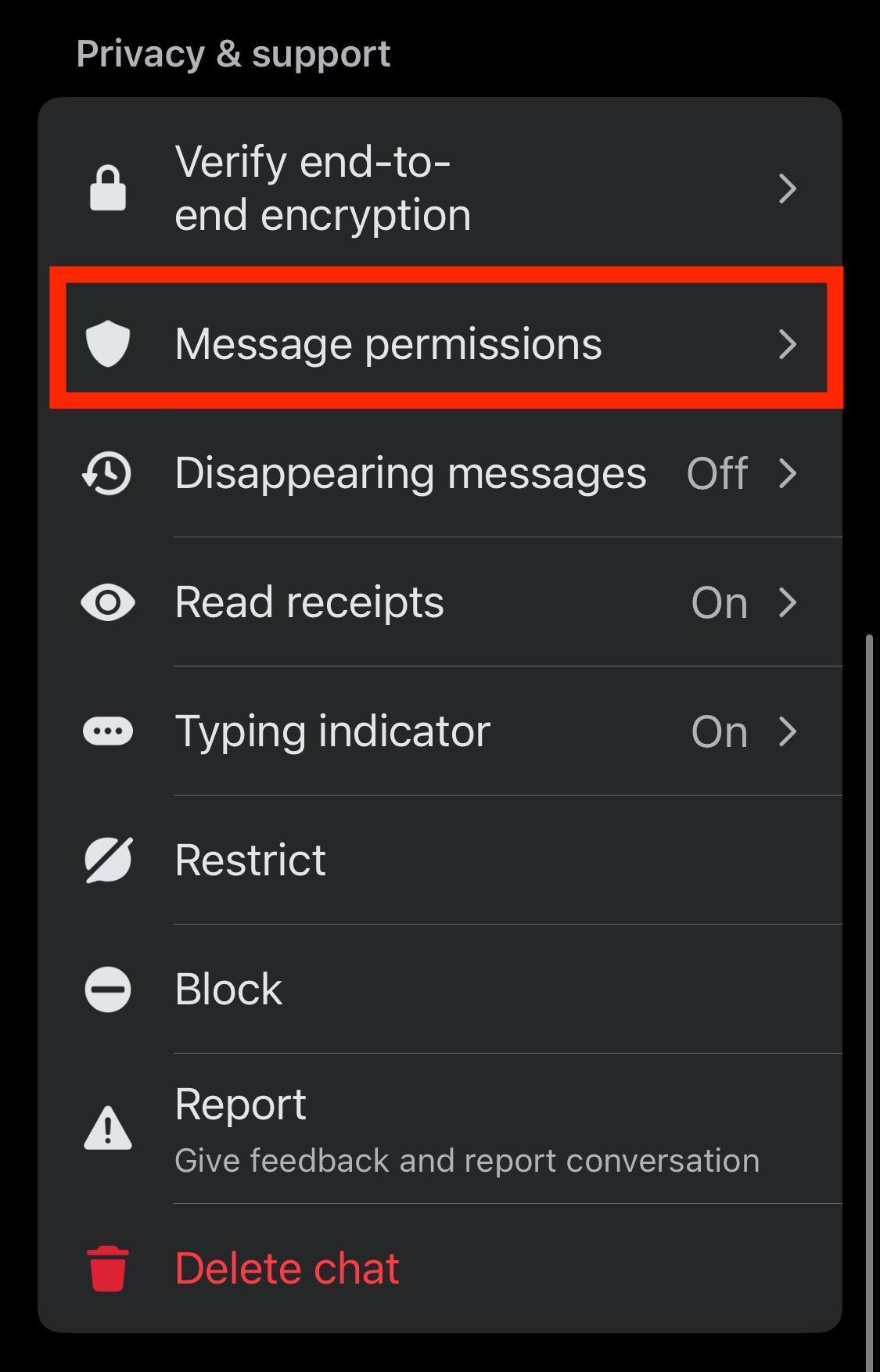
Toggle Allow Message Sharing to OFF. This will prevent users from auto-saving photos, or sharing content with Meta AI.

Next, to turn on Vanish Mode, open the specific chat on Messenger.
Tap the username or group name at the top of the chat.
Scroll down to Privacy & Support and tap Disappearing Messages.

Select 24 hours.

After 24 hours have passed you will need to re-enable Vanish Mode, otherwise it will return to a regular chat.
What Types Of Facebook Engagement Can Other People See?
While the majority of screenshot interactions are private on Facebook, most types of engagement on the platform are public.
Below is a summary of what types of engagements other users can see:
_RkQXuxjQJ.png)
Frequently Asked Questions
Can we take a screenshot of an FB story?
Yes, you can screenshot a Facebook Story and the original poster will not be notified, as long as you have permission to view the Story.
What is a screenshot blocker?
A screenshot blocker is either a built-in feature of certain platforms, or a third party tool (like a browser extension) that prevents other users from being able to screenshot your content without your consent. These are most commonly used within messaging apps or social media profiles.
Why doesn't Facebook allow screenshots?
Facebook does allow screenshots of most content, and they won’t alert the user that a screenshot has been taken. The only exception to this is Messenger chats when Vanish Mode or disappearing messages are enabled - you can still take a screenshot, but the other user(s) will be notified that you did.