Is Instagram automatically zooming in for you? Here's how you can disable the auto-zoom feature on your iOs or Android device and browse Instagram Reels comfortably again.
Key Points
- Turn Off The Zoom Feature
- Update The App
- Clear Cache
- Uninstall & Reinstall
- Log Out
- Try The Web Version
- Check Your Aspect Ratio
- Bugs & Glitches
- Frequently Asked Questions
Turn Off The Zoom Feature
If you have automatic zooming on as an accessibility feature, you can turn this off by visiting your device settings.
iOs
- Visit Settings.
- Tap Accessibility > Zoom.
- Toggle off Zoom.
Android
- Visit Settings.
- Tap Accessibility > Vision.
- Toggle off Magnification Gestures.
Update The App
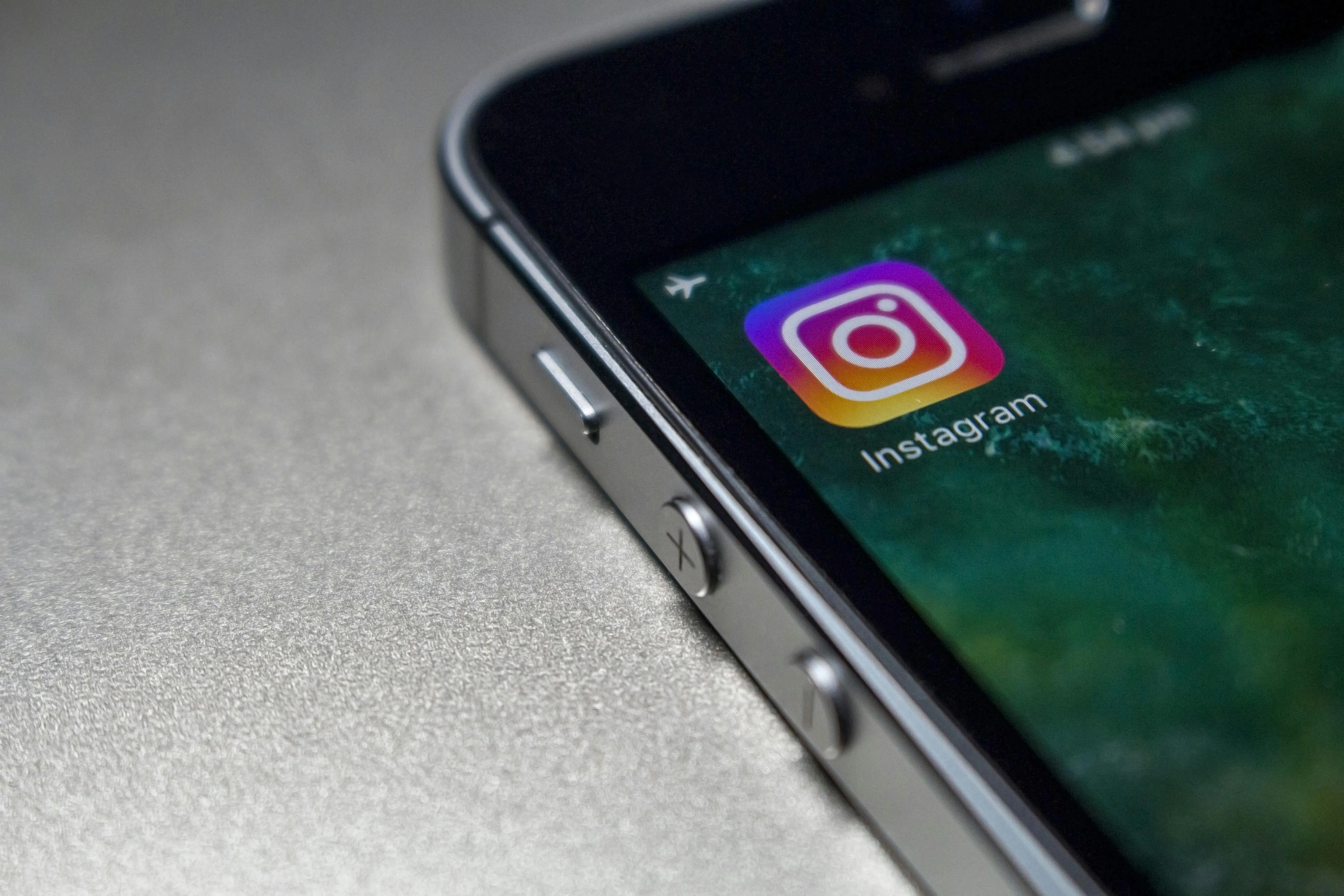
If accessibility settings weren't the issue, then the most straightforward solution is to simply update the Instagram app to the latest version. For both Android and iOs users this can be done within their respective App Store.
Clear Cache
If the problem persists even after you've updated Instagram, try clearing the app cache from your device settings.
On iOs
-
Open Settings.
-
Tap General.
-
Tap iPhone Storage.
-
Scroll down and tap Instagram.
-
Tap Offload App.
This will delete some cache and save storage space. To remove all data, select Delete App.
On Android
-
Open Settings.
-
Tap Apps.
-
Scroll to Instagram.
-
Tap Storage.
-
Tap Clear Cache.
Uninstall & Reinstall
If the above solutions haven't helped, try uninstalling and reinstalling the Instagram video editing app.
Log Out
The next troubleshooting step is super simple - just log out and back in again. Sometimes this is enough to get the platform working as usual.
Try The Web Version

Constant zoom issues can affect user experience negatively. If you're still struggling to use Instagram, try accessing it from your desktop browser or via your mobile browser by requesting the desktop version of the site from your browser's settings menu in the top right corner.
Check Your Aspect Ratio
If your own photos or videos are zoomed in, it could be due to the aspect ratio of your images or your video resolution. Instagram optimizes content to fit its default aspect ratios, as follows:
-
4:5 for posts
-
9:16 for Stories and Reels
If your content is outside of these ratios, Instagram may zoom in to fit your photo, resulting in a zoomed or cut off video or image.
To prevent this from happening, make sure you format your photography properly before uploading it to Instagram.
Bugs & Glitches
If you've tried everything listed above and you're still having issues, it might not be you! Sometimes Instagram can experience bugs or glitches with features like hands free mode or the record button.
You can check a site like Downdetector to see if others are experiencing the same troubles, but often times it's just a matter of waiting for the latest update for things to resolve themselves.
Frequently Asked Questions
How can I prevent my Stories from being cropped?
If you've uploaded an image to a Story and it's zooming in on just a portion of it, use two fingers to pinch the image and decrease the size, or drag from the left corner inward. The background will be filled with a solid color border around the picture and you'll be able to post it in its entirety
Why is Instagram zoomed out on my tablet?
Instagram's content is set to a 9:16 aspect ratio, so if your tablet device exceeds this, you'll likely see the app centered on your screen surrounded by a black border. The same applies to recent apps such as Threads.



