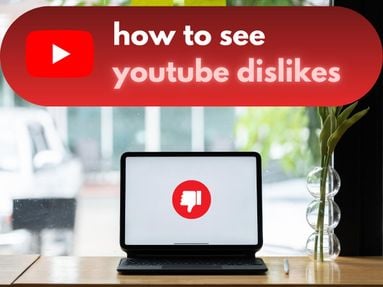If you find that Instagram keeps crashing repeatedly, it could be due to one of the following reasons:
-
Software glitches
-
Server issues
-
Outdated app version
-
Cache issues
-
Incompatible devices or operating systems
-
Conflicts with other apps
Before you begin the troubleshooting steps below, check a site like Downdetector to see if the Instagram servers are experiencing issues.
It's likely that you're not the only one having the Instagram crashing issue, and it might be that all you need to do is wait for it to resolve itself.
Key Points:
Fixing Instagram Crashes on Android
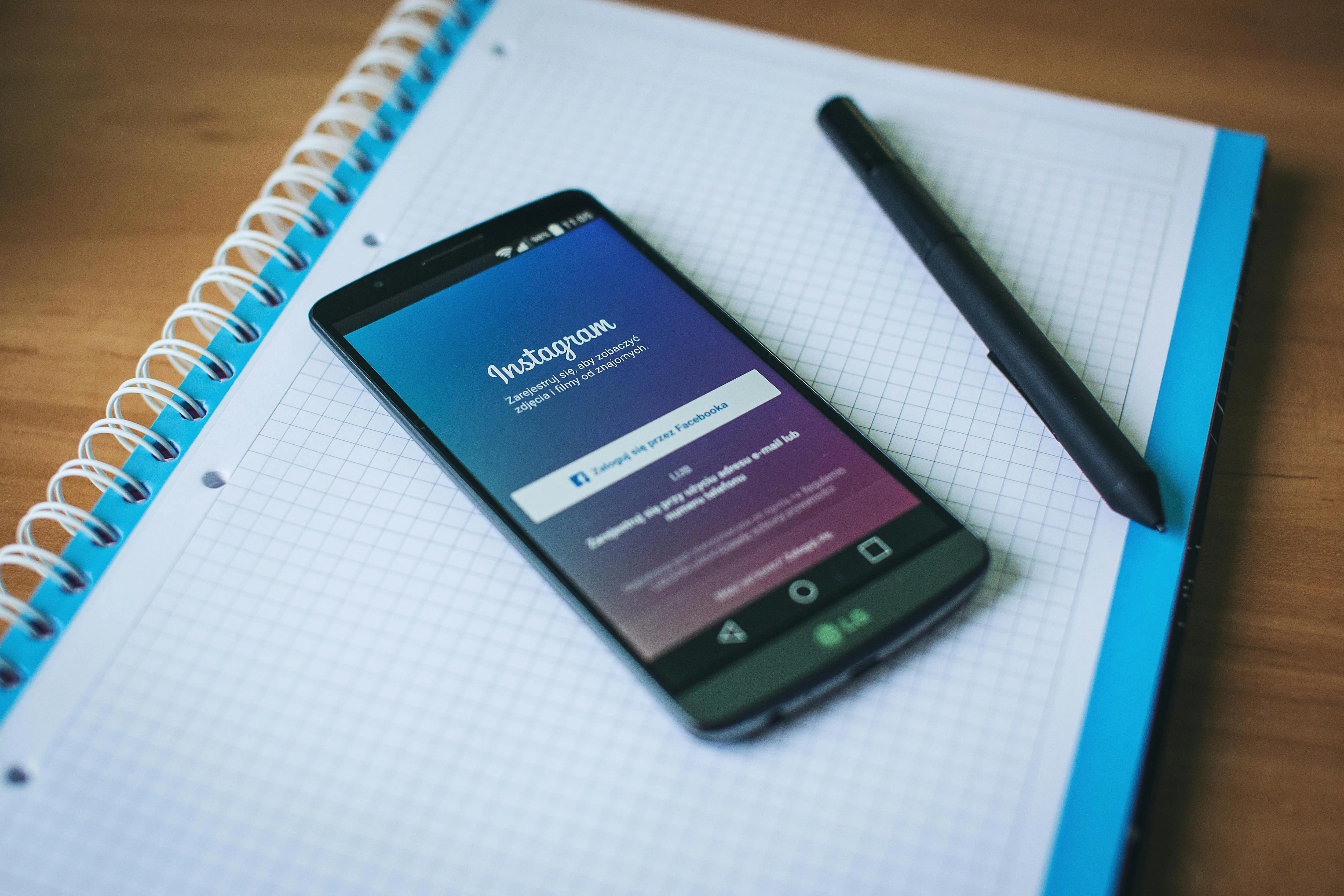
There are a few ways to fix an Instagram crash issue on an Android device, but before we get started there are a few basic things you should do first:
-
Delete any unnecessary apps that could be causing issues with Instagram.
-
Check your internet connection to ensure that it's stable.
-
Ensure that you have enough device storage space.
If none of the above steps have resolved the matter, try the following:
Update The Instagram App
-
Open the Google Play Store
-
Go to My Apps & Games and click Instagram.
-
If available, click on Update.
Reinstall Instagram
If you don't see the update option, or if the Instagram app is generally giving you issues, uninstall Instagram and reinstall it.
You can do this be selecting: Settings > General > Apps and Notifications > Instagram > Uninstall.
Clear Cache And Data
If the problem isn't solved by reinstalling, you can delete app cache by following the steps below:
-
Open Settings.
-
Scroll down and select Apps.
-
Tap the See all option at the bottom.
-
Tap Instagram
-
Tap Storage and cache
-
Select Clear cache.
-
Tap Clear storage to clear data and cache.
Fixing Instagram Crashes on iOS
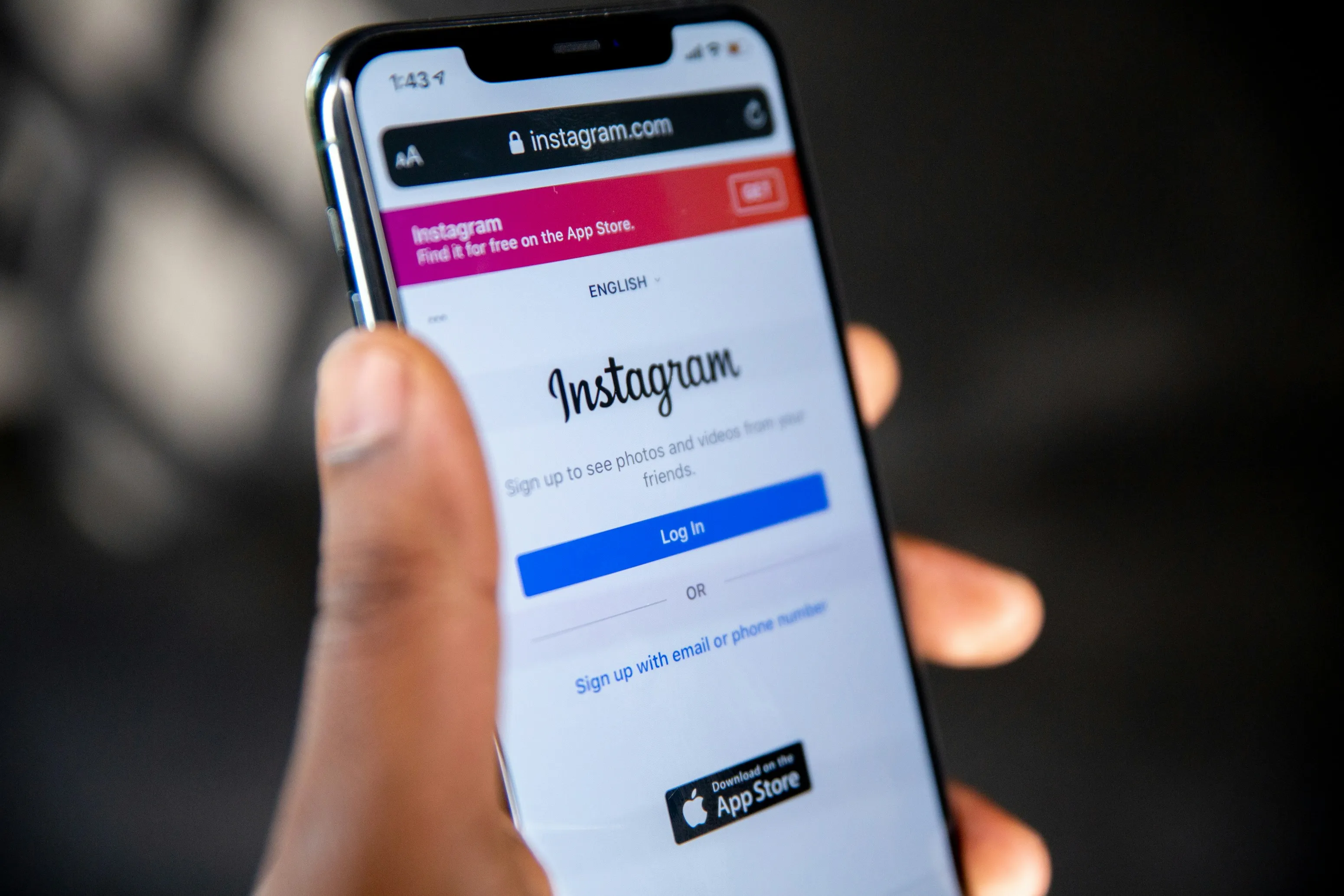
There are a few methods to fix Instagram crashing issues on your iOs device, but before we get started try these basic troubleshooting steps:
-
Delete any unnecessary apps that could be causing issues with Instagram.
-
Check your internet connection to ensure that it's stable.
-
Ensure that you have enough iPhone storage space.
If none of the above steps have resolved the matter, try the following:
Update Instagram
To update Instagram to the latest version, follow the steps below:
-
Open the App Store.
-
Click your profile icon on the top right corner.
-
Scroll down to the Updates section until you find Instagram.
-
If available, click the Update option to the right.
Reinstall Instagram
If you don't see the update option, or if the Instagram app is generally giving you issues, uninstall Instagram and reinstall it.
You can do this by holding down the Instagram app icon and selecting Delete App to remove it from your app library.
Follow the prompts to confirm, then open the App Store and reinstall Instagram.
Additional Troubleshooting
If you've followed the above steps and are still experiencing issues, there are a few additional things you can do:
-
Make sure your device has sufficient storage space.
-
Try a different Wi-Fi or data connection.