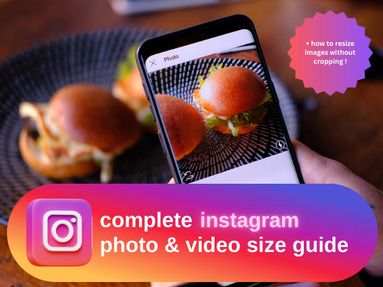On Mobile
Open your Pinterest app and go to your profile by tapping your profile picture on the bottom right corner.

Select the board and find the pin you want to delete.

Long-press the pin and slide over to the pencil icon to edit the pin.
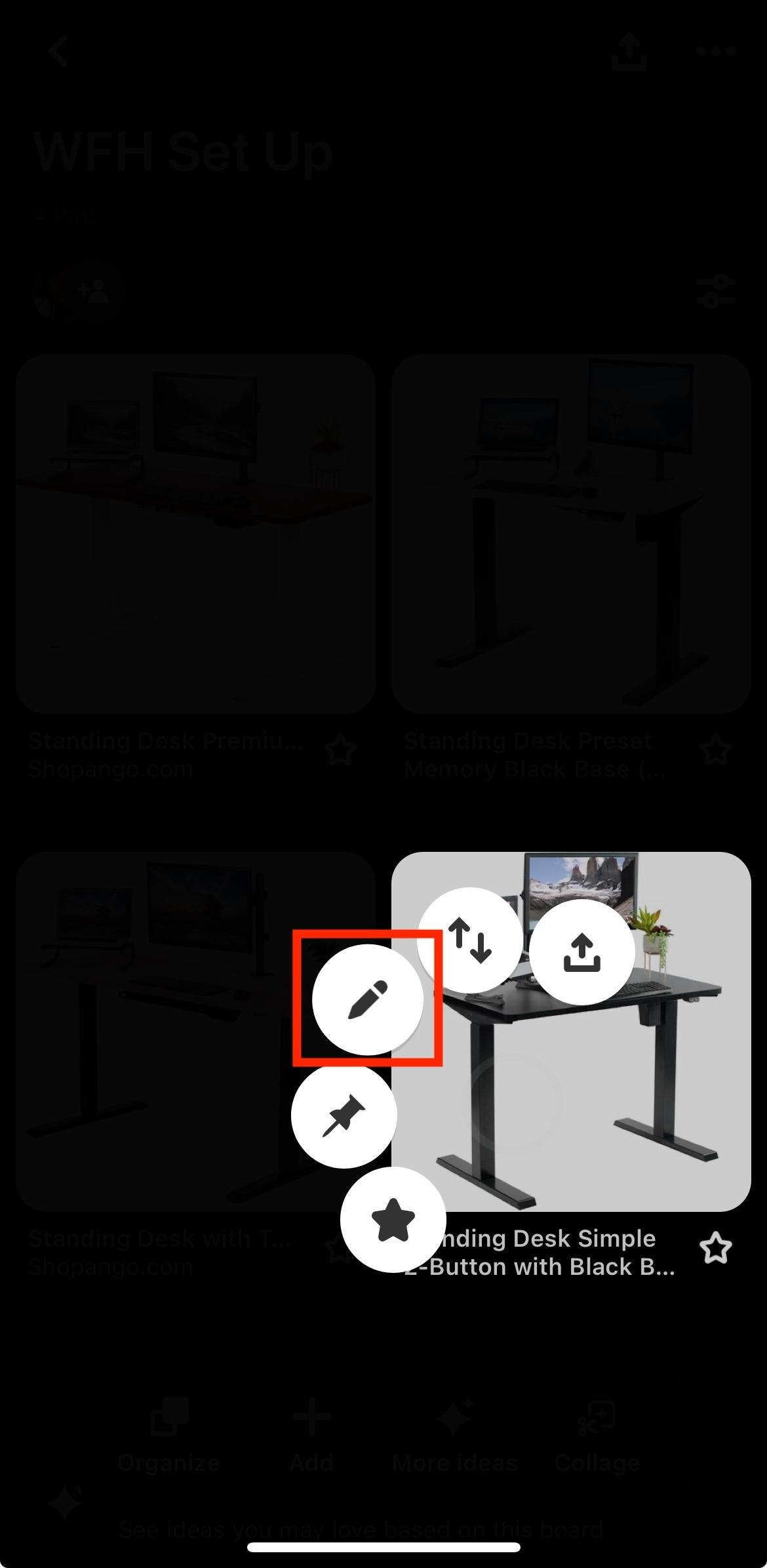
Select Delete this Pin and confirm the deletion.

On Desktop
Open the Pinterest website, log in to your Pinterest account, then navigate to your profile. Go to your boards and find the pin you wish to delete.

Hover over the pin you wish to delete then select the pencil icon.
![]()
Select Delete located in the bottom left corner, and confirm the deletion.
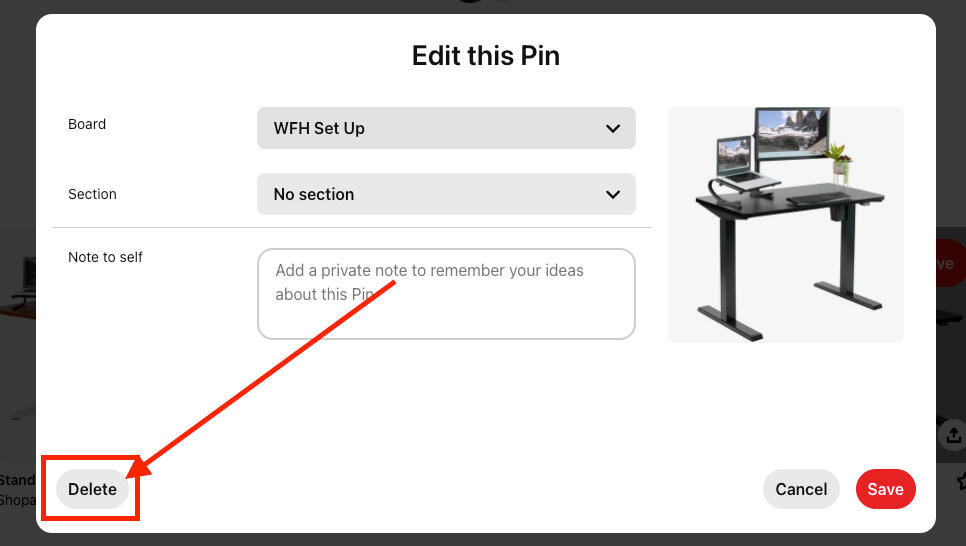
Deleting Pins All At Once
On Mobile:
Go to your Pinterest app and navigate to your profile. Select the board where the saved pins you wish to delete are located. At the bottom left corner, you will find the Organize icon, then tap that.

Tap or select the pins you want to delete. You can also tap Select all at the top right corner if you want to delete all pins on that board.
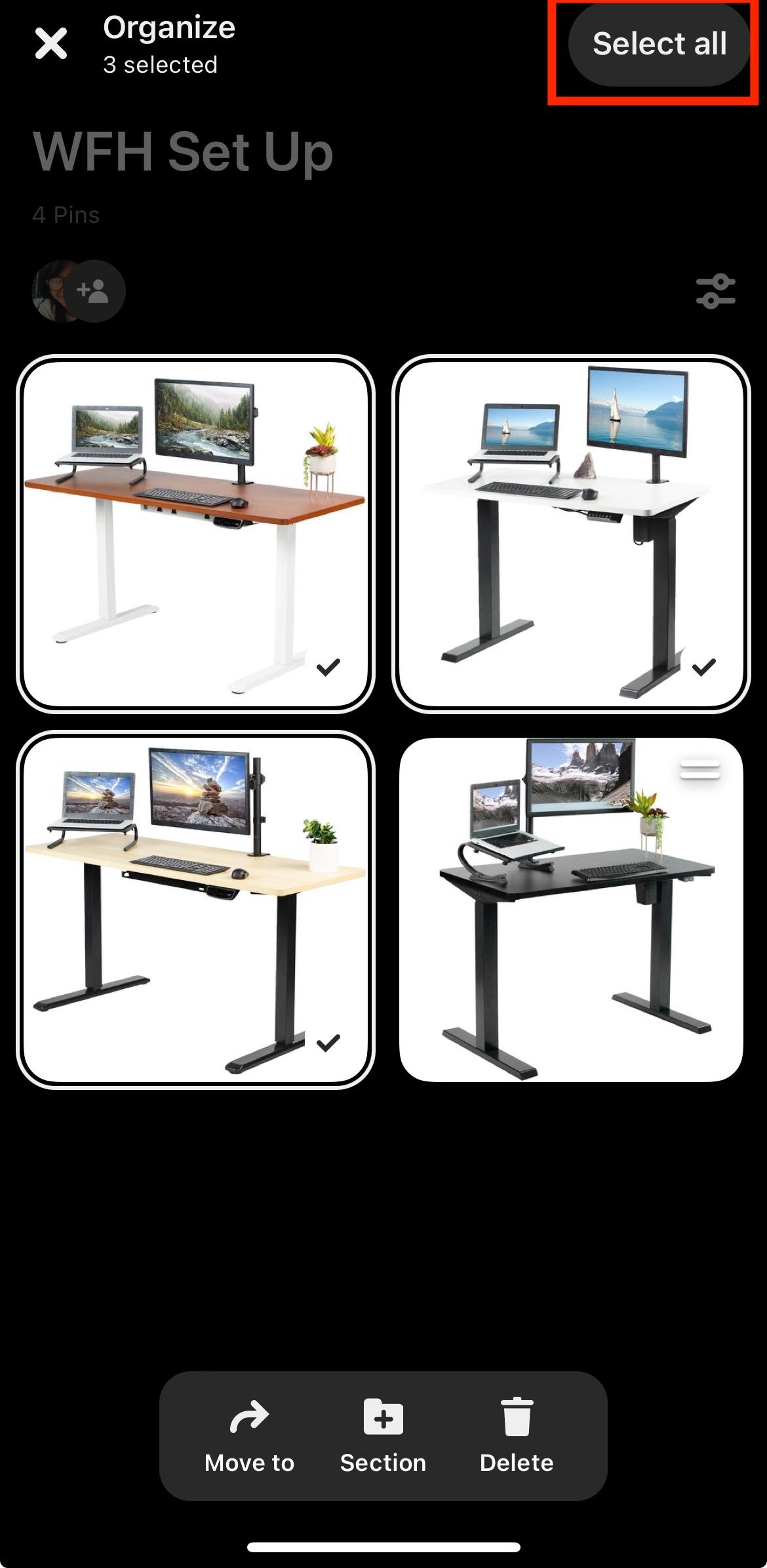
Tap the Delete button and confirm the deletion.

On Desktop:
Go to your profile and select the Pinterest board where the pins you want to delete are located. Then, select Organize.
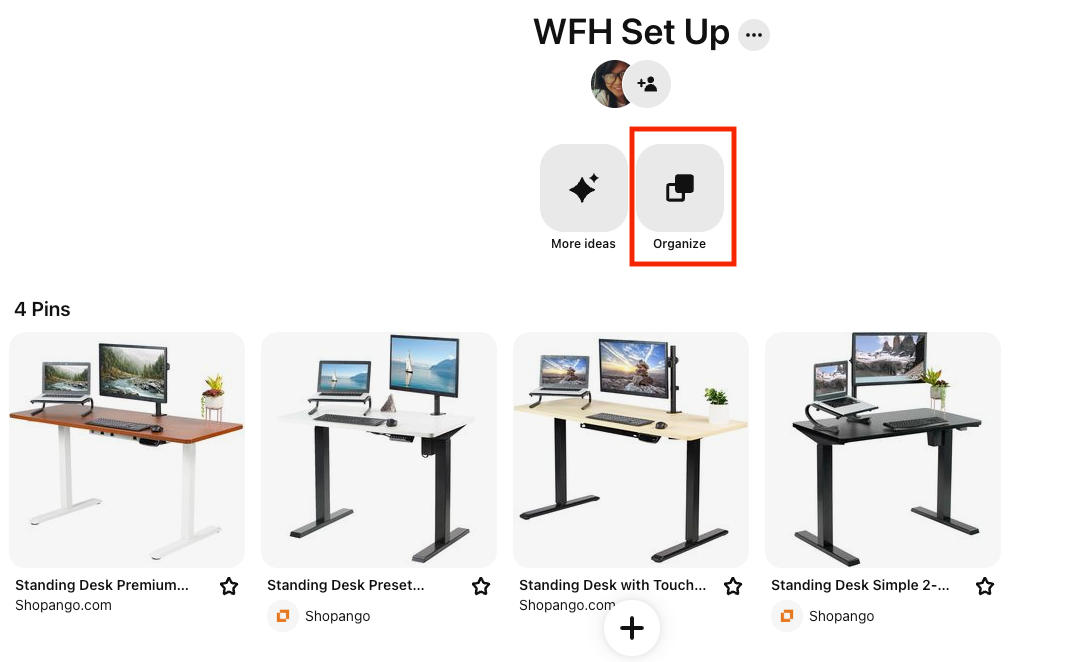
From here, you can select multiple pins by clicking on each Pinterest pins. You can also click Select all button located at the top right corner.
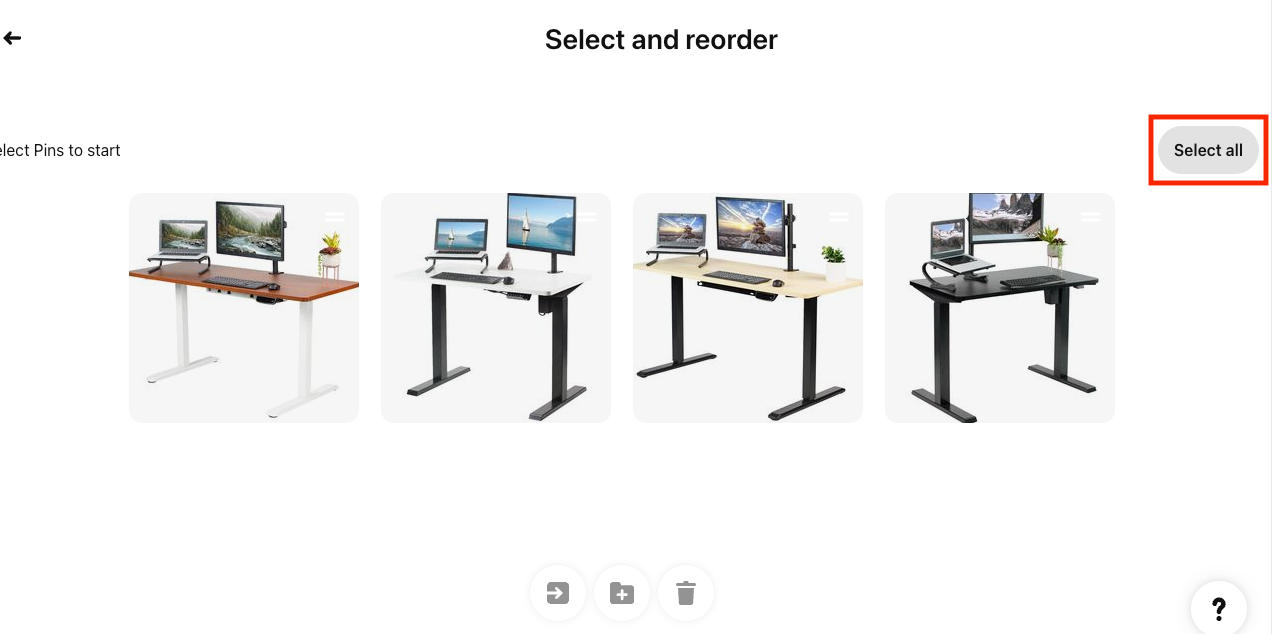
Once done clicking all the pins you want to delete, click the Trash icon at the bottom to delete pins all at once.
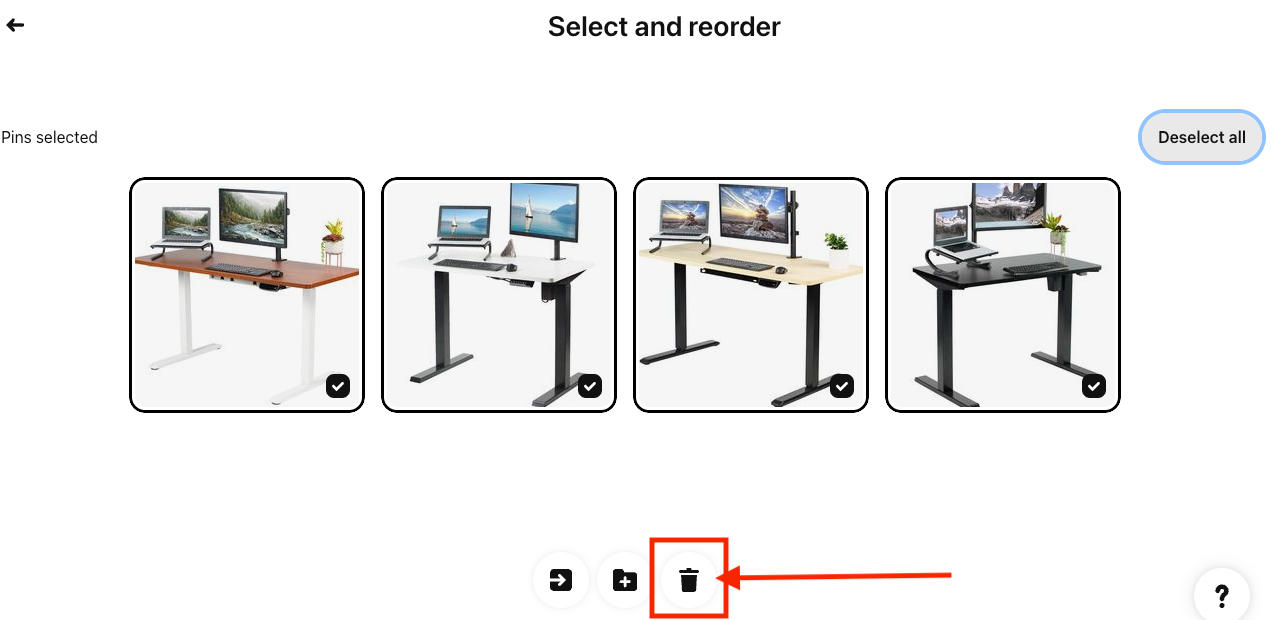
Remember, once a Pinterest pin is deleted, it cannot be recovered.
Deleting a Pinterest Board
On Mobile:
Go to your Pinterest app and navigate to your profile. Find the board you want to delete and long-press.

Slide over to the pencil icon to edit the board.
![]()
Scroll down and select Delete board.

Confirm deletion by tapping Delete forever.

On Desktop:
Go to the Pinterest website and log in to your account. Navigate to the board you want to delete, then click the pencil icon that will appear once you hover on that board.

Scroll down then select Delete board.
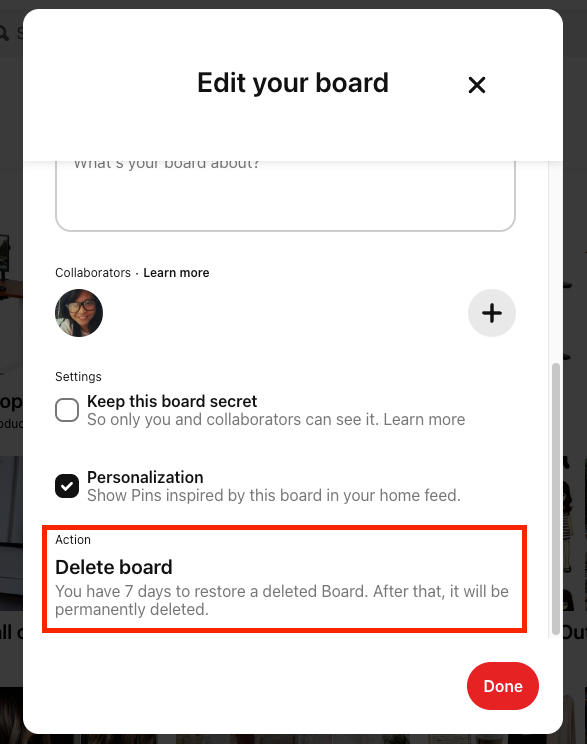
Confirm deletion by clicking Delete.

Note: When deleting a board from the Pinterest website, you will have 7 days to restore the pins in the Recently deleted section. After that, they'll be permanently deleted. However, on mobile, once you have confirmed deletion, all pins will be gone for good.
Frequently Asked Questions
Is deleting a Pinterest pin the same as unsaving it?
Yes, if you delete pins on Pinterest, that also means you are unsaving pins.
What's the benefit of regularly cleaning up my Pinterest boards?
Regularly cleaning up your boards by removing unwanted pins can help keep your content organized and relevant. This not only enhances the experience of your followers but also boosts engagement.
How often should I clean up my Pinterest account?
If you pin frequently, we recommend that you review and clean up your Pinterest boards monthly; less so if you are less active. It's important to prioritize quality over quantity in the number of Pinterest boards you manage to ensure your followers don't find it hard to navigate your boards and to maintain the relevance of your content.