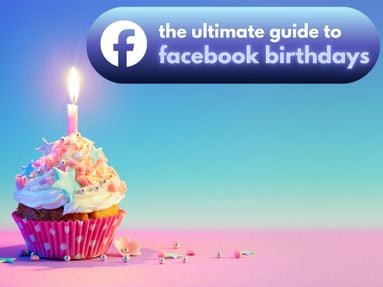Ever wondered what tags another creator is using for their content? With just a few simple clicks, you can view the tags on any YouTube video of your choice.
You can even copy them and use them on your own content, to help your YouTube video rank higher in the search results. When paired with high-quality YouTube services, this can help your content go viral fast!
Key Points:
- How To See Tags On Any YouTube Video
- The Role Of Tags In YouTube SEO
- Why YouTube Hides Tags
- How To Choose Tags For Your Videos
- Frequently Asked Questions
How To See Tags On Any YouTube Video

If you want to see which tags were used on other videos posted to someone else's YouTube channel, there are a few ways you can go about this.
Using Your Browser's Source Code
One way to view the tags used on a YouTube video, including your own videos, is to check your browser's source code.
Here's how:
Visit the video of your choice. Right click the page and select View Page Source.
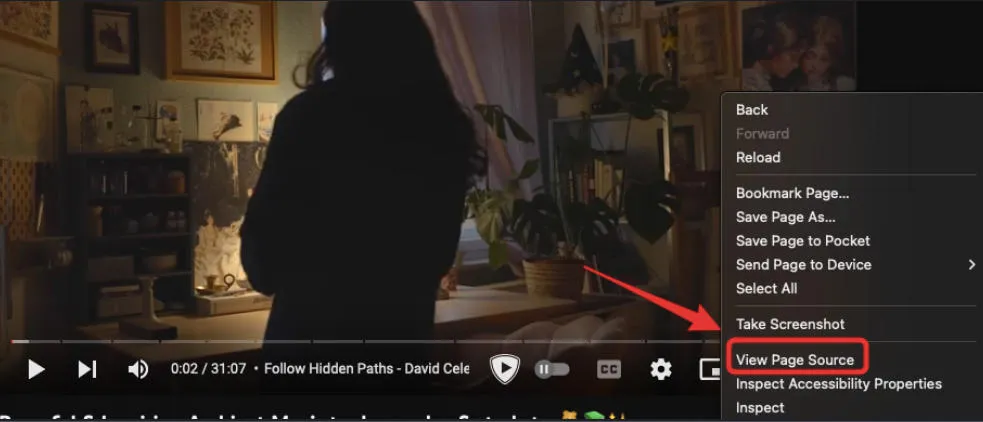
Use the Find function (Ctrl + F or COMMAND + F). Search for 'keywords' and hit enter.

You will then be able to see the tags listed in the meta keywords section.
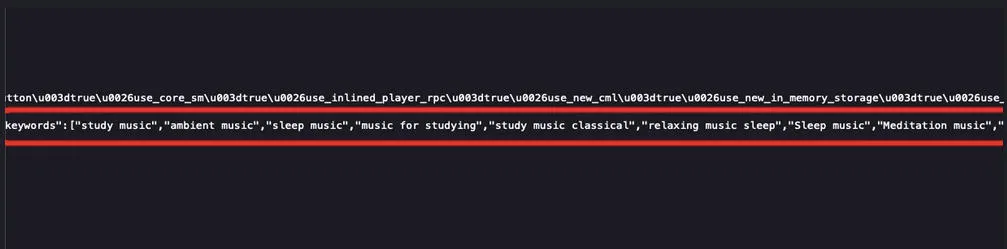
Using Browser Extensions
You can use a browser extension tool like VidIQ to view the tags of any YouTube video. These tools also provide insights into video analytics, keyword research, and other helpful YouTube SEO features.
Using Online Tools
There are also a variety of online YouTube tags extractor tools - like this one from CommentPicker that can help you view the tags on any video, allowing you to utilize the relevant tags for your own content.
All you need to do is input the YouTube video URL of your choice!
The Role Of Tags In YouTube SEO
While tags aren't the only way that YouTube determines the relevance of your content, they still play an important role in YouTube's search algorithm, allowing the platform to place your content in front of the right audience and recommend similar videos during viewing.
Tags, titles, and descriptions all work together to enhance the visibility of your video, especially if you pay special attention to include consistent keywords within these three elements.
Why YouTube Hides Tags
While YouTube used to display video tags publicly in the past, they've since opted to hide all but three tags in order to provide a cleaner user experience.
Keyword stuffing - the practice of including popular but irrelevant tags in YouTube videos for the sake of ranking higher - also decreased as a result of this change.
How To Choose Tags For Your Videos
Choosing the best tags for your YouTube video can be daunting but start by observing other videos in your niche or topic for inspiration on how to choose tags for your videos (including keywords in your video description) that the YouTube algorithm will love.
Frequently Asked Questions
Do tags still matter on YouTube?
While they're not as obvious within the YouTube interface as they were before, tags still play an important role in YouTube SEO - especially for a new YouTube channel.
How many tags should I use for my video?
While many users worry about overdoing it with tags, there's no need to worry. Feel free to include as many tags as you'd like, as long as they're relevant.
However, if you're aiming to do less work overall, try sticking to 5-15 highly relevant tags.
Can using popular video tags on my unrelated video boost visibility?
No, using unrelated tags on your video page - including tags, descriptions, and video titles - is considered keyword stuffing and is a violation of YouTube's guidelines.
Stick with relevant video tags that can help users find exactly what they're looking for.
Are there penalties for using misleading tags?
Yes, using unrelated tags, even in a video title, is considered keyword stuffing which is in violation of YouTube's guidelines and could result in your video being taken down or your channel receiving a penalty.
Make sure that you choose tags related to your content, not just what you think competitor videos are using.
How do I know if my tags are effective?
Only time will tell if your tags are effective. You can monitor video analytics like your traffic sources within YouTube Studio, to see which keywords are resulting in higher impressions. You can also use a YouTube tag generator tool to help create more relevant tags fast.
If a video is receiving high engagement and impressions, that's a sign that the tags might be effective.