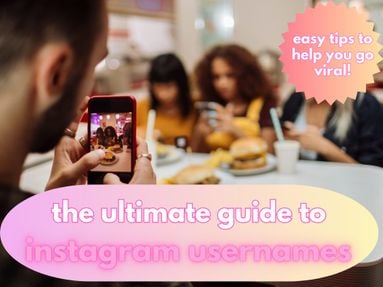Despite being one of the leading wireless home sound systems, Sonos doesn't natively support YouTube playback, but thankfully users do have alternatives, plus the option to link several audio platforms including YouTube Music.
Key Points:
How To Play YouTube On Sonos
There are a few methods for linking the YouTube Music app to your Sonos device, depending on your needs. Here's how to get started...
Use A Streaming Service
YouTube Music integrates seamlessly with Sonos, allowing you to play your favorite music directly on Sonos speakers.
To link YouTube Music with Sonos:
-
Open the Sonos app.
-
Go to Settings > Services & Voice
-
Add YouTube Music & sign in using your YouTube account details.
You will now be able to play YouTube music and access your entire YouTube music library directly via the Sonos app.
You can add music services from additional platforms (like Apple Music) to your Sonos speakers using the same instructions above.
Use An Aux Cord (Line-In Port)
Certain Sonos devices come with a Line-In port, allowing you to connect external devices using an aux cable. This allows you to connect to any smartphone, computer, or smart TV using an analog cable. From there, you can play music or any media of your choice - including YouTube.
How to connect an external device via an aux cord:
-
Connect your device using a standard 3.5mm AUX cable
-
Play YouTube videos or stream music from your device, and the audio will output through the Sonos speaker.
To get the best quality playback, you may need to adjust the Line-In source level. To do this:
-
Open the Sonos app
-
Navigate to Settings > System
-
Select your speaker
-
Tap Line-In
-
Adjust the source level.
Using Third-Party Apps
There are a variety of third-party apps that allow you to stream any audio to your Sonos system, including YouTube, such as Stream What You Hear for Windows.
Using AirPlay
AirPlay allows iOs users to send audio and video from an Apple device to any compatible speakers or smart TVs.
To stream YouTube from an iOs device to your Sonos speaker, follow the steps below:
-
Ensure both the device (iPhone, iPad, or Mac) and Sonos speaker are connected to the same Wi-Fi network.
-
Play YouTube audio.
-
Tap or click the AirPlay icon, usually found in the video playback controls or system menu.
-
Select the Sonos device from the list, and the audio will begin streaming to the speaker.
Tips For Better Playback

If you're noticing issues with audio playback or overall quality, first ensure that you have a stable internet connection (especially if you're using music streaming services which rely on strong internet for the best experience).
If that doesn't work, check that your speaker is in an ideal location and not physically blocked by anything.
If you're struggling with audio quality, consider adjusting EQ settings in the Sonos app depending on the type of audio content.
How To Adjust EQ Settings On Your Sonos System
-
Open the Sonos app.
-
Navigate to System or Settings.
-
Choose Rooms and tap on the room where your speaker is located.
-
Tap on EQ or Sound
-
Adjust the Bass, Treble, and Loudness sliders to suit your preferences.
-
Save Your Changes.
Once you've finished, play some music and listen to how it sounds with your new EQ settings. If it's not what you want, go back into the EQ settings and make further adjustments.
Troubleshooting Common Issues

Issues With Syncing Streaming Services
Refresh the service in the Sonos app or remove it entirely, then relink it.
Audio Delay When Using Aux or Air-Play
Adjust the Audio Delay settings within the Sonos app.
For AirPlay, make sure both devices have the latest software updates.
The Third-Party App Doesn't Detect The Sonos System
First, make sure both devices are on the same network.
If the issue persists, restart both devices and check for app updates.