A collaborative playlist on Spotify is a playlist that allows more than one user to add tracks.
Collaborative playlists are a great way to build songlists for roadtrips, parties, or other events that might require the input of more than one person.
They're also just fun to make!
To create collaborative playlists on Spotify, you'll need to access the platform either via the desktop Spotify app or Spotify mobile. You will not be able to use the collaborative playlist feature from the desktop website version of Spotify.
Keep in mind that only other Spotify users can contribute to collaborative playlists.
Key Points:
- On The Desktop App
- On The Mobile App
- How To Share Your Collaborative Playlist
- How To Add Tracks To A Collaborative Playlist
- Managing Collaborative Playlist Settings
- FAQs
On The Desktop App
Making collaborative playlists on the desktop Spotify app is simple.
First, navigate to the playlist of your choice. If you haven't created one yet, create a new playlist and name it accordingly.
Then, click the person icon beneath the playlist's picture. This will automatically copy the playlist link to your device clipboard. You can then share this link with any potential collaborators.
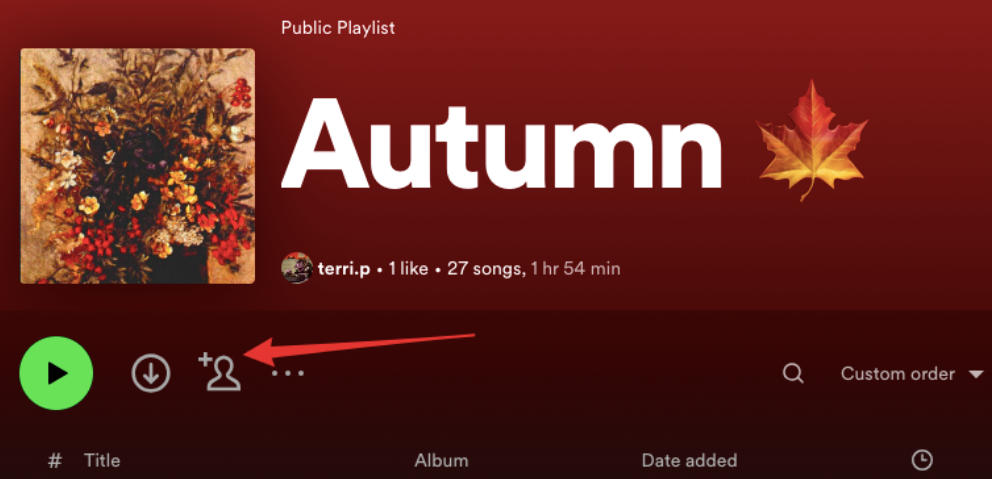
The link will expire within 7 days, so any potential collaborators must click and open the playlist within that timeframe in order to join.
On The Mobile App
To create a collaborative playlist on Spotify mobile, follow the steps below.
Tap Your Library and select the playlist that you wish to make a collaborative playlist.
If you want to create a new playlist, tap the plus sign + on the top right corner and select Create Playlist. Fill in the title and description.
Once on the Playlist page, tap the person icon beneath the playlist header.
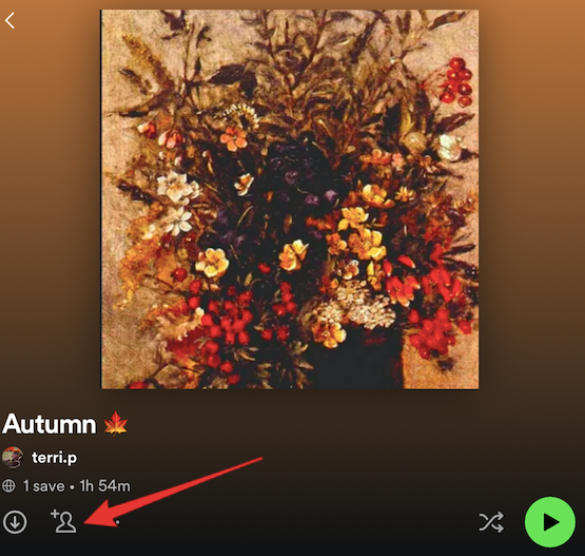
This will bring up a Share menu to invite collaborators. You can choose to Copy Link directly and share it, or share via select social media apps.
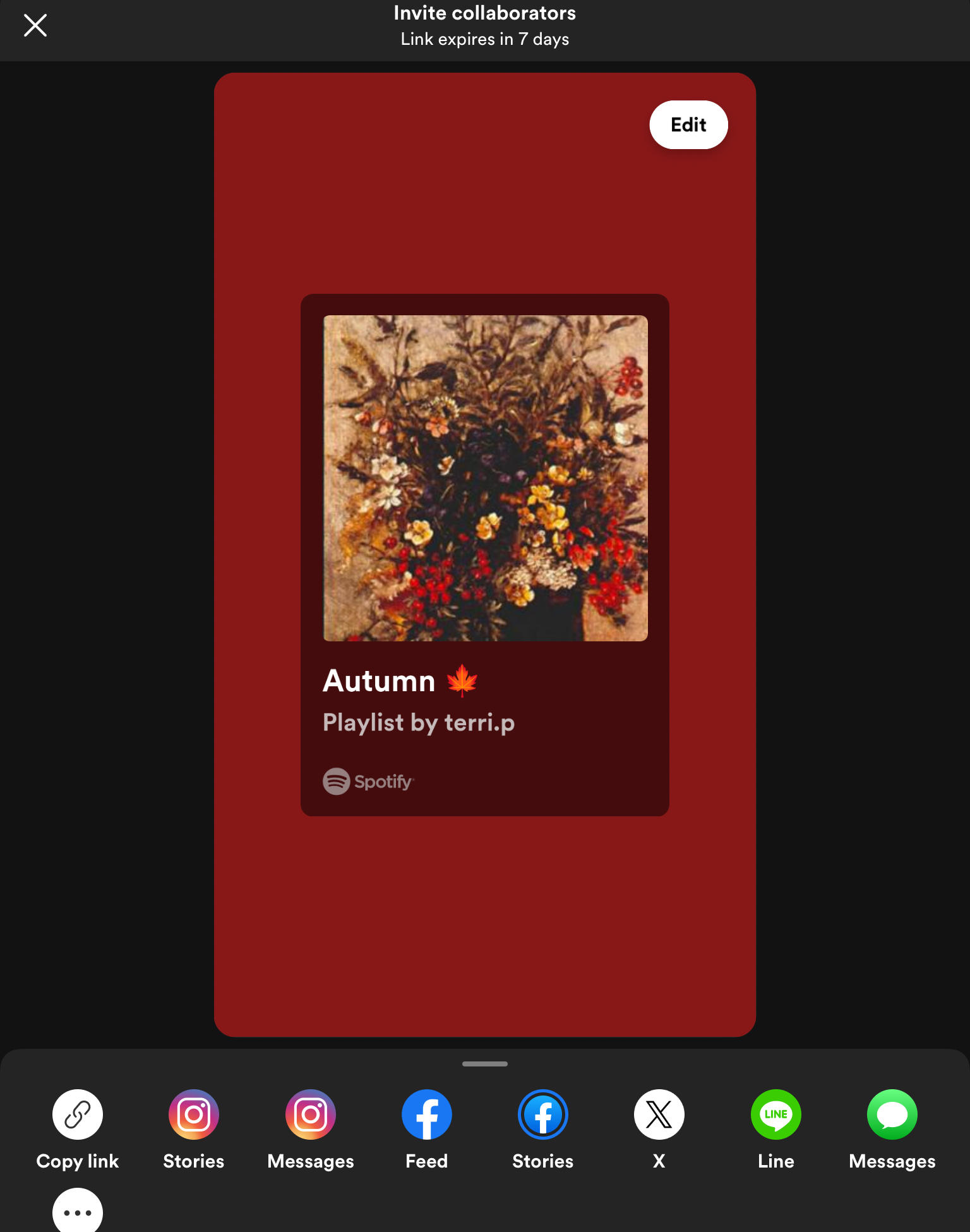
The link will expire within 7 days, so any potential collaborators must click and open the playlist within that timeframe in order to join.
How To Share Your Collaborative Playlist
If you'd like to share a collaborative playlist without adding additional collaborators, you can! You don't have to be the playlist's owner to share it either.
On either the desktop app or mobile app, tap or click the three dots to the right of the collaborator icon.
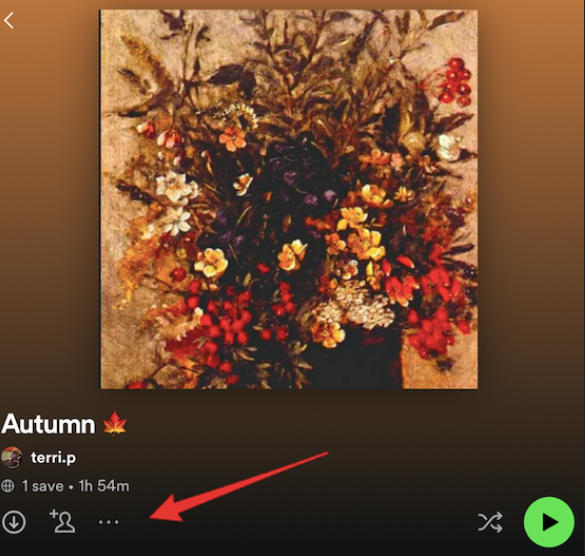
Scroll down and select Share. Copy the link or share directly via select social media apps.

How To Add Tracks To A Collaborative Playlist
Adding tracks to a collaborative playlist on Spotify is the same as a regular playlist. You can either search up tracks individually and add them using the sub menu, or scroll to the bottom and view the Recommended section to add tracks directly.
On Desktop
On the desktop version of the app, simply search up the song of your choice. Click the three dots to the right of the playlist and hover over Add to Playlist. Click the playlist of your choice.


Alternatively, visit the playlist directly and scroll to the bottom to view the Recommended section. You can add tracks directly by clicking the Add button to the right, or Refresh the selection at the bottom right.

On Mobile
From your mobile device, tap Add to this playlist at the top of the playlist and search up the track of your choice. Then tap the + plus sign icon to the right of the song name.

Managing Collaborative Playlist Settings
You can make a collaborative playlist private, exclude it from your taste profile, edit the title, description, and image, and more.
To do so, tap or click the three dots below the playlist description to open the sub menu and select the option of your choice.
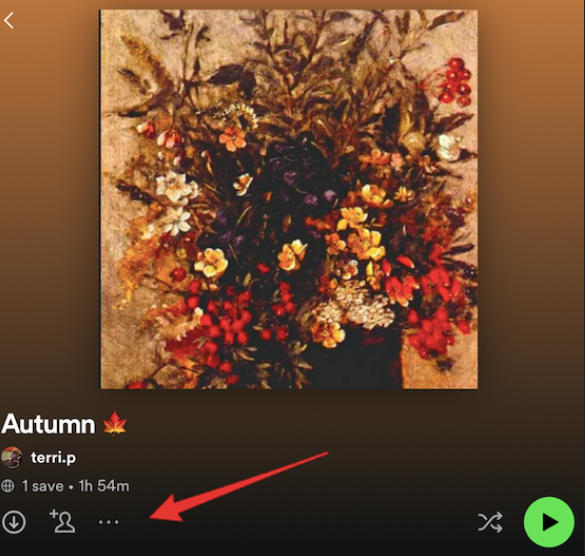

Frequently Asked Questions
Can I see who added which track to the playlist?
Yes! On both desktop and mobile you will see the user avatars of the user who added the track.
Is there a limit to how many people can collaborate on a playlist?
You can add up to 1,000 users to a select collaborative playlist on Spotify.
What happens if two people try to add songs at the same time?
There shouldn't be any issue with this. If two users attempt to add the same song more than once they will see that it has already been added to the playlist.
Can I revert changes made to the playlist?
While there's no undo option, users on a collaborative playlist can delete songs, reorder tracks, and generally edit the playlist to their liking.
Do I need a premium subscription to create a collaborative Spotify playlist?
No, you don't need to have a premium subscription. All you need is access to the Spotify mobile or desktop apps - the feature won't work on the website version.
How to create a playlist on Spotify with friends?
You can create collaborative playlists that your friends can contribute to by following the steps here.
Can you collaborate on playlists with free Spotify?
Yes, collaborative playlists are available for free as long as you're using the Spotify app on desktop or mobile.
Why can't people collaborate on my Spotify playlist?
Make sure you're not using the web version of Spotify (since the feature is only available on the app). Then make sure your playlist link hasn't expired - it only lasts 7 days.
How to start a collaborative session on Spotify?
Learn how to create a collaborative playlist on the Spotify desktop or mobile apps here.
Why won't Spotify let me make my playlist collaborative?
You can only create collaborative playlists on the Spotify app. Learn how here.
Can two people add to the same playlist on Spotify?
Yes, using the collaborative playlist feature on the Spotify app.



