Whether you're the host or a viewer, Instagram Live comments can become distracting.
Learn how to disable comments on Instagram Live today and enjoy a distraction-free streaming experience!
Key Points:
As The Host
If you're the host of the Instagram Live session, you can hide comments by following the steps below.
First, start your Instagram Live session. Once you're live, tap on the screen once and hold down until you see a pop up tab that says Hide Comments. Tap it and your comment section will be hidden.
If you want to bring the comments back, just swipe left on the same comment box.
How To Disabled Comments On Instagram Live Video
Disabling comments entirely is possible if you're the host of the live broadcast.
To do this, tap the three dots next to the comment box, then select Turn Off Commenting.
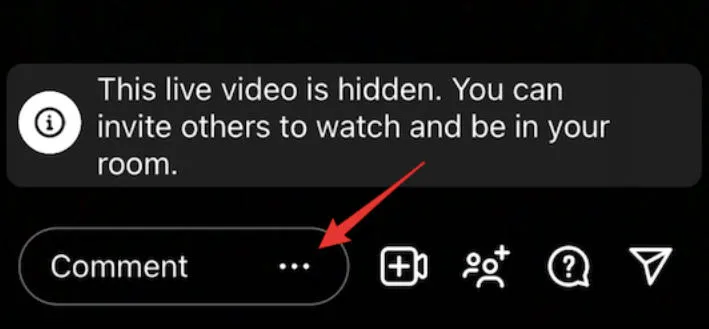
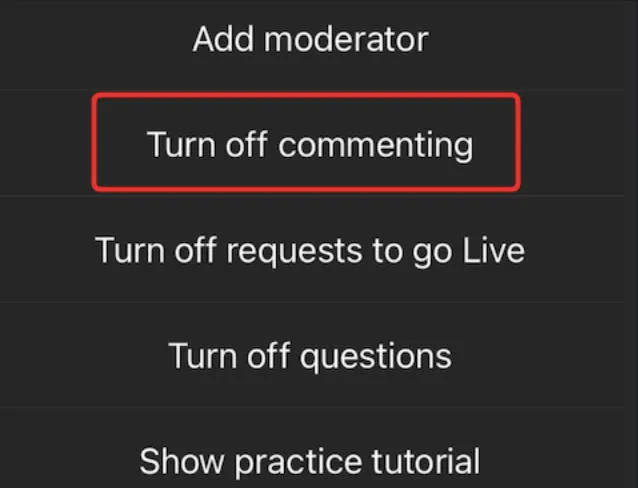
This is a good option if you receive a significant number of derogatory comments, as hiding comments will not prevent your viewers from seeing them and it can be time consuming to remove comments during a live stream session.
As A Viewer

Can viewers hide comments on IG Live? Unfortunately there's no way to completely hide the comments while watching a live, but there are two small workarounds.
First, drag down from above the comments section to minimize it slightly. While this doesn't hide the comments entirely, it does give you more space to watch the stream.
Second, type in the @ symbol (but don't send it) - this will make the rest of the comments disappear while you enjoy the stream.
Managing IG Live Comments As A Host

There are a few ways to improve your live stream experience as a host, including managing Instagram comments. This means reporting offensive comments or blocking user accounts if they are being inappropriate. However, you can go one step further and prevent these comments entirely by setting comment filters.
How To Set Comment Filters For Instagram Live
You can set filters for specific words to prevent offensive comments from appearing on your live videos.
To do this, start your livestream and tap the three dots on the top right corner.
Tap Comment Controls.
Tap on Block Comments From, then input the words or phrases that you wish to filter.
Frequently Asked Questions
Can I block a specific user from commenting during my live?
Yes, you can block specific users by tapping the three dots to the right of their profile picture and selecting Block. They will no longer be able to interact with your content.
Is there a way to see the comments again after the live session has ended?
No - unless you're screen recording the session you can only download the video once it's gone live but the comments and reactions will not be saved alongside it.
Can I customize comment settings before starting the live session?
Yes, you can learn how to do that here.
Do hidden comments affect the overall engagement metrics of the live session?
No - when you hide comments for yourself, your viewers will still see them and can leave comments.
However, if you turn off commenting altogether you will receive significantly less engagement as there will be no other method of interacting other than reactions.




Tapping once does not hide anything
Hi! We've looked into this more and it seems like with recent updates there's no way to completely hide the comments section. We've updated the post to reflect this.