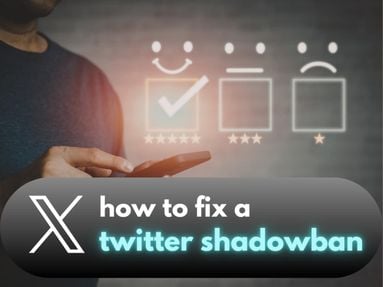If it's convenience of sharing memories on Instagram is what you're looking for, giving Instagram permission to access your camera roll is quite imperative. This will not only allow you to freely upload photos and videos, but will also allow you camera access on the Instagram app itself!
Key Points:
Here's how you can enable Instagram to access your device's photo library:
Enable Photo Access on Your iOS Device
Go to the Settings on your iOS device and tap Instagram.
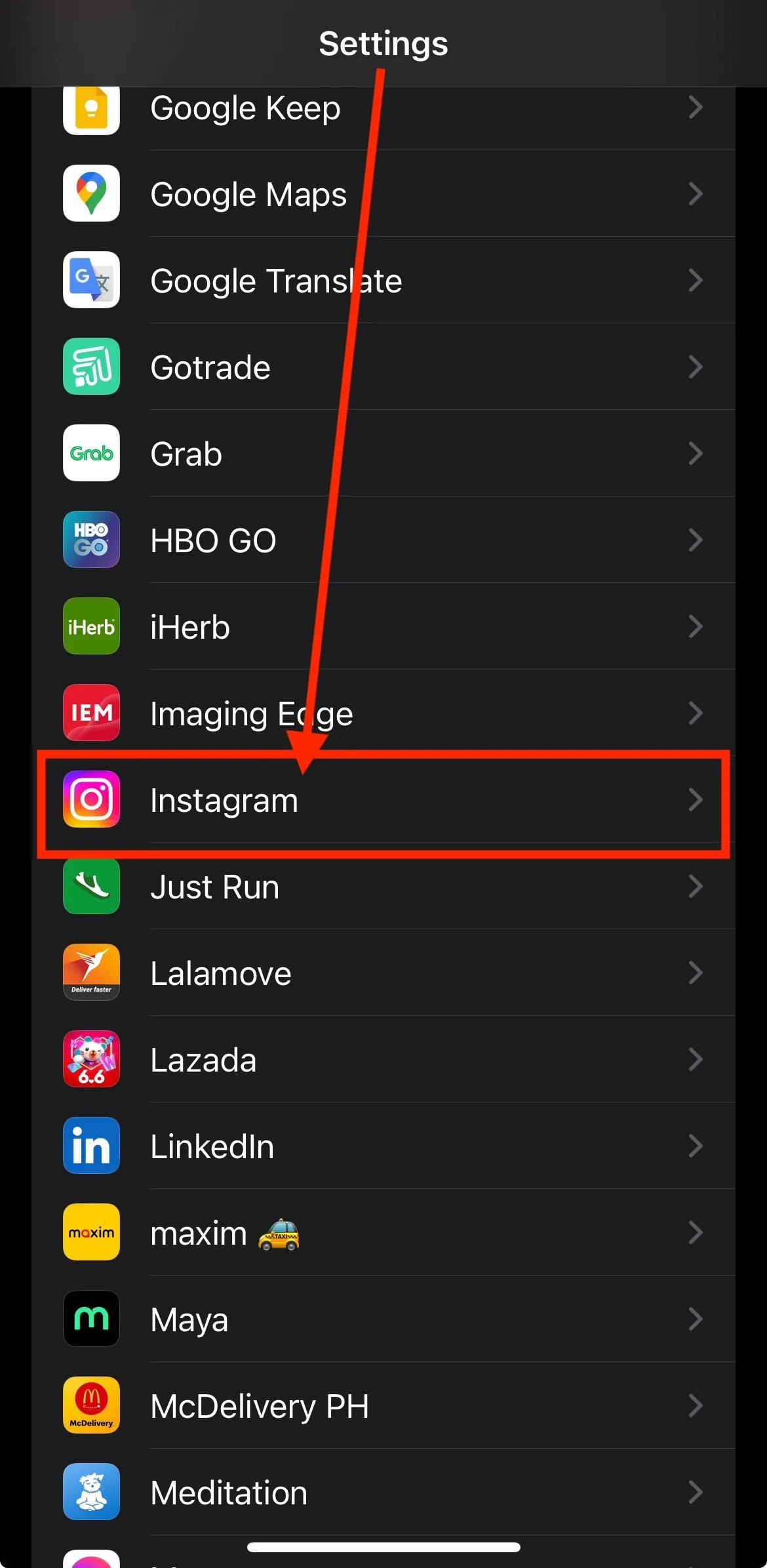
Tap Photos.
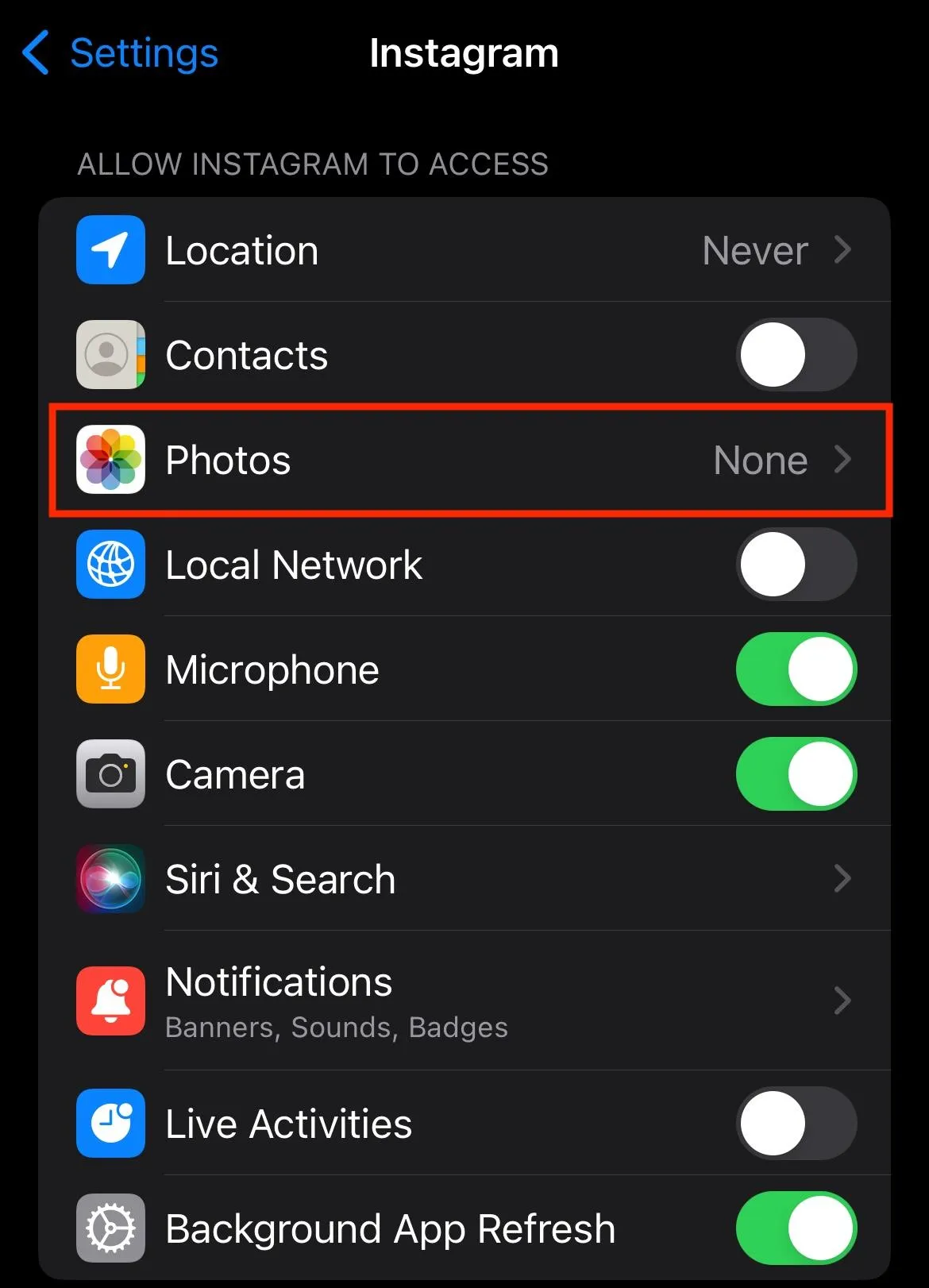
Select which type of access you prefer. For Limited Access, you have the option to select which photos you want Instagram to access.
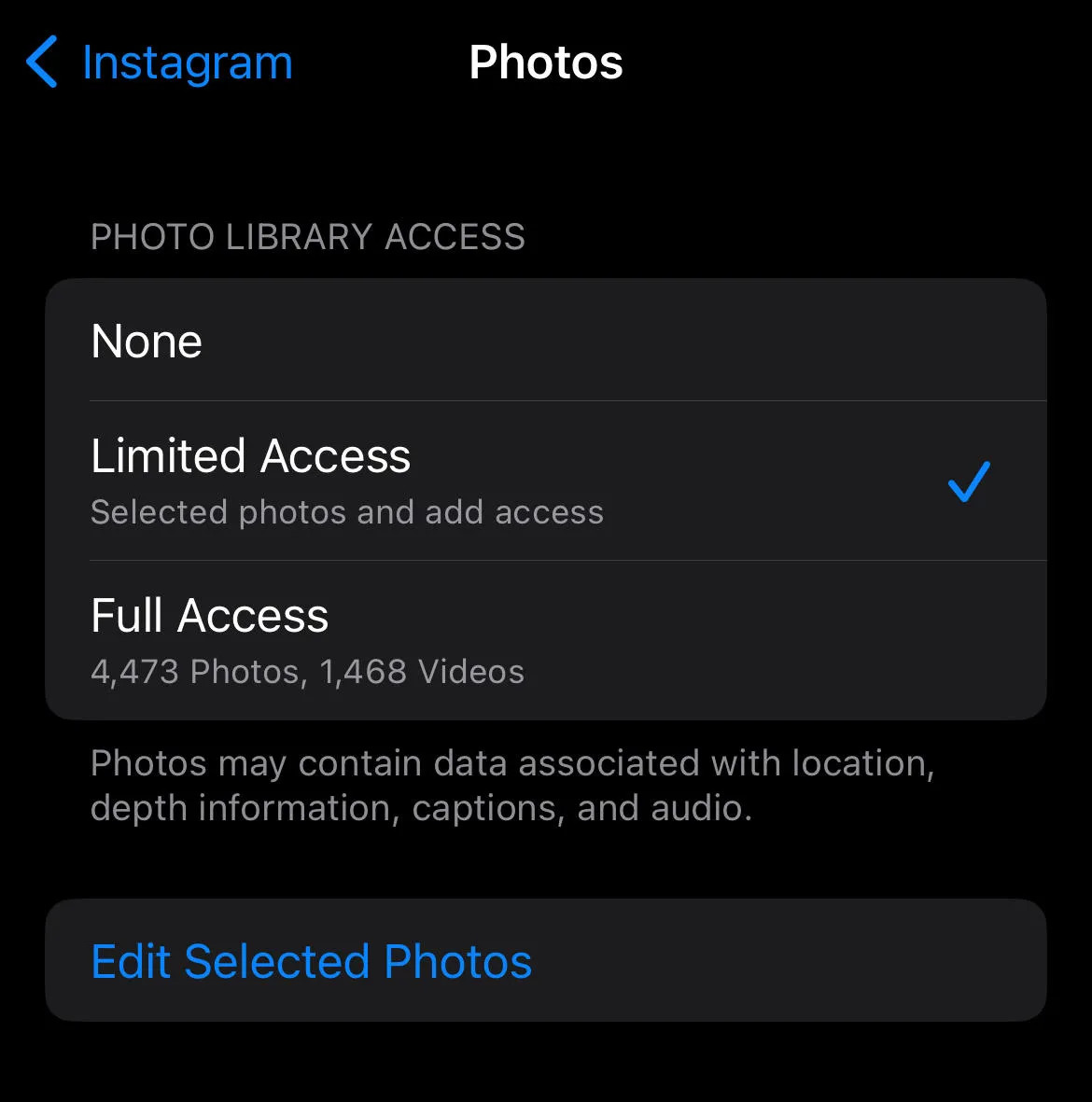
For Full Access, all photos and videos in your photo library can be accessed by Instagram. You will be asked to confirm to allow Instagram to have full access to your photo library.
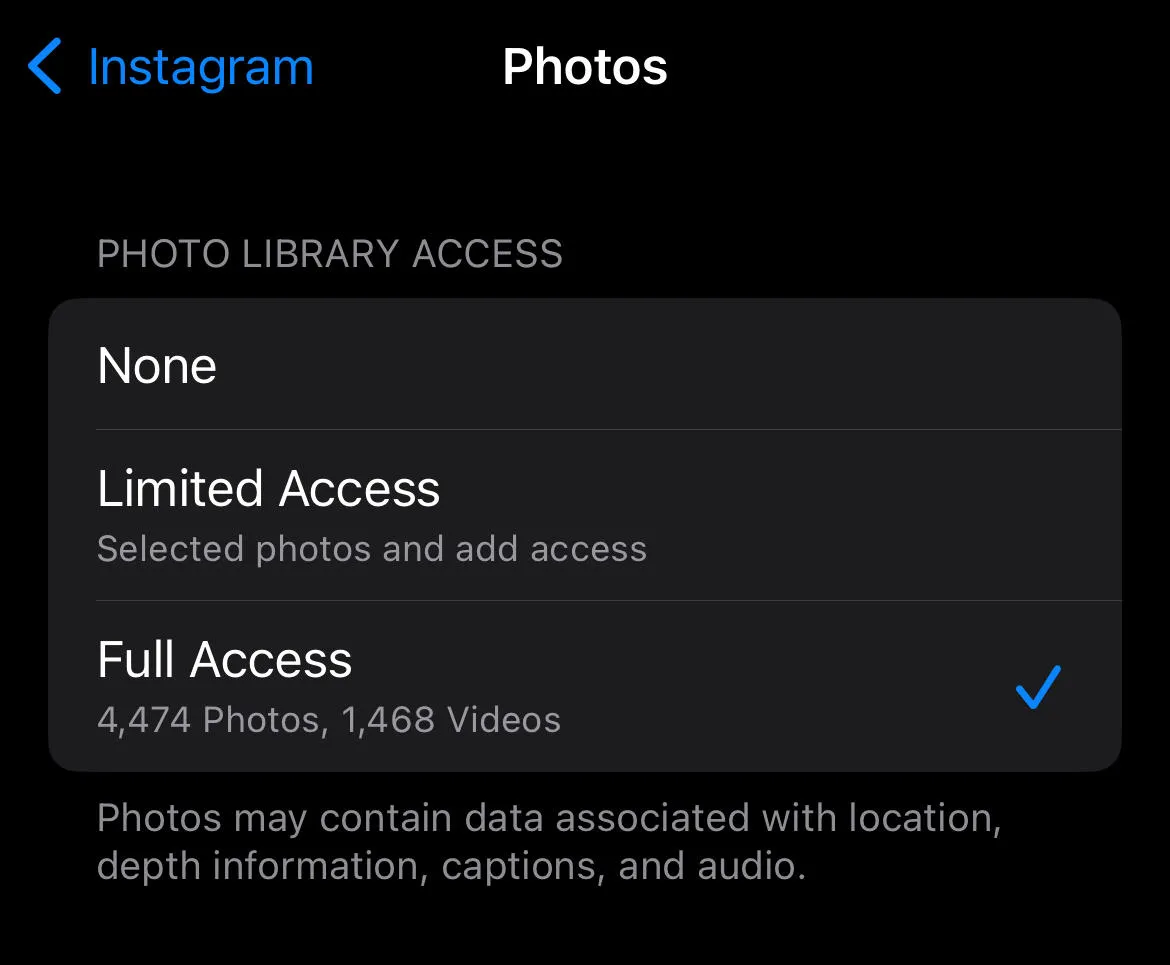
Enable Photo Access on Your Android Device
Open the Settings app or Device Settings. Then, go to Apps or App Management (this depends on your device model).
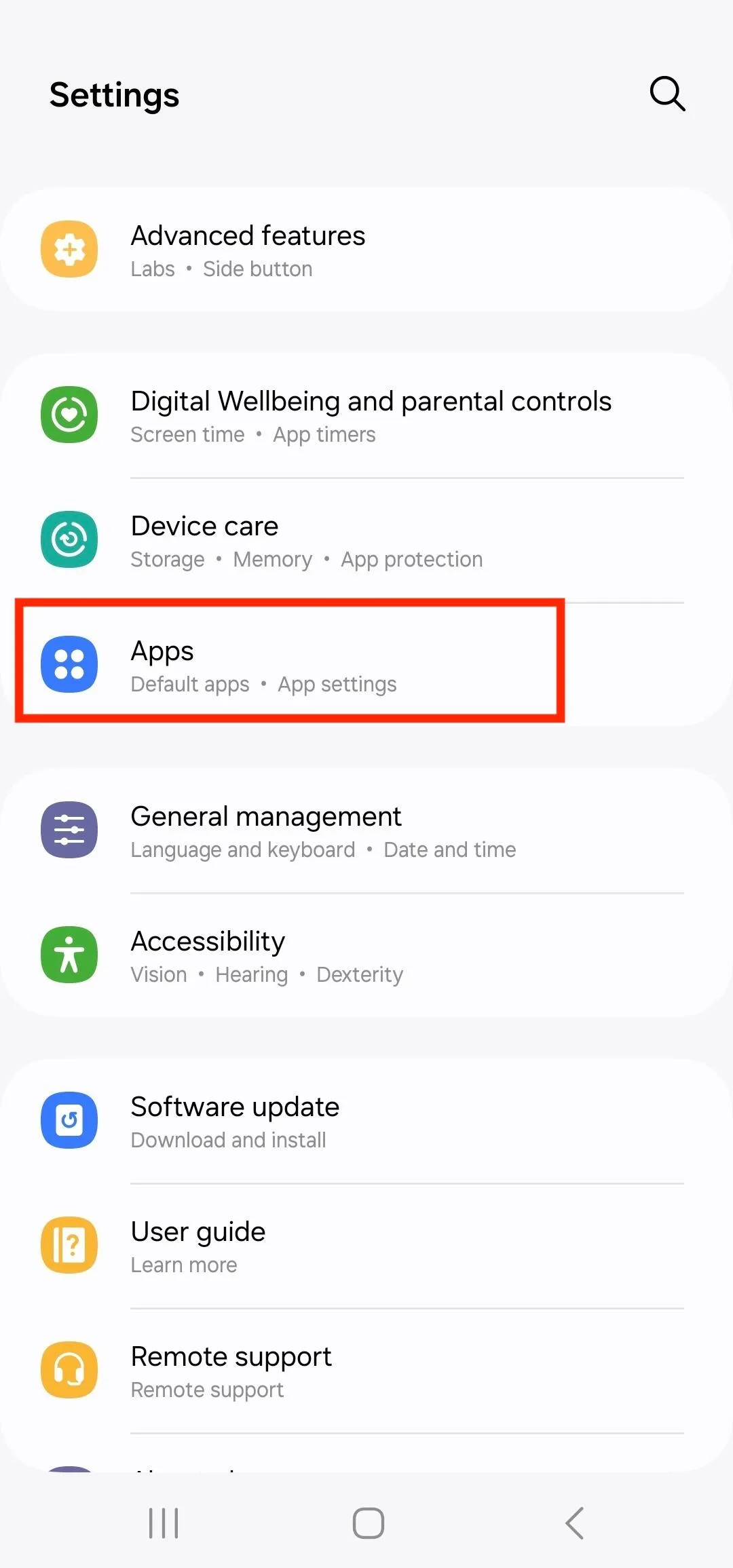
Find Instagram on your app list and select it.
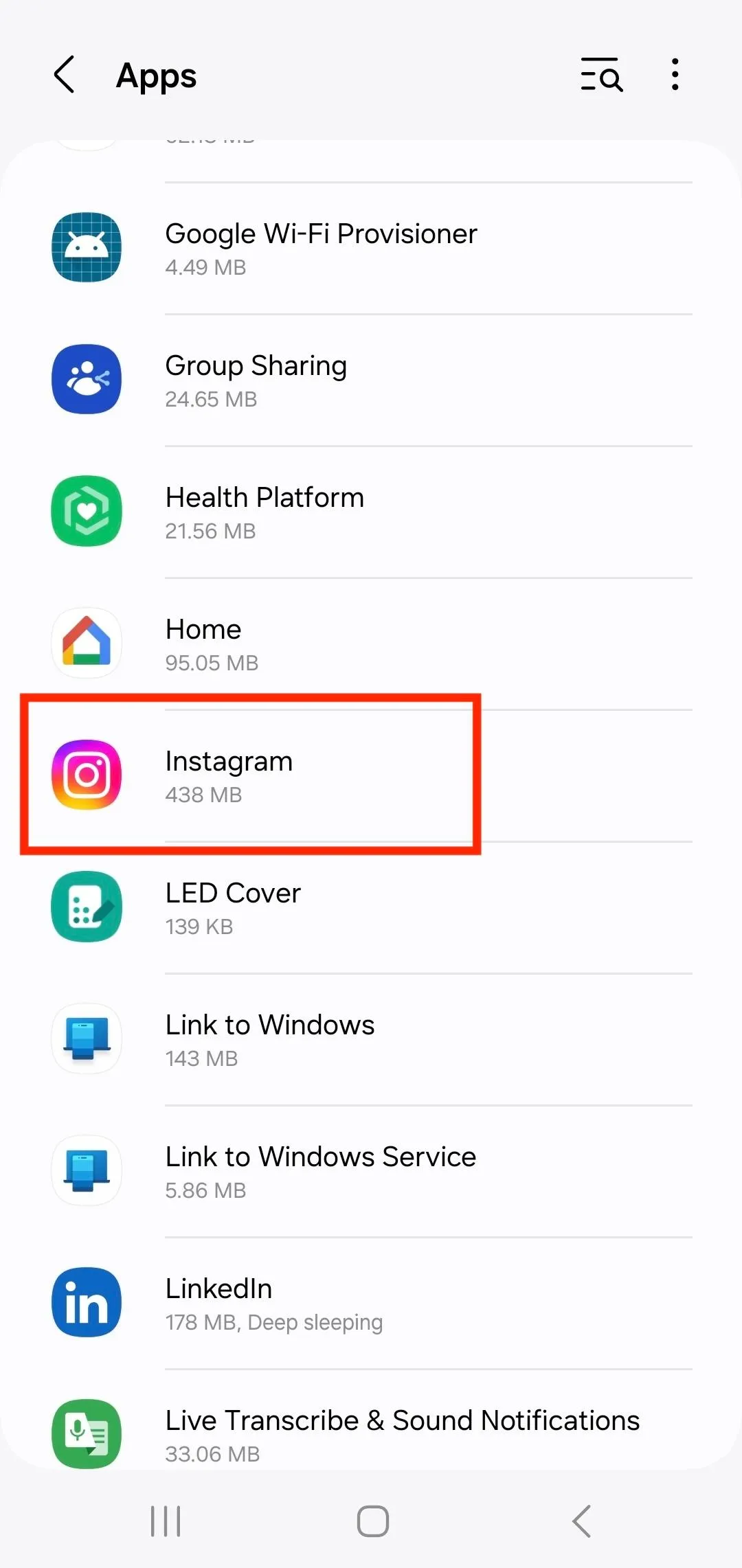
Tap on Permissions or App Permissions.
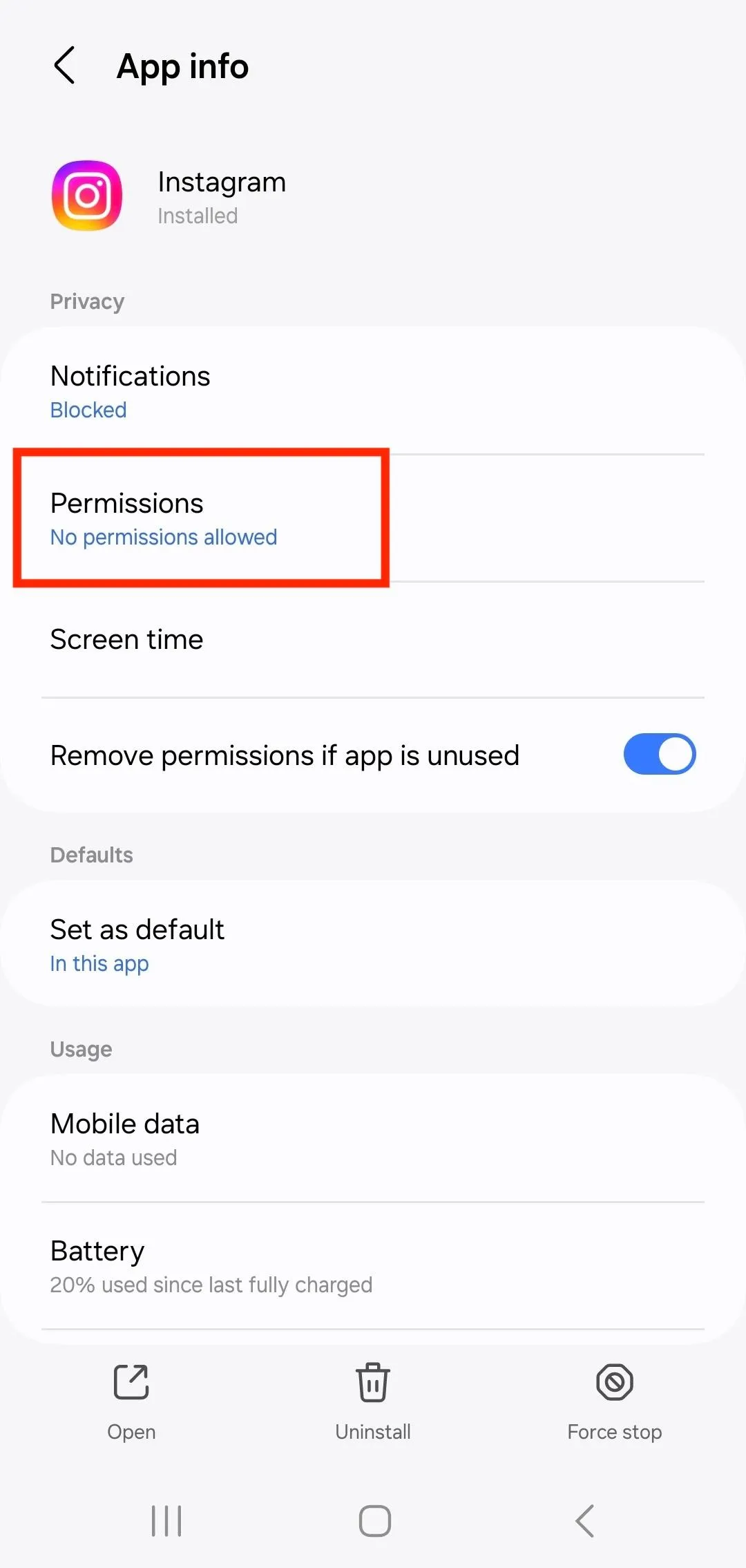
Select Photos and videos.
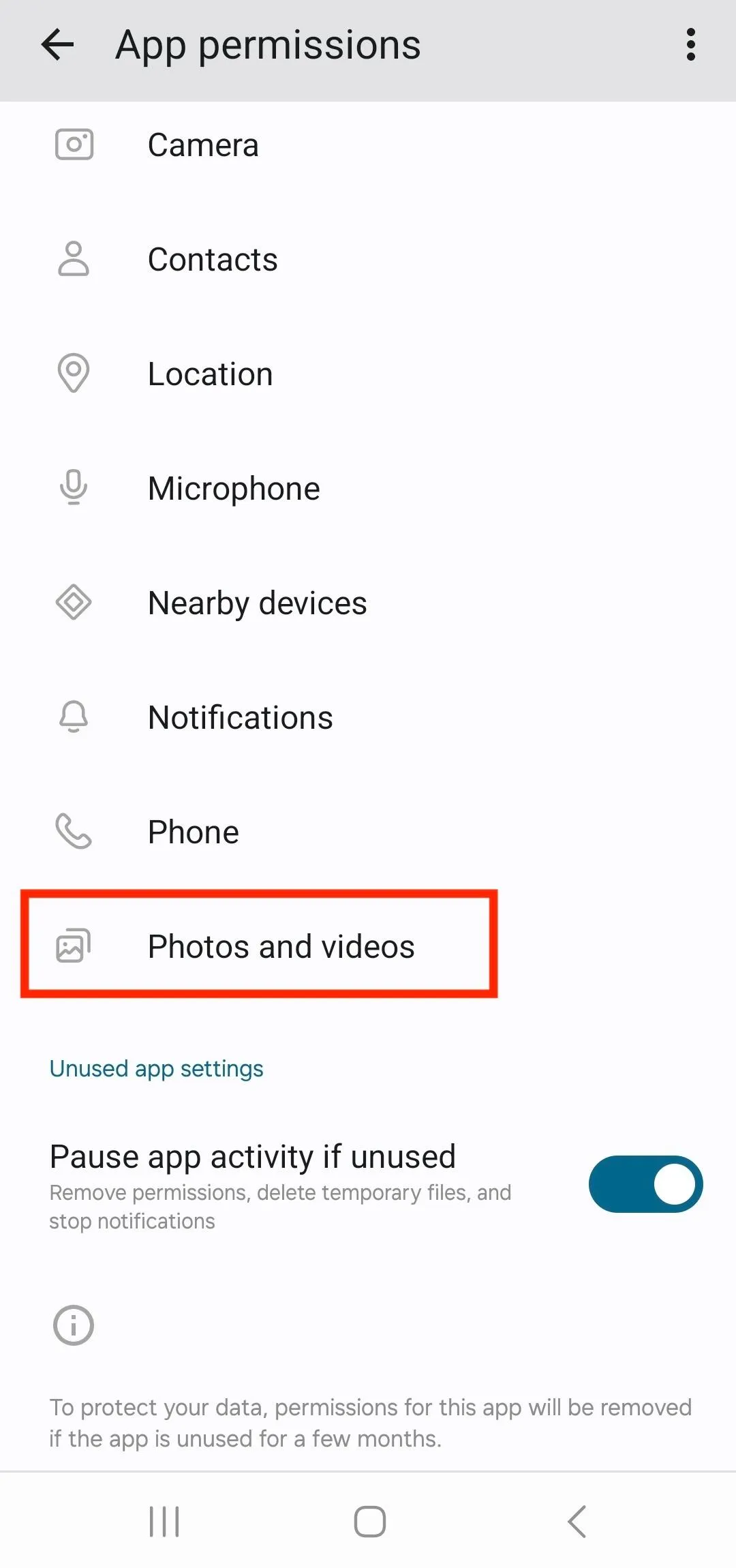
Then, select Always allow all. This will enable Instagram to always have access to your gallery.
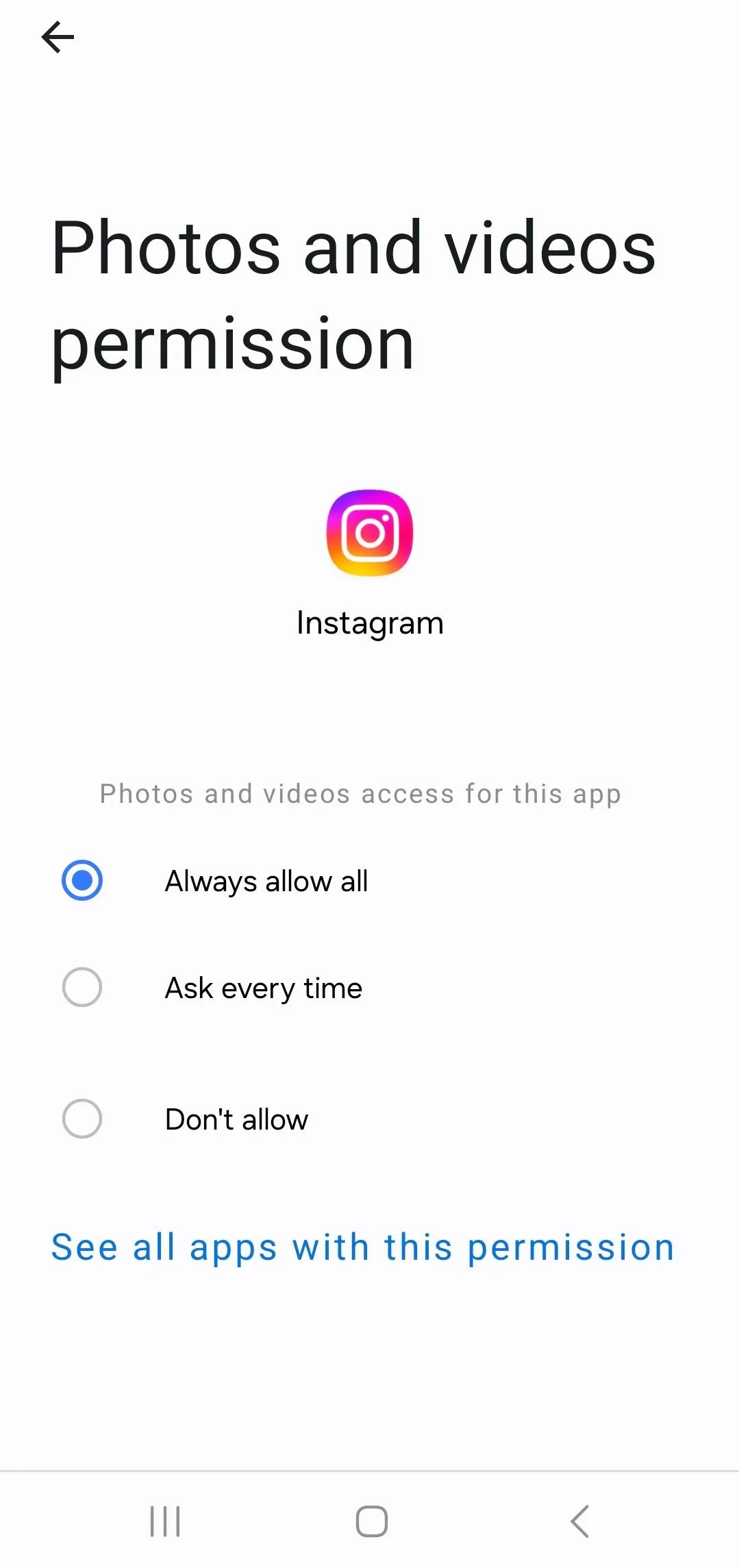
If you select Ask every time, a pencil icon will appear on the right side so you can select which photo or video can Instagram access.
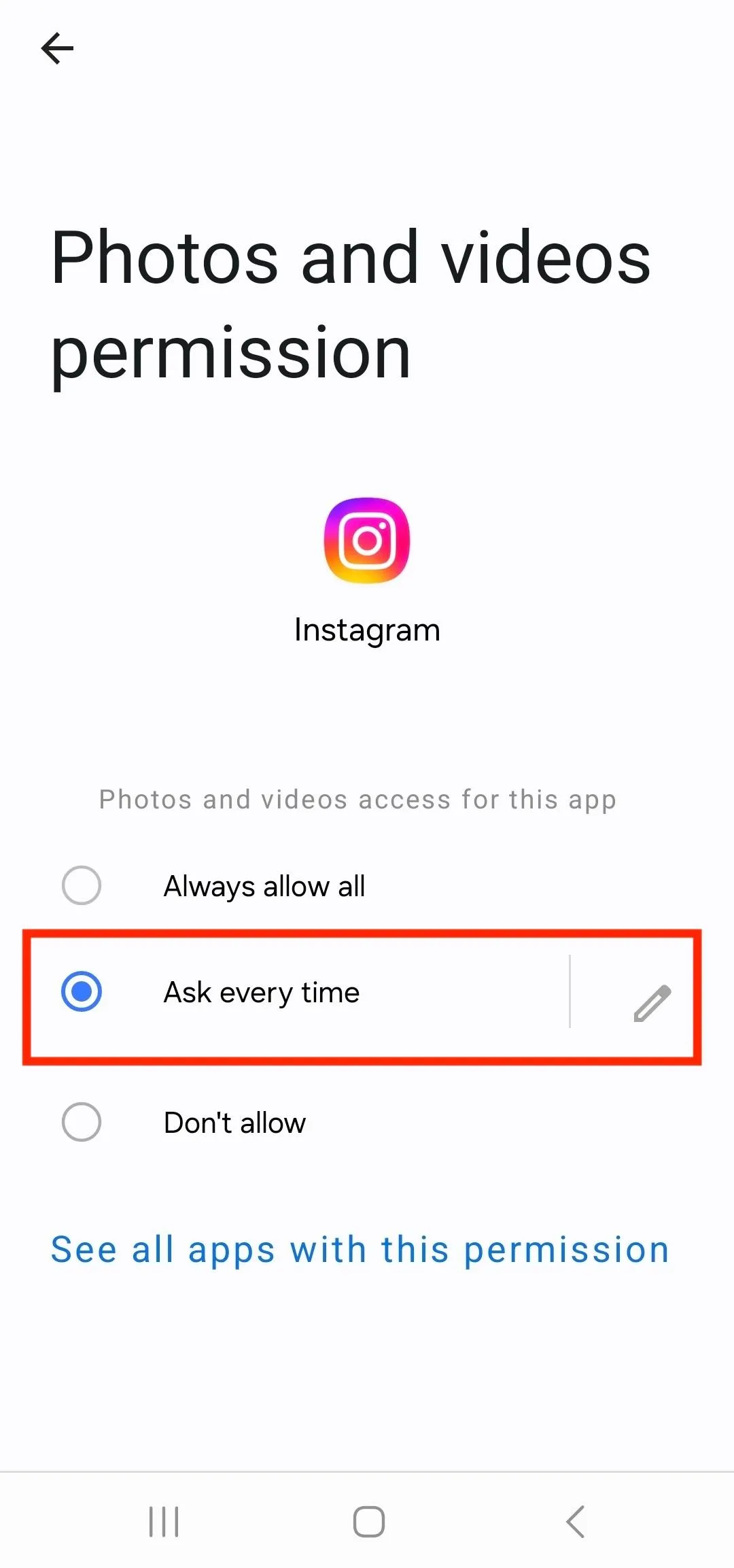
Why You Should Allow Instagram Access to Your Photos
If you want to upload photos and videos to your Instagram account, you must allow Instagram to access your phone's camera roll. Allowing Instagram access to your device's photo library will make sharing images and videos easy. Furthermore, giving Instagram camera permissions will allow you camera access on the app itself.
Troubleshooting Steps
Restart your device.
Usual issues with app permissions can be resolved with just restarting your device. You can also try using the Instagram app on both WiFi or mobile data connection.
Uninstall and re-install the Instagram app.
If restarting your device does not work, try uninstalling and re-installing the app.
Ensure a stable internet connection.
If the issue is synchronization where Instagram can't display all your photos, make sure that your internet connection is stable.
Update app and device's operating system.
Older version of the Instagram app does not have an option to allow or deny access to your photos, so ensure that your app is the latest version. Similarly, ensure that the operating system on your iPhone or Android devices are up to date.