Need a break on Discord? Learn how to deafen or mute either your own user profile, or someone else in your Discord server.
Key Points
Deafening Yourself: Mobile Device
You can access the deafening feature on Discord mobile by following the steps below.
Open Discord.
Join a voice channel.
Swipe up from the bottom.
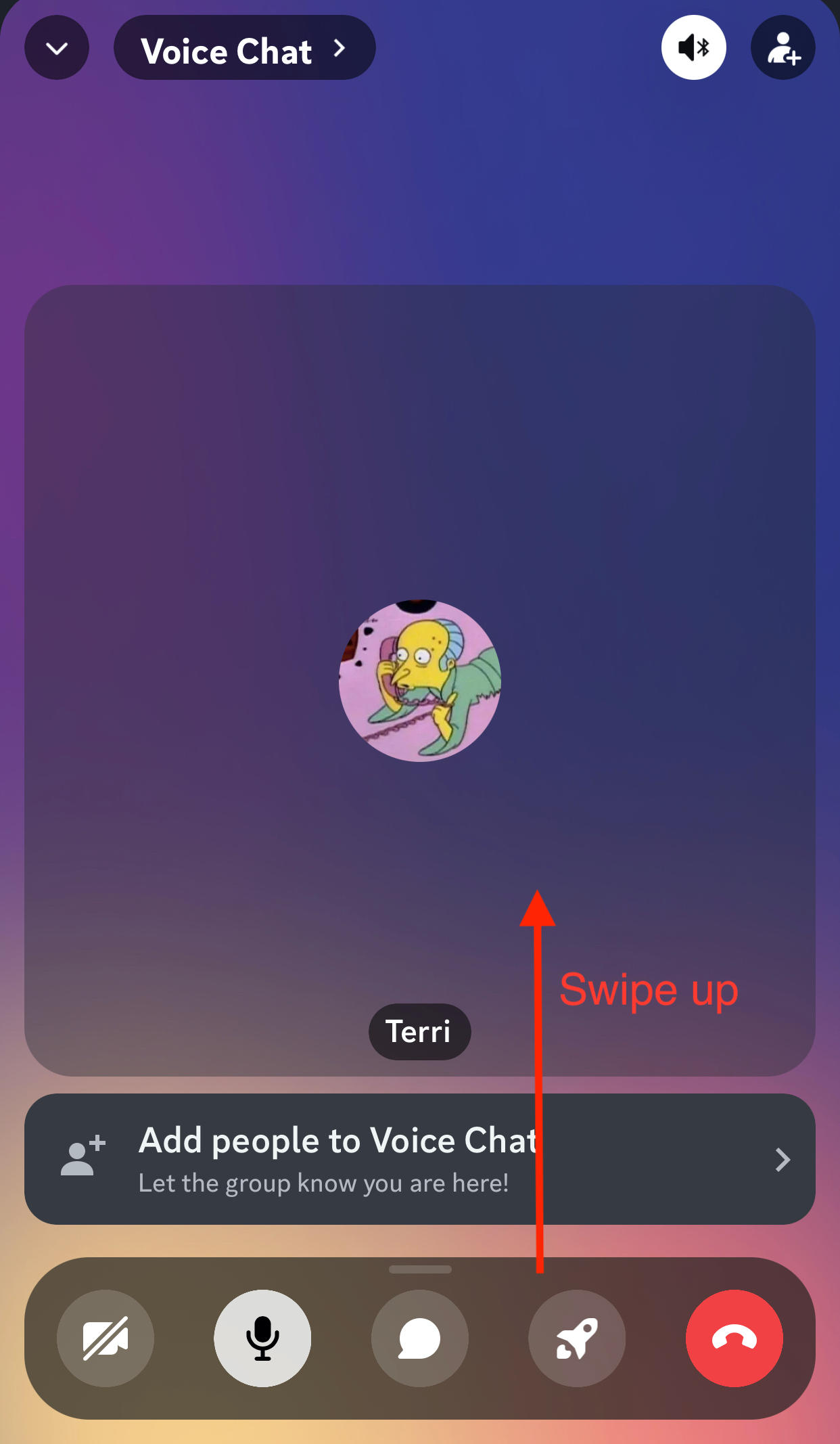
Tap Deafen.
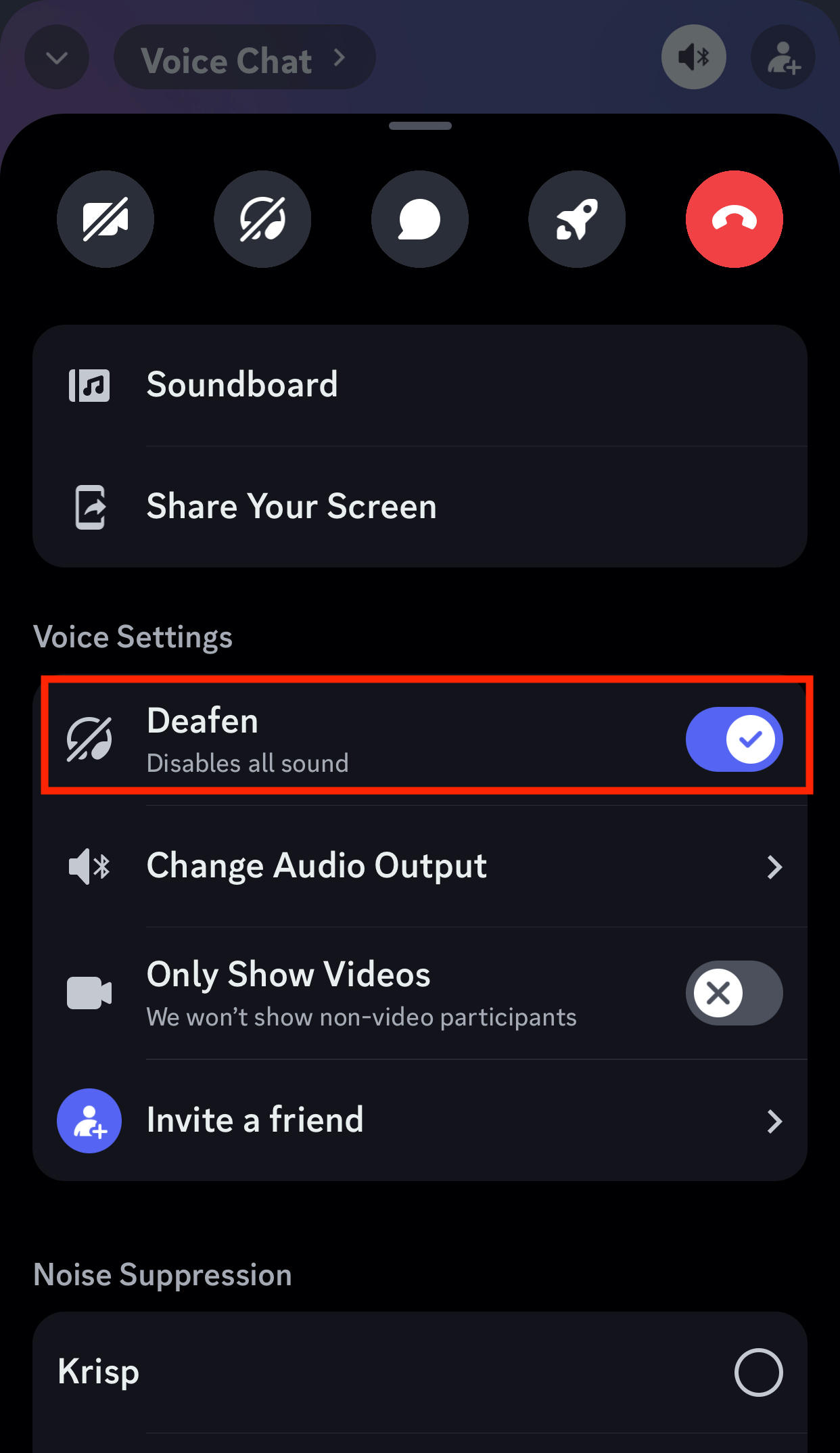
Enabling the deafen feature will mute all sound for you, so you won't hear anyone else.
Deafening Yourself: Desktop
You can deafen yourself on the Discord desktop app or site by following the same steps as on mobile.
Open Discord.
Join a voice channel.
At the bottom of your screen in the left corner, tap the headphone icon.

You should see a headphone icon with a line through it appear to the right of your name in the voice channel to indicate that you've been deafened.
Deafening Others (Admin Only)
If you have administrative rights in the server, navigate to the voice channel where the member you want to deafen is located.
Either enter the chat and tap the chat channel name, or tap the people icon to see the list of members in the voice channel.

Tap the member you wish to deafen.
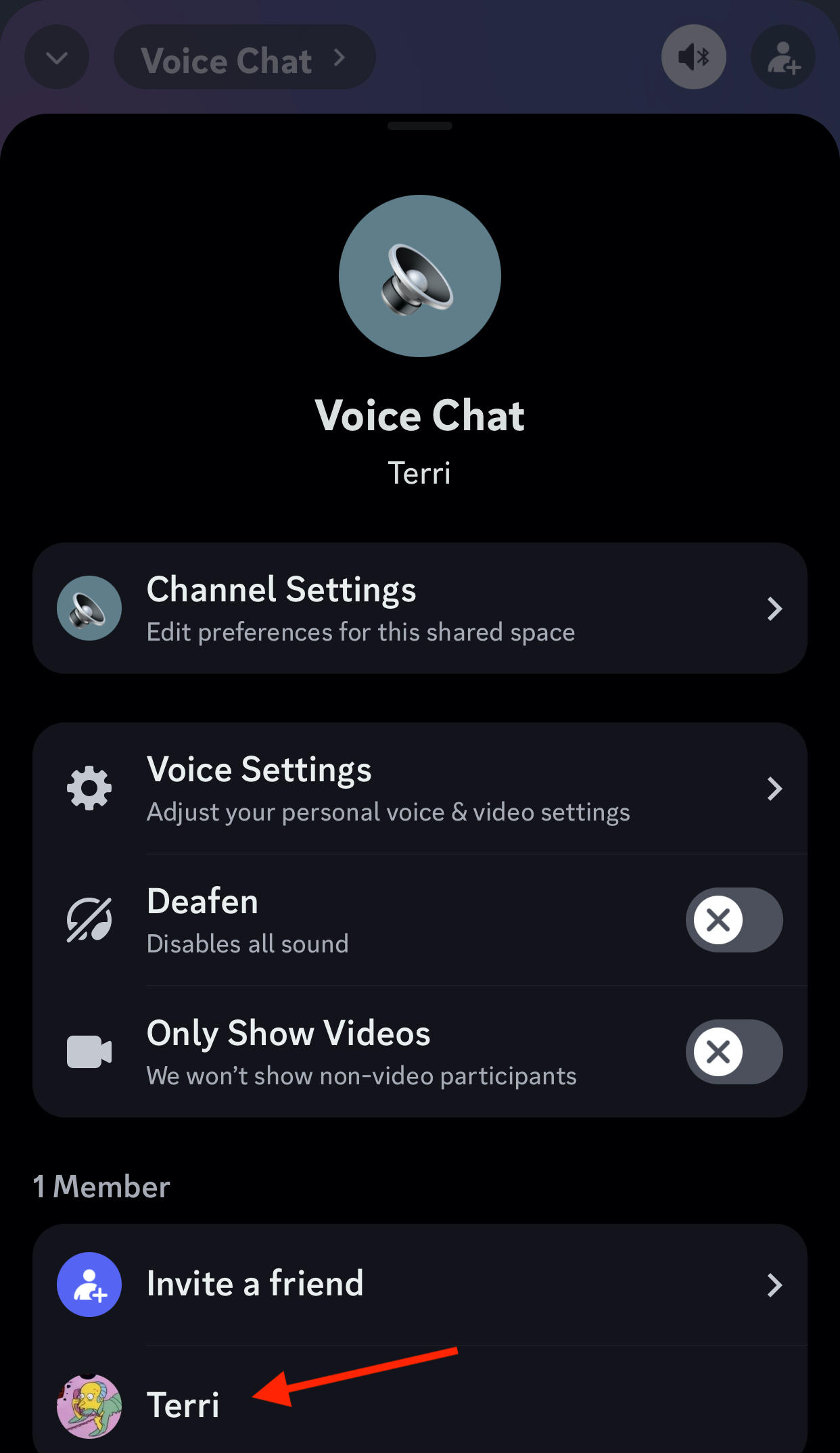
Choose Server Deafen.
They will no longer be able to hear other activities in the voice channel.
Deafen vs Mute on Discord
Deafening yourself in voice channels means you won't be able to hear others - and you're speaking they won't hear you either. If you're the admin of a voice conversation, you have access to Discord mobile deafening for other users.
Muting yourself means other users can't hear you, but you can hear them. This can be useful if you're taking a snack break and don't want others to hear you! If you're a server administrator you can mute other users in voice conversations.
Server administrators can deafen and mute other members in voice chats via both desktop and mobile devices.
Frequently Asked Questions
How to deafen sound on Discord?
There are three ways to deafen sound on Discord, which you can learn about here.
Is there noise suppression on Discord mobile?
Yes, Discord uses Krisp noise suppression, which you can manually turn on or off depending on your needs.
How to make Discord quieter on phone?
You can put the audio on Call Mode via your Discord settings.
How to suppress sound on Discord?
- Tap on User Settings to the right of your profile picture.
- Tap Voice & Video.
- Scroll down until you see Noise Suppression, disable Krisp.



