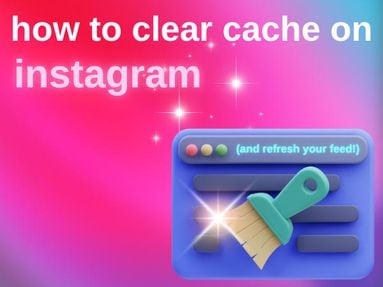Creating a private event on Facebook involves several key steps, from initial setup to inviting guests and managing the event. This blog is your ultimate guide on how to create a private event on Facebook.
Creating a private Facebook event on browser:
On your news feed, scroll down to Events on the left-hand side and click it.
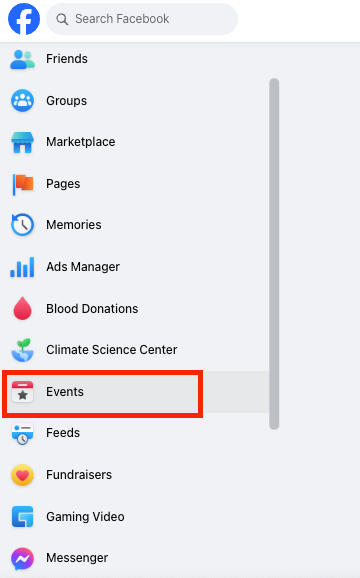
Click Create New Event.

Fill out event details. Enter all necessary information about your event, such as the event name, date, time, location, if the event is in person or virtual, and the event description. This information will be visible to invitees. This is also where you will choose whether it will be a private or a public event. Note that you cannot change the privacy settings of an event, so once you have made the event private, you can no longer change it to a public event.
- Add co-hosts: If you are hosting an event with someone, you can add them to this part as a co-host.
-
Repeat event: Select if your event happens daily, weekly, monthly, or just a one-time event. You can also customize the frequency.
-
Additional Settings: If you'd like to make the guest list visible to attendees, just toggle on the Show guest list button.
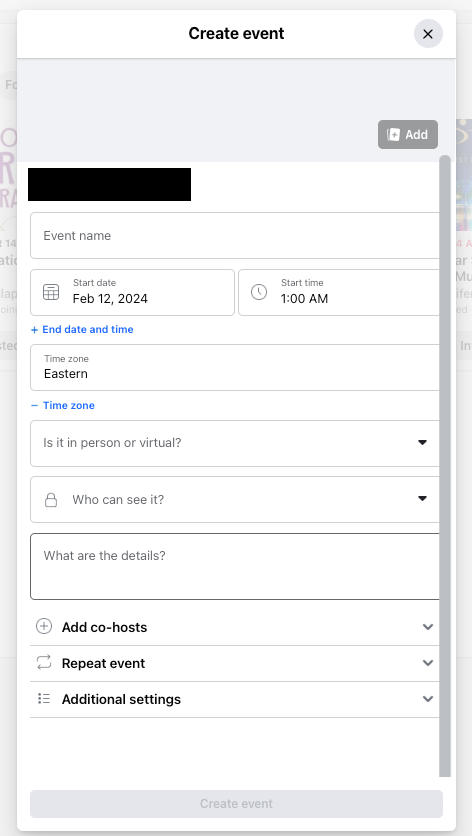
After completing the necessary details, click Create Event.
Once the event is created, you can invite people by clicking the Invite button found below the cover photo. You can search people by name, email address, or phone number. You can also allow guests to invite potential attendees, or have an event discussion.
Note: If you choose in-person, you can add a location. For virtual events, you can add an external link to which platform the event will take place.
Creating a private Facebook event on mobile:
On your Facebook app, tap Menu in the bottom right corner.
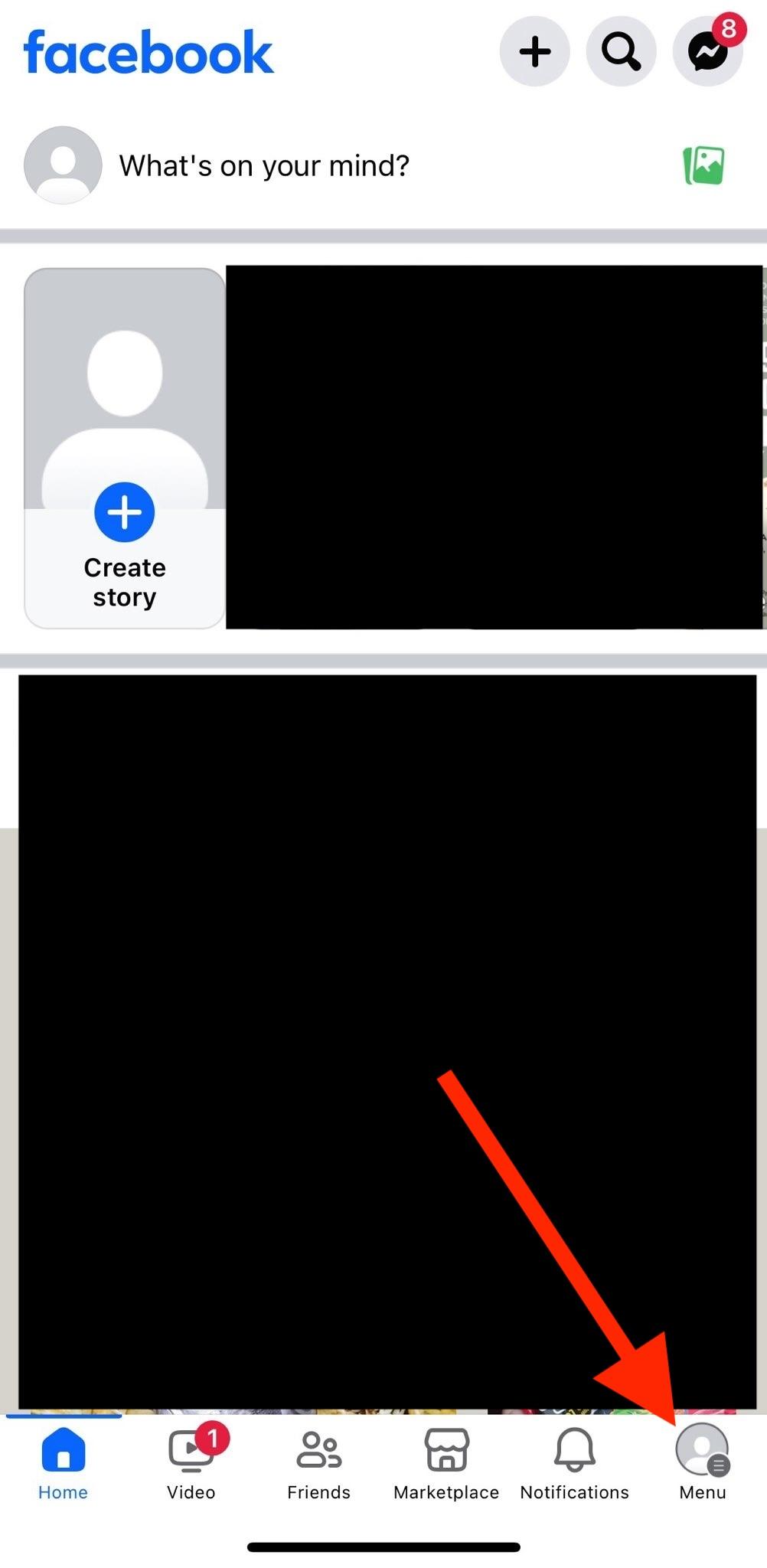
Tap See More.
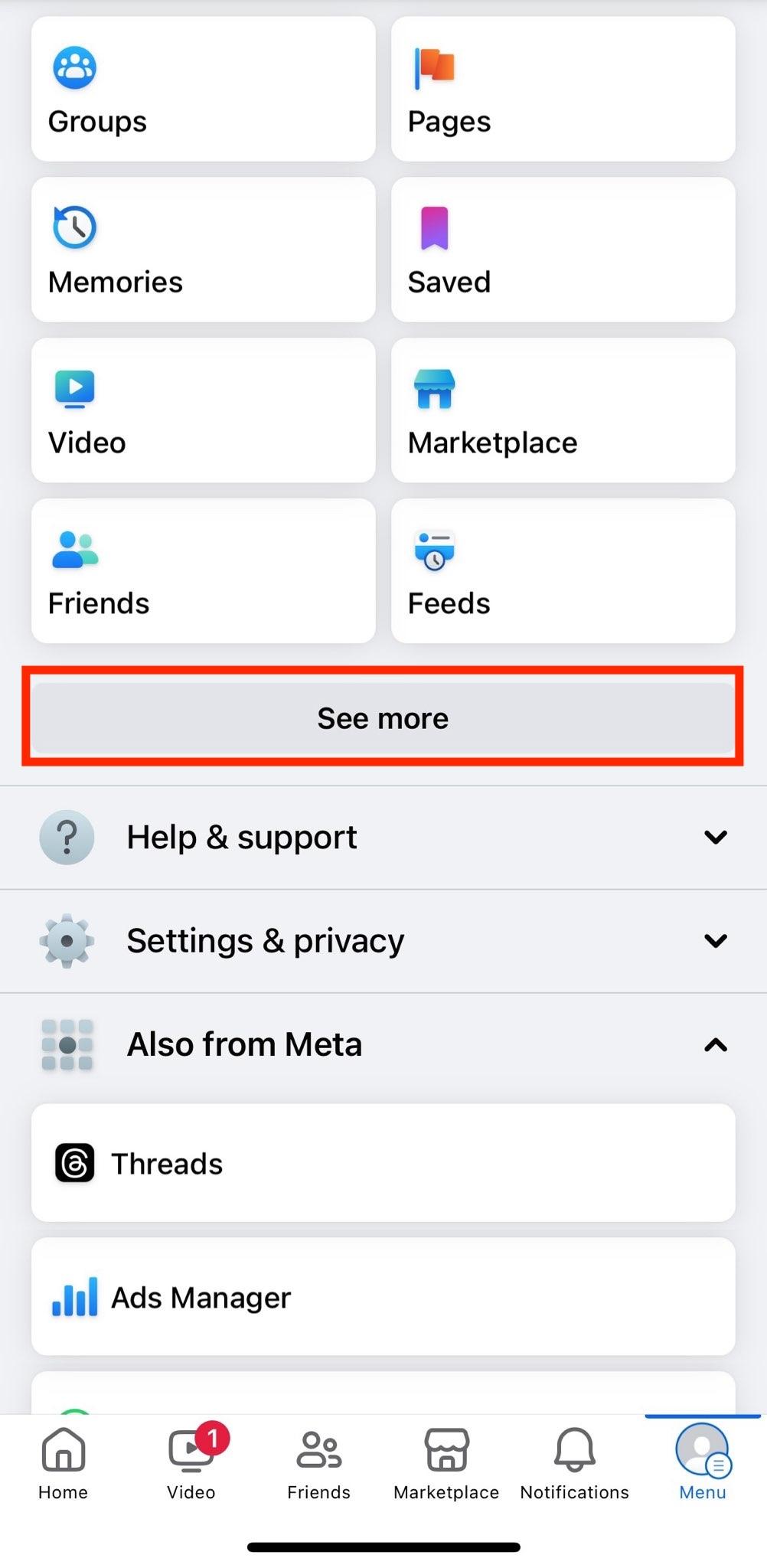
Tap Events.
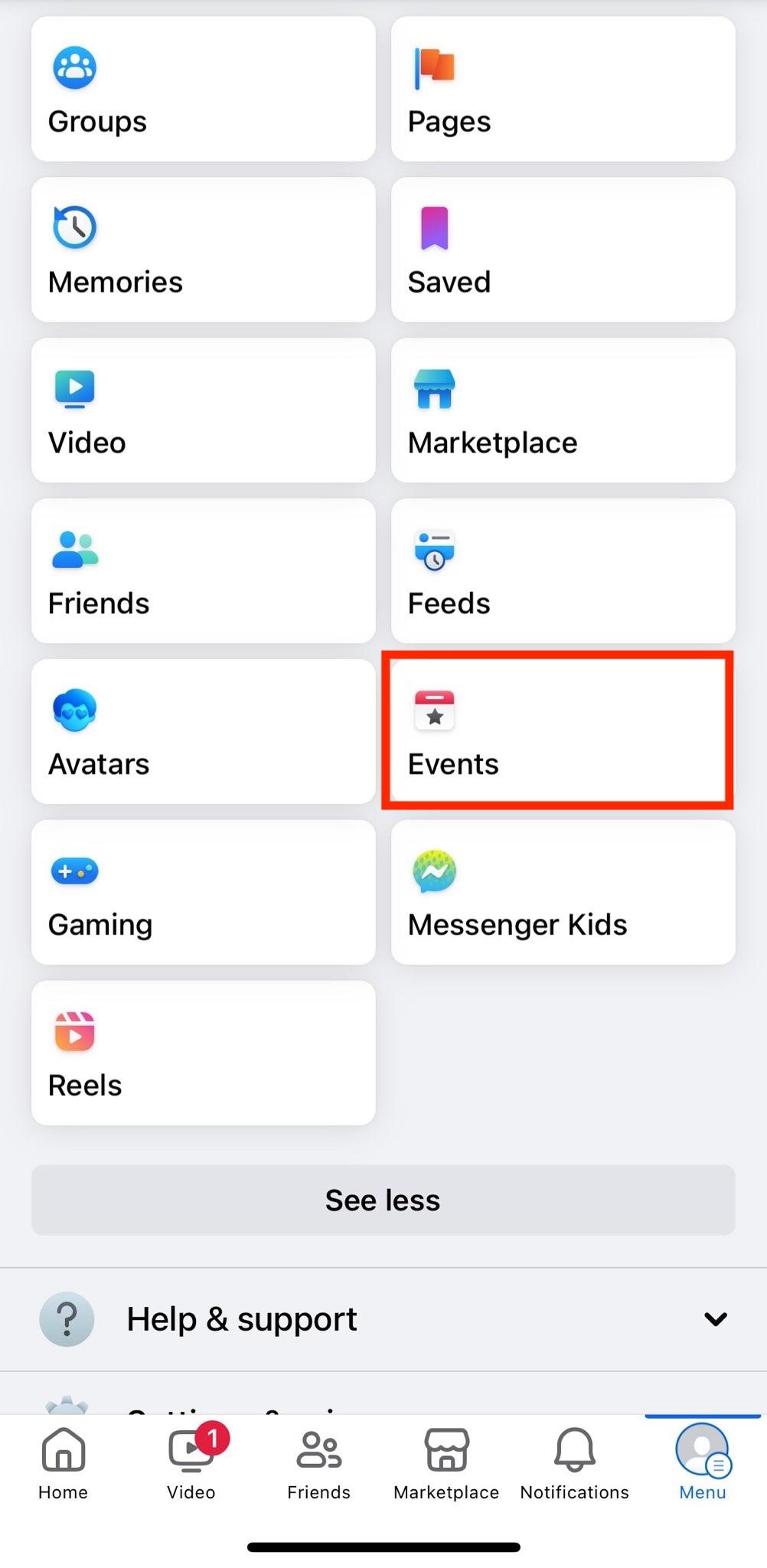
Tap the plus sign button (+) at the top right corner.
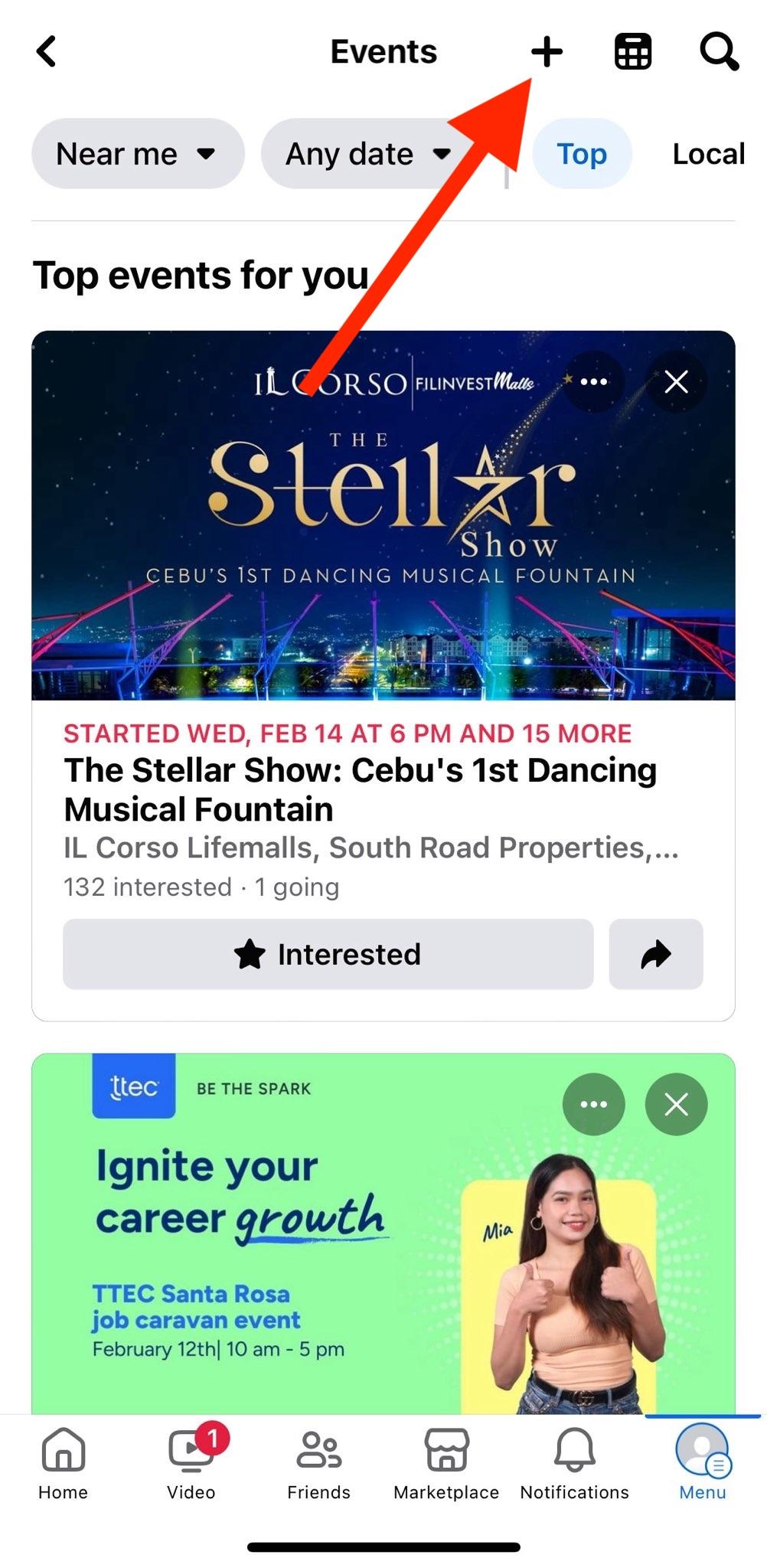
Fill out the event details.
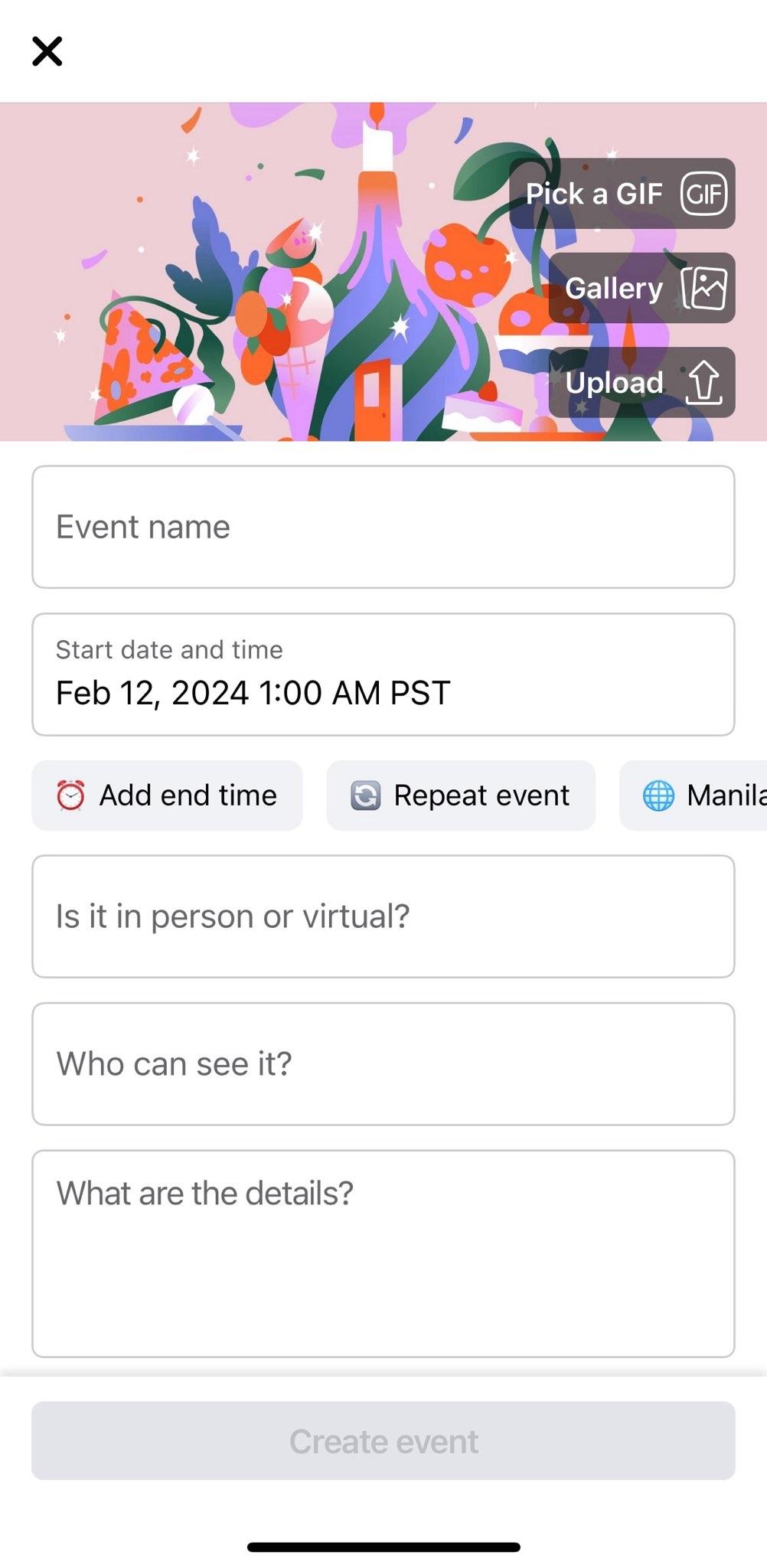
Tap Create Event.
Note: You can only create a private Facebook event from a personal profile or account. If you are creating an event from your Facebook page, it will become a public event and you will not be able to make the event private.
Creating private Facebook events is pretty straightforward. Each of the steps above offers flexibility and options to customize your event according to your preferences, ensuring that you can create an engaging and private environment for your guests.
Frequently Asked Questions
How can I share and promote my Facebook event?
Even if you have created a private Facebook event, you can still promote it with your invitees through Facebook Messenger, or by sharing the event link on other platforms.
How to see who responded to your Facebook event invitation?
You can view who responded to your Facebook event invitation by going to the event and clicking Going, Maybe, or Invited to see who has responded. Please note, hosts and other guests can see when you have viewed an event invitation.
How do I remove people from my Facebook event?
When a person is removed from a Facebook private event, they can no longer be added again. To do that, go to the guest list and find the person you would like to be removed. Click Remove next to the name of the person.
Is there a limit to the number of people I can invite to my Facebook event?
Yes. There is a limit of 500 guests per person per Facebook event to avoid events with large invite lists as spam.
How do I change event details?
You can edit event details by going to the Facebook event page and clicking the Edit button found under the cover photo. You can add more guests, more hosts, or change location. All invitees will be notified of any event changes.