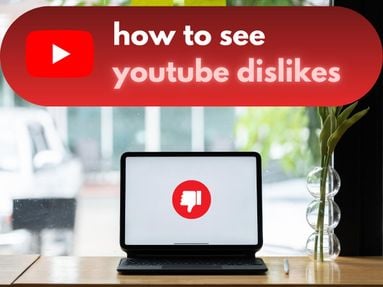Want to duplicate your Discord server? You can copy one Discord server and create new ones by creating a server template!
NOTE: Before we start, make sure you are accessing Discord from the desktop app or browser. You will also need to have server management permissions (either as the owner or have the Manage Server role) to create a template from a server.
How To Create A Discord Server Template
Open Discord via the desktop app or browser and log in.
Access the server you wish to duplicate and click the server name on the top left.
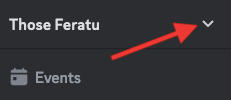
From the drop down menu, click Server Settings.
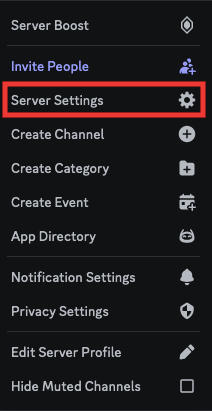
Click Server Template.
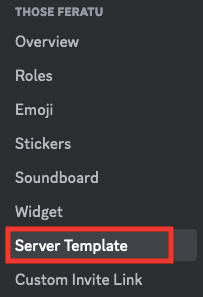
Input the title and description for the template and click Generate Template.
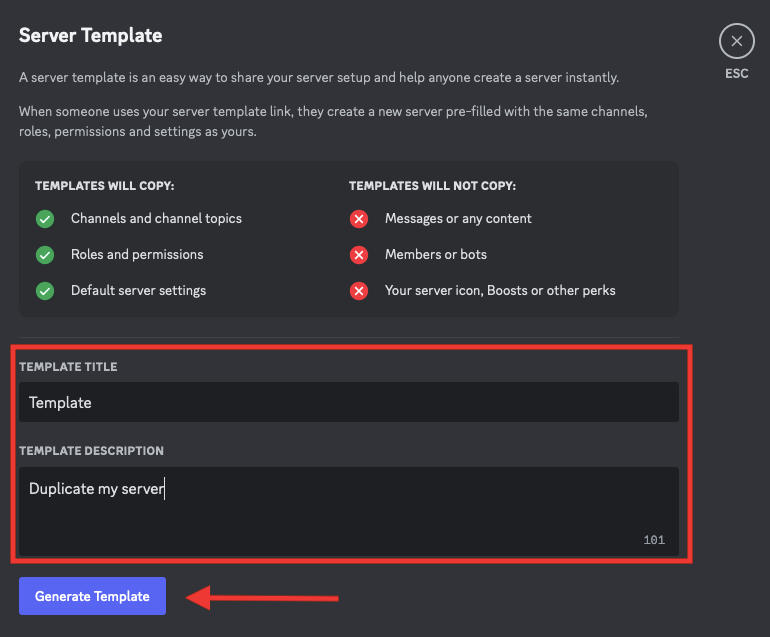
From here, you can either share the link with someone to help them set up a server, or click Preview Template to set up your own.
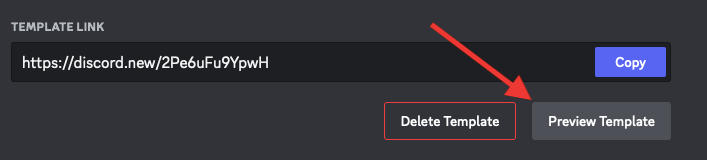
This will open up a server creation popup, where you can change the server icon and name.
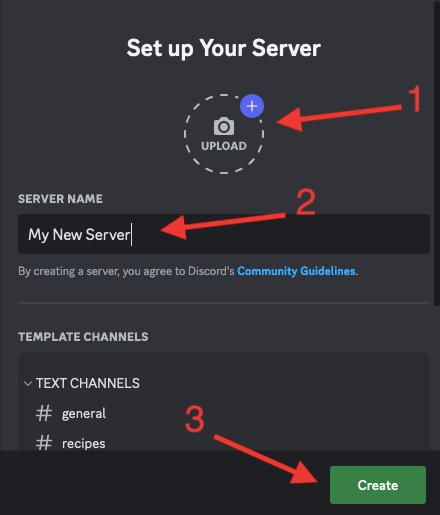
Click Create.
You should see your new server in your Discord server list. From here you will be able to access server settings and update any roles, permissions, channels, and categories to your liking.
Frequently Asked Questions
Does creating a server template save previous messages?
No - creating a server template will just duplicate the structure of the server, including any channels and channel categories, as well as roles and permissions. The server itself will be empty and will not include old message history, bot additions, or user members.
Can I create a server template from any server I'm in?
No - you will need to be the owner of the server you wish to create a template for, or have the Manage Server role assigned to you by the owner.
Is there a limit to how many times someone can copy a server?
Nope - once you've made your server template link, anyone with the link can use it to make their own server with the same layout. That means you can share it on a site or with friends without worrying about access running out.