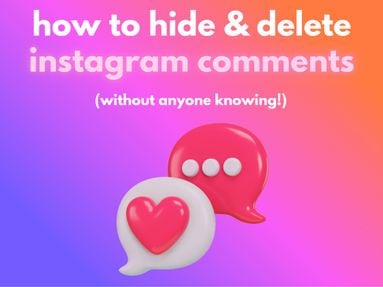Learn how to schedule Instagram posts and create the best Instagram posts schedule to help you gain more engagement without using another social media management tool.
Before we get started, keep in mind that you'll need to have an Instagram Business account or Creator account - Instagram scheduling is not available on personal accounts. Learn how to switch your account type here.
Key Points:
How To Schedule Instagram Posts
You can schedule a post easily from the Instagram app - currently the Instagram scheduling tool is not available on desktop.
Once you've created your post, scroll down and tap More Options.
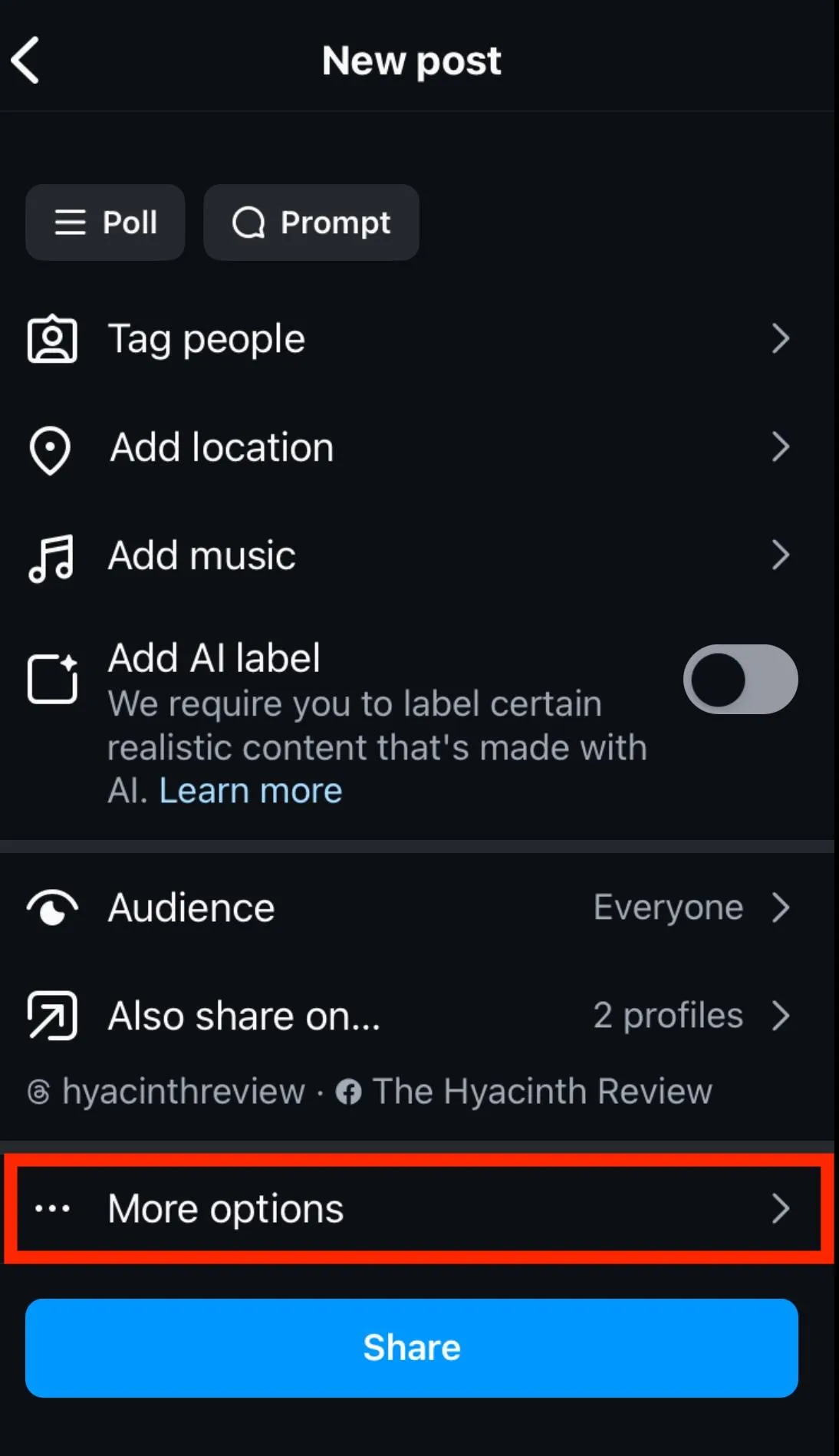
Under Sharing Preferences, tap Schedule This Post to toggle it ON.
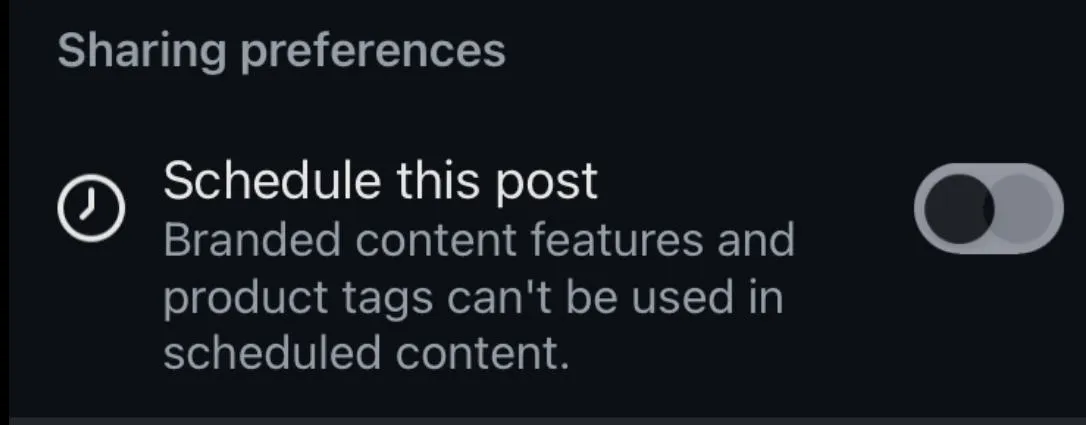
Select the date and time you want the post to be published. You can schedule content up to 1 month in advance.
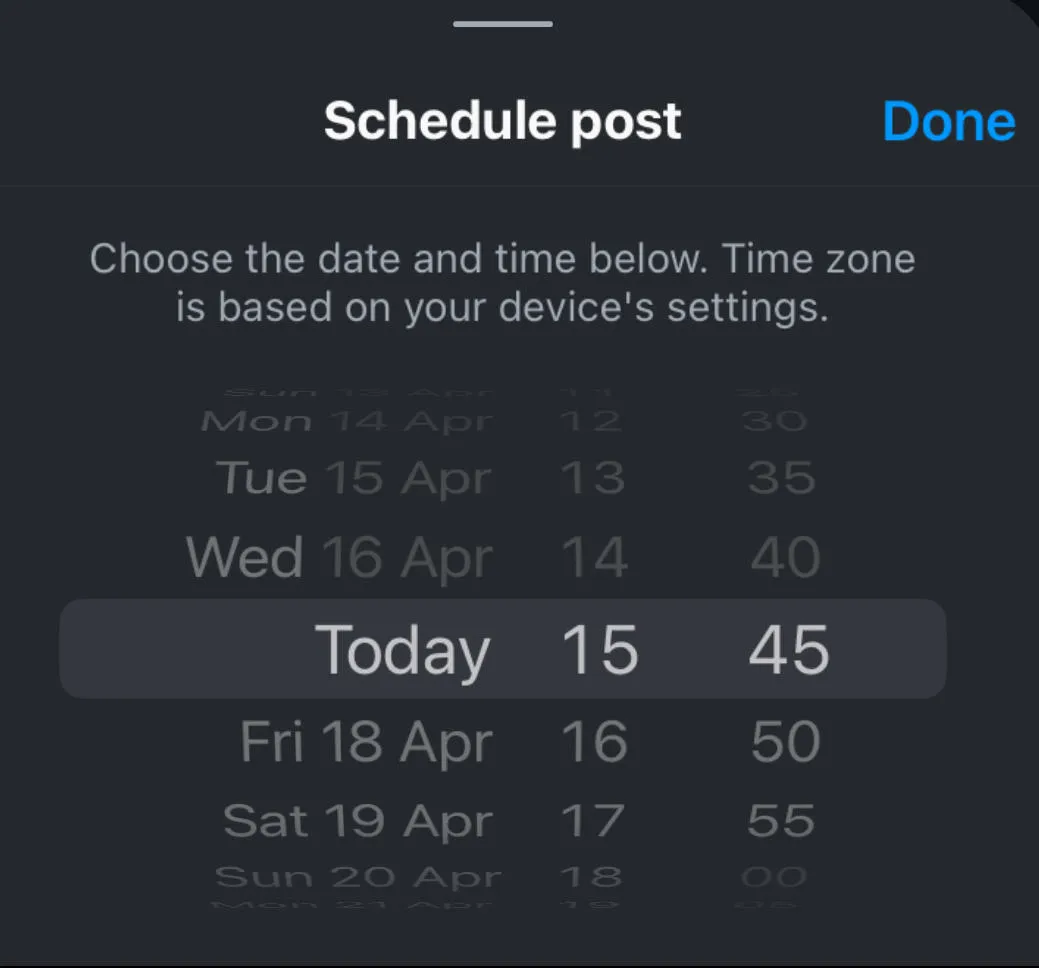
Tap Done, then return to the main post options page and hit Share.
How Many Posts Can You Schedule On Instagram?
Users can schedule up to 25 Instagram posts per day. This limit is per account, so if you manage multiple accounts it will not affect this limit.
How Far In Advance Can You Schedule Instagram Content?
Users can schedule Instagram posts on Instagram up to 75 days in advance.
Can You Use The Instagram Scheduler On Desktop?
While you can't schedule Instagram posts via desktop from Instagram.com, you can use the Meta Business Suite or a 3rd party social media management platform to schedule Instagram posts from your computer.
Keep in mind that in order to use the Meta Business Suite option you'll need to link your Instagram account to a Facebook page.
How To Connect Instagram To A Facebook Page
Before you get started you will need the following:
-
A Business Instagram account or Creator account.
-
A Facebook Business page that you have admin access to
Open the Instagram app and visit your profile.
Tap Edit Profile.
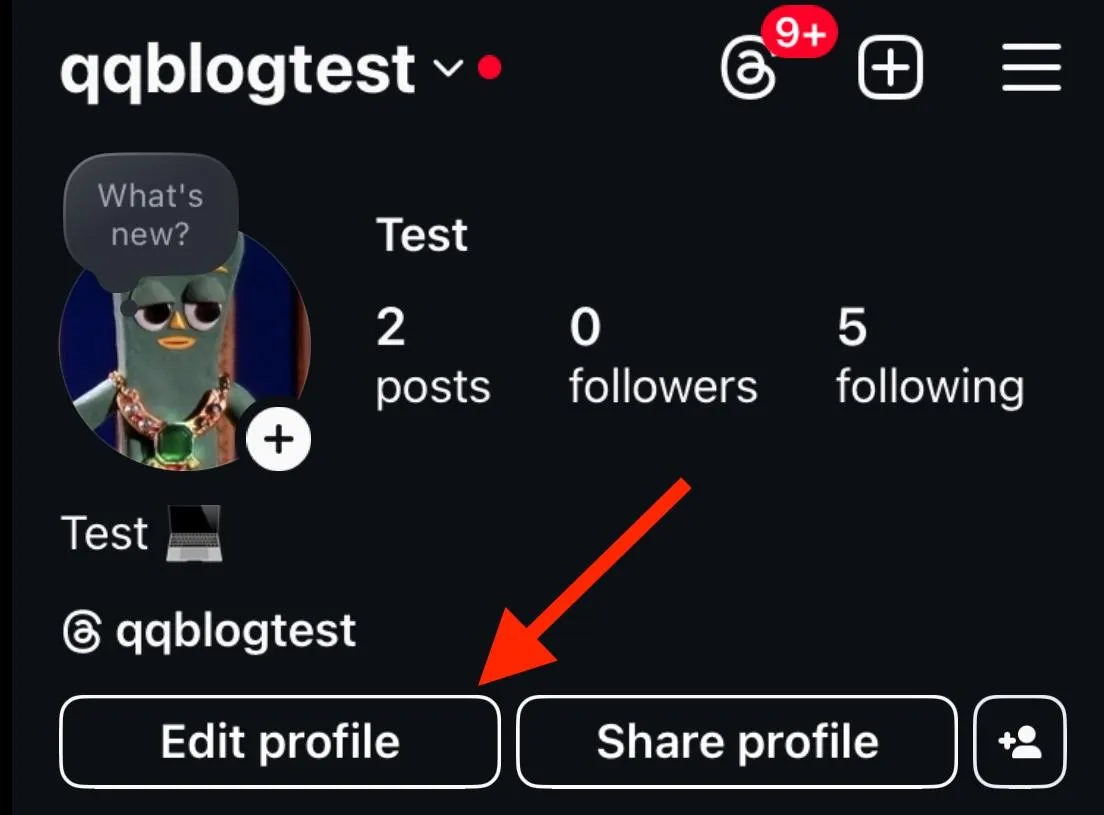
Under Public Business Information (Profile Information) tap Connect Or Create.
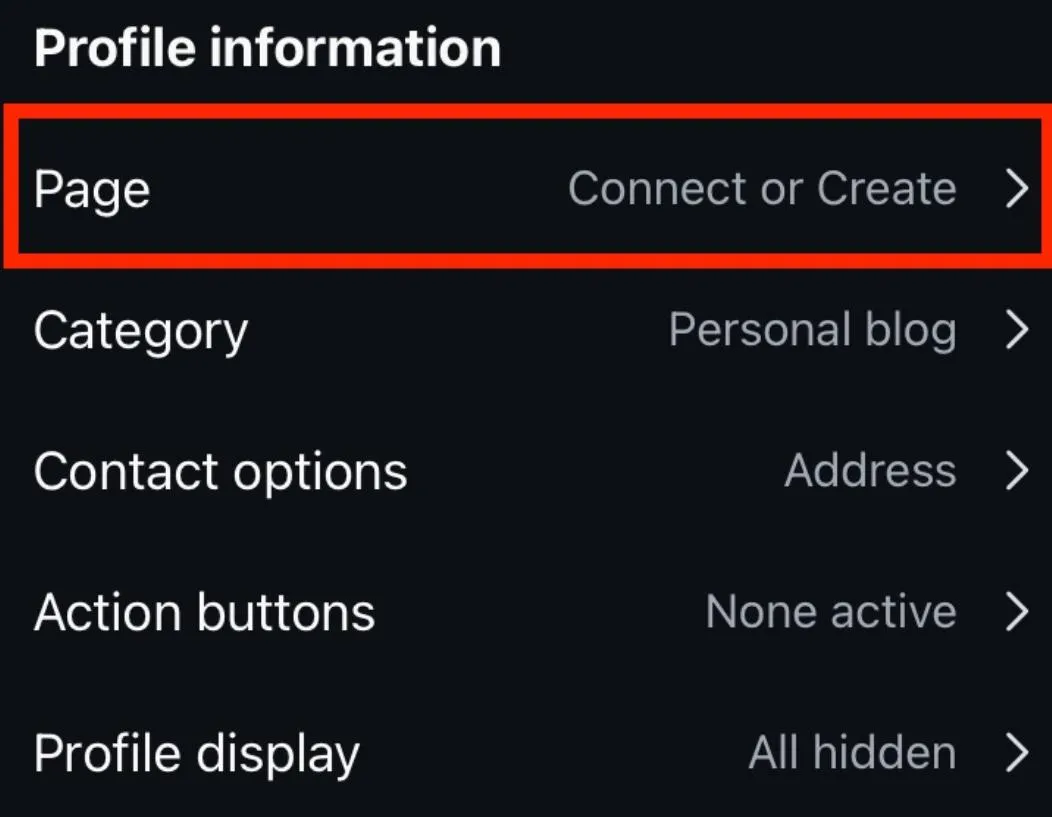
Tap Continue.
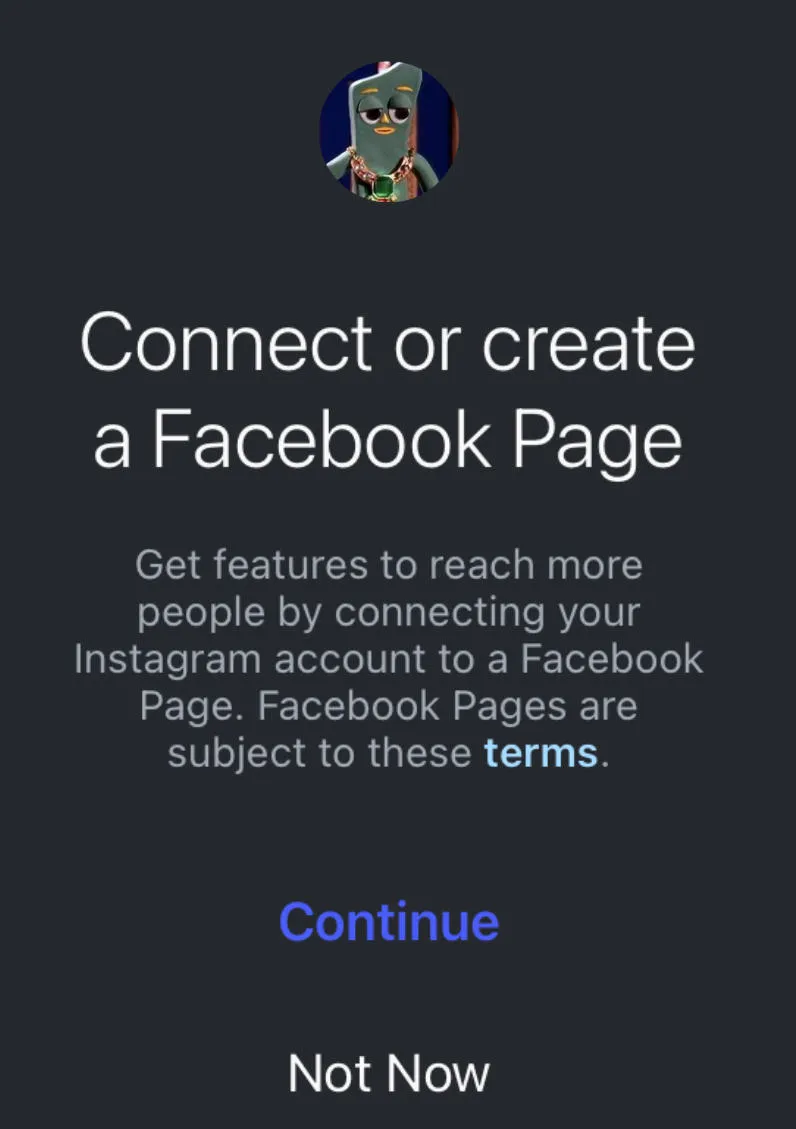
Login to Facebook and select the page you wish to link. You can also create a new Facebook page.
Tap Connect.
Tap Done.
How To Schedule Posts On Instagram Via Meta Business Suite
Open Meta Business Suite from your desktop.
Click Content or Planner.
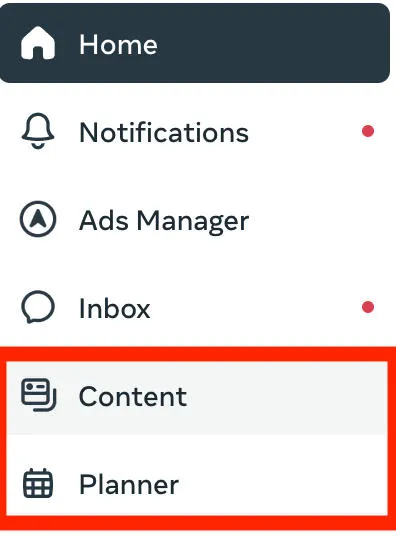
Click Create Post.

Select Instagram.
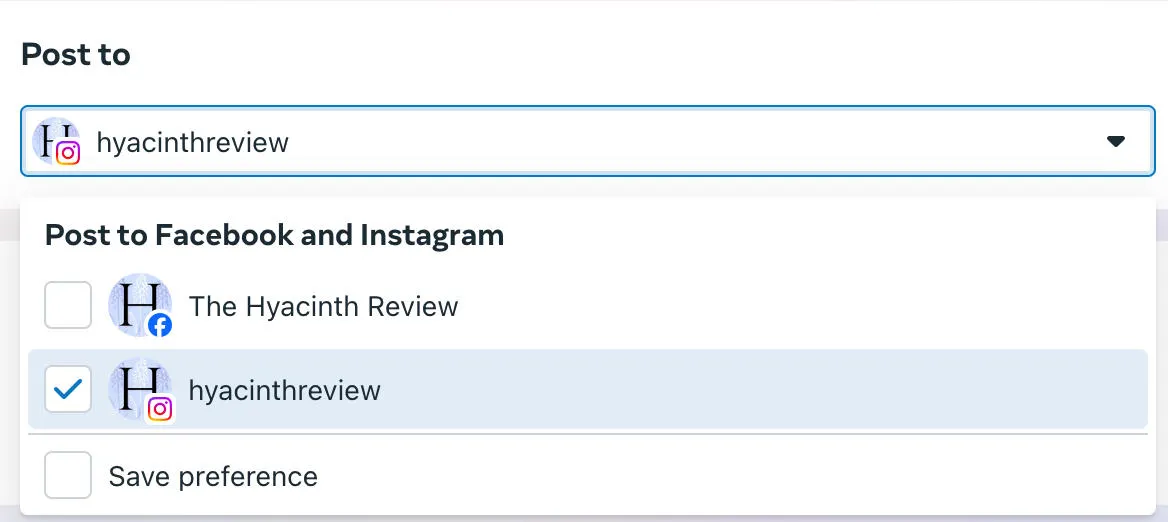
Input your content including your Instagram captions, hashtags, and alt text. For carousel posts, you can upload multiple images at once.
Toggle Schedule ON and choose the date and time.
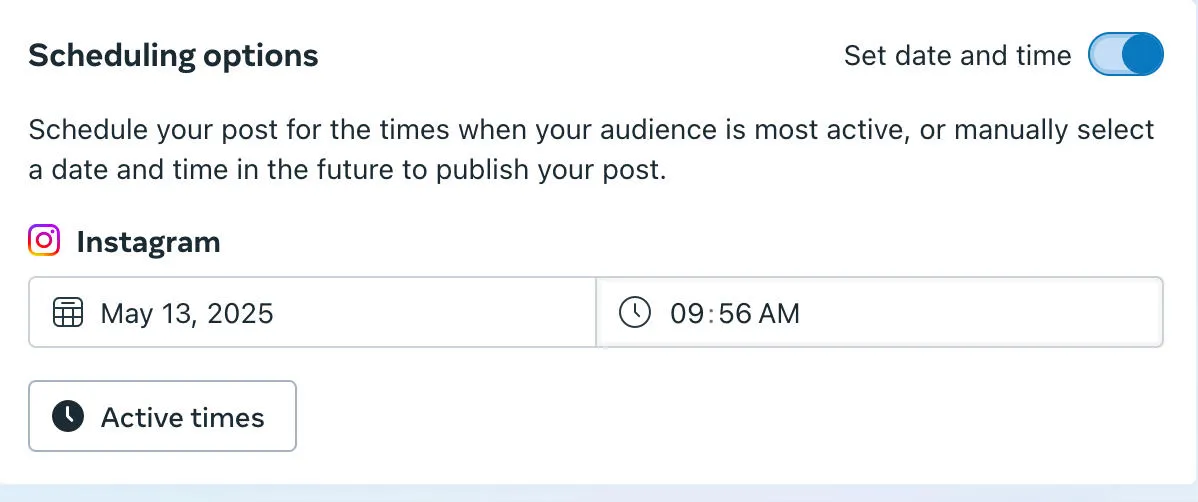
Click Schedule to publish.
Can You Schedule Instagram Stories?
You can schedule Instagram Stories via the Meta Business Suite, though not from the Instagram app directly.
To schedule Instagram Stories, follow the steps outlined here and select Create Story via the drop down menu rather than Create Post.
Creating An Instagram Post Schedule
Creating a consistent posting schedule for all your Instagram posts is one of the most impactful elements of Instagram success.
What Is The Best Time To Schedule Posts On Instagram?
While there are many pre-built schedules out there that can help you prepare your content calendar, the fact is that the best time to publish your Instagram posts is going to depend on a few key factors unique to your profile:
-
Your content niche
-
Your current or desired audience
-
The specific types of Instagram content you create
If you're a complete beginner, schedule posts on Instagram at consistent times that work for you. Start with 3 times a week at the same times each day.
Once you've established a schedule, or if you've been posting for a while, visit your Insights to see when your Instagram followers are the most active.
You can adjust your posting schedule to these dates and times and see if your engagement increases.
Check out our complete guide to Instagram Insights to learn more.
Where To Schedule Instagram Posts
You can schedule Instagram posts directly from the Instagram app (if you have an Instagram professional account) or via the Meta Business Suite by following the steps outlined here.
If you're a social media manager who has to manage profiles across multiple social media platforms or multiple Instagram accounts, you can use third party social media scheduling tools like Later to organize your content calendar, rather than scheduling posts directly from the Instagram app.
Why Can't I See The Instagram Scheduling Tool?
Only Instagram Business accounts (or Creator accounts) can schedule social media posts. If you have a personal account you'll need to switch your personal Instagram account to one of these types in order to schedule Instagram posts in advance.
You can do so by following the steps below:
Tap the three lines on the top right corner of your Instagram profile.
Scroll down to For Professionals and tap Account Type And Tools.
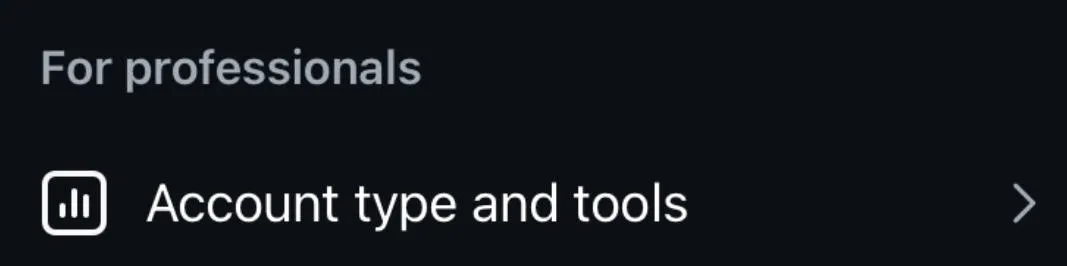
Tap Switch To Professional Account.
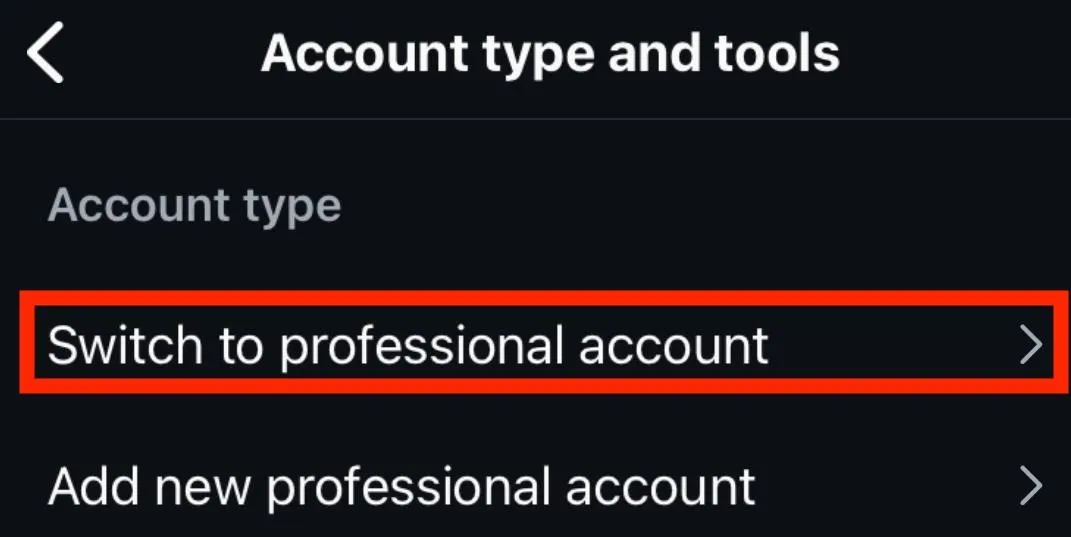
Follow the on-screen prompts depending on your account type.
Select either Creator or Business (either option will let you start scheduling posts).
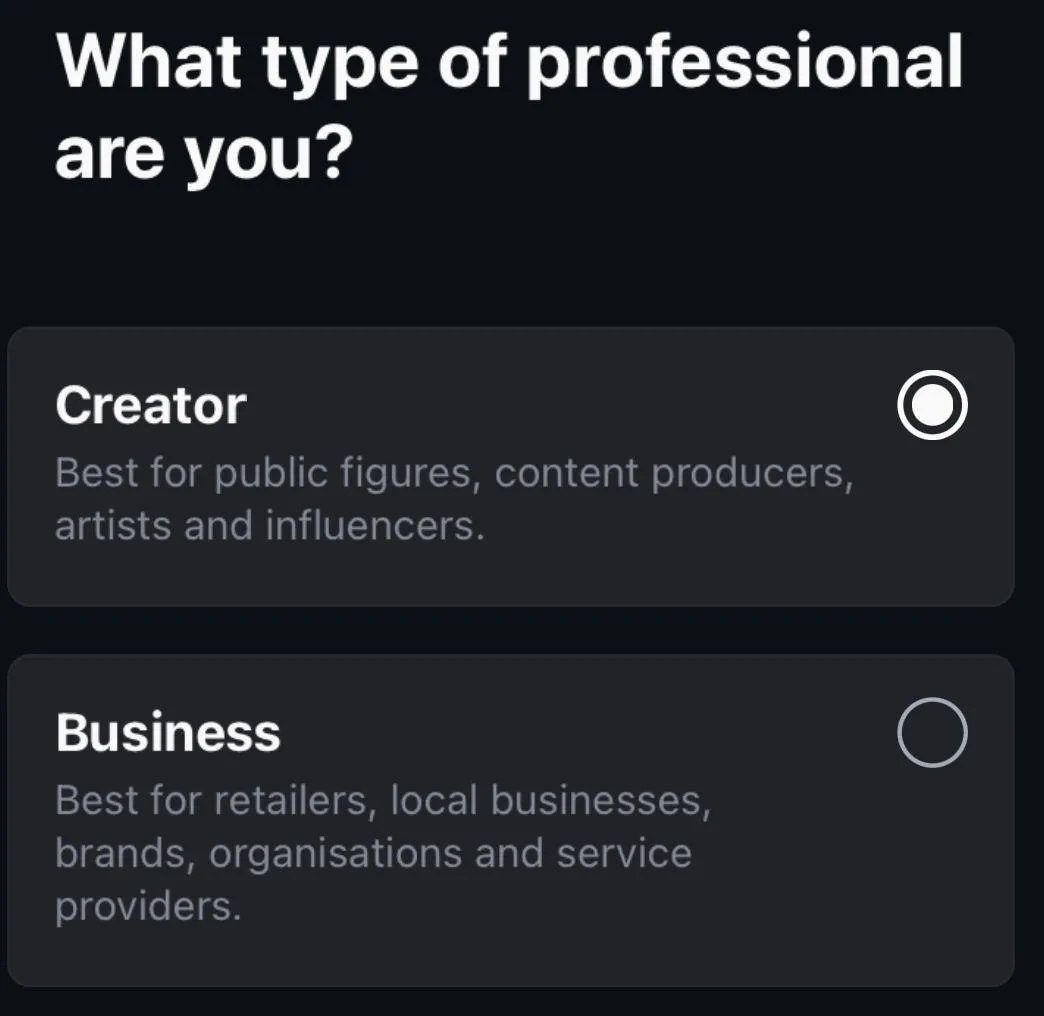
Complete the on-screen prompts to finish set up.
Frequently Asked Questions
Can you do 20 posts on Instagram?
Yes, you can add up to 20 photos in an Instagram carousel, but it's not recommended as carousels are judged by how far users swipe through.
Does Instagram penalize you for scheduling posts?
No, scheduling posts doesn't affect engagement negatively. In fact, scheduling content for times that your audience is most active can have a positive impact on your account's overall performance.
Why can I only schedule 5 posts on Instagram?
Instagram allows users to schedule up to 25 posts, so if you have pre-scheduled content you might be reaching the limit.
Does Instagram have a scheduling limit?
Yes, you can schedule up to 25 posts per day, and up to 75 days in advance.
How do people post 15 photos on Instagram?
Instagram recently increased the carousel photo limit to 15, but some users can add up to 20 images.