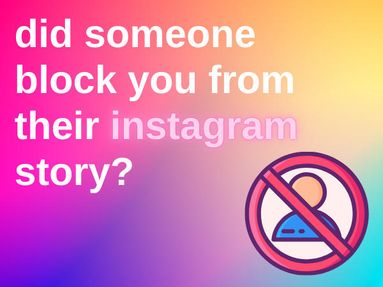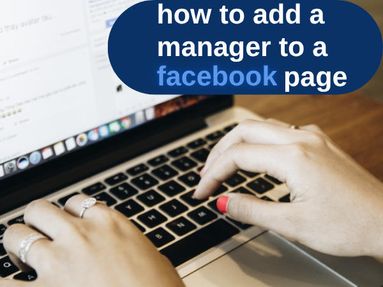The best way to enable the Community Tab on YouTube without having 500 subscribers is to enable Advanced Features.
To do this, first visit YouTube Studio. From here, click Settings on the bottom left.
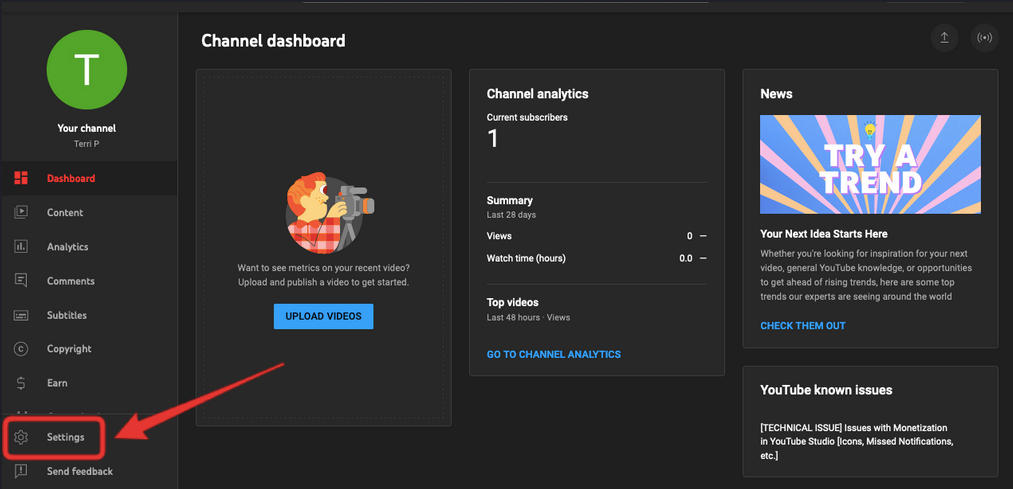
Click Channel, then Feature Eligibility.
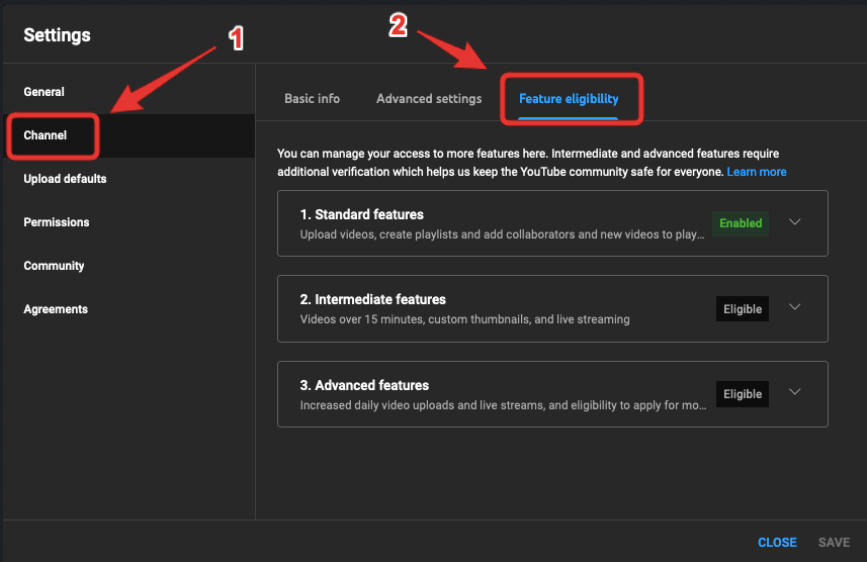
You will then see three levels of eligibility: standard, intermediate, and advanced. Ensure you have both Standard and Intermediate unlocked before proceeding. You can expand each level to see the verification requirement.
NOTE: If you already have Advanced features unlocked, you're all set! You should have access to the Community Tab already.
To unlock Standard features you will need to ensure that your channel is free of active Community Guidelines strikes.
To unlock Intermediate features you will need to verify your phone number.
To unlock Advanced features you will need to have both Standard and Intermediate features unlocked, along with one of the following requirements:
-
Video verification - film yourself while following prompts.
-
Valid ID - take a photo of a valid form of identification.
-
Channel history - simply wait until you've built up channel history and after an average of 2 months you should have unlocked these features.
NOTE: Once you've unlocked Advanced features, it can take up to one week before you see the Community Tab reflected on your channel.
What Features Does The Community Tab Have?
The YouTube Community tab is a space for creators to share updates on their YouTube channel and connect with their audience outside of their video uploads or other social media profiles.
Once you've unlocked the Community Tab, you'll be able to access the following features:
-
Text posts
-
Image posts
-
Video posts
-
GIFs
-
Polls
-
Member-only posts
Within these posts, users can like, comment, and share to increase engagement.
Channel owners can utilize the community post scheduling feature, filter their posting audience (either to all subscribers or members only), and monitor insights using Post Analytics.
Subscribers who have their notification settings updated will receive a notification when a new community post has been made.
Official Requirements For The Community Tab
Since its inception, YouTube has decreased the official subscriber requirement for unlocking the Community Tab to 500 subscribers, which is good news for creators on YouTube without 1k subscribers.
These requirements were added to protect against spam, fraud, and abuse among advanced features.
However, for many new users who want to build their audience it can be frustrating without access to community posts, since this feature allows creators to engage with their viewers and ask for feedback within the YouTube ecosystem.
Why Are Comments Turned Off On My Community Posts?

If you're not seeing comments enabled on your Community posts, this could be due to one of the following, depending on your settings:
-
You have comments disabled on your regular videos.
-
Your content is set to Made For Kids.
-
YouTube has disabled commenting for safety reasons.
If you have comments disabled on your regular content, you'll need to turn comments on in your default comment settings.
How To Change Comment Settings On Desktop
Visit YouTube Studio. From the bottom left, click Settings.
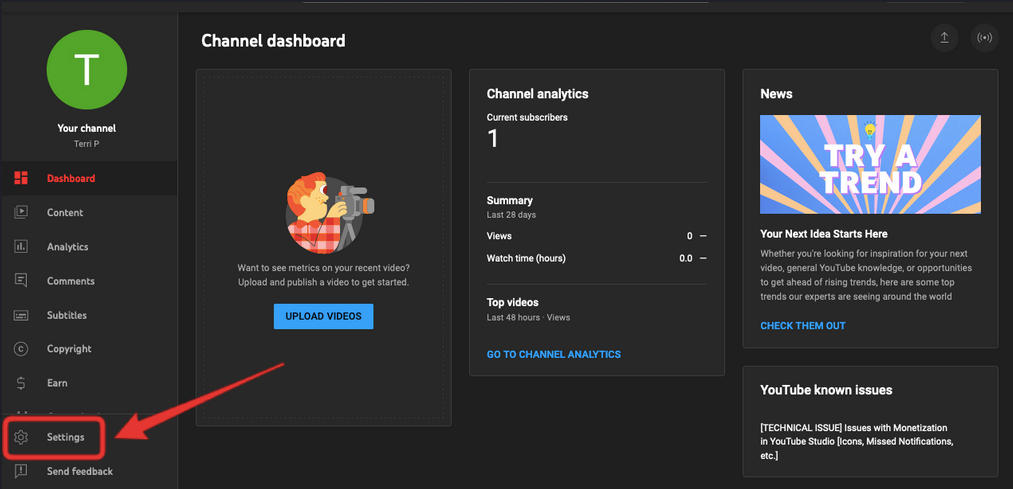
Click Community in the left menu, then the Defaults tab.
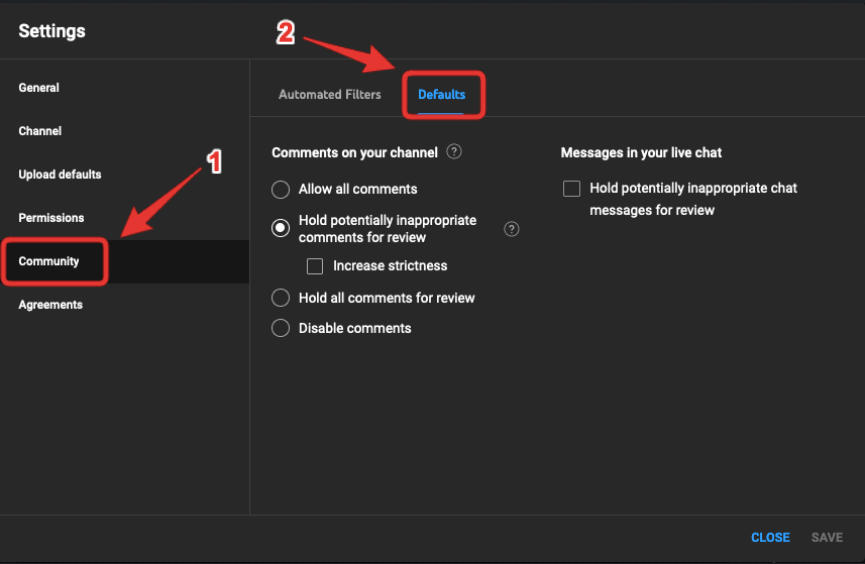
From here, select your default settings.
- If you have the Community tab: Choose your default settings under “Comments on your channel."
- If you don’t have the Community tab: Choose your default setting for new video uploads under “Comments on your channel." Ideally this should be set to Allow All or Hold potentially inappropriate comments for review.
Select Save.
How To Change Comment Settings On The YouTube App:
-
Sign in to the YouTube Mobile App.
-
Go to your comments.
-
Select Settings
-
Select Comments.
-
Choose your default settings.