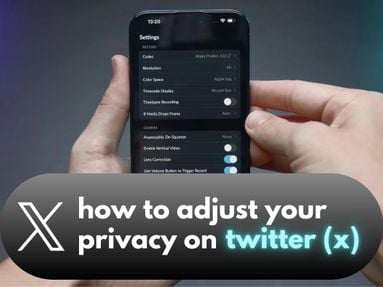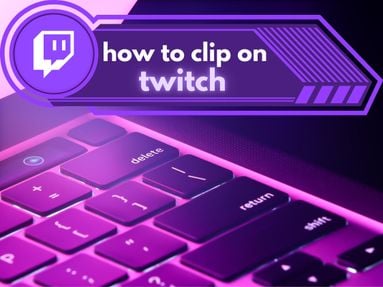Key Points
Use the Older Version of the Facebook App
If you're using an Android device, you can try installing an older version of the Facebook app from trusted APK sites. Make sure to disable the auto-update for the Facebook app to prevent it from updating to a newer version that includes Reels. This method, unfortunately, does not work on iOS devices.
Disable Auto-Playing Reels on Facebook
With this method, you don't have to worry about videos auto-playing and taking up your data.
How to Disable Auto-Play on the Facebook App:
Open your Facebook app then tap the Menu option.
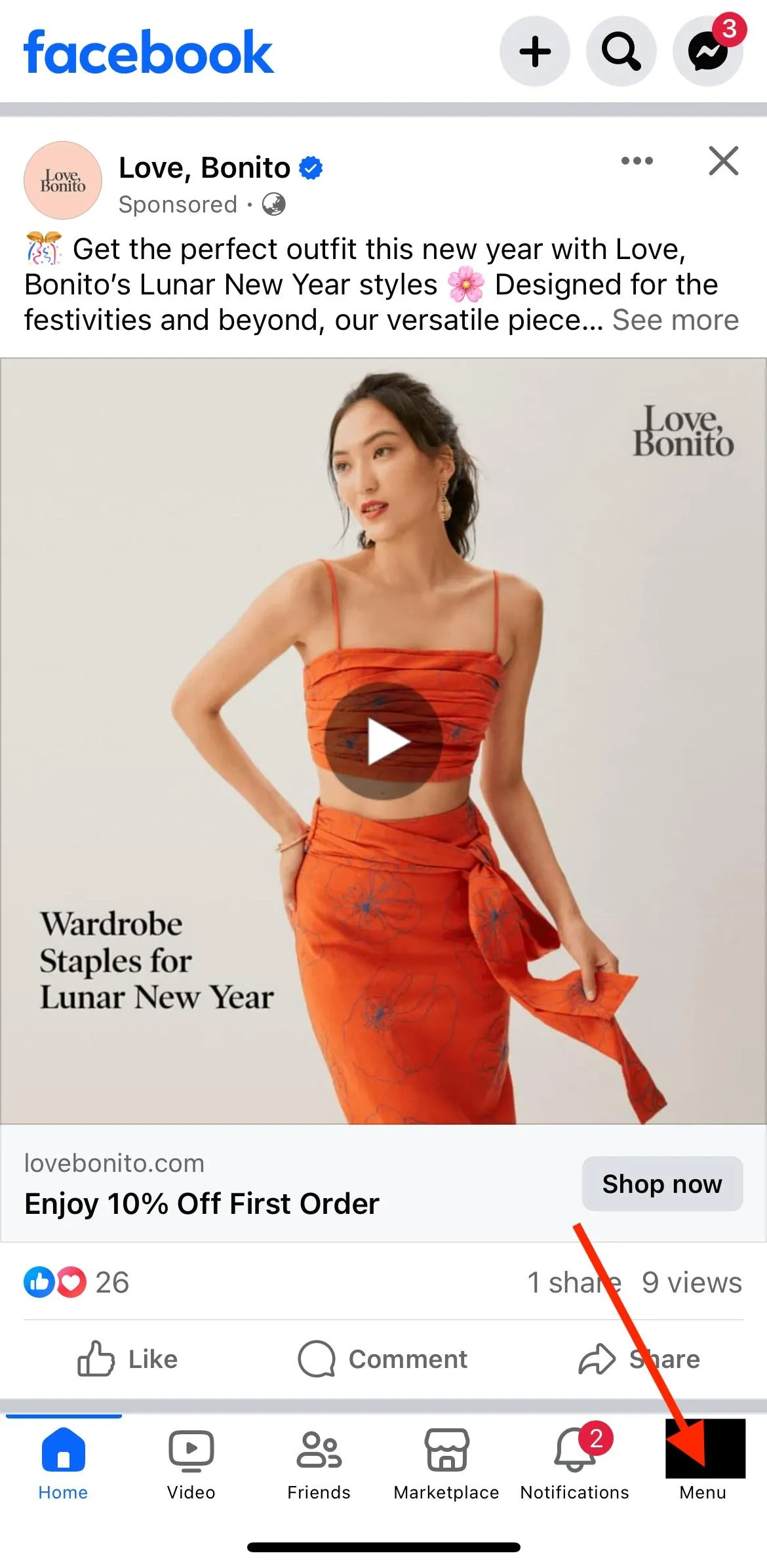
Scroll down and tap Settings and Privacy.
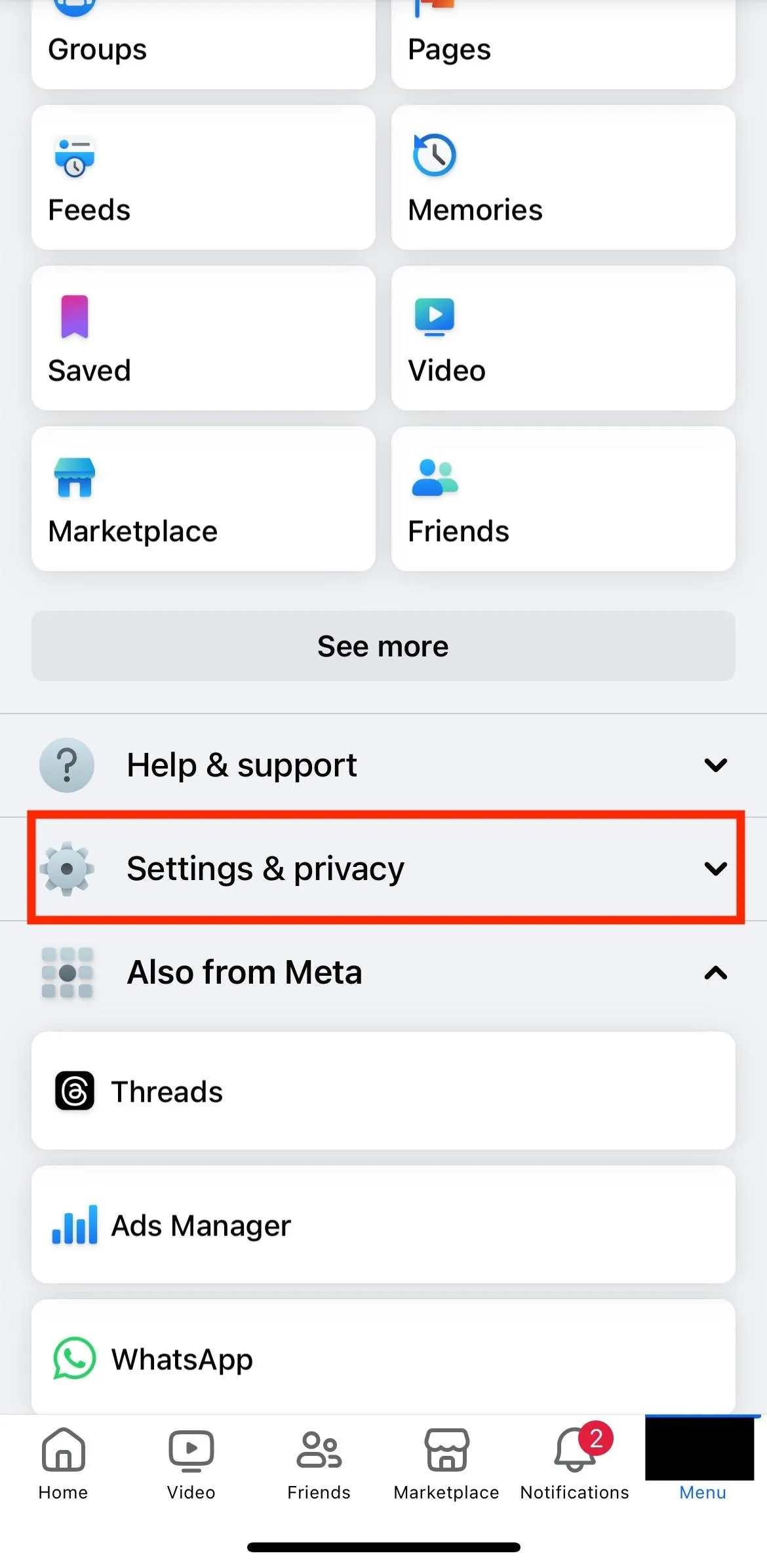
Tap Cellular Data Use.
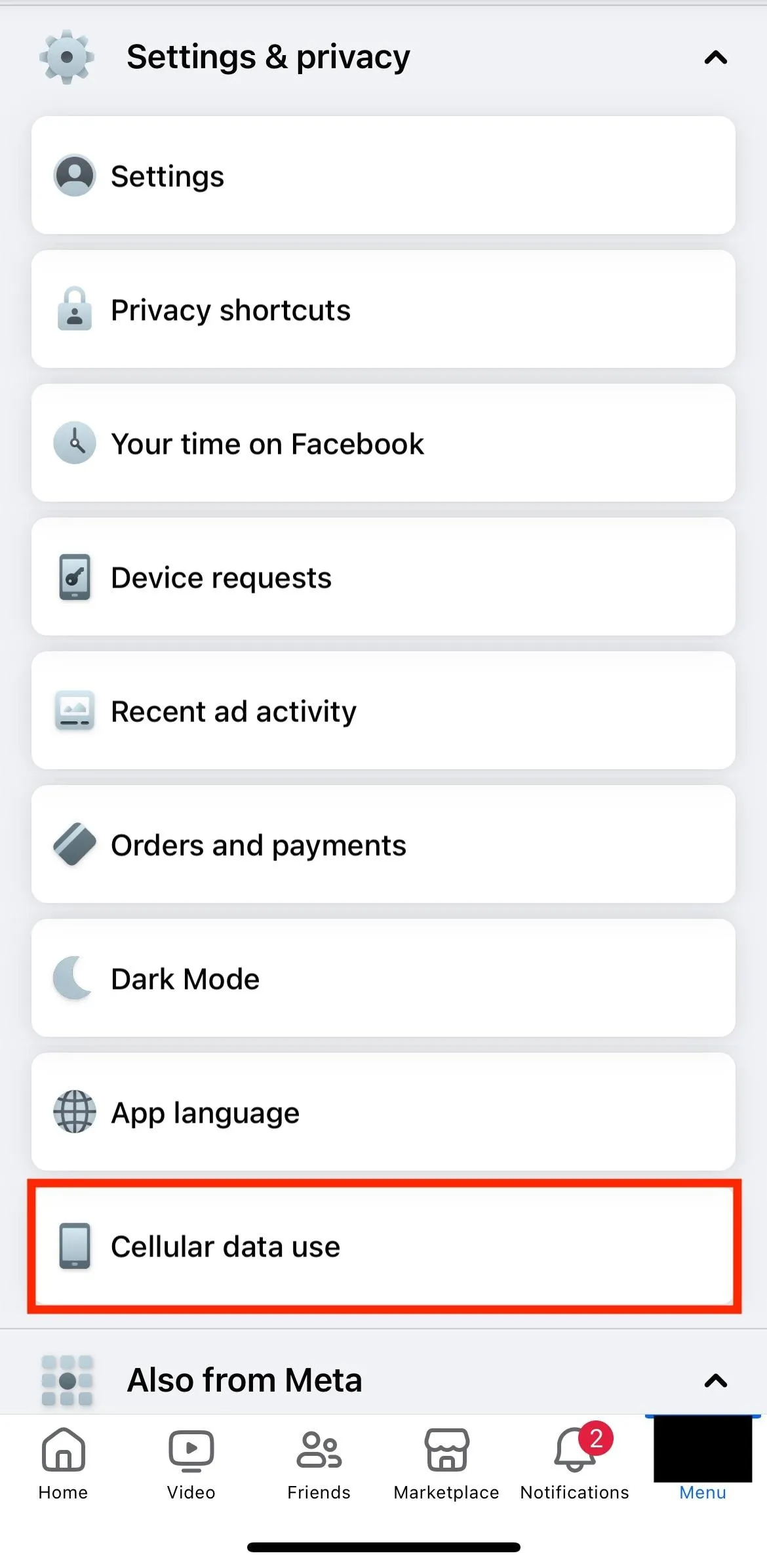
Select Never Autoplay Videos.
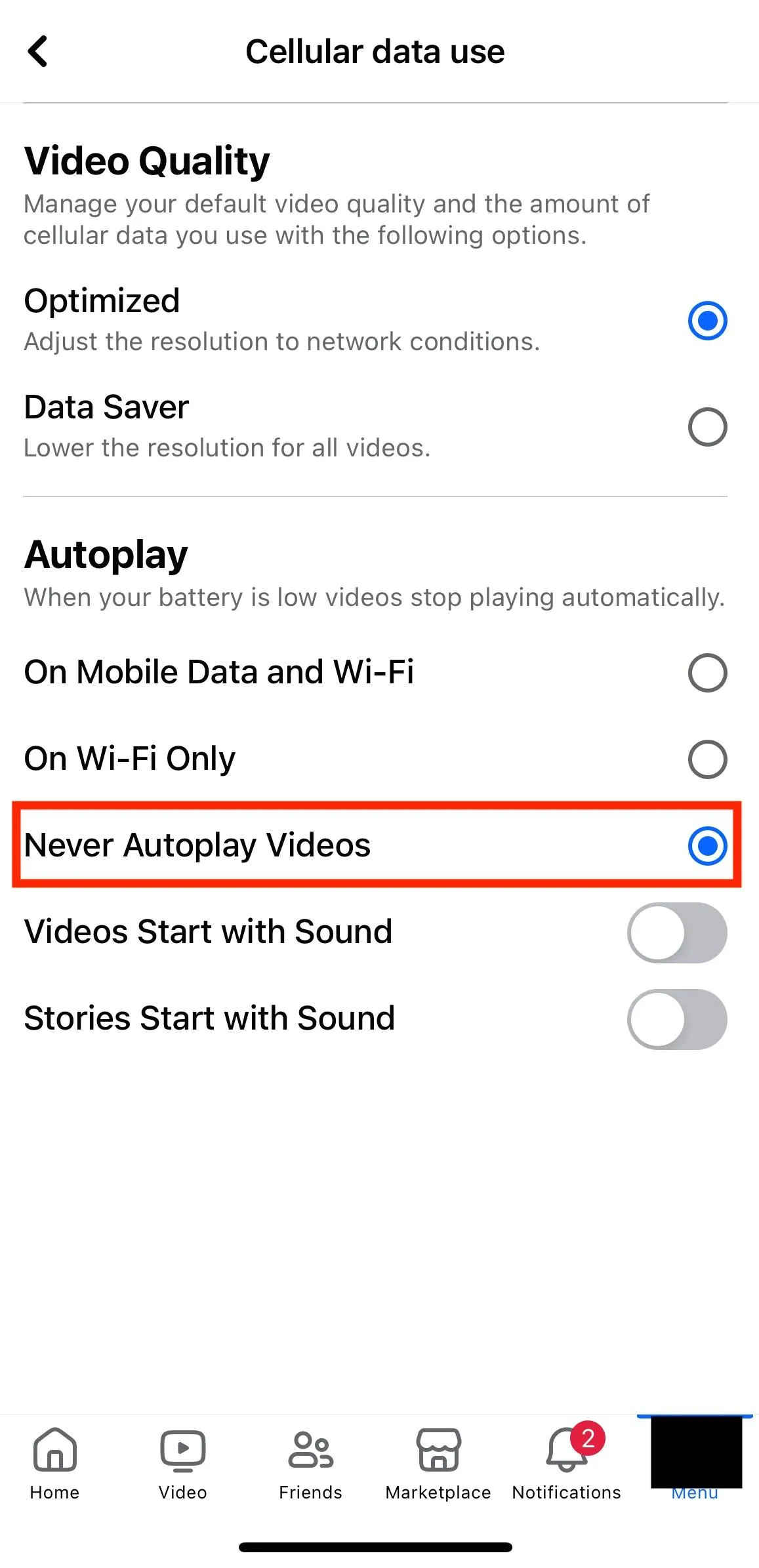
How to Disabled Auto-Play on the Facebook Website:
Click your profile icon on the top right corner. Then, click Settings and Privacy > Settings.
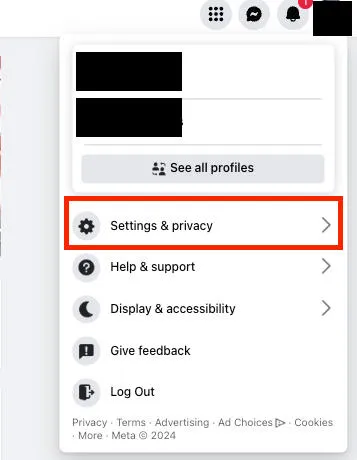
Click Media on the left hand menu.
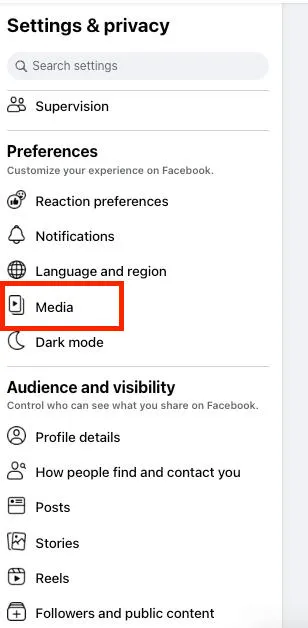
On the Auto-Play Videos, click Default.
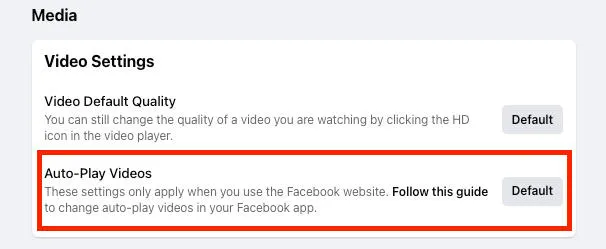
Select Off. Changes will then be saved automatically.
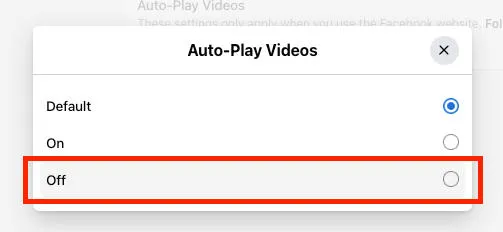
Disabling autoplay saves data usage and ensures that no videos loudly play while you are scrolling.
Use Facebook on Web Browser
The mobile version of Facebook on a web browser (m.facebook.com) does not have Reels and short videos, and other extras like audio and video rooms, providing a more streamlined experience.
Hide Your Instagram Reels from Facebook
If you create Instagram Reels but don't want them to show on your own Facebook account, follow these steps:
On the Instagram app, tap your profile icon.
Tap the three-dash button on the top right corner, then tap Settings and Privacy.
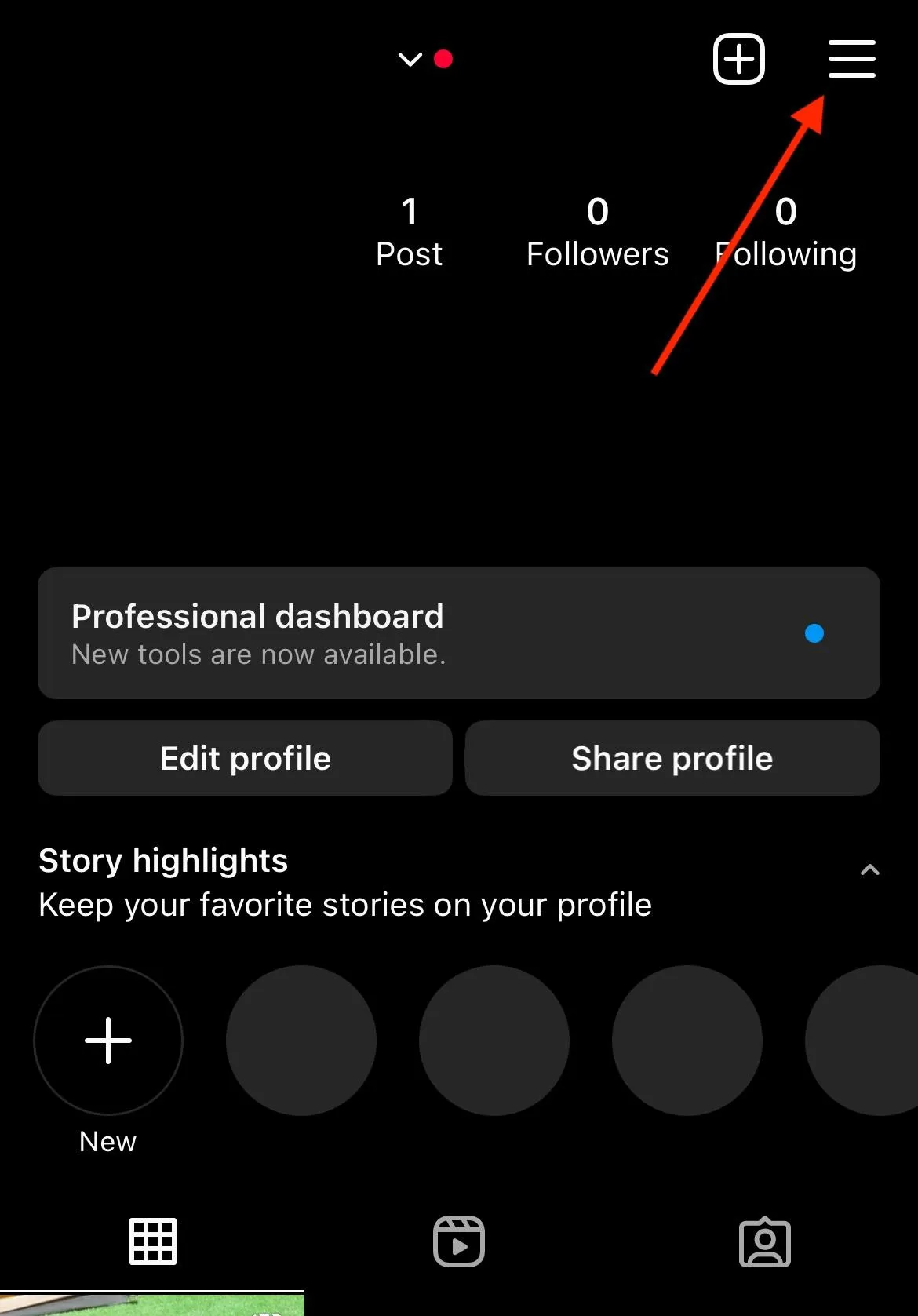
Tap Accounts Center.
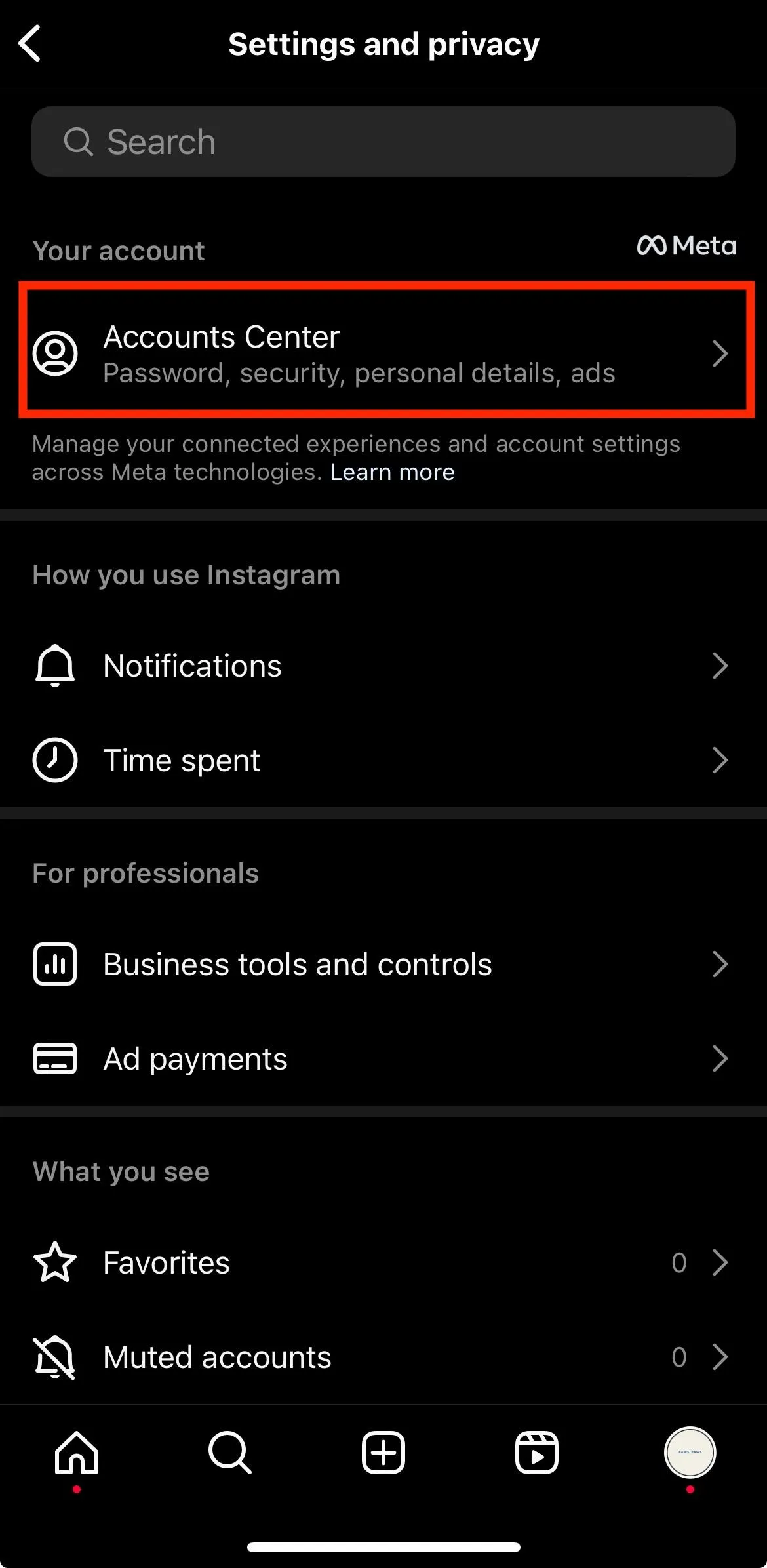
Tap Sharing Across Profiles, and select the account you want your reels to be shared from, then select the account you want your reels to be shared to.
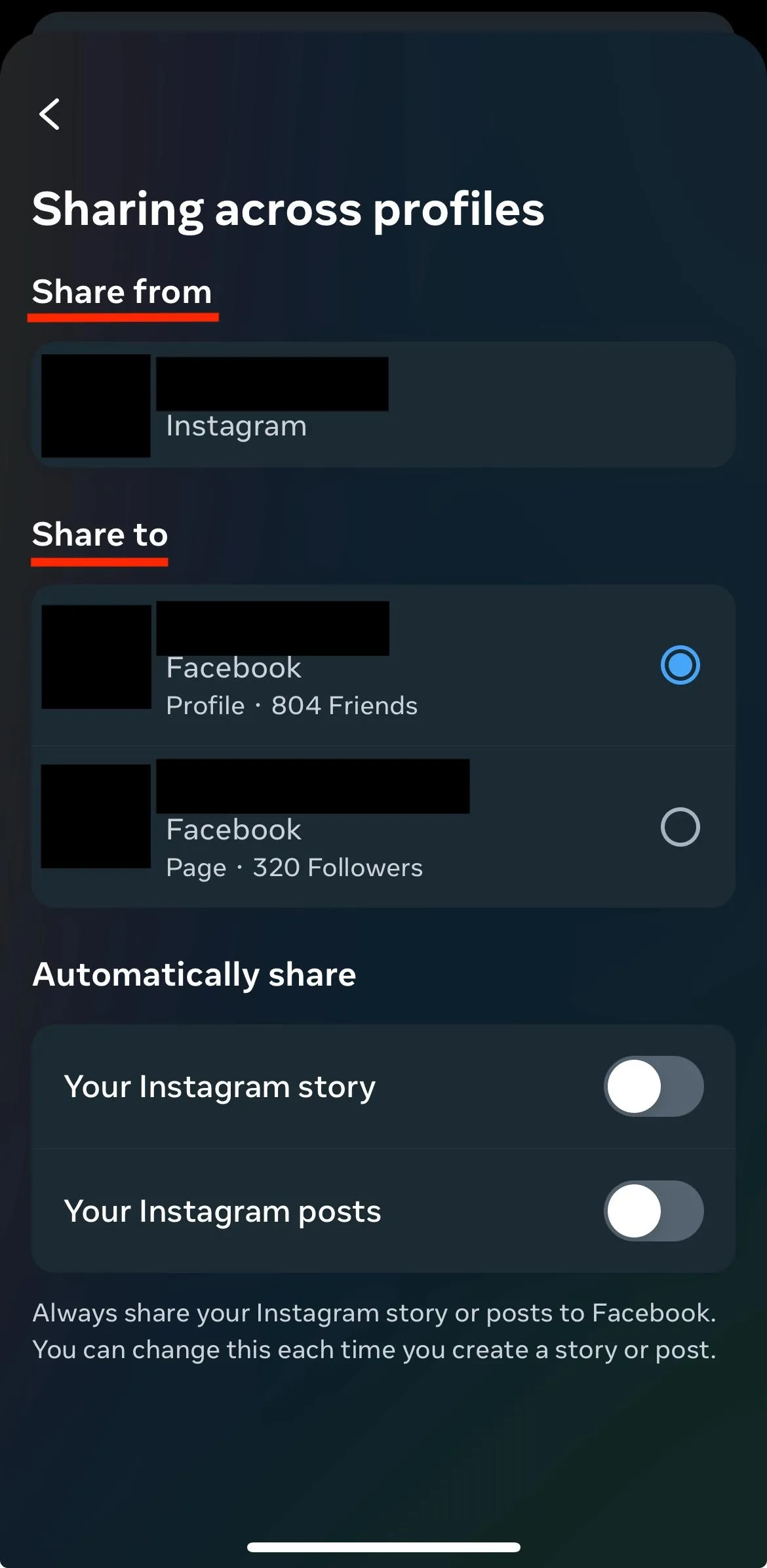
Below Automatically Share, toggle switch off or Set Up next to Your Instagram Reels.
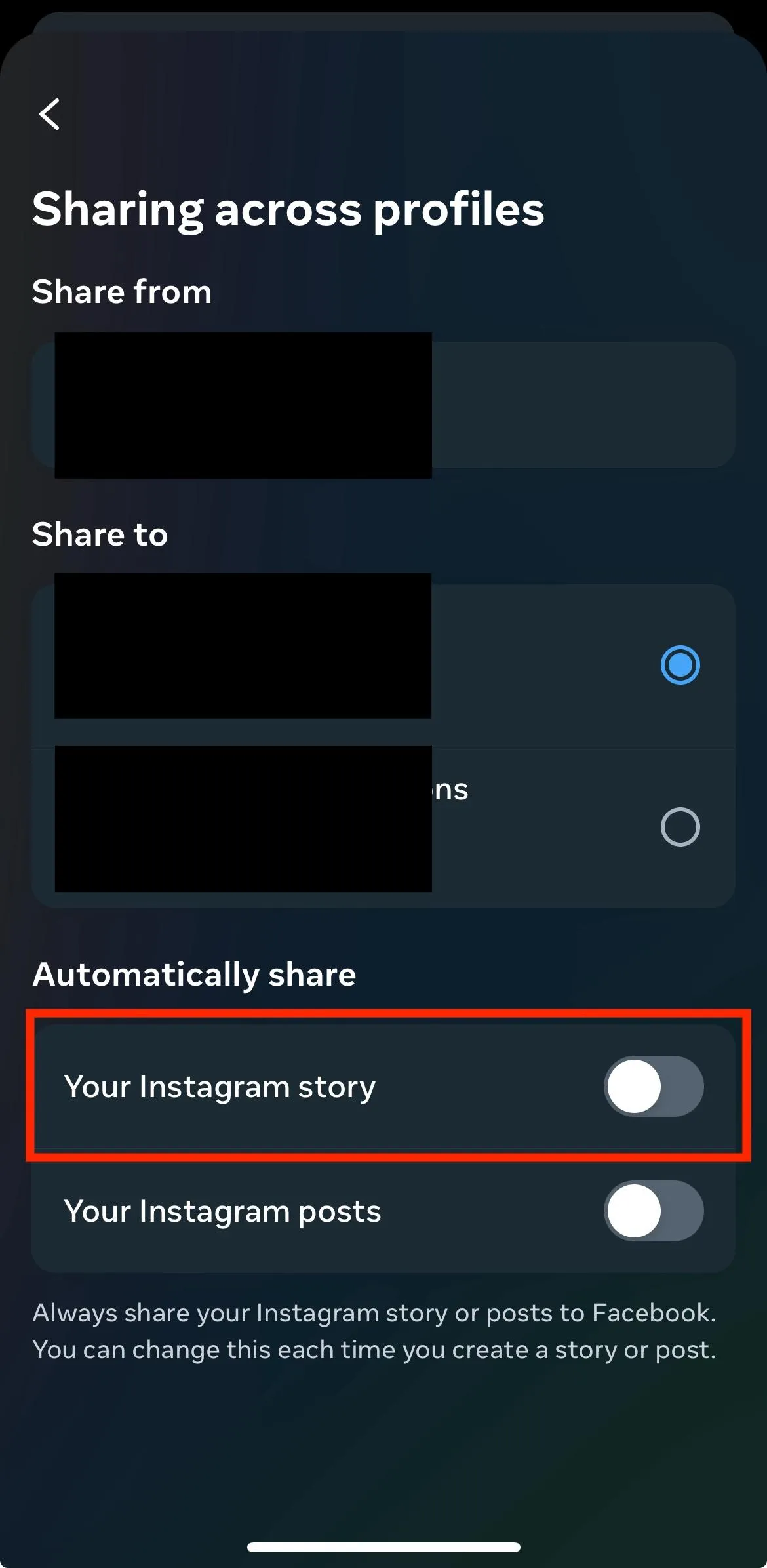
Set the Default Audience for Your Facebook Reels
Click your profile icon on the top right corner.
Select Settings, then Settings & Privacy.
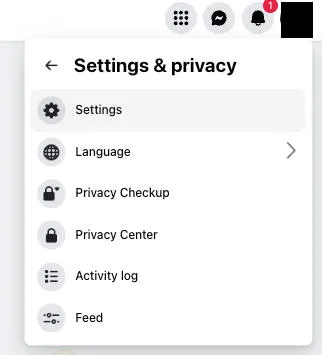
On the left panel, scroll down until Audience and Visibility, then click Reels.
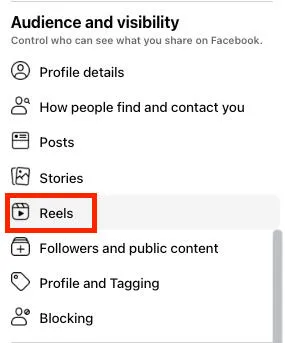
Select your Reels default audience, then click Save.
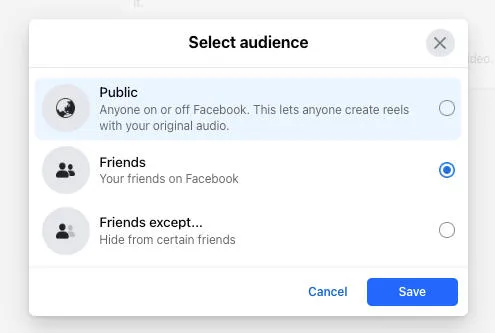
The available default audiences for your reels are as follows:
-
Public: Anyone with or without Facebook can see your reels. People on Facebook can use your original audio in their reels. Additionally, you can choose to allow people on Facebook to create remixes of your reel.
-
Friends: Only your Facebook friends can see your reels.
-
Friends except: You can choose which Facebook friends can see your reels.
Note: If your Instagram reels are shared to your Facebook account and you have not selected a default audience for Facebook reels, the default audience on Facebook will automatically be set to Friends if your Instagram account is private, or Public if your Instagram account is public. This will be your default audience for reels on Facebook until you change it on Facebook.
Also, remember that your Instagram followers may not be the same as your friends on Facebook, so if you share your reel from Instagram to Facebook, you may be sharing it with different people.
Hide Reels You Don’t Like
When you come across a Reel you don’t like, you can choose to hide it. On the Facebook app, tap the three dots in the bottom right corner, then select Hide reel.

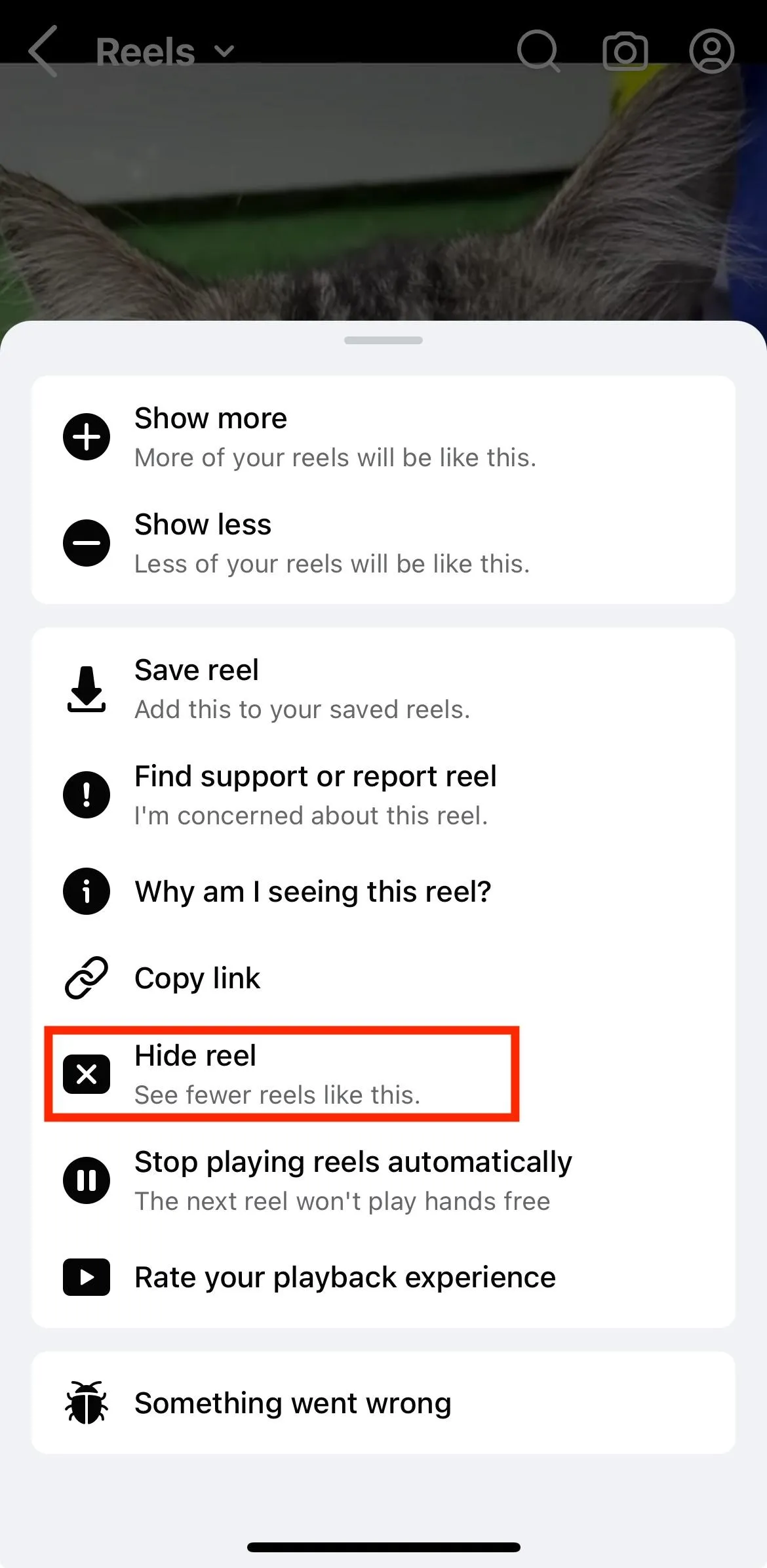
Remember, Facebook's algorithms adapt to your preferences over time, so consistently hiding Reels or adjusting your settings will gradually result in fewer Reels appearing in your feed.
Frequently Asked Questions
Why can't I see Facebook reels?
Ensure you have the latest version of the Facebook app and haven't disabled reels. If you are still not seeing reels, your internet connection may be weak.
What happens when you share your reels on Facebook?
Your friends may see your reels in their Facebook feed. After you share a reel you create, it will stay in your Facebook profile, where people can find any reels you've shared.
Can I remove my own reels from my Facebook account?
You can delete the reels you have shared on Facebook. From your Facebook profile, click the Reels tab. Look for the Reel you'd like to delete. Click the three dots, then select Delete.
Please note that when you delete a reel, any reels that used your original audio or remixes of it will be affected.
-
If you delete a reel with your original audio, any reels that used the same audio will be muted.
-
If you delete your reel, all remixes of it will be deleted.
Also, if you have shared your Facebook reels to Instagram, deleting them on Facebook will not delete them on Instagram.