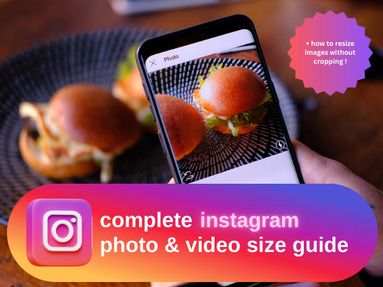Trying to keep your social media exposure to a minimum? You can certainly make your Facebook account as private as possible! In this guide, we will provide easy instructions on hiding your Facebook profile as much as possible without deleting it.
How to Make Your Facebook Private
Facebook generally has 4 levels of privacy, which can be modified in your account settings. These are the following:
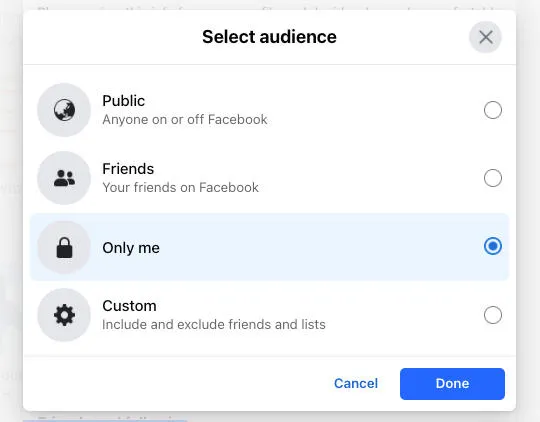
-
Public: Anyone with the link can see your profile, account, or posts, even those who do not have a Facebook account.
-
Friends: Only those in your friends list can see your profile, account, or posts.
-
Only me: You are the only one who can see your information or posts.
-
Custom: You can choose whether to share specific information with specific people.
How to Modify Your Privacy Settings
Click your profile picture in the top right corner of your Facebook account. Then, click Settings & privacy.

Select Privacy Checkup from the drop-down menu.

Click Who can see what you share. This is where you select the settings for your profile information, posts and stories, and people you have blocked.
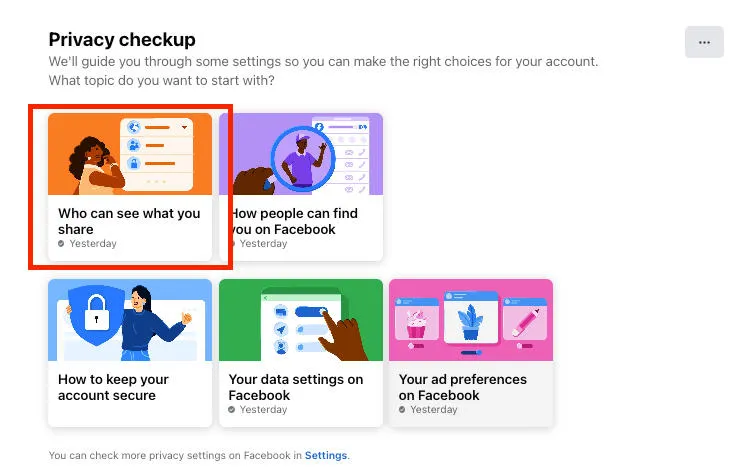
Choose Only me if you want to hide specific information on your Facebook profile or Facebook page. Click Next for more profile information you want to modify.

You will also have the option to Limit past posts to restrict the visibility of past posts to just yourself or friends, depending on your preference. Note that anyone tagged in these posts and their friends may still see them.
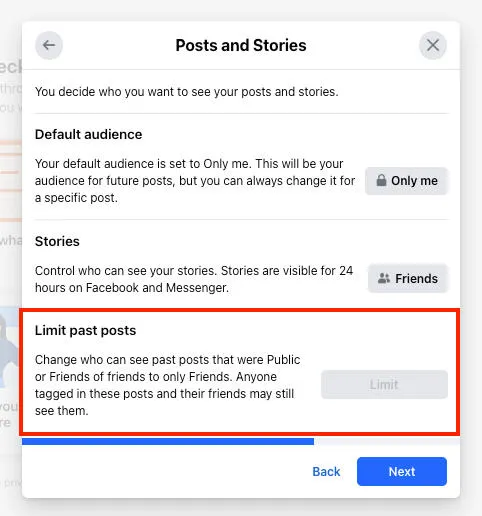
After updating your Facebook settings here, click Review Another Topic to continue to modify more account settings.
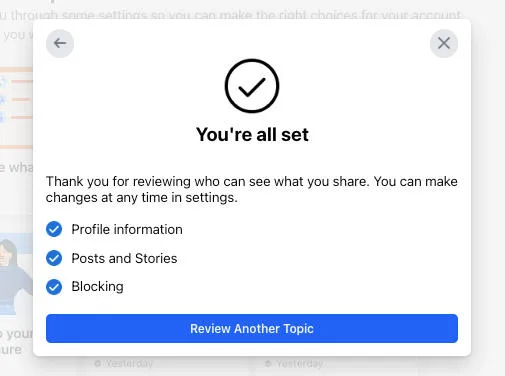
Next will be How people can find you on Facebook, where you can select the settings for your friend requests, phone number and email, and search engines.
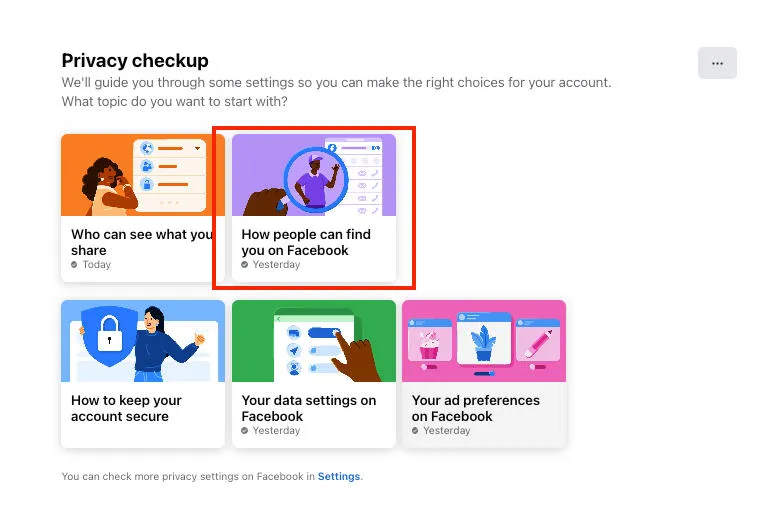
If you don't want your profile to be suggested to other Facebook users based on your mobile number and email address, set these options to No one. Click Next.
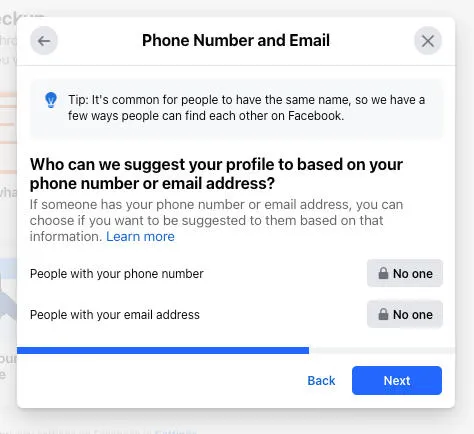
Toggle off to prevent search engines from linking your account. However, if people search for your name specifically, your Facebook profile will still come up.
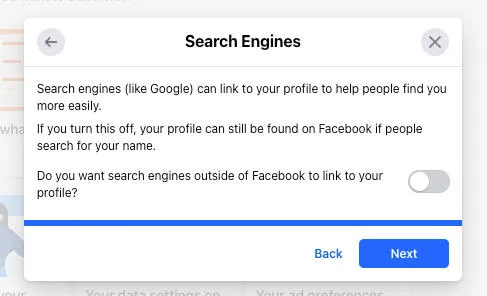
Click Review Another Topic once you are done with updating your account settings here.
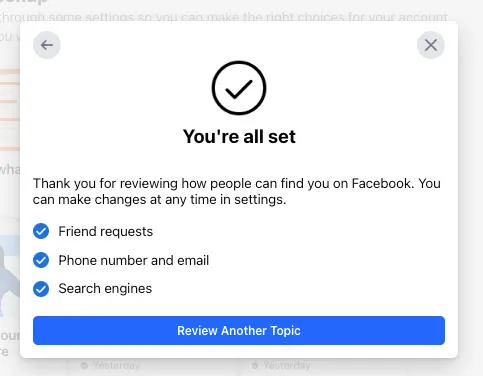
Next is your ad preferences by clicking Your ad preferences on Facebook. This is where you'll set which information you want Facebook to use to personalize the ads showing in your feed.
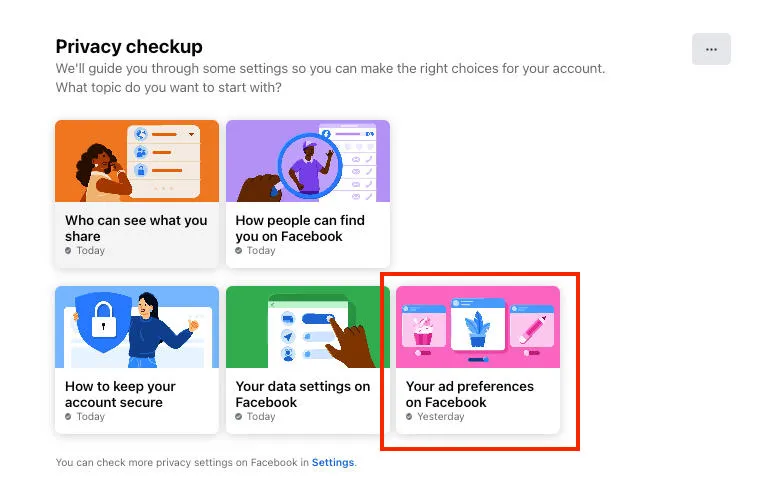
Toggle off the profile information you don't want to share with advertisers.
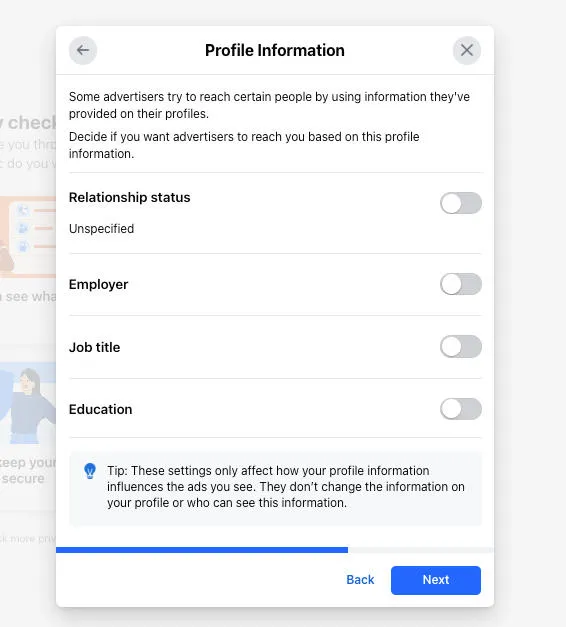
On Who can see your social interactions alongside ads, change the setting to Only me. This means that your social interactions, such as likes, follows, comments, shares, app usage, check-ins, recommendations and events joined on Facebook cannot be seen by your friends.
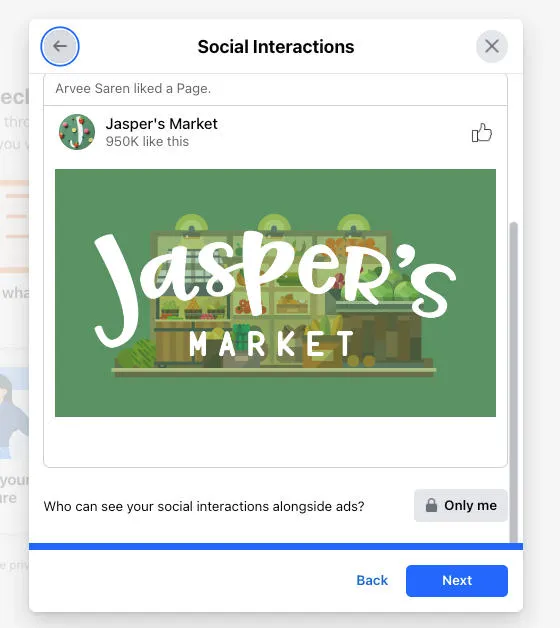
Click Next and you're all set! Your past and future posts will now be limited to those whom you have allowed to see them.

How to Temporarily Deactivate My Account
From your Facebook profile, go to Settings & privacy. Then, select Settings.

Under Meta Accounts Center, click See more in Accounts Center.

Select Personal details.
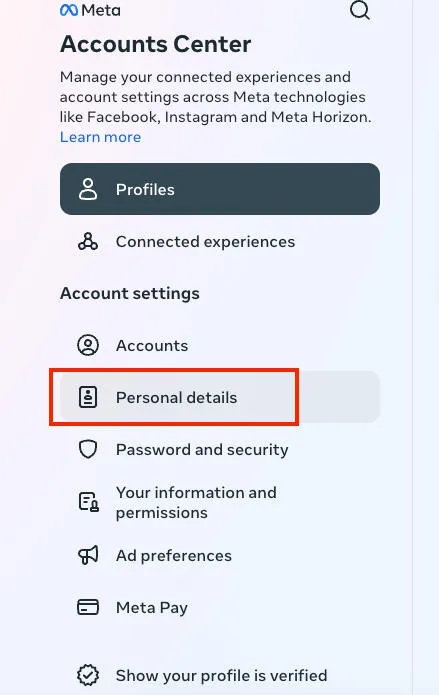
Then select Account ownership and control.

Click on Deactivation and deletion. If you have multiple accounts under Meta, choose the account you want to deactivate and click Deactivate Account.

If you have a Facebook page, it will also be deactivated. For group admins, they may still be able to see your posts or comments.
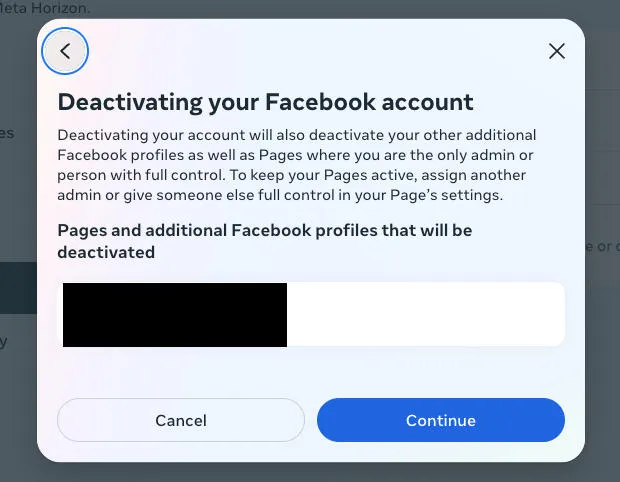
Continue with the prompts until your Facebook account is successfully deactivated.
Temporarily deactivating your account will hide your timeline and profile, making it invisible to others. You can, however, reactivate it anytime by logging back in, and all your data, including photos, videos, friends, and groups, will be preserved.
How to Lock Your Facebook Profile
On your Facebook app, go to your profile, and tap the three-dot menu.

Select Lock profile.

Confirm by tapping the Lock your profile button.
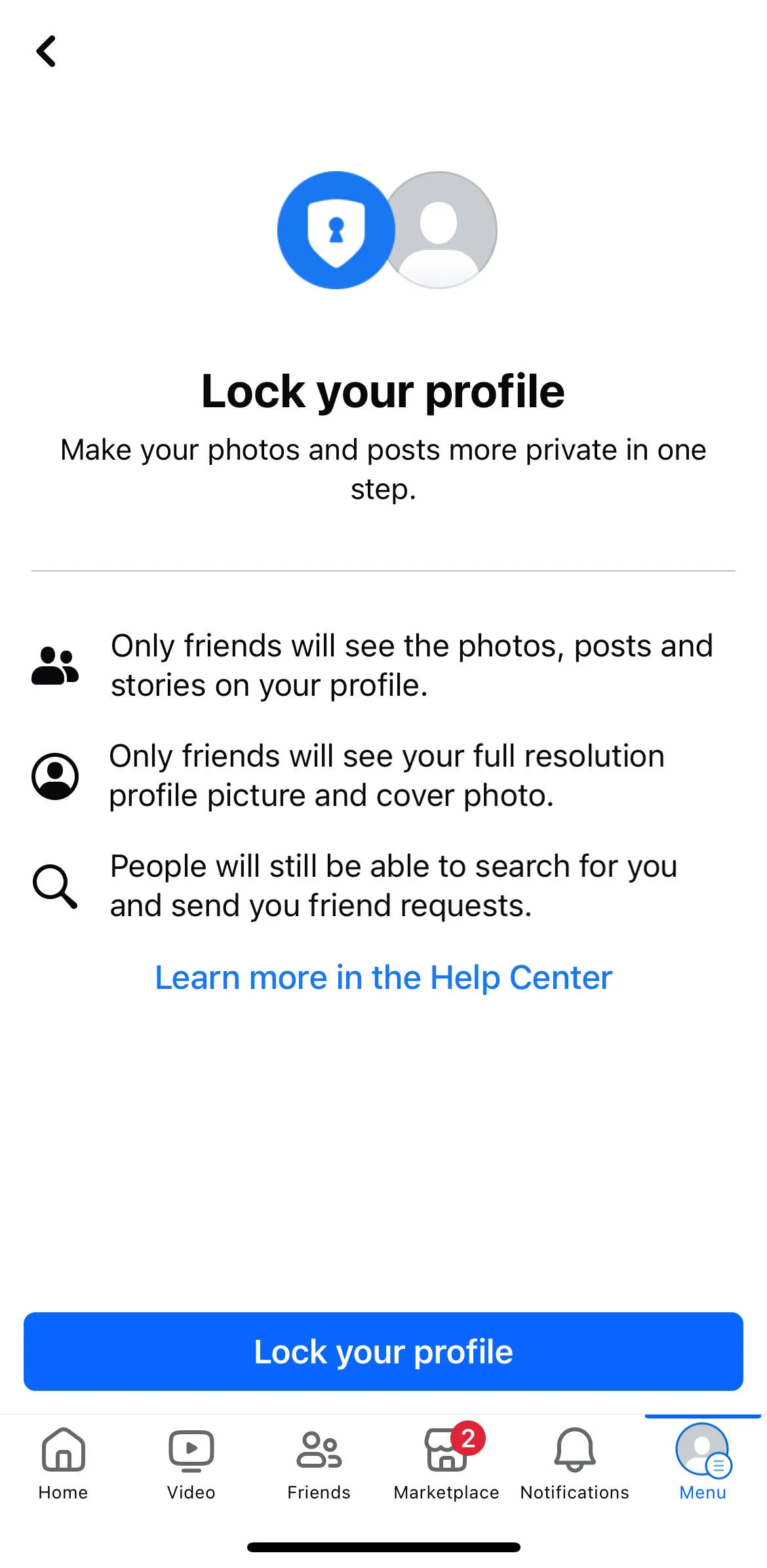
A pop message will then appear on the screen saying, “You locked your profile. Only your friends can see the photos and posts on your timeline.“ Click OK to complete the process.
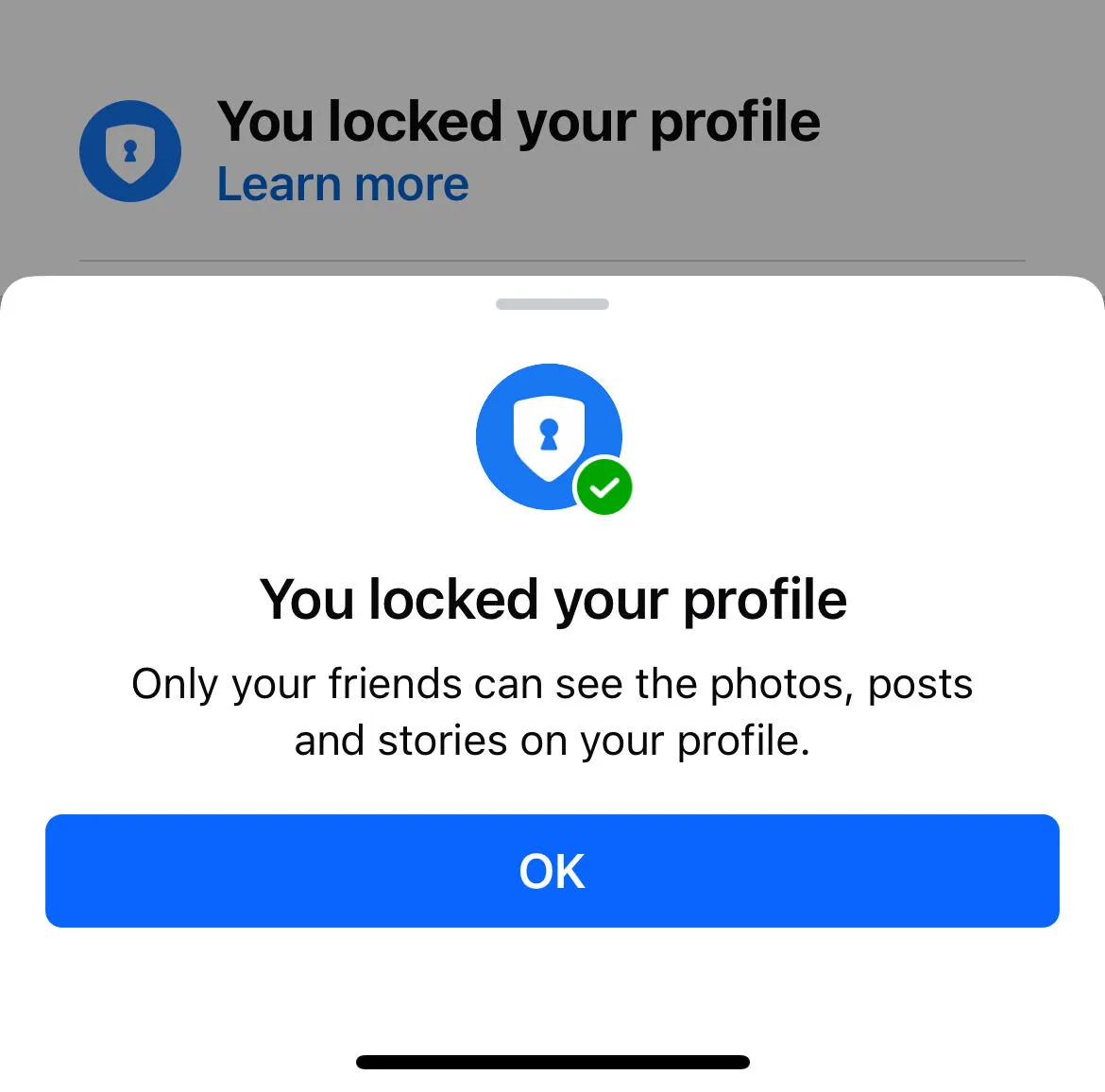
Note that while some of the privacy tools are available in the mobile app, like locking your profile, but you will need to open the Facebook website on a PC or desktop to find all of them.
Conclusion
Whether you want your Facebook information to remain hidden while also actively using your account, or you want to share it with people in your friends list, it is up to you how much you want to share. This approach ensures your account and data are intact when you take a break from Facebook and when you decide to return.