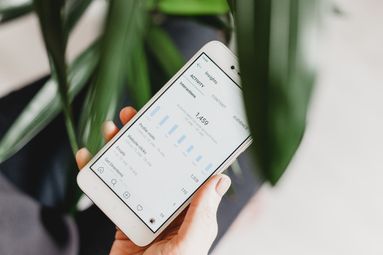Want to track website traffic easily? Learn how to navigate your Google Analytics account to view traffic sources for your entire site and individual pages.
NOTE: To follow this guide you will first have to have a Google Analytics account set up and linked to a website.
How To Track Overall Website Traffic
You can access your full website analytics and view your traffic acquisition report by following the steps below:
In the left hand menu, click Reports > Acquisition > Traffic Acquisition.
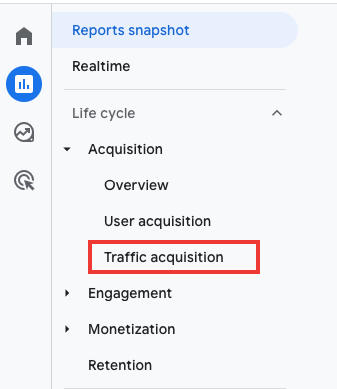
Before scrolling down, be sure to select the correct timeframe on the top right corner.

Scroll down and click Session channel default group to open the drop down menu.

Select Session source /medium.

From here you'll be able to see the sources of your website's traffic, and where the most traffic is coming from.
How To Track Traffic On Specific Pages
Want to know how much traffic a specific page received? You can view traffic reports for individual pages by following the steps below:
In the left hand menu, click Reports > Engagement > Pages and screens.

Before scrolling down, be sure to select the correct timeframe on the top right corner.

Scroll down. The drop-down menu should either say Page path and screen class or Page title and screen class. Both options are fine, and depend on your preference.
To the right of this drop down menu, click the + sign.

Search for "Session source / medium". Select the option.

You can use the search bar at the top to search for specific traffic metrics (i.e. organic, direct)

How To View Your Traffic Summary
From your Google search console Home you will be able to view a summary of your traffic stats, including:
-
Number of users
-
Views by page
-
Users by country
-
Sessions by medium (traffic type)
Number of Users
Be sure to filter for the correct timeframe on the bottom left corner.

You will then be able to see the total number of new users that have visited your website or landing pages within that timeframe.
Views by Page Title
Be sure to filter for the correct timeframe on the bottom left corner.

You will then be able to see the number of views on each page within that timeframe.
Users by Country
Be sure to filter for the correct timeframe on the bottom left corner.

You will then be able to see which countries your website visitors are from, and how many visits you've received from each country within that timeframe.
Sessions by...
Be sure to filter for the correct timeframe on the bottom left corner.

In the second drop down menu, select Session source to see a list of your website traffic sources (including search traffic) for that specific timeframe.