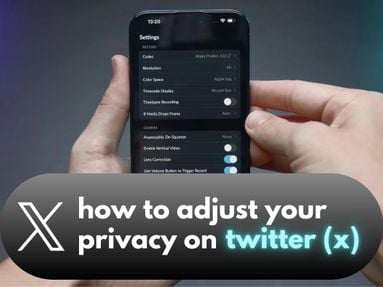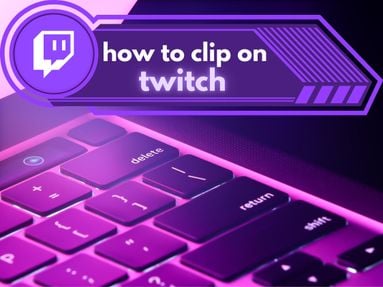Since video processing times can depend on a variety of factors, as we'll explore in this guide, it's difficult to provide exact time estimates for processing HD videos. However, as a general guide:
1. 720p (HD) videos may take around 1-3 hours to process.
2. 1080p (Full HD) videos could take around 2-4 hours.
3. 4K (Ultra HD) videos may need anywhere between 3-5 hours or longer, depending on the length of the video.
So can you help speed up the process so you can upload content faster?
Today we'll explore the basics of video processing, the factors that affect processing time, uploading best practices, and more.
Key Points:
- How Video Processing Works
- Understanding HD Video Quality
- Factors That Affect YouTube Video Upload Time
- Common Problems In YouTube Video Processing
- Tips & Tricks To Speed Up Video Processing
- Frequently Asked Questions
How Video Processing Works
In its most straightforward form, video processing refers to the steps that YouTube (or another video processing platform) takes to convert your video file in to a streaming-optimized format.
This involves transcoding, where your video is encoded into various resolutions, bit rates, and formats. Transcoding accommodates the diverse range of devices, user preferences, and internet connections that interact with the streaming service. One of these resolutions is the High Definition (HD) video format, one of the most important and well-known resolutions today.
Understanding HD Video Quality

Video quality is the most important element of streaming digital content. Good quality video can make the difference between growing your audience and losing engagement.
High Definition (HD) video boasts clarity, vivid colors, and almost lifelike images, and has quickly become the new standard. Utilizing HD can enhance your viewers' experience, drive more engagement, and ultimately grow your YouTube channel.
What Constitutes An HD Video?
High Definition (HD) refers to a video resolution that is significantly higher than standard definition. The quality of a video is often determined by the number of pixels in its width and height dimensions.
An HD video will have a resolution of at least 1280 x 720 pixels. This means that there are 720 rows of 1280 pixels each, resulting in a clearer, sharper image when compared to Standard Definition (SD) content, which usually has a resolution of 640 x 480 pixels.
Different Types of HD
There are several different types of HD video, each offering a different level of quality:
1. 720p (HD): Also known as standard HD, 720p has a resolution of 1280 x 720 pixels.
2. 1080p (Full HD): Full HD has a resolution of 1920 x 1080 pixels, offering greater detail and sharpness compared to 720p.
3. 4K (Ultra HD): 4K or Ultra HD offers a resolution of 3840 x 2160 pixels. This is four times as many pixels as 1080p, resulting in even sharper and more detailed images.
4. 8K (Full Ultra HD): The highest resolution currently in mainstream use, 8K provides a resolution of 7680 x 4320 pixels. This format isn't widely adopted yet due to the large file sizes and significant processing power required.
The Importance of HD Quality for User Experience
With digital content making up the majority of our consumption, the quality of video content matters significantly. HD videos provide the following benefits over standard YouTube videos:
1. Improved Clarity and Detail: This is especially important for content where details matter, like tutorials, documentaries, or visually-focused content like travel vlogs.
2. Professional Appearance: The professional appearing of an HD video signals to viewers that the content creator values quality and pays attention to details.
3. Better Viewer Engagement: A clear and sharp video is more enjoyable to watch, which can lead to longer view times and higher viewer retention rates.
Factors That Affect YouTube Video Upload Time

There are a few elements that can affect the overall upload time of your YouTube videos including file size, internet speed, video resolution, and traffic.
File Size
The size of the file you're uploading plays a significant role in how long YouTube will take to process it. Larger files (which are usually associated with higher resolution videos) take longer to upload and subsequently to process.
Internet Connection Speed
The speed of your internet connection also affects how long it takes for your video to be processed. A faster, more stable connection allows for quicker uploads, meaning the processing can begin sooner.
Video Resolution
The resolution of your video also influences processing time. Higher resolution videos, such as 4K or 8K, contain much more data than lower resolution videos, requiring more time for YouTube's servers to process.
YouTube Server Traffic
If many users are uploading videos at the same time, it can slow down the overall processing speed. Consider uploading at a few different times over the course of a week to see what gives you the best results.
Common Problems in YouTube Video Processing

As any YouTuber knows, uploading videos comes with a variety of issues. Here are a few common problems content creators face during the upload process.
Delays in Processing
Delays are one of the most common issues when it comes to uploading videos, and they can happen for a number of reasons, including the following:
1. Large File Size: If the video file is large, particularly in the case of high-resolution videos or a long video length, it can take a longer time for the video to upload and process.
2. Internet Connection Issues: A slow or unstable internet connection can result in prolonged upload times, which subsequently delays the start of video processing.
3. High Server Traffic: If a ton of users are trying to upload videos at the same time, it can slow down the overall processing speed.
Quality Degradation
Another common issue is the degradation of video quality after the video has been processed. This means your video is uploaded at a lower quality than it was recorded at.
Quality degradation can happen for several reasons:
1. Incorrect Video Settings: If the video settings don't match YouTube's recommendations, YouTube might make adjustments during processing, leading to a potential loss in quality.
2. Unsupported Formats: While YouTube supports a wide range of video formats, using less common or unsupported formats can cause compatibility issues, leading to quality degradation. Stick with MP4 to be safe.
3. Compression: YouTube compresses all videos to make them easier to stream, which can sometimes lead to a slight reduction in quality.
YouTube Uploads: Troubleshooting Tips
If you're facing video processing issues on YouTube, there are a few things you can try:
1. Check Your Internet Connection: Ensure you have a stable and fast internet connection. If possible, use a wired connection for better speed and reliability.
2. Verify Video Settings: Double-check your video settings to ensure they align with YouTube's recommendations for resolution, frame rate, bit rate, and video codec.
3. Reduce File Size: If your video file is extremely large, consider compressing it before uploading. There are many video editing tools available that can help you reduce file size without significantly impacting the quality.
4. Try a Different Browser or Clear Cache: If you're experiencing issues while uploading or processing, try using a different web browser or clear your browser's cache and cookies.
Tips & Tricks to Speed Up Video Processing

Want to speed things up even further? There are a few tricks to improving video processing speed. By utilizing these, you should be able to decreasing your overall upload time by a significant margin.
Use Wired Connections Rather Than Wireless
High internet speed is one of the most important factors when it comes to video processing. While Wi-Fi has recently become synonymous with speed, it's not always the best choice when it comes to stability.
Utilizing a wired internet connection instead of a wireless one can help to improve YouTube's processing speed and shave off a ton of waiting time.
Upload Your Videos At The Right Time
Did you know there's a right and a wrong time to upload a video on YouTube?
While there's no specific optimal time for uploading, you can help YouTube process HD videos much quicker if you keep the following in mind:
-
Upload During Off-Peak Hours: Internet service providers may throttle bandwidth during peak usage times, which can slow down your upload speed. Uploading videos during off-peak hours may help you avoid potential network congestion.
-
Consider Your Audience: Think about who your viewers are and when they're likely to be online. This won't necessarily speed up processing, but it could improve the visibility and initial engagement of your video, which can help with YouTube's algorithm.
Format Your Videos Correctly Before Uploading
Making sure your content is formatting correctly before you begin uploading can save you the potential headache of wasted time.
Ensure that your content is in the video format YouTube supports to make the upload process as smooth as possible. Here are a few elements to keep in mind:
-
File Format: YouTube recommends using the MP4 file format as it processes faster than other formats.
-
Video Codec: H.264 is the recommended video codec. It's widely used and provides a good balance between quality and file size.
-
Resolution and Aspect Ratio: Ensure your video resolution and aspect ratio are appropriate. For HD processing, a resolution of 1920x1080 (1080p) is often used. Also, maintain the standard aspect ratio of 16:9 to avoid any processing hiccups.
-
Bitrate: YouTube suggests specific bitrates for different resolutions. Sticking to these recommendations can help your video process faster.
-
Frame Rate: Keep your video's frame rate to 24, 25, 30, 48, 50, or 60 frames per second. Other frame rates might need conversion during processing, which can slow things down.
Frequently Asked Questions

Still have questions? If the entries below don't answer your question, we recommend contacting a YouTube support rep.
Why is my video stuck in 360p?
When you upload a video to YouTube, the platform processes the video to create versions at various resolutions, including 360p, 720p, 1080p, and sometimes even higher depending on the quality of the original video. This processing can take some time, especially for larger, higher-quality files.
If your video is stuck at 360p, it is likely still being processed. This is particularly common for longer videos. Refresh your browser after a while, and you may find that higher resolutions are available. If several hours pass and the issue still persists, there may be an issue with the upload itself, and you might need to re-upload the video.
Can I make YouTube process my video faster?
Unfortunately, you cannot directly control how fast YouTube processes a video after it's been uploaded since it depends on YouTube's servers. However, you can influence processing time indirectly with the tips & tricks outlined in the above section here.
Why does my video quality look poor after uploading?
If your video looks low quality after uploading, it could be due to the following:
1. Video Compression: YouTube compresses videos during processing to make streaming faster. This can lead to a slight drop in quality, especially visible in videos with a lot of fast action or movement.
2. Original Video Quality: If your original video file isn't high quality, that will reflect in the uploaded video. Always try to record and upload videos in the highest quality possible.
3. Processing Time: YouTube might not have finished processing higher resolutions. If you've just uploaded your video and it appears in low quality, give it some time to fully process.
4. Playback Settings: The viewer's chosen quality setting or YouTube's automatic adjustment based on internet speed can result in playback at lower quality. You can manually select higher resolution in the video settings, provided your internet connection supports it.